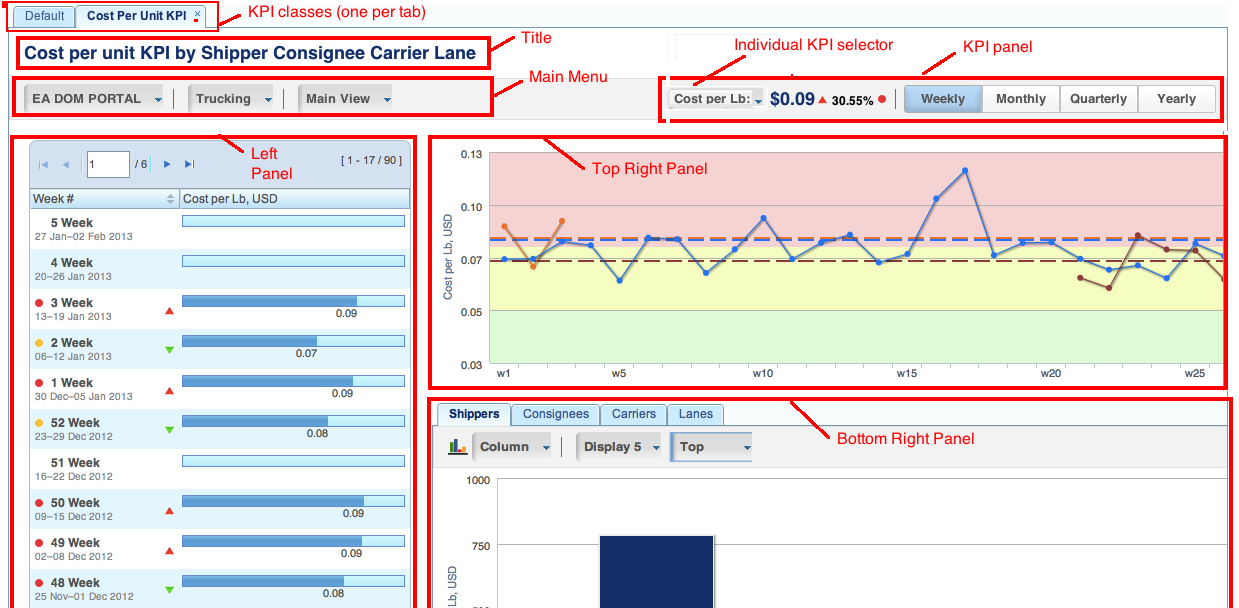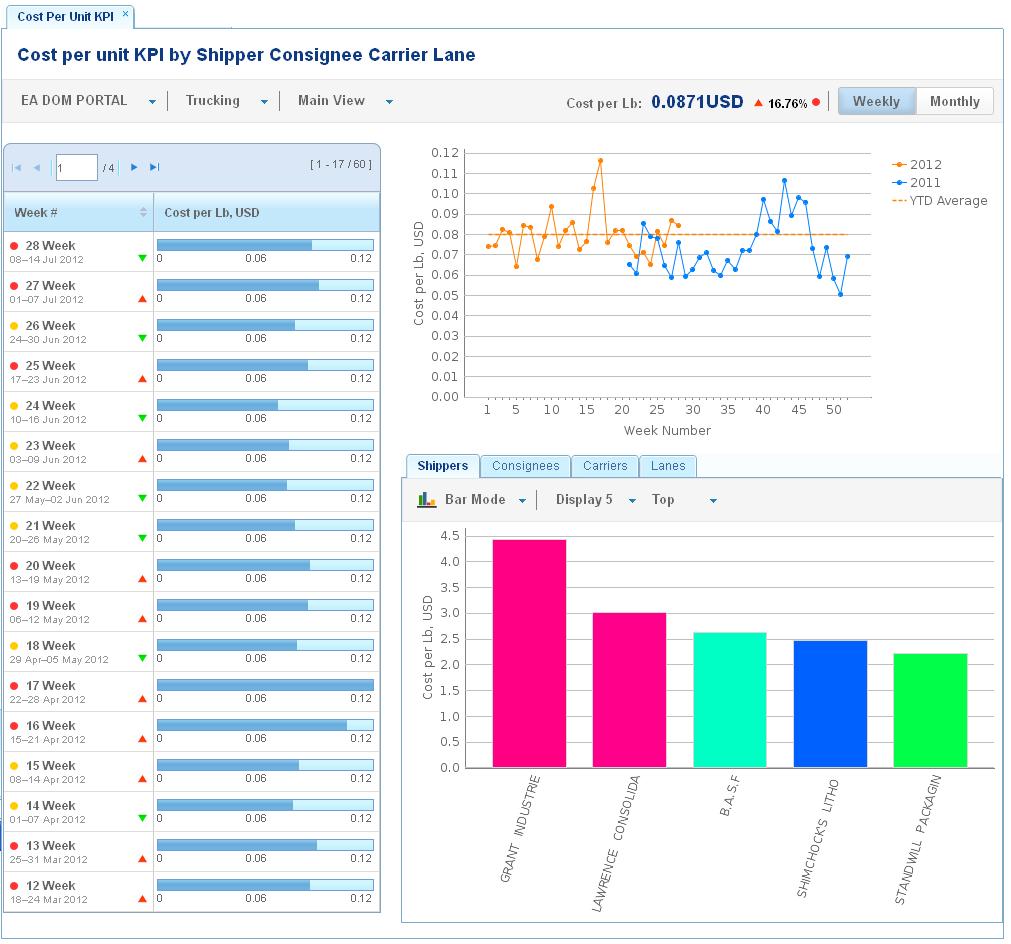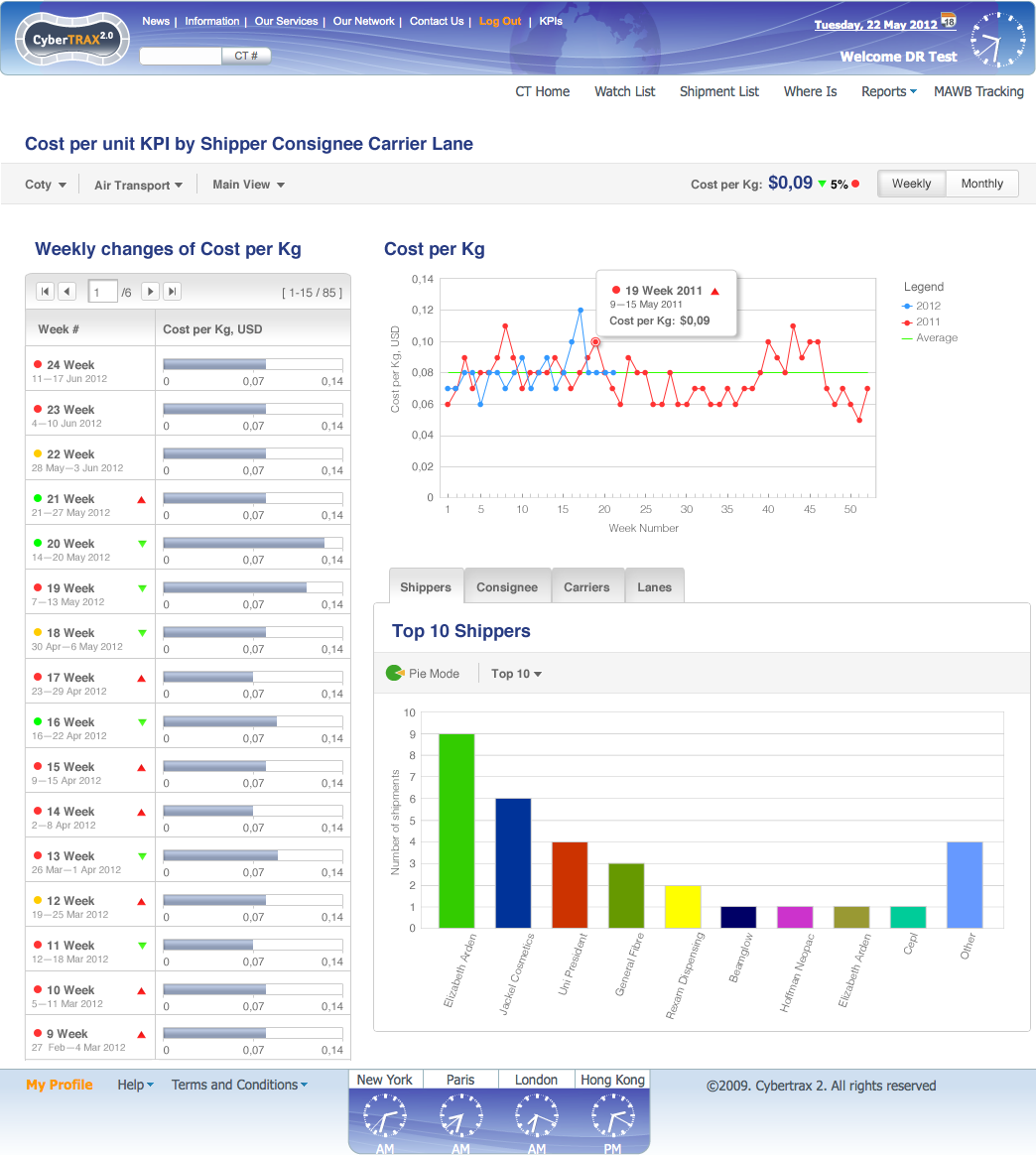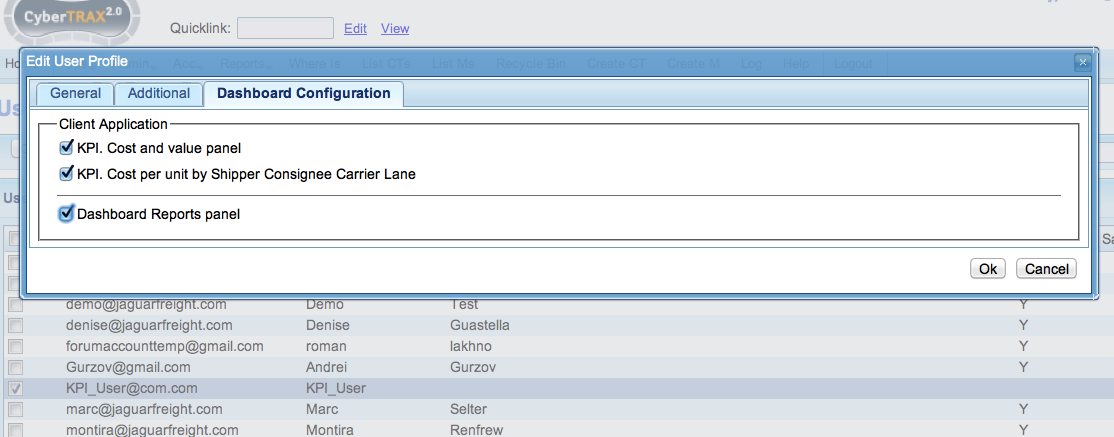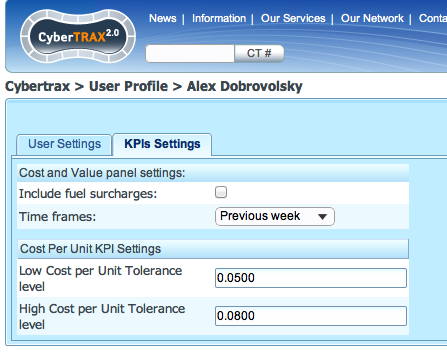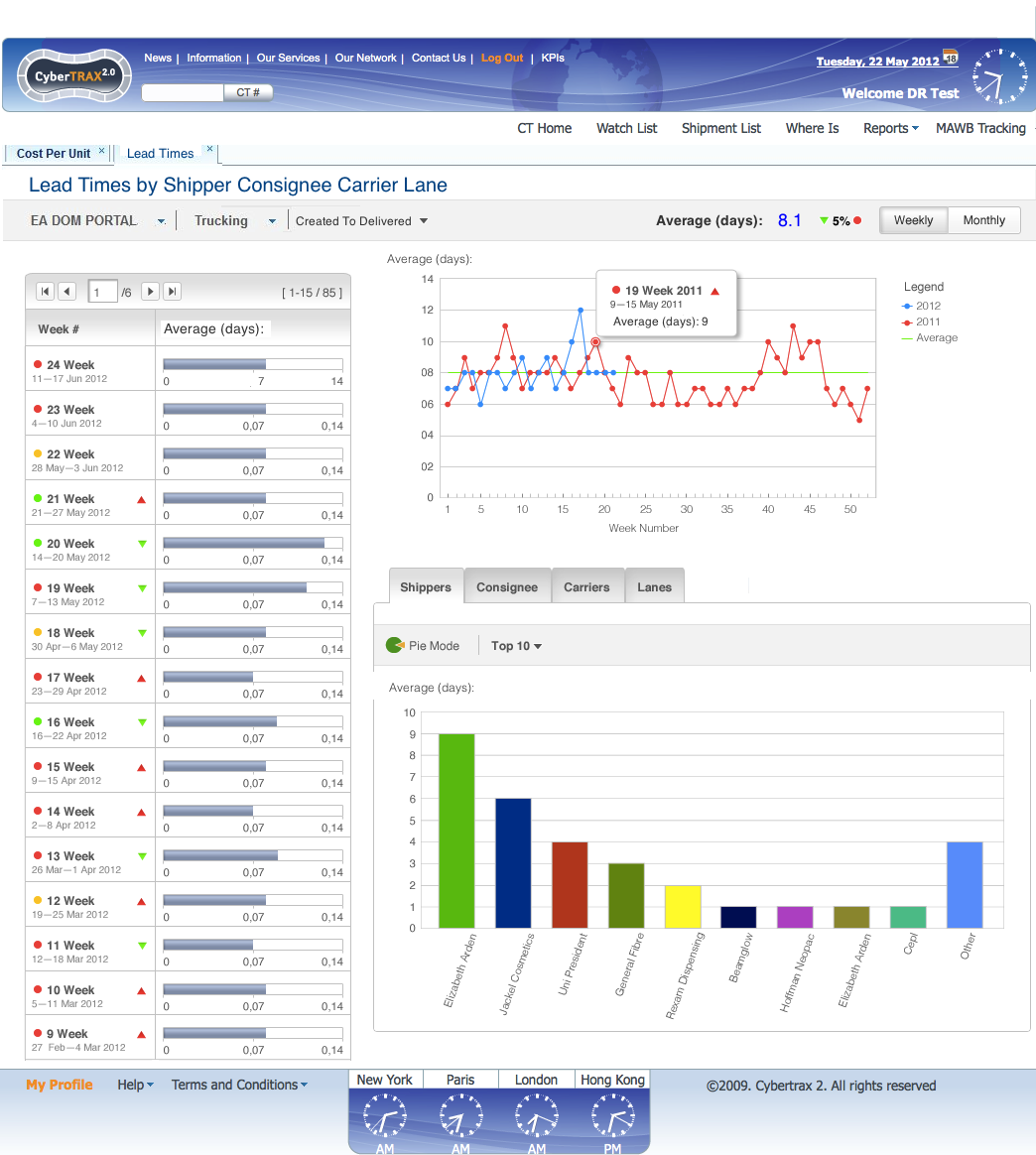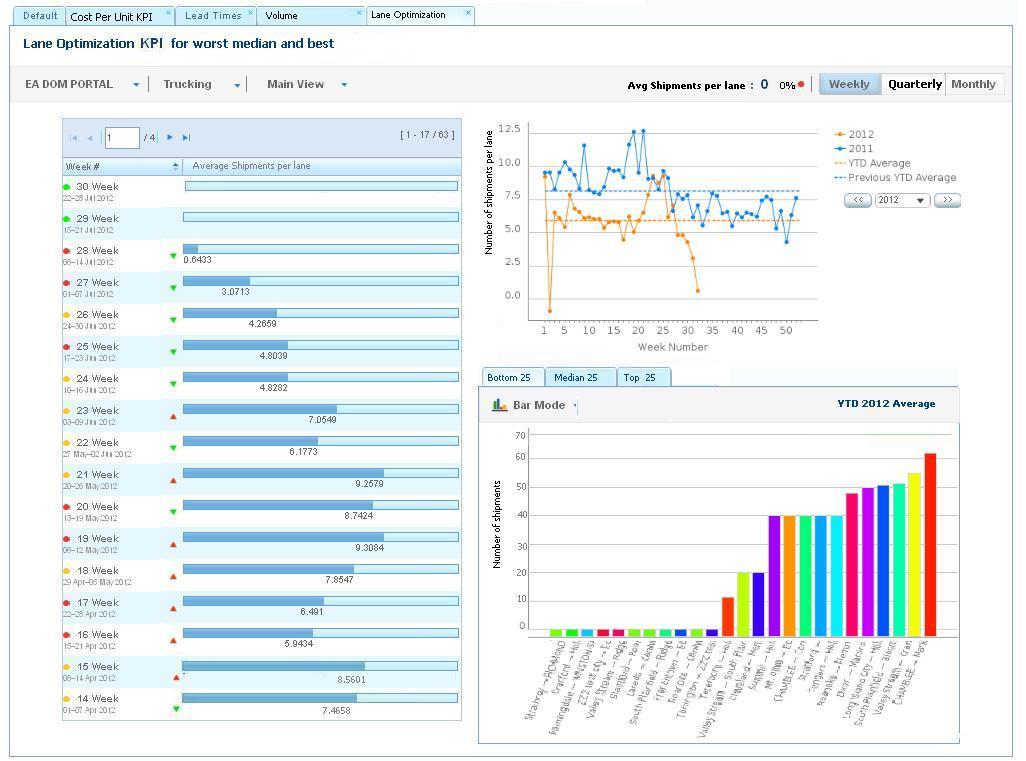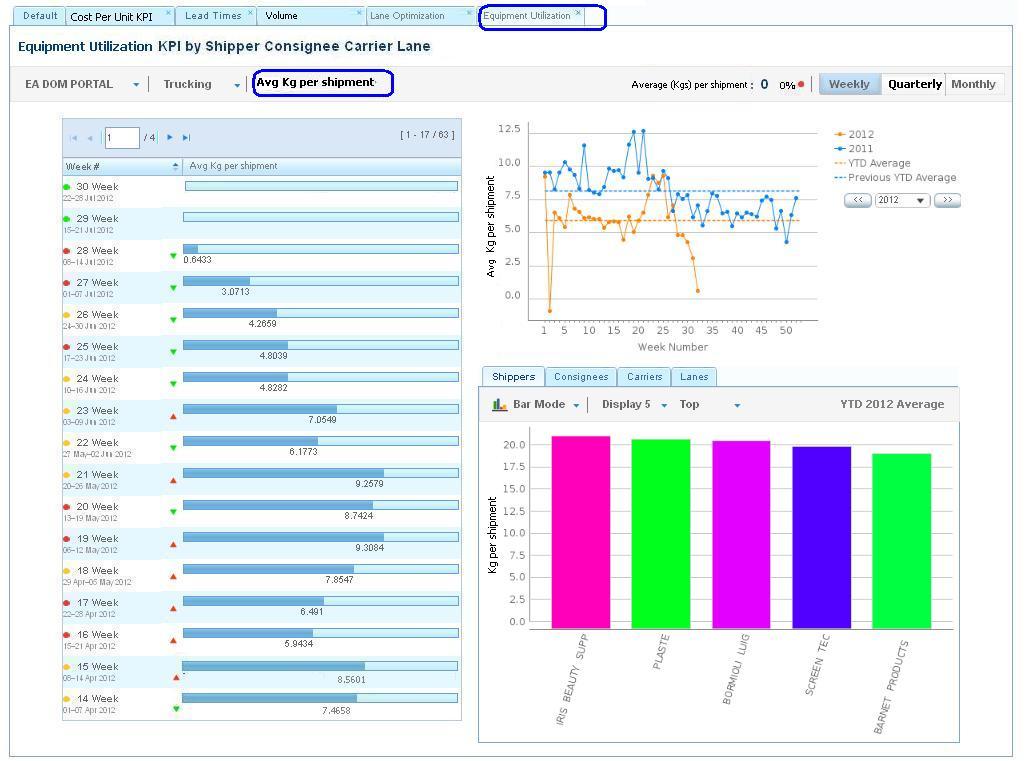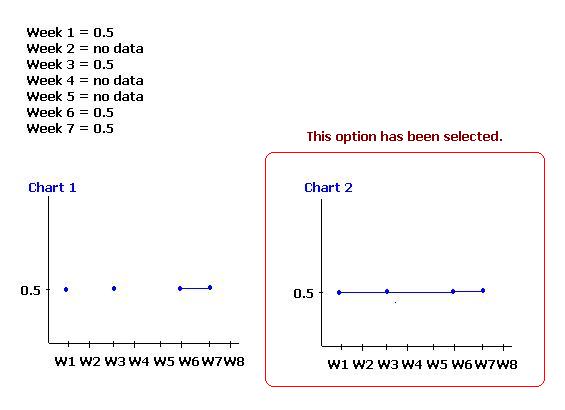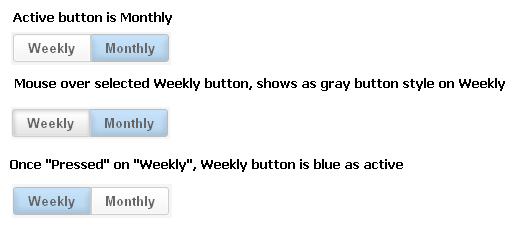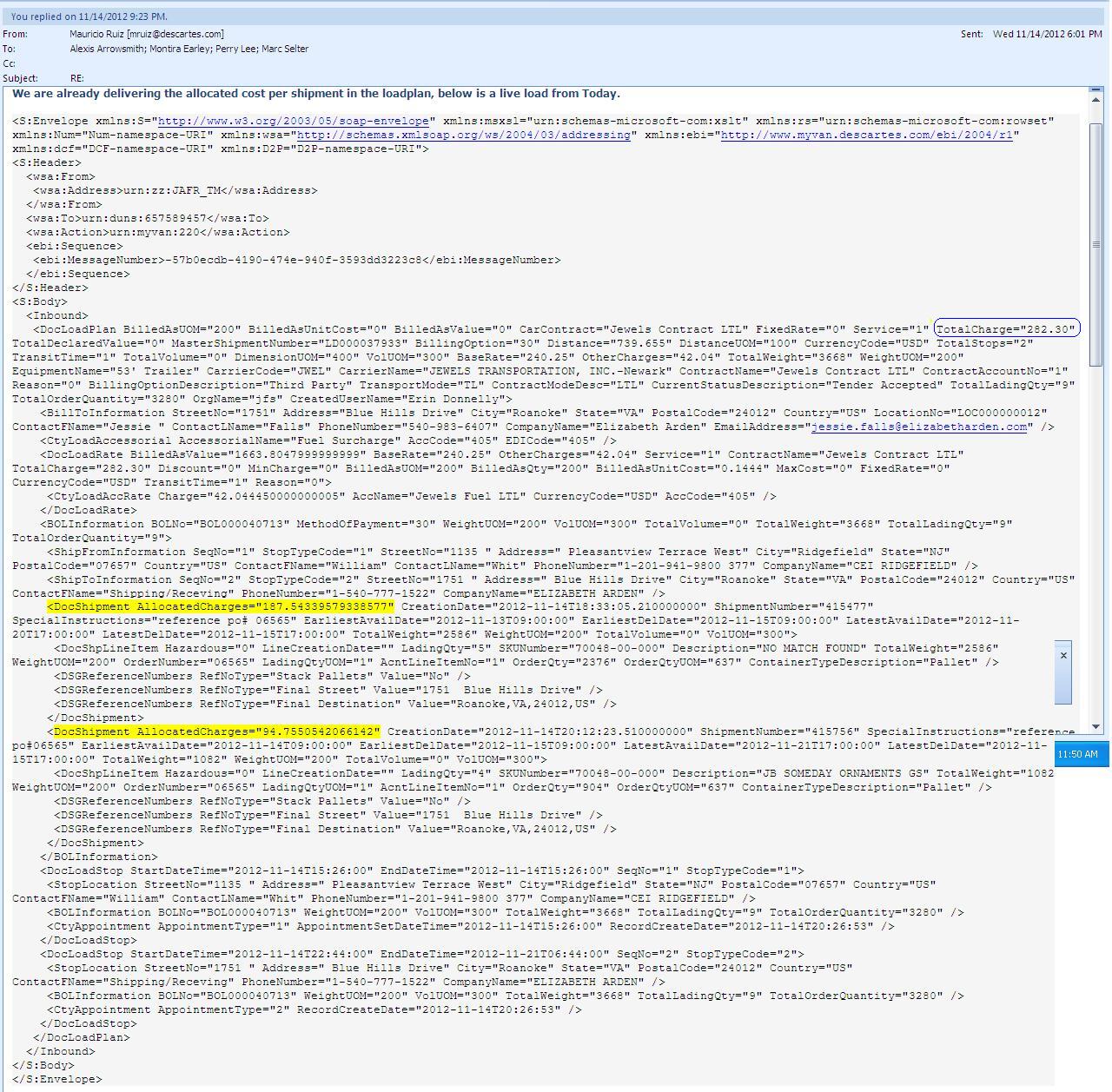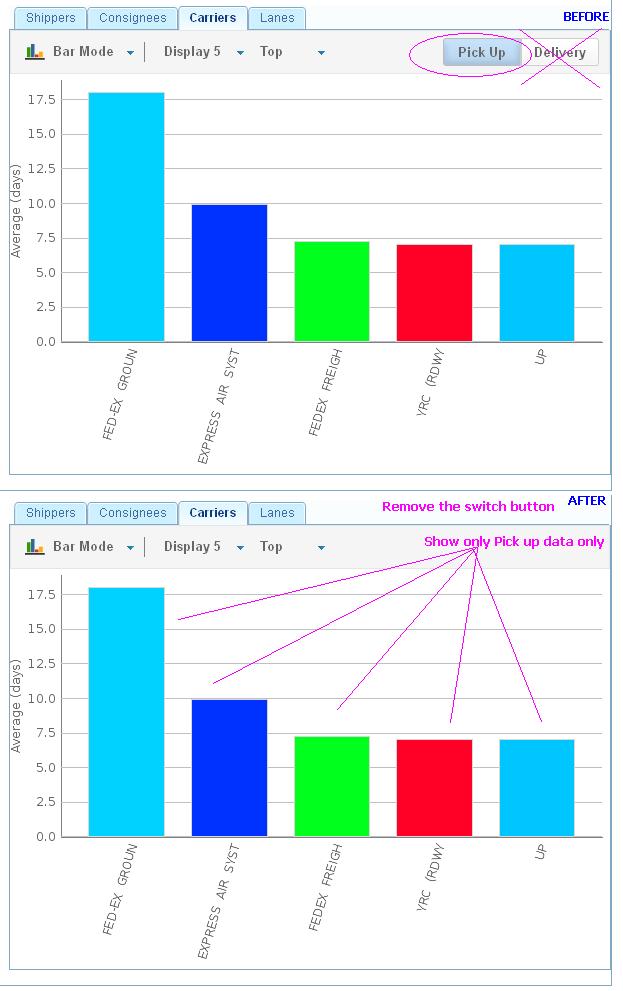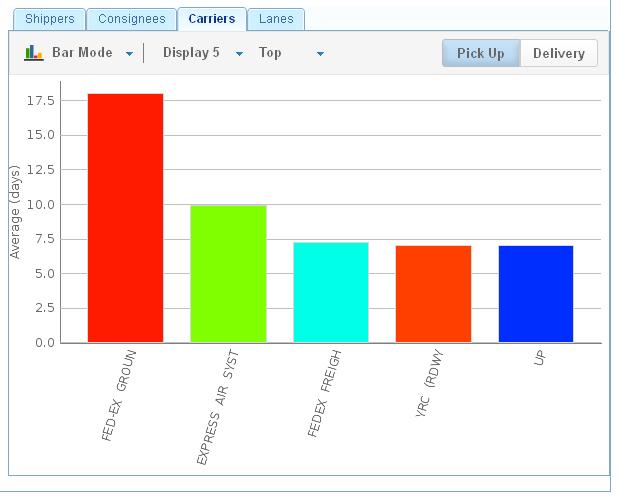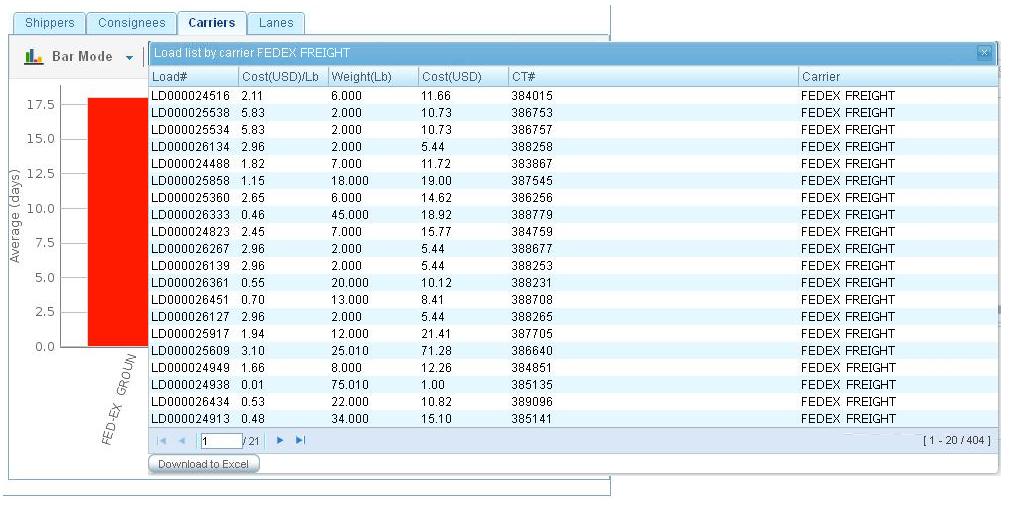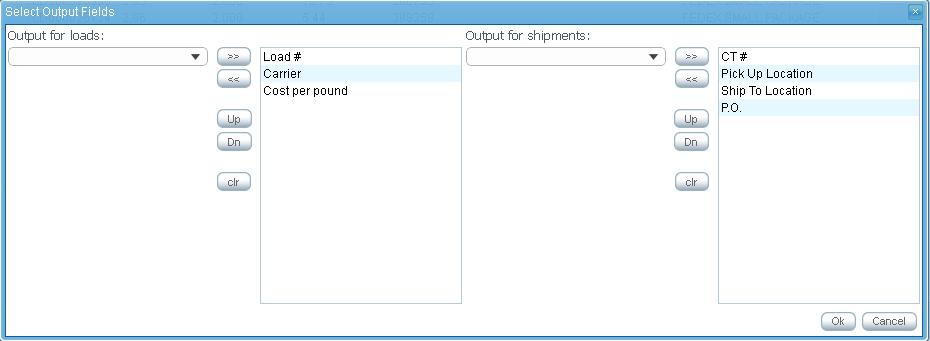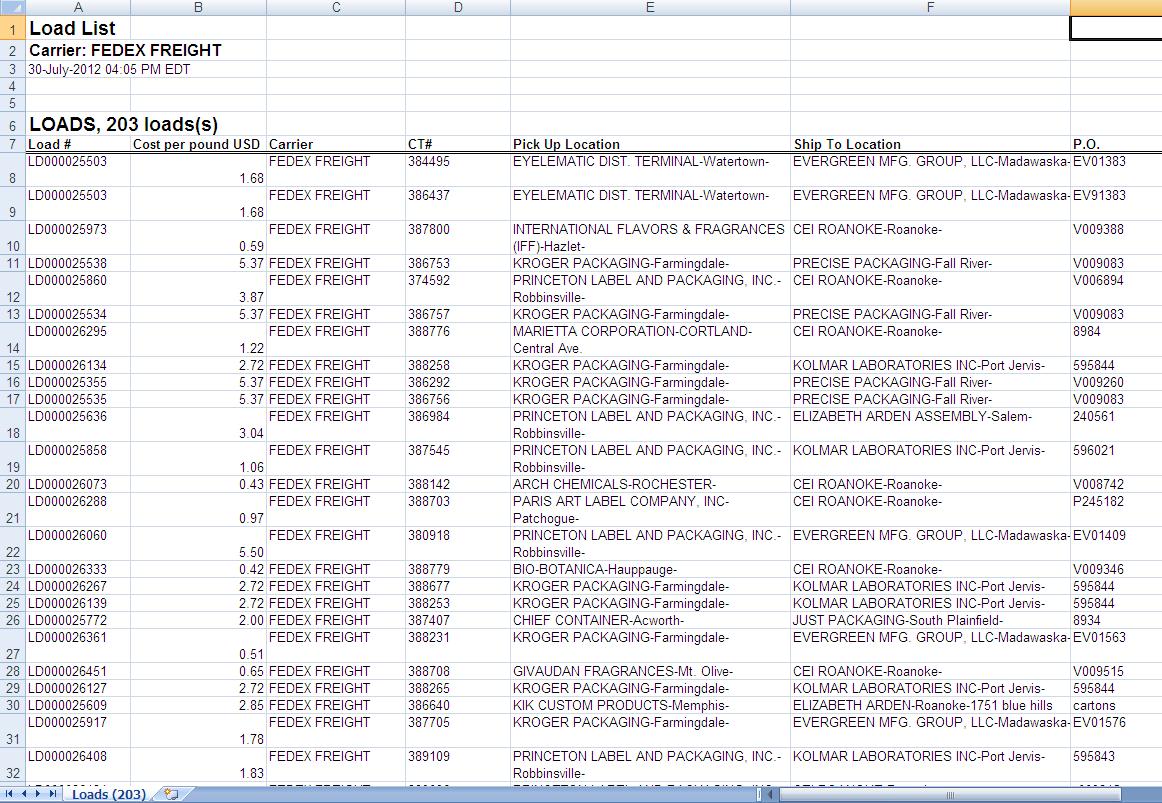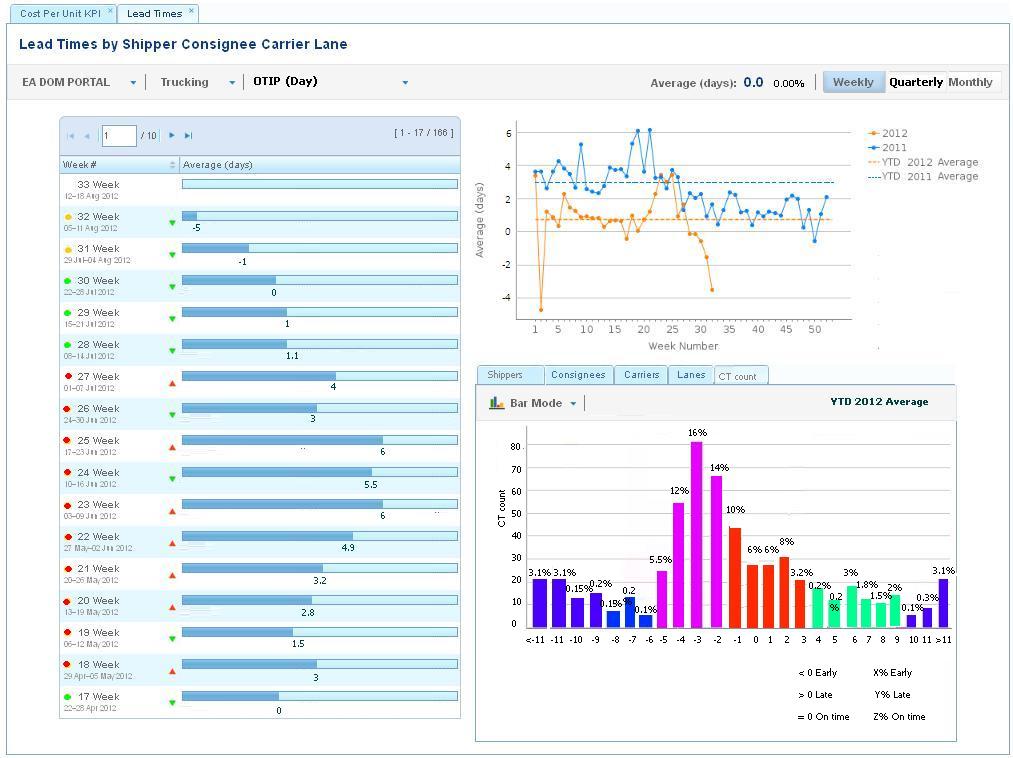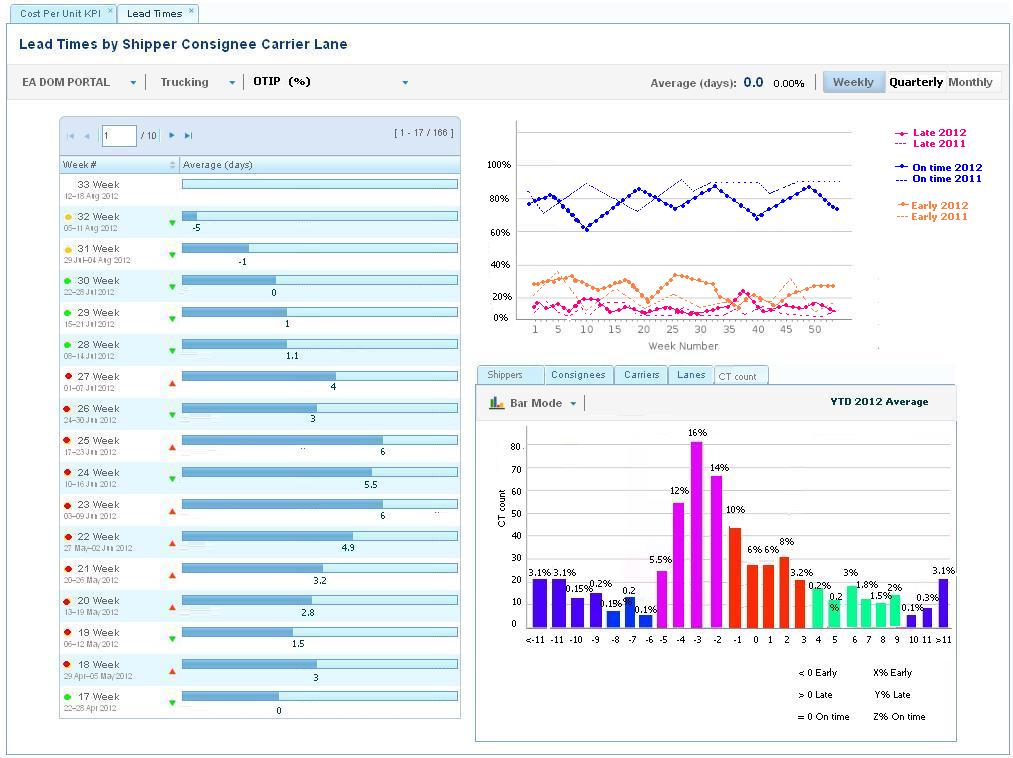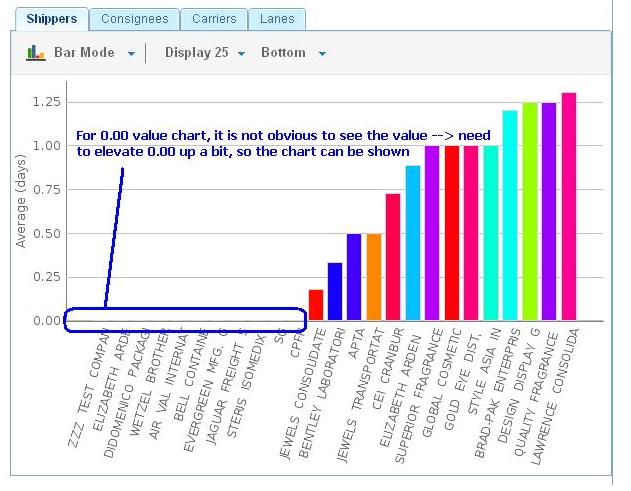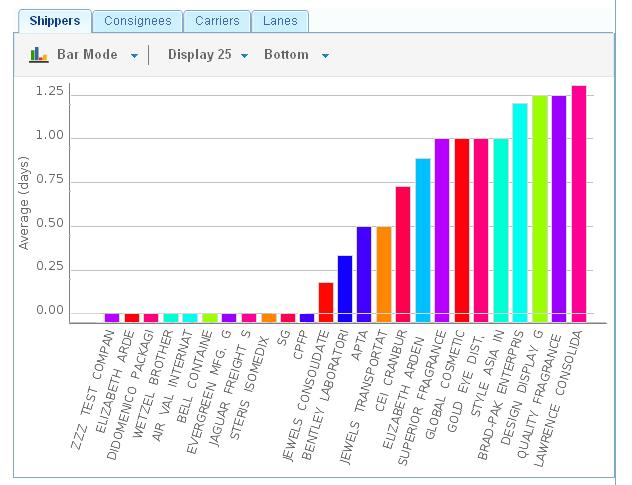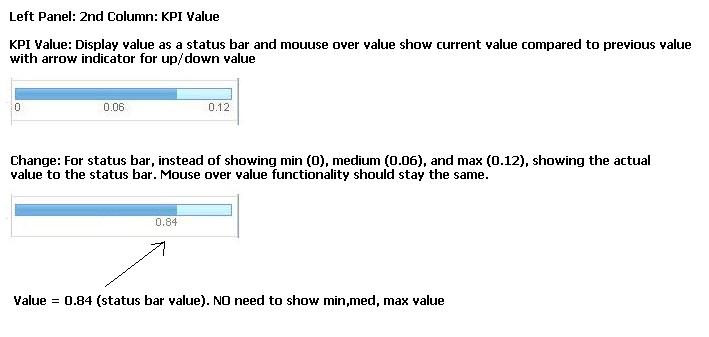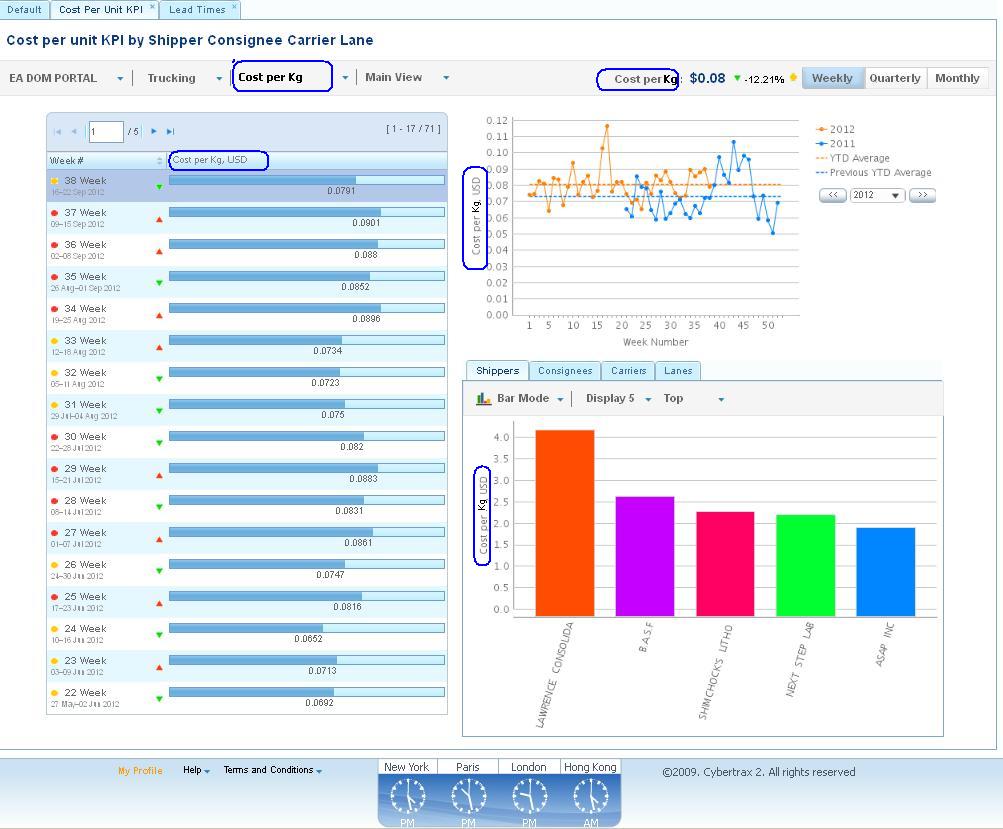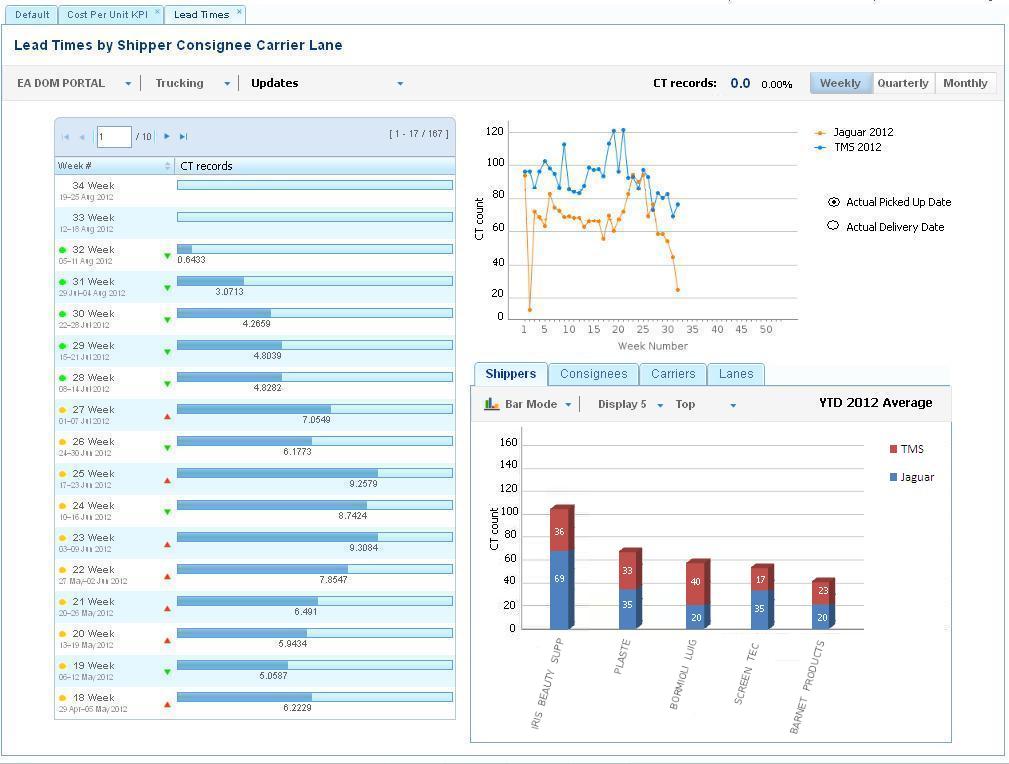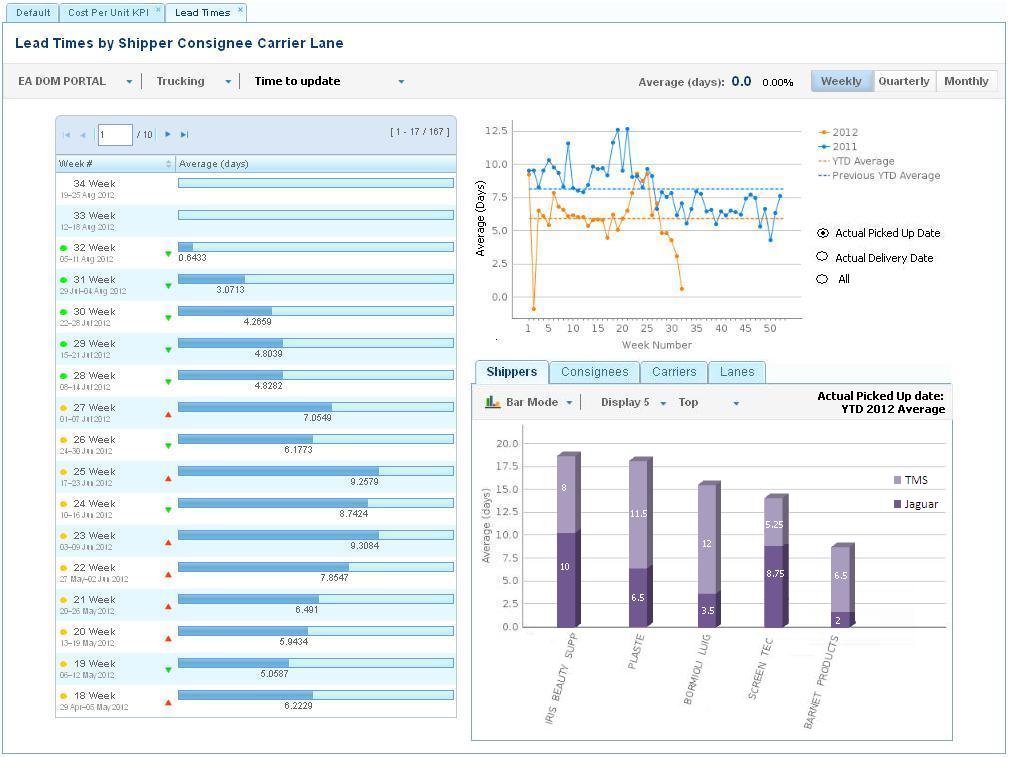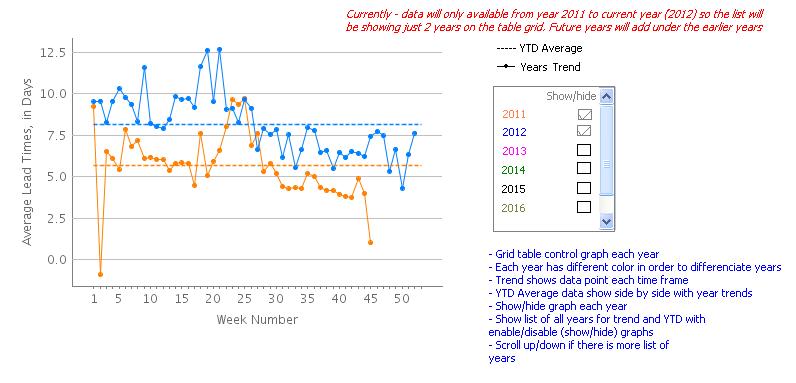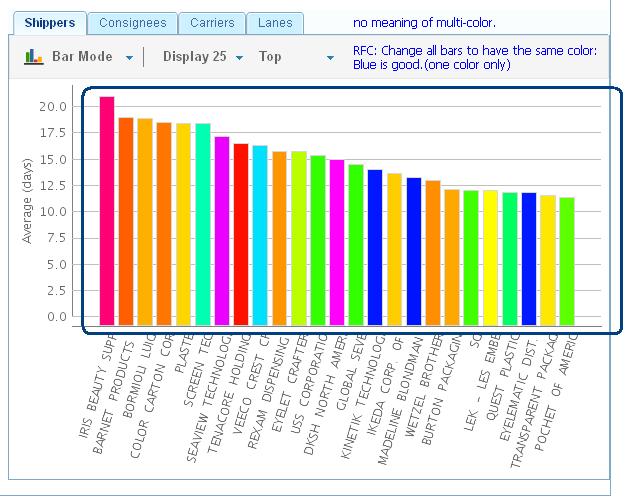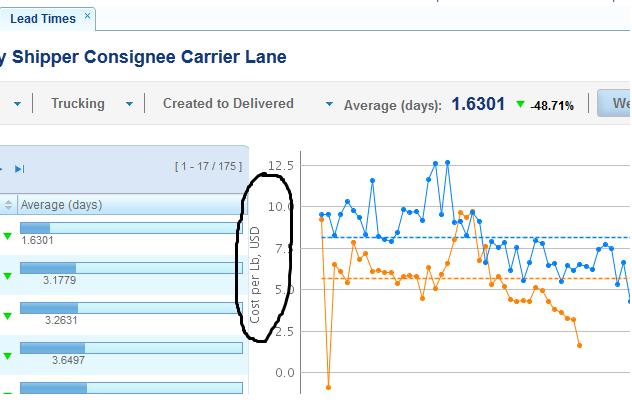KPI
From UG
(→KPIs Framework) |
(→Standard Layout) |
||
| Line 201: | Line 201: | ||
* bottom right panel | * bottom right panel | ||
| - | [[ | + | Please notre that definitions of above sections differ depending on what type of View is selected. See [[#Views]] |
| - | + | [[File:DR3 layout.png]] | |
| - | + | ||
| - | + | ||
| - | + | ||
| - | + | ||
| - | + | ||
=== Main and Other Views === | === Main and Other Views === | ||
Revision as of 06:47, 7 February 2013
Info
Mantis
Mantis:
- categories: DR/KPI:ph1, DR/KPI:ph2, DR/KPI:ph3
Environments
- QA/SIT/UAT:
Good account to test with:
- name: KPI_User@com.com
- pwd: Admin1234
SVN
- /branches/DR_KPI
Team
- Sponsor: Simon
- UAT/Product Manager: Marc
- SA: Alex
- PM: Tira
- Dev1: Sasha
- Dev2: Misha
- Dev3: KU
- QA: Roma
- Graphics: Vic
Email groups:
alex@jaguarfreight.com; a.pivniak@elcosol.com; k.ushakov@elcosol.com; v.makhankov@elcosol.com; r.lakhno@elcosol.com; m.tymoshenko@elcosol.com; montira@jaguarfreight.com;
Glossary
- BI - Business Intelligence
Requirements
2012
- This Phase One should include first portion of DRs/KPIs delivered
- Must be production quality
- This phase is for Arden primarily (all MOTs) but also for Sales Dept to show possibilities to prospects and existing Clients
- This project is very important top visibility project
- Also right tool/lib should be evaluated/selected for the future (example: LogiXML vs ZK API/other Java APIs)
2013
Simon asked to release all classes of KPIs by April One.
Simon/Marc identified limited list of "Free Client KPIs", to be released ASAP:
Free KPIs
1. Counters: Shipment Count
2. Counters: Total spend (including or excluding VAT)
3. EU: Average KG per shipment
4. EU: Average pallets or cartons per shipment
5. Dates: On time performance (estimated vs actual date unless an actual “due date” is available (ASN Portal customers)
6. Dates: Average transit times
KPI Classes
KPI classes (groups):
- Cost per unit (CPU)
- Lead Times
- Counters
- Lane Optimization (LO)
- Equipment Utilization (EU)
- Overlap
Cost per unit (CPU)
a. Cost per Lb
b. Cost per Kg
c. Cost per Item
d. Cost per Pallet
e. Cost per Carton
f. Cost per chargeable Weight (air)
g. Cost per container (FCL)
h. Cost per CBM (LCL)
Dates (Lead Times)
a. Created to delivered
b. Approved to delivered
c. Created to Approved
d. Approved to pick up
e. Pick up to delivery
f. On Time performance (OTIP)
g. Created to Cargo Due
h. Approved on Date to Cargo Due
i. Basic to Super planner approved
k. Time to update
Counters
a. Shipment Count
b. CTs count
c. Gross KG Shipped
d. Cartons count
e. Pallets count
f. Container count
g. CBMs count
h. Chargeable weight count
i. Total Spend
Lane Optimization (LO)
a. Average shipments per lane (per week, per month)
Equipment Utilization (EU)
a. KGs per shipment
b. LBs per shipment
c. Pallets per shipment
d. CBM per shipment
e. Avg Pallets per container (FCL)
f. CBM per container
Overlap
a. Overlap Equipment Utilization against CPU
b. Overlap Lane Optimization against CPU
DR1 and DR2
! These reports are no longer in use
Moved to DR KPI Phase One DR1 DR2
KPIs Framework
Standard Layout
KPIs are to conform to standard layout that is well defined.
KPI link leads to KPI Home page - see Figure below.
Page has multiple tabs - one per class.
On each tab there is a KPI selector that allows user to choose one KPI from the class.
Page contains info for one KPI at each moment in time.
KPI Page consists of the following sections/panels:
- title
- main menu
- KPI panel
- left panel
- top right panel
- bottom right panel
Please notre that definitions of above sections differ depending on what type of View is selected. See #Views
Main and Other Views
Visibility
Please note that not all classes/KPIs are visible to all users.
KPI Admin
DR3 Cost per unit KPI by Shipper Consignee Carrier Lane
DR3 Layout
See #Standard Layout.
Title and Main Menu
Title: Cost per unit KPI by Shipper Consignee Carrier Lane
Main Menu:
- Client Company - single select, list restricted by user visibility
- MOT - single select
- View type - controls what is displayed inside panels. Options:
- Main View
- Shippers View
- Consignees View
- Carriers View
- Lanes View
- Ttl Weight/Avg Cost/Count/Avg Weight selector
- This defines axis Y for Top Right Panel
- not used for Main View
- options:
- Total Weight
- Average Cost
- Shipment Count
- Average Weight
KPI Panel
- label: cost per kg (KPI type and unit of measurement)
- currency: USD
- number: actual value of KPI (if "weekly" is selected then average for last full week, if "monthly" - average for last full month)
- arrow change indicator: comparatively to previous period defined by "timeframe" (up - red, down - green)
- percentage: change in % comparatively to previous period defined by "timeframe"
- timeframe: options: weekly, monthly
- traffic light: Gage, indicates tolerance level, see #Tolerance levels parameters
Tolerance levels parameters
- this is a list of parameters managed by user in user profile
- controls what is considered green vs yellow vs red zone for KPI
Left panel, Top right panel, Bottom right panel
Content on these panels is controlled by "View Type" selector. See details below.
Main View
See mockup below:
Left panel
Left column:
- weeks to date sorting from current week to previous weeks (current week, last week, previous week .... )
- arrow indicator - change from previous week
- Mouse over value description
- gage indicator
- Mouse over value description
Right column:
- KPI value
- Mouse over value description
Top right panel
Axis X: all weeks to date (w1, w2, .... ) or months to date (Jan, Feb,....Dec)
Axis Y:
- plot A: KPI this year
- plot B: KPI last year
- plot C: YTD Avarage
Bottom right panel Tab 1
- Type: bar/pie
- Axis X: top/bottom 25, 20, 15, 10, 5 for Shippers
- Axis Y: KPI
- Logic: SUM(Total cost for a shipper)/SUM(Total weight for a shipper)
Bottom right panel Tab 2
- Type: bar/pie
- Axis X: top/bottom 25, 20, 15, 10, 5 for Consignees
- Axis Y: KPI
- Logic: SUM(Total cost for a consignee)/SUM(Total weight for a consignee)
Bottom right panel Tab 3
- Type: bar/pie
- Axis X: top/bottom 25, 20, 15, 10, 5 for Carriers
- Axis Y: KPI
- Logic: SUM(Total cost for a carrier)/SUM(Total weight for a carrier)
Bottom right panel Tab 4
- Type: bar/pie
- Axis X: top/bottom 25, 20, 15, 10, 5 for Lanes
- Axis Y: KPI
- Logic: SUM(Total cost for a lane)/SUM(Total weight for a lane)
Carriers View
See mockup below: NOTE: Mock up below is incorrect. Under construction. It will be posted soon
File:Body carriers view dr3 final 5.png
Left panel
Left column:
- Carriers
Right column:
- KPI value (Current YTD)
KPI Panel
Action 1: Carrier view is selected
- Time frame: options for weekly, monthly are hiding
- Show number and percentage
- Show Total Weight/Cost/Count/Avg Weight selector
- Arrow change indicator and traffic light are hiding
Action 2: A particular row of Left panel is selected such as Jet blue
- Jetblue is selected (one click)
- Time frame: options for weekly, monthly are appeared and available for user to select
- Default: Weekly
- Top right Panel: show graph for a particular carrier (Jet blue) for weekly information (w1, w2...)
- Show number for that particular carrier KPI (avg last full week/month) value and percentage compared last full week/month to previous week/month
- Bottom right Panel: show chart for a particular carrier (Jet blue), apply to all tabs (Total Weight, Average Cost, Sgupment Count, Average Weight)
- Time frame: options for weekly, monthly are appeared and available for user to select
Top right panel
Carrier View: general information
Axis X: all carriers (YTD average for current year and YTD average for last year)
Carrier View: Specific information (select from Left panel)
Axis X: all weeks to date (w1, w2, .... ) or months to date (Jan, Feb,....Dec)
Axis Y: options:
General information
- Total weight (kg)
- Average Cost (USD)
- Shipment Count
- Average weight (kg) per shipment
Specific information (particular carrier)
- Total weight (kg)
- Average Cost (USD)
- Shipment Count
- Average weight (kg) per shipment
plot A: this year
plot B: last year
plot C: YTD average(this year)
plot D: YTD average (last year)
Bottom right panel Tab 1
- Type: bar/pie
- Axis X: top/bottom 25, 20, 15, 10, 5 for Carriers
- Axis Y: Total weight (kg)
- Apply:
- General information: YTD average
- Specific information: a particular carrier (weekly/monthly)
Bottom right panel Tab 2
- Type: bar/pie
- Axis X: top/bottom 25, 20, 15, 10, 5 for Carriers
- Axis Y: Average Cost (USD)
- Apply:
- General information: YTD average
- Specific information: a particular carrier (weekly/monthly)
Bottom right panel Tab 3
- Type: bar/pie
- Axis X: top/bottom 25, 20, 15, 10, 5 for Carriers
- Axis Y: Shipment Count
- Apply:
- General information: YTD average
- Specific information: a particular carrier (weekly/monthly)
Bottom right panel Tab 4
- Type: bar/pie
- Axis X: top/bottom 25, 20, 15, 10, 5 for Carriers
- Axis Y: Average weight (kg) per shipment
- Apply:
- General information: YTD average
- Specific information: a particular carrier (weekly/monthly)
Consignees View
Same data/layout as in #Carriers View but for Consignees.
Shippers View
Same data/layout as in #Carriers View but for Shippers.
Lanes View
Same data/layout as in #Carriers View but for Lanes.
DR3 Misc
MOTs
- FCL (two FCL modes combined)
- LCL (two FCL modes combined: LCL/Client Consol)
- Truck (all 3 truck modes combined)
YTD average line
This is a horizontal line on top right plot indicating "YTD average" for KPI, say cost per kg.
Top Bottom X selector
This is a single select for bottom right panel indicating by how many items to group. See full list below:
- top 10
- top 20
- bottom 10
- bottom 20
Mappings
Shippers:
- same for all MOTs
- maps to Ct#Shipper
Consignees:
- same for all MOTs
- maps to Ct#Consignee
Carriers:
We have two fields for Trucking company: Export Pick-up Trucker, Delivery Trucker. So if one shipment has both fields set then I assume both companies get credit as far as shipment count and weight.
Lanes:
- Ocean = origin/destination terminals
- Air = airport of departure / airport of arrival/destination
How to calculate cost:
- cost for EA DOM - see Ph1A section.
DR3 Phase 1A: EA DOM Portal only
In this case:
- we report only on Arden USA Domestic shipments that are handled "with a help of TMS"
- E0 = "EA DOM Portal"
- NOTE: we need to add "flag" into the system that clearly defines what CTs are handled through TMS and what are not - see #TMS flag. This is important because cost is calculated / stored differently in our DB for TMS related and other records.
- MOT = "Trucking Domestic"
- let user select this,
- if they select say "Air" with "EA DOM Portal" obviously 0 records would be found. In this case system should display message in red bold "No data found". I suggest post it above menu or in pop-up.
- replace kg with lb in this case
- Tolerance levels parameters:
- in case connected to TMS/ASN is On the I suggest to define #Tolerance levels parameters as Clint Company specific and define these params there
DR3 ph 1A Mock up Main View
TMS flag
In Client Company profile add check box to "Part A. General":
- label: connected to TMS/ASN
Questions
- when/how load cost arrives into CT2 DB?
- A: With Load plan XML? NOTE: this is estimated cost from TMS tariffs not actual billed cost!
DB for load
- tblLoad
- sql/load.properties
Date
use Actual Deliver Date
Company City Note
- show Company
- City Note on Hint
Misc
Some related code is in the system. Please re-use! See Cost_per_pound_KPI_(TMS_based_Arden_)_(solution) .
DR3 Phase 1A1: EA DOM Portal only Main View only
This is a sub-phase of phase 1A.
It characterized by:
- Main View only
Admin
On internal:
On Client:
DR4 Phase 1A2 Dates View
Dates View General Info
- this DR is on additional tab
- name "Lead times" (aka Dates View)
- in user profile it should be defined/managed separately
Dates View Title
Lead Times by Shipper Consignee Carrier Lane.
Dates View Main Menu
- client company E0
- MOT
- specific dates KPI - time ranges between known CT dates, options:
- created to delivered
- approved to delivered
- created to approved
- approved to pick up
- pick up to departure (air and ocean only)
- departure to arrival (air and ocean only)
- arrival to delivery (air and ocean only)
- pick up to delivery (trucking only)
Dates View KPI panel
- gives average in days for
a YTD for selected dates KPISee SOW 1 - gives change in %
(this year over previous)See SOW 1 - arrow indicator
(up or down from previous year)See SOW 1 - gage indicator for
YTDSee SOW 1 - weekly/monthly switch - this actually currently controls type of axis X on Top Right panel
Dates View Left panel
Similar to Cost per Unit KPI.
But this is report on selected in main menu particular dates KPI - average for all weeks YTD.
Dates View Top Right panel
Similar to Cost per Unit KPI.
But this is a report on selected in main menu particular dates KPI.
Dates View Bottom Right panel
Similar to Cost per Unit KPI.
But this is a report on selected in main menu particular dates KPI.
Dates View Mock Up
DR5 Total counter KPI view
Counter View General Info
This is a class of KPIs. Individual KPIs that belong to this class - see below.
Group One (free client KPIs):
Group Two (others):
- Gross KG shipped
- Cartons count
- Pallets Count
- CBMs count
- Containers Count
- Chargeable Weight Count
Another name for this KPI class is "Volumes".
Shipments Count
In case of Trucking MOT with TMS:
- it is a number of loads.
For all other cases/MOTs:
- it is a sum of all GRPs plus individual CTs not included in GRPs that were created during given timeframe for given MOT. Use "Created On Date".
//?? Do we have created on for groups in DB. If I suggest to use Created On Date from CT with lowest CT number in the group.//
CT Count
- it is 'a sum of all CTs that were created during given timeframe for given MOT. Use "Created On Date".
Total Spend
Trucking for TMS/EADOM case:
- Total charges for all loads for given timeframe (from LoadPlan XML).
All other cases/MOTs:
- take sum of all sales invoices
Additional condition:
- consider only shipment that has Actual Delivery date is set (not empty).
Additional parameter (managed through user admin/user profile):
- exclude "Duty/Taxes/VAT" from this KPI
Gross KG shipped
- Sum up the grand total Gross KGs for CTs for each specific time frame.
- Condition: consider only shipment that has arrival date is set (not empty).
- All modes
- AIR -> CT.ExpTab.14c.ATA - Actual Time of Arrival is not empty CT#Airport_Of_Destination_Actual_Date
- Truck Dom -> CT.Gen.y.Actual Delivery is not empty CT#Actual_Delivery_Date
- Truck Air -> CT.Gen.y.Actual Delivery is not empty CT#Actual_Delivery_Date
- Truck Ocean -> CT.Cont.ContainerTable.Actual Delivery is not empty (at least one container has actual delivery date for the case of many containers in one CTs) Container#Actual_Delivery_Date
- FCL & Vendor Console -> CT.ExpTab.14c. ATA is not empty CT#Port_Of_Discharge_Actual_Date
- LCL -> CT.ExpTab.14c.ATA is not empty CT#Port_Of_Discharge_Actual_Date
- Mapping: CT>TableA.GrandTotal.Ttl GW Commodity#Grand_Total:_Gross_Kg
Cartons count
- This counts number of cartons; consider sum(AMS) cartons for all CTs for each specific time frame. SUM(AMS) = # cartons
- All modes:
- TRUCK-DOM (TMS)
Load A: CT1: 4 AMS, CT2: 3 AMS, CT3: 3 AMS Total of load A = 10 AMS Load B: CT4: 2 AMS, CT5: 4 AMS, CT6: 4 AMS Total of load B = 10 AMS SUM(AMS) = 20 AMS = 20 cartons
- TRUCK-Air/Truck Ocean (NON-TMS)
Master A: CT1: 5 AMS, CT2: 5 AMS, CT3: 5 AMS Total of load A = 15 AMS Master B: CT4: 5 AMS, CT5: 6 AMS, CT6: 4 AMS Total of load B = 15 AMS SUM(AMS) = 30 AMS = 30 cartons
- TOTAL Truck
SUM(AMS of TMS) and (AMS of Non-TMS) = 20+30 = 50 AMS (cartons)
- Other modes (Air, FCL&Vendor console, and LCL) calculates as NON-TMS case
- Mapping: ContTab.Table A. Grand Total AMS
Pallets Count
- Count number of actual # of pallets for a specific time frame. SUM(Ttl #Plts).
- All modes
- Mapping:ContTab.TableA.Grandtotal.Ttl # of plts Commodity#Grand_Total:_Plts
Containers Count
- This counter is for FCL and Vendor consoles specific. This is available only when FCL & Vendor console is selected as MOT
- Mapping: Master> Master Details > # container for FCL and Vendor Console. SUM(#containers)
CBMs count
- This counter is for LCL specific. This is available only when LCL only is selected as MOT
- Mapping: CT> ContTab.TableB.Total(in cbm) Commodity#Grand_Total:_cbm for LCL only. SUM(CBM)
Chargeable Weights count
- This counter is for Air specific. This is available only when Air is selected as MOT
- Mapping: CT> ExpTab.17b: Chargeable weight CT#Chargeable_Weight SUM(Chargeable Weight)
Main Menu
- Client company
- MOT - Single select including ALL MOTs
- Default: All MOTs
- If mode is selected then applies to left panel, top right panel and bottom right panel for a particular mode value
- Specific couters KPI - Shipment count/Gross KG/Cartons count/Pallets count...dropdown menu
- This specific counter KPI - single select, if it is universal, shows all modes for default value, if it is specific, shows mode specific.
View Type
Layout
Use #Standard Layout similar to Cost per unit KPI
Counter View Title
Activity KPI by Shipper Consignee Carrier Lane
KPI Panel
- Label: ie. Total shipments (KPI type of counters- See List of total counters KPI above)
- Number: Actual value of KPI (NOT average value of the last full week/quarter/month)
- Arrow change indicator: Same indicator as other KPIs
- Percentage: comparatively to previous period time frame same as other KPI
- Timeframe: Options: Weekly, Quarterly, Monthly
- Traffic light: Gage. Indicates tolerance level same as other KPIs
- Weekly/Quarter/Monthly switch: Control type of axis X on Top Right panel
Left Panel
Similar to Cost per Unit KPI but this is reported on selected type of counter KPIs
Include Drill down concept and ability to download to excel
- Types of counters are universal for all MOTs or specific for specific MOT.
- Universal KPI: default "ALL MOTs" and value for all modes (count all modes)
- Specific MOT: default to specific "MOT" (count on a specific mode such as CBMs count is specific for LCL only)
For specific MOTs show specific MOTs value
Top Right Panel
Similar to Cost per Unit KPI but this is reported on selected type of counter KPIs
All MOTs as selected choice by default
- show graphs for all modes for current year and last year comparison
Specific mode is selected
- show graphs for a specific mode
Bottom Right Panel
Similar to Cost per Unit KPI but this is reported on selected type of counter KPIs
Include drill down concept with HTML report and ability to download to excel
- This chart is to show for all modes if all modes is selected. Show only a specific mode if specific mode is selected. Current YTD value.
Apply to panels
Apply to all panels (top right, bottom right, left panel) with KPI and MOT values combination.
DR6. Lane Optimization /Equipment Utilization View
The basic premise of transportation is that the more you ship the smaller your unit cost (if you buy 2 pens from Amazon.com the cost of shipping will usually be the same for 2 pens as it is for 1 pen, thus by shipping 2 pens together your cost per pen decreased by 50%).
If we would want to add another layer of complexity we would start “modeling” the “current data” to show something like this:
You ship 10 shipments per month from company A to company B with 1000 kg each at the moment. Your average cost per xx (item, kg etc) is $ 5.-
IF you started shipping 2 shipments per month from Company A to Company B with 5000 kg each, your average cost per xx (item, kg etc) would be $ 2.50**
To get to the **$2.50 number some slightly more complicated referencing/estimating system would have to be implemented, one that would measure different quantity ranges (1, 100, 500, 1000, 2000, 3000, 5000, 10000 KG – for example) and measure the proportional reduction in unit cost (cost per KG for example) for each weight break, then apply this proportional reduction to the “model based” quantity per shipment.
1) How many shipments for every "shipper/consignee" pairing per week, per quarter, per month, etc
2) How much quantity, weight in KG/LB, pallets, CBM, etc per shipment per container per a specific time frame
- To be able to measure:
- KG per/ LB per/ Pallets per/ CBM per/
- Per shipment (all modes)
- Consider shipments as load for TMS and Master for Non-TMS
- Per shipment (all modes)
- Pallets per/ CBM per/
- Per container (FCL)
- Per week/quarter/month
- KG per/ LB per/ Pallets per/ CBM per/
1). Lane Optimization View General Info
- This DR KPI is on an additional tab
- name: "Lane Optimization"
- Admin: user profile it should be defined/managed separately
- It is available when it is set from admin to client and allow user accessibility to my profile (Client application) for tolerance Gage setting.
- This shows how many shipments for every lane per week, quarter, and month
- Consider shipments move:
- TMS - consider load as shipment. Number of loads = Number of shipments
- NON-TMS - consider master as shipment. Number of masters = Number of shipments
- Start with Truck-DOM TMS only for now
- Future - other modes (TBD)
- Consider shipments move:
- Main Menu:
- Client company
- MOT - Single select
- Trucking - Truck-Dom (TMS)
- Trucking - (Non-TMS) - (TBD)
- Other modes (TBD)
- View Type
- Main View
- Other views (TBD)
Layout
Use #Standard Layout similar to Cost per unit KPI except bottom right display tabs
Lane optimization View Title
Lane optimization KPI for best median and worst
KPI Panel
- Label: Avg shipments per lane
- Number: Average value of shipments for Lane optimization of the last full week/quarter/month
- Arrow change indicator: Same indicator as other KPIs
- Percentage: comparatively to previous period time frame same as other KPI
- Timeframe: Options: Weekly, Quarterly, Monthly
- Traffic light: Gage. Indicates tolerance level same as other KPIs
- Weekly/Quarter/Monthly switch: Control type of axis X on Top Right panel
Logic
- How to count shipments:
TMS --> 1 Load = 1 Shipment NON-TMS --> 1 Master = 1 Shipment
- MOTs:
- Air : count # of masters = # of shipments
- Truck (Truck Dom, Truck Ocean and Truck Air) : count # of loads (Truck Dom) + count # of Masters (Truck Air and Truck Ocean)
- FCL and Vendor console : count # of Masters = # of shipments
- LCL : count # of masters = # of shipments
- MOTs:
Left Panel
Similar to Cost per Unit KPI but this is reported on average shipments per lane
Include Drill down concept and ability to download to excel
- When a specific week/quarter/month is selected (one click) THEN applies the chart on the bottom right
- When there is a double click then download to excel option is available for the shipments for the specific week/quarter/month
Top Right Panel
Similar to Cost per Unit KPI but this is reported on average shipments per lane
Bottom Right Panel
Similar to Cost per Unit KPI but this is reported on selected type of counter KPIs
Include drill down concept with HTML report and ability to download to excel
- This chart is to show average shipments for lanes in the top 25 lanes, median 25 lanes, and the bottom worst 25 lanes for Current YTD value.
- Once a specific lane for specific week/quarter/year is selected on bottom right (on chart per lane), option to download to excel on specific lane on specific time frame.
Apply to panels
Apply to bottom right panel when a specific row of left panel is selected, show lanes for specific week/quarter/month
Main View
See mock up below
2). Equipment Utilization View General Info
- This DR KPI is on an additional tab next to Lane optimization tab
- name: "Equipment Utilization"
- Admin: user profile it should be defined/managed separately
- It is available when it is set from admin to client and allow user accessibility to my profile (Client application) for tolerance Gage setting.
- This is a KPI measuring quantity, weight in Kg and Lb, pallets, CBM, etc per shipment/ per container for a specific time frame
- List of Equipment Utilization KPI for a specific time frame (week/quarter/month)
- Universal list for all modes
- Avg Kg per shipment
- Avg Lb per shipment
- Avg Pallets per shipment
- Avg CBM per shipment
- Specific list for specific mode(s)
- Avg Pallets per container (FCL)
- Avg CBM per container (FCL)
- Universal list for all modes
- Note: consider load for TMS and master for NON-TMS for shipments.
- Main Menu:
- Client company
- MOT
- View Type
- List of equipment utilization KPIs
Layout
Use #Standard Layout similar to Cost per unit KPI
Equipment Utilization View Title
Equipment Utilization KPI by Shipper Consignee Carrier Lane
KPI Panel
- Label: ie. Average(Kgs)per shipment(KPI type of equipment utilization - See List of equipment utilization KPI above)
- Number: Average value of KPI of type of measurement for equipment utilization of the last full week/quarter/month
- Arrow change indicator: Same indicator as other KPIs
- Percentage: comparatively to previous period time frame same as other KPI
- Timeframe: Options: Weekly, Quarterly, Monthly
- Traffic light: Gage. Indicates tolerance level same as other KPIs
- Weekly/Quarter/Monthly switch: Control type of axis X on Top Right panel
Logic
How to calculate shipment
TMS --> 1 Load = 1 Shipment NON-TMS --> 1 Master = 1 Shipment
KG per shipment
average KG per shipment(load for Truck Dom TMS, master for Non-TMS Trucking) for specific time frame. Sum up KGs for all shipments in a specific time frame and divide by number of shipments
LB per shipment
average LB per shipment(load for Truck Dom TMS, master for Non-TMS Trucking) for specific time frame. Sum up Lbs for all shipments in a specific time frame and divide by number of shipments
Pallets per shipment
average Pallets per shipment(load for Truck Dom TMS, master for Non-TMS Trucking) for specific time frame.
Sum up number of pallets for all shipments in a specific time frame and divide by number of shipments
CBM per shipment
average CBM per shipment(load for Truck Dom TMS, master for Non-TMS Trucking) for specific time frame. Sum up CBM value for all shipments in a specific time frame and divide by number of shipments
Pallets per container
average KG per container for specific time frame. Sum up number of pallets for all number of containers in a specific time frame and divide by number of containers
CBM per container
average CBM per container for specific time frame. Sum up CBM value for all number of containers in a specific time frame and divide by number of containers
Left Panel
Similar to Cost per Unit KPI but this is reported on selected type of measurement average value of equipment utilization KPIs
Include Drill down concept and ability to download to excel
- Types of measurement for equipment utilization are universal for all MOTs and some are specific for some specific MOT.
- Universal KPI: this is available for quantity for ALL MOTs
- Average Kg per shipment for a specific week/quarter/month
- Average Lb per shipment for a specific week/quarter/month
- Average Pallets per shipment for a specific week/quarter/month
- Average CBM per shipment
- Specific MOT: this is available for only specific MOT(s) only
- Pallets per container (FCL) for a specific week/quarter/month
- CBM per container (FCL) for a specific week/quarter/month
- Universal KPI: this is available for quantity for ALL MOTs
- When a specific row of week/quarter/month is selected (one click) THEN applies the chart on the bottom right
- When there is a double click then download to excel option is available for the shipments for the specific week/quarter/month
Top Right Panel
Similar to Cost per Unit KPI but this is reported on selected type of measurement average value of equipment utilization KPIs such as kg, lb, pallets, cbm etc...per shipments or per container for years comparison, current year, previous year, YTD current year average, YTD previous year average
Bottom Right Panel
Similar to Cost per Unit KPI but this is reported on selected type of measurement average value of equipment utilization KPIs
Include drill down concept with HTML report and ability to download to excel
- This chart is to show average value for current YTD for specific mode on shippers, consignees, carriers, and lanes tab
- Once a specific shipper/consignee/carrier/lane for a specific week/quarter/year is selected on bottom right, option to download to excel on specific information on specific time frame.
Apply to panels
Apply to all panels (top right, bottom right, left panel) with KPI and MOT values combination.
Apply to panels
Apply to bottom right panel when a specific row of left panel is selected, show lanes for specific week/quarter/month
Main View
See mock up below
Work breakdown structure and Change Requests Part A
Sequence
- first 3567, 3575 in parallel
- next 0003583
- next 0003595
- all remaining are sequential in order of priorities
3567 DR1 Simple Shipment count DR
- Sasha: Java/SQL
Spec: #DR1 Simple Shipment count DR
3575 Evaluate LogiXML
- Kostya, Vlad
0003583 DR2 Complex Shipment Data per Client per Year DR, PART A
- kostya: SQL, Java b-end
- sasha: b-end, f-end
spec: #DR2 Complex Shipment Data per Client per Year DR, PART A
0003595: [DR/KPI] DR3 Phase 1A: EA DOM Portal only
spec: #DR3 Phase 1A: EA DOM Portal only
Work breakdown structure and Change Requests Part B
SOW 0 DR4 Dates KPI
mantis: 3662
Spec: #DR4 Phase 1A2 Dates View
- Created to Delivered
- Approved to Delivered
- Created to Approved
- Approved to Pick-up
- Pick up to Delivered
SOW 1 Spec gaps and some changes
mantis: 3668
R1,2 - moved to another SOW
- R3: monthly / weekly switch should also apply to Left Panel (group by weeks / month). If monthly is selected then left panel should show breakdown by month
- R4: for Left panel:
- arrow indicator should show change from previous week SAME year not previous year
- R5: for KPI panel:
- arrow and percentage: implement as in original spec (last week/month comparatively to previous week/month)
- R6 (added): for KPI panel:
- Number should show average cost per unit for last week/month (not YTD)
Description for R4, R5, and R6.
- 1) Left Panel: Show data until latest week/month which includes current week/month.
ie. if today is Thursday July 19 (29 Week). Top left should show 29 weeks for weekly left panel.. See SUMMARY section below.
-
2) KPI Value: <s>Per Example above, current week (29)/month (July) is not a full week/month,
-
KPI value should show the the last week/month value and percentage of last week/month value compared to previous week/month.
ie. If monthly is selected, shows July data on the left panel as the latest month (current month) and KPI Value shows "Jun KPI value " and percentage "Jun KPI" compared to "May KPI".
ie. If weekly is selected, shows 29 week on the left panel as the latest week (current week) and shows KPI value for last week value "28 week KPI value" and percentage "28 week KPI" compared to "27 week KPI".
Additional changes from above requirements:
Left Panel:
- 1) Show the latest of full week/month on the list (do not show current not full week/month value)
- a. For example, today is Tuesday July 24 (week 30), show last full week/month as the first one on the list (week 29, Week 28, …/Jun, May). Not necessary to show week 30/July as they are NOT a full week/month.
- 2) For Weekly/monthly that has “0” value (no data), do not show arrow change indicator for the week/month that has no data(empty)
- 3) If there is some week period in the middle that has no data (between 2 period of weeks that have data), arrow indicator to show for the week/month that has data compared to the previous last full week that has data
KPI Panel:
- 1) Show the last full week KPI value:
- a. If the last full week value has no data (empty), show “0” as KPI value as well as percentage for “0%” and no need to show arrow change indicator
- b. If the last full week value has data (not empty) and the previous week has no data (empty) then KPI value shows for the last full week value, and % for comparison as well as arrow change indicator to compare between the last full week (not empty) and previous last full week that has data (not empty)
Note: APPLY THESE TO ALL KPIs
Signed off by Marc for these additional changes with more note below:
This is correct. Also on the “timeline linechart” simply skip the weeks where there is no data so the lines will not be continuous from left to right but will only connect weeks that have data.
- Empty week = empty
- Full week = dot
- Empty week = empty
In the above example 3 weeks with 2 weeks (1 and 3) do not have data = only 1 dot on the chart.
- Full Week = dot
- Full Week = dot
The above 2 dot are connected by a line.
Summary of this SOW1 can be found on mantis attachment.
SUMMARY
- 1) Monthly / weekly switch should also apply to Left Panel (group by weeks / month). If monthly is selected then left panel should show breakdown by month.
Left Panel:
- Show the latest of full week/month on the list (do not show current not full week/month value)
- Arrow indicator should show change from previous week SAME year not previous year
- For Weekly/monthly that has “0” value (no data), do not show arrow change indicator for the week/month that has no data(empty)
- If there is some week period in the middle that has no data (between 2 period of weeks that have data), arrow indicator to show for the week/month that has data compared to the previous last full week that has data
- 2) KPI Value:
- Arrow indicator should show change from previous week SAME year not previous year
- Arrow and percentage: implement as in original spec (last week/month comparatively to previous week/month)
- Number should show average cost per unit for last full week/month (not YTD)
- Show the last full week KPI value:
- If the last full week value has no data (empty), show “0” as KPI value as well as percentage for “0%” and no need to show arrow change indicator
- If the last full week value has data (not empty) and the previous week has no data (empty) then KPI value shows for the last full week value, and % for comparison as well as arrow change indicator to compare between the last full week (not empty) and previous last full week that has data (not empty)
- 3) Top Right Panel
- Timeline line chart
- If there is no data, no dot on graph (skip the weeks where there is no data)
- If there is data, dot on graph and connect it to the last dot on graph
- Timeline line chart
SOW 2 Look and feel changes
mantis: 3690
- Weekly/monthly button: not clear what indicates "pressed" state
SOW 3 KPI Admin on Internal and Client
mantis: 3691
NOTE 1 : One of the key biz reqs: Make it very flexible to enable KPI or part of KPI to specific user (granularity)
Internal Admin
This is managed in internal > admin > users > dashboard config Tab
- Enable/disable
- Which KPI(s) class such as Cost Per Unit, Lead Times, Total Count, Lane Optimization/ Equipment Utilization, Overlap
- Enable KPI class, give all the units that associated with MOTs enable as well as all views
- It is a package of KPI class(s) with MOT(s) pairing
- Enable KPI class, give all the units that associated with MOTs enable as well as all views
- (added by Alex): which specific KPI
- Which MOT(s)
- Which KPI(s) class such as Cost Per Unit, Lead Times, Total Count, Lane Optimization/ Equipment Utilization, Overlap
For example we should be able to enable just Lead Times KPI and Truck-Dom as MOT that means enabling Lead Times KPI with:
Created to Delivered Approved to Delivered Created to Approved Approved to Pick-up Pick up to Delivered
- User profile: Visibility rule for KPI(s)
- Only E0. Client company data OR Only E0. Client company group
- DO NOT include E1, E2, E3 shipment visibility
- Only E0. Client company data OR Only E0. Client company group
Client My profile
- Ability for client user to set the KPI setting
- Select which KPIs to display from available accessible list (list has been set from Internal Admin) on his/her profile
- Set tolerance setting level (only the ones that are available to access)
- If user has ability to see a particular or all KPIs then KPI link on the header should be display. If user does not have ability to access KPIs, then do not show the KPI link.
SOW 4 (DR3 Cost Per Unit KPI, EA DOM only) Add all other Views
manis: 3692
These views:
- Shippers View
- Consignees View
- Carriers View
- Lanes View
Spec: #DR3 Cost per unit KPI by Shipper Consignee Carrier Lane
SOW 5 Add Quarters
mantis: 3693
Add option Quarterly to Weekly / Monthly
- Quarterly button is added between Weekly and Monthly
- Left Panel:
- Once Quarterly is selected then quarterly data columns are applied
- Show Quarterly from latest full quarter back to previous quarters (Q2 Apr-Jun 2012, Q1 Jan-Mar 2012, Q4 Oct-Dec 2011, ....)
- Show KPI value per quarter
- Drill down value: see #SOW_10_Left_panel_drill_down
- KPI Panel:
- KPI value: last full quarter value and percentage compared between last full quarter value and previous last full quarter value (not empty: Must have data)
- Top right Panel:
- Axis X: Quarters (Q1, Q2, Q3, and Q4)
- Axis Y:
- Plot A: KPI for this year
- Plot B: KPI for last year
- Plot C: YTD average
- Drill down Left Panel:
- If Q2 Apr-Jun 2012 is selected (one click), then applies chart to the specific quarter value on the bottom right chart.
- Drill down for a particular bottom right chart, show HTML report information for that particular bar/pie chart with ability for download to excel select output option
- If Q2 Apr-Jun 2012 is selected (double clicks), then download to excel option is available for all data for that particular quarter 2.
- If Q2 Apr-Jun 2012 is selected (one click), then applies chart to the specific quarter value on the bottom right chart.
SOW 6 Cost per pound is incorrect for some records
mantis: 3688
Current issue:
- The current KPI module calculates cost KPIs based solely from the TMS load table (tblLoad). This poses an issue for us as the TotalWeight in that table is pulled directly from TMS and for the most part the TotalWeight in that table is incorrect. Some records contain only 1 lb on weight when they first created CT record for Truck itself. Issue is due to a specific business process that the EA Dom team uses for all east coast northbound/southbound full trailer consolidation moves. Weight and piece counts are not known in advance and are usually known the morning after, when trucker, Lawrence Transportation, provides EA Dom with a trailer manifest. This manifest confirms the actual shipment #'s that were loaded into the trailer and its corresponding TMS Load number#.
- These type of records cause report on Cost per lb/kg incorrect as the info we report is not a correct report on weight. The weights get updated later on CyberTrax but it does not send back to TMS. The up to date weights can be seen on CyberTrax.
Strategic Solution:
- Redesign KPI module to calculate cost KPIs by using the TotalCharge in load table and combining/aggregating TotalWeight from internal CT2 tables. TotalCharge is to be used for load or add up allocated charge in the loadplan to be used for load charges.. Allocated charge in the loadplan is to be used for CT record.
- Drill down: Export to excel - Ensure that there should be ability to report cost per lb/kg per load as well as per CT record if the user would like to.
See Allocated charges for each CT on LoadPlan: Allocated Charges for each CT.
SOW 7 Remove pick up and/delivery trucker switch and display for only Pick up data
mantis: 3719
Business process currently, there are 3 different use cases of CT records in CT2 system with Pick up and Delivery truckers assigned below:
- 1. CT1 - Shipment that has Trucker 1 as a pick up trucker and Trucker 1 as a delivery trucker and charges applies to Trucker 1
- 2. CT2 - Shipment that has Trucker 2 as a pick up trucker and Trucker 2 as a delivery trucker and charges applies to Trucker 2
- 3. CT3 - Shipment that has Trucker 1 as a pick up trucker and Trucker 2 as a delivery trucker and charges applies to Trucker 1
For case 3, even though a shipment has 2 truckers to handle the shipment but the charge is always applied to the pick up trucker only. For the delivery trucker charges, operator has to create a new CT internally in this case could be CT4- shipment to handle the charges for Trucker 2 for CT3. Operator creates CT4 - shipment that has trucker 2 as a pick up trucker as well as deliver trucker and charges applies to Trucker 2
- 4. CT4 - Shipment that has Trucker 2 as a pick up trucker and Trucker 2 as a delivery trucker and charges applies to Trucker 2 (handle charges for CT3 delivery trucker)
Notes: This is only applied for Truck- DOM for TMS only
SOW 8 For Bottom Right panel add drill down to CT and load level
mantis: 3707
- If user clicks on a particular bar or pie segment of chart then system should produce pop up with CT/load details for relate data (use same format as was defined by Cost per Pound KPI implemented by AK)
- Bottom right chart. See figure below. This mock up is from Cost per LB with Load#. Other KPI might be slightly different such as for other MOTs that has no Load, do not show load.
- Step 1). User can click on a bar or pie segment of chart.
- Bottom right chart. See figure below. This mock up is from Cost per LB with Load#. Other KPI might be slightly different such as for other MOTs that has no Load, do not show load.
- Step 2). As of this panel shows bar chart per carrier for 2012 YTD average, user clicks on FEDEX FREIGHT bar chart on Carrier tab, then system shows pop up HTML report with ability to download to excel. This HTML report shows information for a specific carrier.
- Step 3). User can download information to excel by clicking Download to Excel button then selecting output fields and clicking OK. Excel report should show as small detail as possible per line for this particular carrier, so user can use the excel spreadsheet to create their own pivot tables, ...for their own analysis. Output list is upon user selecting output fields.
NOTE: Output fields lists should be available for user to select (similar to Main report) as many fields as possible.
SOW 9 Show all weeks all data from Jan 1, 2011
mantis:3695
- Change Left panel:
- They should appear in this order (top to bottom): w22 2012, w21 2012, ... . w1 2012, w52 2011, ... w1 2011, .... (shows all data in the system that have created on Date from Jan 1, 2011)
- Any/all KPI dashboards should be able to be filtered based on "Created On Date" after Jan 1, 2011
- Add graphs on Right Panel:
- It should also show graphs for the recent 5 years (Current year, last year, year before last year, year before last 2 year, year before last 3 year) and year to date average for the recent 5 year .
- For Example, this year is 2012, so there should be graphs for year 2012, 2011, 2010, 2009, 2008 and YTD average 2012, YTD average 2011, YTD average 2010, YTD average 2009, YTD average 2008. Since the requirement only displays data that created on date from Jan 1, 2011 then graph value for 2008 - 2011 are empty.
- It should also show graphs for the recent 5 years (Current year, last year, year before last year, year before last 2 year, year before last 3 year) and year to date average for the recent 5 year .
- Apply to all KPIs such as Cost per Unit, Leadtime, Total Count, ....KPIs
- see position Left Panel
SOW 10 Left panel drill down
mantis: 3703
Left Panel Drill down ability should be applied and available for all KPIs
LPDD Main view
- single click on a table row of the Left Panel
- Highlight a table row for a particular week/quarter/month to the row that is selected
- A dot on the graph for a particular week/quarter/month on top right panel is highlighted. If there is no data (empty), no highlight is needed.
- Apply a bottom right panel to show a particular week/quarter/month information chart for each tab (Shippers, Consignees, Carriers, and Lanes). Display a frame label to show what data/value based on such as X Week/Y Quarter/Z Quarter or 2012 YTD average
- ie. Cost per LB with weekly KPI, user clicks on 28 week (08-14 Jul 2012) then a dot on the graph for 28 week on the Top right is highlighted. The bottom right panel shows bar or pie segment chart with number for top/bottom display for a particular 28 week information. Display a frame label as 28 week (08-14 July 2012).
- double clicks on a table row of Left Panel
- Show pop-up panel with download to excel button
- Select output fields option window pop-up for user to select output list and click OK
- Download Excel spread sheet
- single click on a table row of the Left Panel
LPDD Other views
General information for other views
- Left Panel list of shippers/consignees/carriers/Lanes for current year to date KPI value
- Top right panel shows graph for current YTD average, and last year YTD average for each shipper/consignee/carrier/lane's Total Weight/Average Cost/ Shipment Count/Average Weight selected depend upon view selected that is not Main view.
- Bottom right panel shows bar or pie segment of chart for numbers of top/bottom display current YTD average for each tab (Total Weight, Average Cost, Shipment Count, Average Weight)
Single click on a table row of the Left Panel
- Highlight a table row for a particular shipper/consignee/carrier/lane to the row that is selected
- Weekly/Quarterly/Monthly buttons are available for user to select and view info for a particular period for a particular shipper/consignee/carrier/lane is selected. Default to Weekly for Left panel drill down.
- Once Weekly/Quarterly or Monthly is selected then applies Top right panel by showing KPI value of a specific shipper/consignee/carrier/lane for each week/quarter/month depend upon a time frame button is selected.
- ie. Cost per LB with MOT = Air and View = carrier view with Total Weight selected dropdown. Once user clicks on a specific carrier (Jet Blue) on the left Panel, then it applies the top right panel for the graph to show a particular carrier (Jet Blue) for weekly information with current year, last year, previous year, current YTD average, and last year YTD average (dot with line connected for the weeks that have data).
- Also bottom right panel shows a particular week/quarter/month for current year information chart for each tab (Total Weight, Average Cost, Shipment Count, Average Weight). Display a frame label to show what data/value based on such as Weekly', Quarterly, Monthly.
- ie. Per example above for carrier view, weekly, Air, Total Weight, it applies the top right panel as well as bottom right panel. This will help user compare the top right and bottom right information for side by side. User can flip to other tabs on the bottom right to compare with top right graph with Ttl Weight/Avg Cost/count/Avg Weight selector. It will show bar/pie segment top/bottom display for a particular carrier (Jet Blue) for weekly information (w1, w2, ...w52) for the current year information. Display a Frame label as weekly - 2012
SOW 11 DR4 Dates KPI (On time performance: Truck dom (TMS) only )
Mantis: 3712
- Add additional lead time date range to measure On time performance
- Meaning: How on time between Actual date of delivery and Cargo Due date.
- Goal: To measure how on time performance will be and percentage on time, late, and early. The goal for user to achieve is to get number that is close to or equal to "zero" or "negative" value; means "On time" or "Early" in business performance.
- 1) Average days for on time performance
- Logic 1: Day(s) = Actual Delivery Date - Due Date
- Day(s): Negative = Early, Positive = Late, Zero "0" = On time
- Logic 2: Average of performance for shipping = SUM (Day(s) in a week/quarter/month) / CT Count.
- Result of KPI value for average days comes from sum up number of days from logic 1 for all CTs within a week/quarter/month then divided by number of CT records within a week/quarter/month.
- If the day value is positive; means average of performance for shipping is considered late
- If the day value is negative; means average of performance for shipping is considered early
- If the day value is equal zero; means average of performance for shipping is considered On time
- Logic 1: Day(s) = Actual Delivery Date - Due Date
- 2) Percentage on time/late/early in particular week/quarter/month/YTD current year
- Logic 3: Percentage of delivery shipment early in particular time frame = Number of CT record(s) that is early / Total number of CT records in particular time frame
- Logic 4: Percentage of delivery shipment late in particular time frame = Number of CT record(s) that is late / Total number of CT records in particular time frame
- Logic 5: Percentage of delivery shipment on time in particular time frame = Number of CT record(s) that is on time / Total number of CT records in particular time frame
- 1) Average days for on time performance
- MOT: Truck-Dom (TMS)
On average these shipments are delivered before Cargo Due date is considered Early , on the Cargo Due date is considered On time and for shipments that are delivered late or after Cargo Due date is considered Late
Additional info from Leadtime KPI
- Option: Additional date pairing to measure on time performance
- 2 additional options from drop down list
- OTIP (Day)
- OTIP (%) - make it default option for Lead Time KPI.
- 2 additional options from drop down list
- Additional tab for CT count to bottom right chart
Layout
Use #Standard Layout similar to other date KPIs
KPI Panel
- Label:Average (days)
- Number: Average value of the last full week/quarter/month
- Arrow change indicator: Same indicator as other KPIs
- Percentage: Comparatively to previous period time frame same as other KPIs
- Timeframe: Weekly, Quarterly, Monthly
- Traffic light: Gage. Indicates tolerance level same as other KPIs.
- Weekly/Quarterly/Monthly switch: Control type of axis X on top Right panel
Left Panel
Similar to other date KPIs. The difference is the value can contain negative value if shipment is delivered early, zero value if shipment is delivered on time, and positive value if shipment is delivered late.
Include Drill down concept and ability to download to excel. Similar to other dates drill down functionality.
Top Right Panel
Similar to other date KPIs. The differences are:
- OTIP (Day )
- Show average (days) on axis Y, and timeframe on axis X depend upon time frame switch
- OTIP (%)
- Show average % on axis Y, and timeframe on axis X upon time frame switch
Bottom Right Panel
Similar to other date KPIs with additional tab for CT count as to show percentage of shipments that are delivered early, on time and late. Show YTD current year average value.
Include drill down concept with HTML report and ability to download to excel
CT count Tab
Axis Y is CT count, Axis X show max 25 value from negative to positive value. Depend on value in the system. Show 25 value on axis X then the first position shows (Less than negative value), the last position shows (More than positive value), the middle position shows (0) value for on time.
Show % on the charts
Other tabs
Shippers, Consignees, Carriers, Lanes similar to other date KPIs.
OTIP (Day)
OTIP (%)
SOW 12 Elevate 0 value graph in order to see a bar chart for zero value
mantis: 3705
- Zero value chart is not visible (blank) and value cannot be shown while mouse over value
- Elevate 0 value graph in order to see actual bar charts for zero value. Apply for all tabs for zero value
- See figures below:
Solution: elevate zero value to show actual zero value chart below
SOW 13 DR3 Cost per Unit (cost per LB and cost per KG for all modes)
Mantis: 3795
- These cost per LB and per KG apply to all modes. This is universal for all modes just a conversion
SOW 14 Add Yearly as well as make button narrower and rename buttons
Mantis: 3737
Add option Yearly to Weekly / Quarterly / Monthly
- Yearly button is added after Monthly
- Rename buttons: Weekly/Quarterly/Monthly/Yearly to Wk/Qtr/Mo/Yr
- Left Panel:
- Once Yr is selected then yearly data columns are applied
- Show Yearly from latest full year back to previous years (2011, 2010)
- Show KPI value per year
- Drill down value: see #SOW_10_Left_panel_drill_down
- KPI Panel:
- KPI value: last full year value and percentage compared between last full year value and previous last full year value (not empty: Must have data)
- Top right Panel:
- Axis X: Years (2011,2010) If current year is 2013 but not a full year then show 2012, 2011, 2010
- Axis Y:
- Plot A: KPI for this year
- Plot B: KPI for last year
- Plot C: YTD current year average
- Plot D: YTD last year average
- Drill down Left Panel:
- If year 2012 is selected (one click), then applies chart to the specific year value on the bottom right chart.
- Drill down for a particular bottom right chart, show HTML report information for that particular bar/pie chart with ability for download to excel select output option
- If year 2012 is selected (double clicks), then download to excel option is available for all data for that particular year.
- If year 2012 is selected (one click), then applies chart to the specific year value on the bottom right chart.
- Left Panel:
SOW 15 Change status bar value display
Mantis: 3735
- DisplayActual KPI Value on status bar so that user can see all the value all at once as user can view it quickly compared to use mouse over value one by one to compare one by one.
- No need to show the min, med, max value on the status bar (hide)
- Mouse over value functionality should stay the same as common.
SOW 16 Connect dot timeline chart
Mantis: 3736
- Design Chart 2
- This is a requirement from SOW 1, but it was not enough time to implement. Need more time to investigate at that time, so this SOW 16 is created for this task separately.
SOW 17 DR5 Total counter KPI
Mantis: 3714
Spec: #DR5 Total counter KPI view
- Shipments Count (Load & Master)
- CT records Count
- Gross KG shipped
- Cartons count
- Pallets Count
- CBMs count
- Containers Count
- Chargeable Weight Count
- Total spend (amount billed to client...for EA DOM = charges used to calculate the "cost per LB")
SOW 18 DR6 Lane Optimization Equipment Utilization
Mantis:3728
Spec: Lane Optimization Equipment Utilization
SOW 19 DR7 Overlap
Mantis: 3796
SOW 20 DR3 Cost Per Unit KPI: Extend this KPI to other Client Companies
mantis: 3798
Detailed spec TBD!
SOW 21 Top Right Panel: Show all years graphs since May 2010 with all YTD average
Mantis: 3708
- Data is displayed from May 2010 for all KPIs
- Graphs: 2012, 2011, 2010, YTD average (2012), YTD average (2011), YTD average (2010)
- Provide ability to easily select years for comparison (2 years at a time)
- Default: Show the current year and last year graphs (2012, YTD 2012 average, 2011, YTD 2011)
- Same year same color of graph but different type of graph to show the different. Current one is good for dot graph with line for a year and dash-line graph for a YTD average.
SOW 22 Bottom Right Panel: Spell out what value based on
Mantis: 3709
Bottom Right Panel displays bar or pie segment chart for top/bottom display value but there is nothing to describe what those value on the graph based on such as 2012 YTD value or weekly for current year value, or value of all data in the system.
- Display a Frame Label for what value based on to help user understand what data he/she see and compare to.
- A Frame label must be displayed for all KPIs and all views for the bottom right panel
- Main view: such as 28 Week (08-14 Jul 2012, 2th Quarter (Apr-Jun 2012), 2012 YTD Average
- Other views: such as Weekly - 2012, 2012 YTD Average
- A frame label displays depending upon general information or Left Panel drill down information
SOW 23 (DR3 Cost Per Unit KPI) Extend this KPI to other MOTs (all units)
Mantis: 3799
Extend cost per unit KPI from existing one to other mode of transportation as well as other cost per unit (all units)
- These list of DR KPI is on cost per unit tab additional to cost per Lb.
- Dropdown list for list of cost per unit KPI
- Universal for all MOTs
- Cost per Lb
- Cost per Kg
- Cost per Item
- Cost per pallet
- Cost per carton
- Universal for all MOTs
- Specific MOT(s)
- Cost per Chargeable Weight - specific for Air only
- Cost per container - specific for Ocean FCL only
- Cost per CBM - specific for Ocean LCL and Vendor Console
- Specific MOT(s)
- All units are added to this KPI and are available for ones that applies to mode of transportation.
- Meaning: Universal list of cost per unit MUST be available for all MOTs selected and some specific one is available for specific mode of transportation.
- It is available when cost per unit is set to be available to specific user and allow user accessibly to my profile (Client Application) for tolerance Gage setting for specific cost per unit.
Truck
- Once this MOT is selected then list of cost per unit that applies to Trucking will be available: Universal list
- Truck Air, Truck Ocean, Truck Dom (TMS), Truck DOM (NON-TMS)
- For the TMS shipments, consider Load shipments - CT level
- For the NON TMS shipments, consider Master shipments - CT level
Air
- Once this MOT is selected then list of cost per unit that applies to Air will be available. In this case universal list will be available as well as cost per chargeable weight
Ocean FCL
- Once this MOT is selected then list of cost per unit that applies to Ocean FCL will be available. In this case universal list will be available as well as cost per container
Ocean LCL
- Once this MOT is selected then list of cost per unit that applies to Ocean LCL will be available. In this case universal list will be available as well as cost per CBM
- This one consider both ocean LCL and Vendor console
Question to Marc: Whether we will look at mode of transportation option to Air Ocean and Truck? or Air Ocean FCL Ocean LCL, Truck (include for both truck dom (TMS) and Truck ocean and Truck air (non-TMS)
Question to Marc: Whether we look at ct level for all TMS and NON-TMS ???
- Main View and other views.
Layout and Cost per unit view title
Use #Standard Layout same as Cost per unit KPI with drop-down list of cost per unit
KPI Panel
- Label: Cost per Lb, Cost per Kg,... etc depend on what cost per unit is selected
- Number: Average value of cost per unit of the last full week/quarter/month and depend on what cost per unit is selected.
- Arrow change indicator: Same indicator as other KPIs
- Percentage: comparatively to previous period time frame same as other KPIs
- Timeframe: Options: Weekly, Quarterly, Monthly
- Traffic light: Gage. Indicates tolerance level same as other KPIs
Logic
Cost per Lb:
Cost per Kg:
Cost per Item:
Cost per Pallets:
Cost per Carton:
Cost per Chargeable Weight:
Cost per CBM:
Cost per container:
Left Panel
Similar to cost per Lb but this is reported on what unit is selected to show average result
Include drill down concept and ability to download to excel
Top Right and Bottom right panel
Similar to cost per Lb but this is reported on selected type of cost per unit to show average result
Include drill down concept with HTML report and ability to download to excel
Apply to panel
Similar to cost per Lb
Main View
See an example mock up for cost per Kg below. Other unit has similar mock up only report on different of unit for cost
SOW 24 (DR4 Lead Time KPI) Extend this KPI to other MOTs (all units)
mantis: 3800
- Air
- Ocean
- LCL/FCL/Vendor Console
- Truck
- Truck-Air
- Truck-Ocean
Detailed spec TBD!
SOW 25 (DR5 Total counter KPI) Extend this KPI to other MOTs (all units)
mantis: 3801
- Air
- Ocean
- LCL/FCL/Vendor Console
- Truck
- Truck-Air
- Truck-Ocean
Detailed spec TBD!
SOW 26 DR5 Total counter KPI : Extend this KPI to other views
Mantis: 3802
- Shippers View
- Consignee View
- Carriers View
- Lanes View
SOW 27 (DR6 Lane Optimization Equipment Utilization) Extend this KPI to other MOTs (all units)
mantis: 3728
- Air
- Ocean
- LCL/FCL/Vendor Console
- Truck
- Truck-Air
- Truck-Ocean
Detailed spec TBD!
SOW 28 (DR6 Lane Optimization Equipment Utilization) Extend this KPI to other views
Mantis: 3803
SOW 29 (DR4 Lead Time KPI) Add additional KPIs to measure cargo due date
Mantis: 3741
Adding 2 pairing of specific date KPIs for Truck-DOM (TMS)
- Created on Date to Cargo Due Date
- Number of days since the date of creation the shipment to the date of cargo due date
- Show label as: Created to Cargo Due
- Logic: Created to Cargo Due = Avg(Created on Date - Cargo Due Date) in specific time frame
- Approved on Date to Cargo Due Date
- Number of days since the date of the shipment gets approval to the date of cargo due date
- Show label as: Approved to Cargo Due
- Logic: Approved to Cargo Due = Avg(Created on Date - Cargo Due Date) in specific time frame
KPI value, functionality, time frame, drill down, Left panel, Top and Bottom right panels are similar to other date pairing KPIs.
SOW 30 (DR4 Lead Time KPI) who and when - Updates and Time to update Actual Departure date and Actual delivery date KPIs
Mantis: 3752
Provide ability to track and report on specific CT2 updates and events. Driving factor is that clients want the ability to track the efficiency of their operations team and how up-to-date their system records really are.
Example:
Operators enter in an Actual Delivery date of 8/10/2012 for a shipment. However, they waited 2 weeks to make that update on 8/24/2012. So between 8/10 and 8/24, the system data was stale and invalid.
This specific request is to be able to track and report on when and who updates actual departure dates and actual delivery dates
There are 2 KPIs to be added to the LeadTime class for Trucking only.
1) Updates
- Number of shipments that are updated by:
- TMS (trucker)
- Jaguar operator
- Categorize by shippers, consignees, carriers, and lanes
- Option:
- Report on "Actual Pick up date"
- Report on "Actual Delivery date"
KPI Panel
- Label: CT records
- Number: average value of KPI of CT records (that have Actual picked up date or actual delivery date is set) the last full week/quarter/month)
- Arrow change indicator: Same indicator as other KPIs
- Percentage: comparatively to previous period time frame same as other KPI
- Timeframe: Options: Weekly, Quarterly, Monthly
- Traffic light: Gage. Indicates tolerance level same as other KPIs
- Weekly/Quarter/Monthly switch: Control type of axis X on Top Right panel
Logic
- Count (CTs in the system for each specific time frame that have at least actual picked up or actual delivery date not empty)
- count(CTs that have Actual Picked up date field that was updated by Jaguar)
- count(CTs that have Actual Picked up date field that was updated by TMS)
- count(CTs that have Actual Delivery date field that was updated by Jaguar)
- count(CTs that have Actual Delivery date field that was updated by TMS)
Left Panel
Similar to other date KPI but this is reported on average CT records in the system that have:
- At least Actual Picked Up or Actual delivery date is set.
- Weekly, Quarterly, Yearly
Include Drill down concept (one click) and ability to download to excel (double click)
Top Right Panel
Report on CT records count for Actual Picked up Date or Actual Delivery date (option radio button: report for specific date) that were updated by Jaguar and TMS for weekly/quarterly/monthly of current year only (2012)
- Default radio button: Actual Delivery Date
- Graph should show line chart comparison Actual delivery date value that were updated between TMS and Jaguar operator
- If Actual Picked up date radio button is selected then show graph comparison for actual picked up date value that were updated between TMS and Jaguar operator
Bottom Right Panel
Report on CT records Count for YTD current year for CT records in the system that have at least actual picked up date or actual delivery date field set and display stack-chart comparison between records that were update by TMS and Jaguar operator
Include drill down concept with HTML report and ability to download to excel
NOTE: If the left panel is selected for a specific week/month/year then apply the bottom right panel to a specific value per shipper, consignees, carriers, lanes for a specific week/month/year. Ability to report and download to excel for a specific shipper/consignee/carrier/lane for that specific week is available as well. Common to all KPIs for drill down and download to excel functionality.
Apply to panels
Option for date selected for actual pick up and actual delivery dates - apply graph on the Top right panel
Drill down - apply to bottom right panels
Updates
2) Time to update
- Number of days for the actual date to take for the field to be updated (actual date to date to update)
- a) Measure the actual picked up date and the actual date that this field is updated for current year, last year, YTD current year average, YTD previous year average
- b) Measure the actual delivery date and the actual date that this field is updated for current year, last year, YTD current year average, YTD previous year average
- c) Measure both dates average for the actual picked up and delivery dates that that 2 fields are updated for current year, last year, YTD current year average, YTD previous year average (All)
- Categorize by shippers, consignees, carriers, and lanes
- Option:
- Report on "Actual Pick up date"
- Report on "Actual Delivery date"
KPI Panel
- Label: Average (days)
- Number: average days of KPI of combination of time to update for picked up date and actual delivery date OR average days of KPI of time to update Actual picked up date OR average days of KPI of time to update Actual delivery date for the last full week/quarter/month. Depend upon radio button on the right panel.
- Default value: average value of KPI of days for ALL (both actual pick up and delivery dates) in the system
- Arrow change indicator: Same indicator as other KPIs
- Percentage: comparatively to previous period time frame same as other KPI
- Timeframe: Options: Weekly, Quarterly, Monthly
- Traffic light: Gage. Indicates tolerance level same as other KPIs
- Weekly/Quarter/Monthly switch: Control type of axis X on Top Right panel
Logic
- Time to update (days) = Actual Picked up date is set on date by Jaguar - Actual Picked up date value
- Time to update (days) = Actual Picked up date is set on date by TMS - Actual Picked up date value
- Time to update (days) = Actual Delivery date is set on date by Jaguar - Actual Delivery date value
- Time to update (days) = Actual Delivery date is set on date by TMS - Actual Delivery date value
Left Panel
Similar to other date KPI but this is reported on average days of date pairing select based on. If Actual Delivery date is selected, so Left panel show value for average days of how long it takes for actually delivery date to be set compared to the actual delivery date value for particular week/quarter/month. Left panel data depends upon the radio button on the right panel.
Option: All (default), Actual Picked up date, and Actual Delivery date
Each specific time frame considers the records that have at least Actual Picked Up or Actual delivery date is set.
- Weekly, Quarterly, Yearly
Include Drill down concept (one click) and ability to download to excel (double click)
Top Right Panel
Report on average days of Actual Picked up Date, Actual Delivery date OR both the combination of Actual Picked up and Actual Delivery dates for weekly/quarterly/monthly of current year only , previous year, YTD current year, and YTD previous year across the system depend upon option date selected. (option radio button: report for a specific date or ALL)
- Default radio button: All
- Graph should show line chart comparison for current year, previous year, YTD current year average, and YTD previous year average KPI value for specific timeframe.
- If Actual Picked up date radio button is selected then show graph comparison average time to update Actual Picked up date value for current year, previous year, YTD current year average, and YTD previous year average
Bottom Right Panel
Report on average days of YTD current year for actual picked up date or/and actual delivery date across the system depend upon radio button selected from the top right panel
This chart was driven by the radio button on the right panel for Actual Picked up date, Actual Delivery date or ALL. If Actual picked up date was selected then the chart shows YTD current year average days data for Actual Picked up date with stack-chart to separate days for records that were updated by TMS and Jaguar operator.
Include drill down concept with HTML report and ability to download to excel
NOTE: If the left panel is selected for a specific week/month/year then apply the bottom right panel to a specific value per shipper, consignees, carriers, lanes for a specific week/month/year. Ability to report and download to excel for a specific shipper/consignee/carrier/lane for that specific week is available as well. Common to all KPIs for drill down and download to excel functionality.
Apply to panels
Radio button option for date(s) and ALL selected - apply to all :graphs on the Top right panel, left panel data, and bottom right data
Drill down from left panel - apply to bottom right panels
Time to update
SOW 31 (DR4 Lead Time KPI) - how long it takes between Basic planner and Super planner to approve
Mantis: 3765
- Add additional lead time date range to measure time for shipment to get approve by double approval process.
- Meaning: This is measuring between a date that basic planner approves shipment and a date that super planner approves shipment
- Label: Basic to Super approved
- MOT: Truck-Dom shipments that were approved via double approval process only and only consider for the shipments that have both basic planner and super planner approval dates.
Logic:
- Number of days since basic planner approved to super planner approved shipment.
- For example, basic planner approved CT 11111 on Sept 10 and super planner approved this same CT on Sept 12, that means it took 2 days for super planner to approve shipment once basic planner approved.
- Average number of days to take for shipment to get final approve for a specific time frame
- If there is some shipment that only got approved by super planner, DO NOT consider this shipment. Only consider shipments that have approval activity from both basic planner and super planner.
- KPI value, functionality, time frame, drill down, Left panel, Top and Bottom right panels are similar to other date pairing KPIs.
SOW 32 ALL KPIs: Add PO Issue by tab on the bottom right panel for all KPIs
Mantis: 3767
- Currently only for Truck Dom (TMS)
- Future this will expand to other modes once we have ASN 20 in place.
Tira please add
Basic planner to supper planner lead times.
And
By Po issued by visibility - probably an additional graph at the bottom next to lanes and carriers. For EA only.
Let's discuss asap. Tks
Marc
SOW 33 Display up to all years graphs comparison on the top right panel
Mantis: 3785
- Compare graph for all years as well as YTD average for all years
- Ability to choose what years graph to show/hide
- Grid table control graph each year
- Each year has different color in order to differentiate years
- Trend shows data point each time frame each year
- YTD Average data show side by side with year trends selected
- Provide/show list of all years for trend and YTD with enable/disable graphs
- Scrolling up/down if there are long list of years
- Sorting years from earliest year to latest year top to bottom
- Currently we will list data from year 2011, so there will be year 2011 and 2012 on the table grid at this time. Future the list will be added under earlier year.
NOTE: See mock up below for concept of the requirements
SOW 34 RFC: change the chart color for bar chart to be one color instead of multicolor
Mantis: 3814
- Blue color would be good. One color is best for bar chart as multicolor do not have meaning associated with it.
- For pie chart, multicolor makes sense. So leave multi-color for pie chart only
- Apply this requirement for all KPIs that have similar display
SOW 35 Lead Time: The vertical lable of top right panel shows "Cost per LB, USD" --> change to "Average Lead Times, in Days"
Mantis: 3840
- “Lead times tab” the Vertical Label of the top/main line graph chart reads “Cost per LB, USD” this should be changed to “Average Lead Times, in Days”
SOW 36 RFC: Cost and Lead time KPI - decimal points
Mantis: 3841
- Change Cost KPI to show 2 decimal point on left panel.
- Change Lead time KPI to show 1 decimal point on left panel.
SOW 37 RFC: Bar's width of top/bottom 5
Mantis: 3842
- Change the width of the columns for "top/Bottom 5" to be a bit bigger that the size as "top/Bottom 10" but smaller than the current one and space them out. Can we make it in between the sizes? 3/4 of the original size?
- Currently it is too wide, so it would look nicer to keep it thinner and space them out.