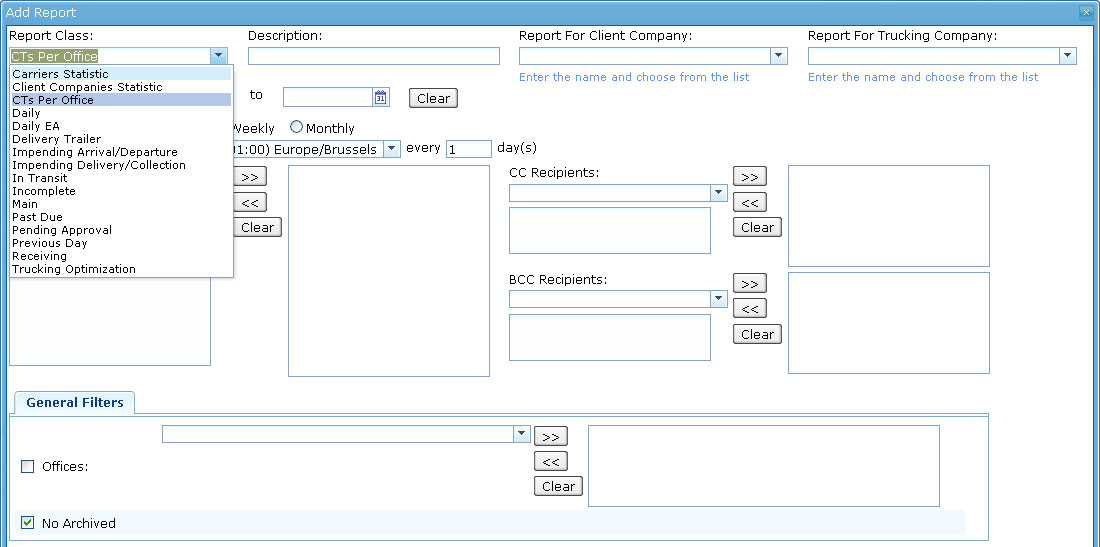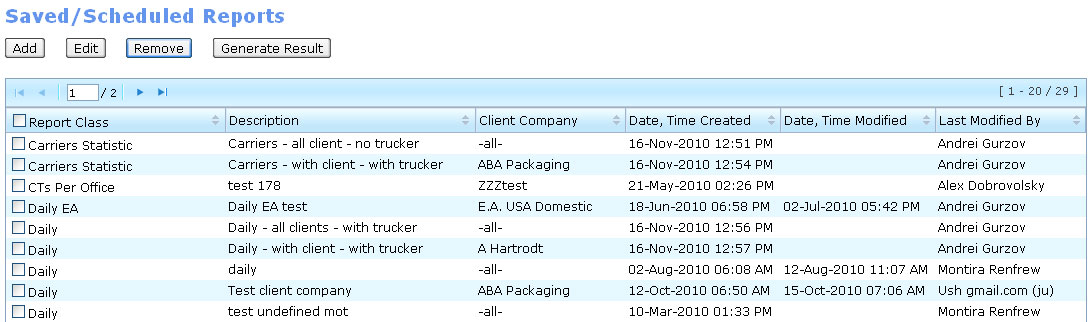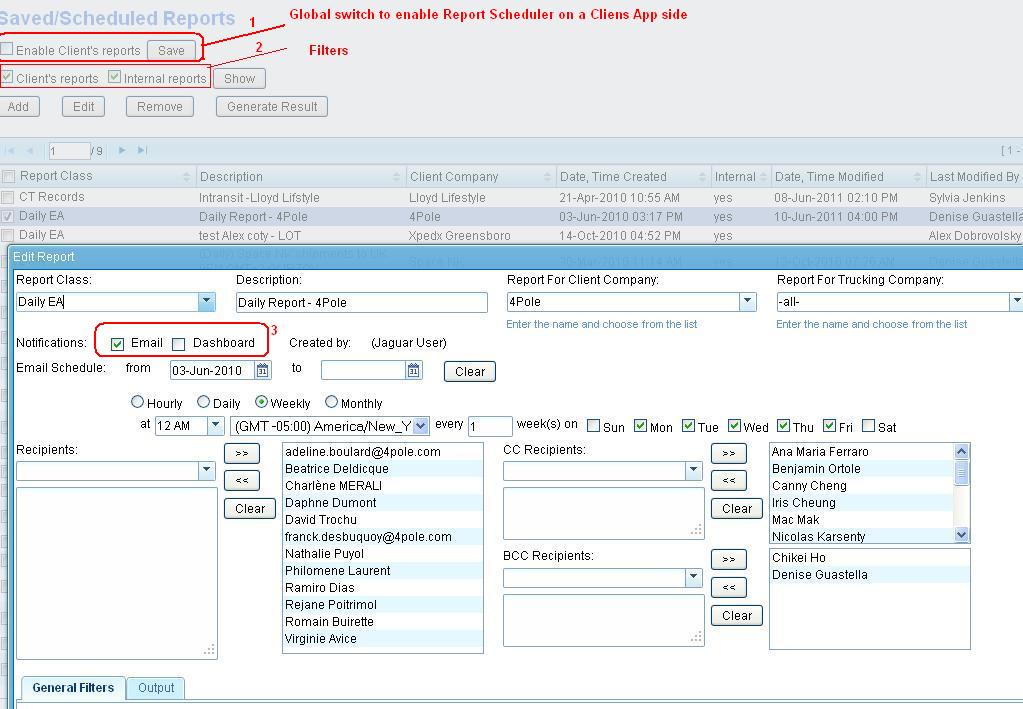Scheduled Reports
From UG
(→Solution version 0) |
|||
| Line 161: | Line 161: | ||
=== User Guide v1 === | === User Guide v1 === | ||
| - | |||
=== Summary === | === Summary === | ||
Revision as of 18:40, 4 April 2012
Contents |
General Info
- parent: 1586
Business Needs and Requirements
Standard email greeting
- Need standard email greeting for Daily, Daily EA and In-transit scheduled reports
- Note each mention of CyberTrax must have tm listed See: Superscript
Example # 1:
To: Client
From: Jaguar Freight Services
Please find attached your XXX report (XXX, being the name of the report) which for your convenience has been automatically generated from CyberTraxTM.
Thank you for your continued support.
Regards,
The Jaguar Freight Operations Team
Example # 2:
To: Trucker
From: Jaguar Freight Services
Attached is a list of current shipments for ZZZ (ZZZ, being the name of the client) which for your convenience has been automatically generated from CyberTraxTM.
These shipments require your attention as they are either: pending arrival into the port, pickup, and/or delivery.
Please do not hesitate to contact us should you have any questions or concerns.
Regards,
The Jaguar Freight Operations Team
Clause in the bottom:
In the bottom of all of these e-mails should be this clause:
Jaguar Freight does not provide cargo marine insurance unless specifically requested and confirmed in writing. Please ensure you have appropriate cover for all your domestic and international shipments.
Please note that all business is transacted subject to our general business terms and conditions, as indicated on our freight invoices and HB/L, a copy of which is also available upon request.
History
Tweaks
1) time set on reports must be GMT London time (display word "GMT")
3) CC, BCC fields are missing
4) REplace label "Client Company:" with "Report For Company:" . This will make it clear that it is not a filter.
Tweaks V.1.1.a
Note: Tw1)-Tw3) are Mantis 1268, tw4) is Mantis 1272 -- Tira 9:12 AM 2 Oct 2009 (UTC)
tw1) Schedule: Make time zone as a dropdown list and default based on Jaguar User Log in local time
tw2) Make Recipients: text box to dropdown list include a list of Client email (non-JG users) that depends on Report For Company dropdown selected. For example, if report for company filter is set to company X, Recipients dropdown list will be employees who work for company X --> Kostya said it is a tag, so this will be included for all the non-JG users list.
tw3) Make CC and BCC recipients: text box to dropdown list with combination list of Jaguar and Non-jaguar Users
tw4) Add Schedule option for Every __ hours with a dropdown list of 4, 18, 12, 16, and 24 hours
tw5) Allow user to manually type email lists on list box of emails for recipients -- Tira 4:12 AM 22 Oct 2009 (UTC)
tw6) CT# hyperlinks for client users -> link to view shipment on client interface, for internal users -> link to view shipment on Internal interface.
NOTE: manually typed email addresses (copied and pasted to combo box) -> anonymous: consider to have hyperlinks to view client interface. And if that user doesn't have client visibility, there is a warning pop-up message.
Tweaks V.1.1.b
Business Requirements
NOTE: this requirement is from Marc on Dec 15, 2009
Report class:
- Daily -->(JG & Non-JG users)
- Impending -->(JG users)
- Incomplete -->(JG users)
- In-Transit -->(JG & Non-JG users)
- Main -->(JG & Non-JG users)
- Past Due -->(JG users)
- Previous Day -->(JG & Non-JG users)
Recipients: , CC Recipients:, BCC Recipients:
- Drop down list (combine both JG and Non-JG users)
- text box (manually typed or copied and pasted email addresses:anonymous users are considered as client for some reports). Please see exception below
Report generated results with CT# hyperlinks
- If user is client, CT# hyperlinks are link to view shipment page under client interface> shipment detail.
- If user is internal user(JG users), CT# hyperlinks are linked to view shipment page in Internal interface.
Exception
- Reports that can be generated for both client and internal users are Daily, In-Transit, Main, and Previous Day.
- Reports that can only be generated for Internal users are Impending, Incomplete, and Past Due.
- Note: for Internal users reports, both dropdown list and text box for anonymous users (input for recipients, CC recipients, and BCC recipients are considered Internal users and the CT# hyperlinks must link to Edit shipment page on Ops> Internal interface
Tweaks V.1.1.c
0001873(*ph1)(*Scheduled Reports Home) Separate reports into categories
- http://mantis.jaguarfreight.com/mantis/view.php?id=1873
- spec updated? No
- Right now CT2 top menu has Reports > Saved/Scheduled
- We need to separate into several categories:
- Reports > Saved/Scheduled > Daily and Main (Main, Daily, Daily EA)
- Reports > Saved/Scheduled > In Transit (In Transit)
- Reports > Saved/Scheduled > Internal (Impending, Incomplete, Past Due, Previous Day)
- Reports > Saved/Scheduled > Statistical (CT Per office, Carrier Statistic, Client Statistic)
m1613 (Schedule Report) Wording on the body of the email for schedule report
BA See #Standard email greeting
SA
- There are 2 cases of recipients of scheduling report:
- Report for Client company
- Report for Trucking company
- See #Standard email greeting Example 1 and 2
- Example 1. Client = Report For Company (tag), XXX = name of Report Class
- Example 2. Truck = Report For Truck Company (tag), ZZZ = name of Report for company
- create a tag list for Trucking company in order to schedule report for Truck company
- Report for Trucking company
- widget: Listbox
- Mapping: Pull lists from Admin> address book> Vendor> V3
- Default: Blank
- Addition tag: all
- Required: No
- Note: Tag only, this is not a mandatory field; it is used for scheduling report for trucking company
- Additional Information
- Report for company is a mandatory field
- If Report For Client Company is selected and Report For Trucking Company is blank, this applies to Schedule report for client that uses body of email for Example 1 with Jaguar Freight standard signature and clause in the bottom of email body
- If Report For Client Company and Report For Trucking Company are selected, this applies to Schedule report for Truck company that uses body of email for Example 2 with Jaguar Freight standard signature and clause in the bottom of email body
- See Figure below
NOTE: These two types of body of email are applied to Daily, Daily EA, and In-transit report ONLY.
See Also
User Guide v1
Summary
- Scheduled Reports feature is available from the main menu on the next path: "Reports -> Saved/Scheduled".
- CT2 Reports can be scheduled here for automatically sending to users.
User Interface
Saved/Scheduled Reports table
- Scheduled Reports are stored in the table where each row corresponds with one report. See Figure 1.
- As new report can be added as well each scheduled report can be edited or removed.
- It presents in the columns the following main fields:
- Report Class – parent report (InTransit, MainWizard, etc)
- Description - report instance name
- Client Company (just a tag, not report filter)
- Date, Time Created
- Date, Time Modified
- Last Modified By
- Scheduled Reports are sorted by Report Class then by Description then by Client Company.
Add/Edit Report window
- User can select report options and set parameters of its sending in the "Add/Edit Report" window. See Figure 2.
- REPORT TAGS
- 1) Report Class:
- Carriers Statistic
- Client Companies Statistic
- CTs Per Office
- Daily
- Daily EA
- Delivery Trailer
- Impending Arrival/Departure
- Impending Delivery/Collection
- In Transit
- Incomplete
- Main
- Past Due
- Pending Approval
- Previous Day
- Receiving
- Trucking Optimization
- 2) Description:
- textbox for entering of report instance name by user
- 2) Description:
- 3) Report For Client Company:
- “Client Company” here is not a report filter, it is a tag indicating for what client company this report is to be scheduled for (associated with)
- “Client Company” is a mandatory field
- Mapping: Admin> Client Companies> Client Companies
- Addition tag: "-all-"
- 3) Report For Client Company:
- 4) Report For Trucking Company:
- “Trucking Company” here is not a report filter, it is used for scheduling report for trucking company
- “Trucking Company” is not a mandatory field
- Mapping: Admin > Address Book> Vendor> V3
- 4) Report For Trucking Company:
- SHEDULE PARAMETERS
- 1) Schedule: from and to dateboxes. They define the duration of the schedule for this instance of the report.
- "Clear" button. Sets from datebox to current date and clears to datebox.
- 2) Type of sheduling:
- Hourly: on {(GMT -11:00) Pacific/Apia ... (GMT +14:00) Pacific/Kiritimati} every 1-24 hour(s)
- Daily: at {12 AM ... 11 PM} (GMT -11:00) Pacific/Apia ... (GMT +14:00) Pacific/Kiritimati every N day(s)
- Weekly: at {12 AM ... 11 PM, (GMT -11:00) Pacific/Apia ... (GMT +14:00) Pacific/Kiritimati} every N week(s) on Sun ... Sat
- Monthly: at {12 AM ... 11 PM, (GMT -11:00) Pacific/Apia ... (GMT +14:00) Pacific/Kiritimati}
- every N1 month(s) on N2 day
- or every N1 month(s) {First, Second, Third, Forth, Last} {Sun ... Sat}
- LISTS OF RECIPIENTS
- 1) Recipients:
- 2) CC Recipients:
- 3) BCC Recipients:
- REPORT OPTIONS
- 1) Type of Report (for Impending, Past Due and Previous Day)
- 2) General Filters Tab (for all reports, but with its own set of filters for each of them)
- 2a) Transportation/Date/Condition Filters Tab (only for Main report)
- 3) Virtual Group Filters Tab (if need)
- 4) Output Tab (excluding CTs Per Office)
Special Cases
Body of message
- Each scheduled report is sent to user (or group of users) as attached file to email message.
- Body of message contains standard email greeting, Jaguar Freight standard signature and special clause in the bottom.
- If Report For Client Company is selected and Report For Trucking Company is blank, this applies to Schedule report for Client Company that uses body of email for Example # 1 with Jaguar Freight standard signature and clause in the bottom of email body.
- If both Report For Client Company and Report For Trucking Company are selected, this applies to Schedule report for Trucking Company that uses body of email for Example # 2 with Jaguar Freight standard signature and clause in the bottom of email body.
- Example of full text of email body (for #2):
- To: J & J CONTAINER - Jamaica
- From: Jaguar Freight Services
- Attached is a list of current shipments for Blair Corp which for your convenience has been automatically generated from CyberTraxTM.
- These shipments require your attention as they are either: pending arrival into the port, pickup, and/or delivery.
- Please do not hesitate to contact us should you have any questions or concerns.
- Regards,
- The Jaguar Freight Operations Team
- Jaguar Freight does not provide cargo marine insurance unless specifically requested and confirmed in writing. Please ensure you have appropriate cover for all your domestic and international shipments.
- Please note that all business is transacted subject to our general business terms and conditions, as indicated on our freight invoices and HB/L, a copy of which is also available upon request.
Figures
Figure 1. Saved/Scheduled Reports table
Figure 2. Add/Edit Report window
Solution version 1
This is a current version!
Currently some(!) CT2 reports can be scheduled:
- from Internal App
- from Client App
Internal version v1
The following labels should be corrected:
- "Client's reports" label should be renamed into "Scheduled by client user"
- "Internal reports" label should be renamed into "Scheduled by Jaguar user"
Client version v1
The following wiki defines option to allow non jag users to schedule reports themselves / see scheduled reports: 1892_rfd.
More
- more columns and filters (example: reports assigned to)
- in one report instance one can set DR vs email option per user. Now it is per instance (all users can be set to receive DR or email)