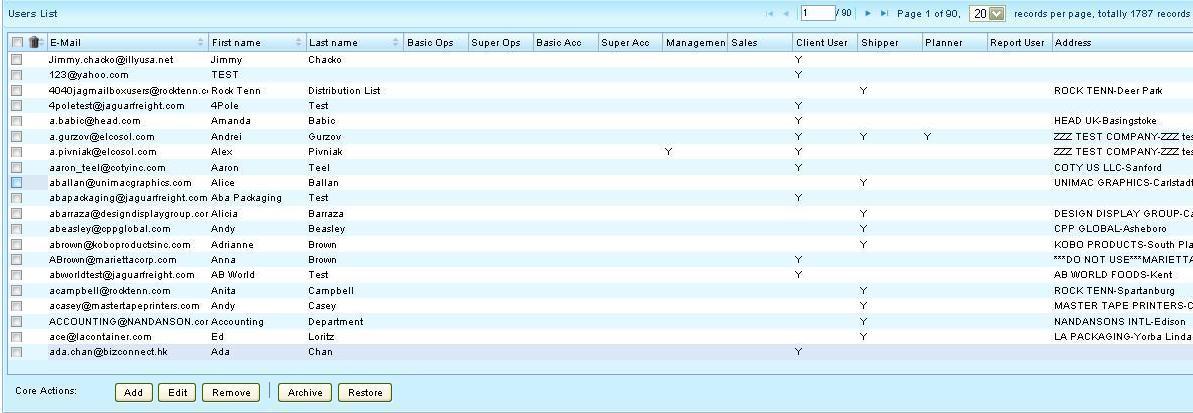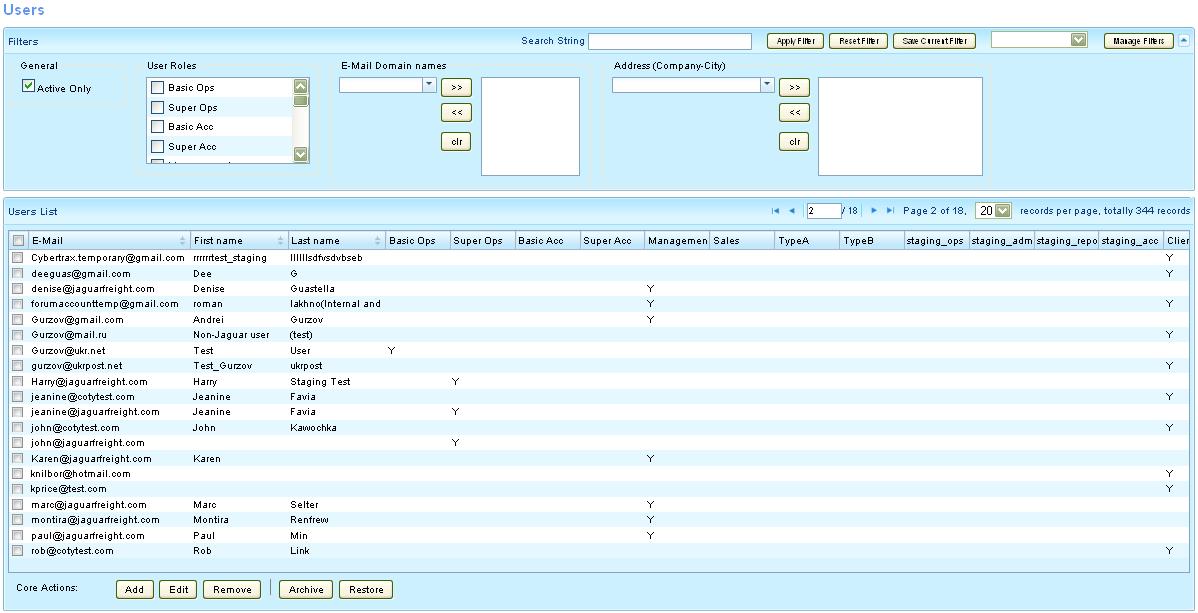UG:Users Admin USER GUIDE
From UG
(→Default Filter) |
(→Default Filter) |
||
| Line 47: | Line 47: | ||
[[File:Users.JPG]] | [[File:Users.JPG]] | ||
| - | === | + | === Open filter panel === |
| - | + | Once you select to open the filter panel, you will find the default filter set to Active | |
[[File:Users Apply Filter Active Default.JPG]] | [[File:Users Apply Filter Active Default.JPG]] | ||
Revision as of 22:26, 17 January 2012
Contents |
Intro
This is a complete list of users that have access to the CyberTrax system. Currently it is a merged list of both Jaguar (internal) and non-Jaguar (client, shipper, planner) users, their profile and their user roles.
Common filters
Currently there are 4 filters available (Active, Archive, User Role & Email Domain Name), with Active being the default filter.
Active
This filter refer to the list of users who are currently "Active" and can access our application according to their #User Role.
NOTE: Is this a default filter and the list will always default to show ALL active users when you access this feature.
Archive
This filter refer to the list of users who are currently "Archived" and can no longer access our application.
User Role
This filter is selected by way of a check box and can be set to 1 or many roles at the same time. Once you "Apply Filter" the system will search all users to find who has that user role set in their user profile. Currently there are 10 users roles available to choose from and are according to Jaguar & Non Jaguar user roles.
Jaguar Roles (aka Internal roles):
- Basic Ops
- Super Ops
- Basic Acc
- Super Acc
- Management
- Sales
Non Jaguar Roles (aka Client Application roles):
- Client User
- Shipper
- Planner
- Report User
Email Domain Name
Currently this is a text box where users can search for the list of users at a particular e-mail address. An e-mail domain name is the name listed in the e-mail address that's in between the @ symbol and the .com
For IE if you'd like to search for Coty users, type cotyinc into the text area & select >> to add them into the search box, then apply your filter to get your results containing all Coty users.
User Admin
Open filter panel
Once you select to open the filter panel, you will find the default filter set to Active
Another Example of Filters
History
Ver 1
See Also
- Link to CT2 User Guide: Category:Support
- Link to spec: Users#SOW_2