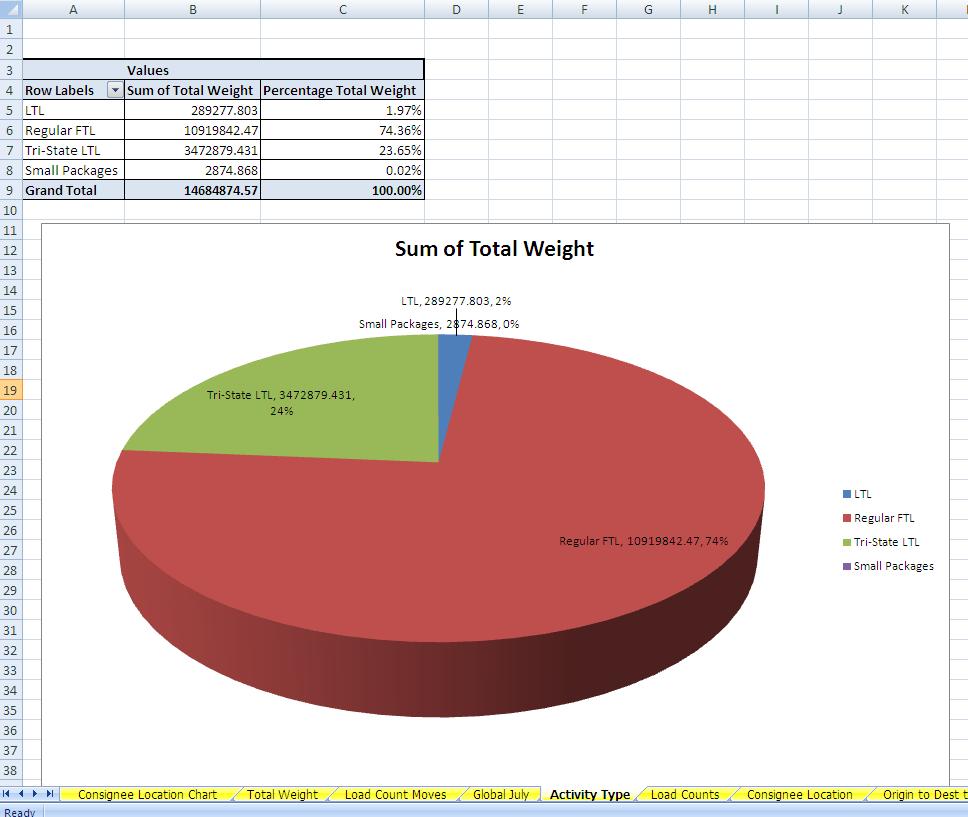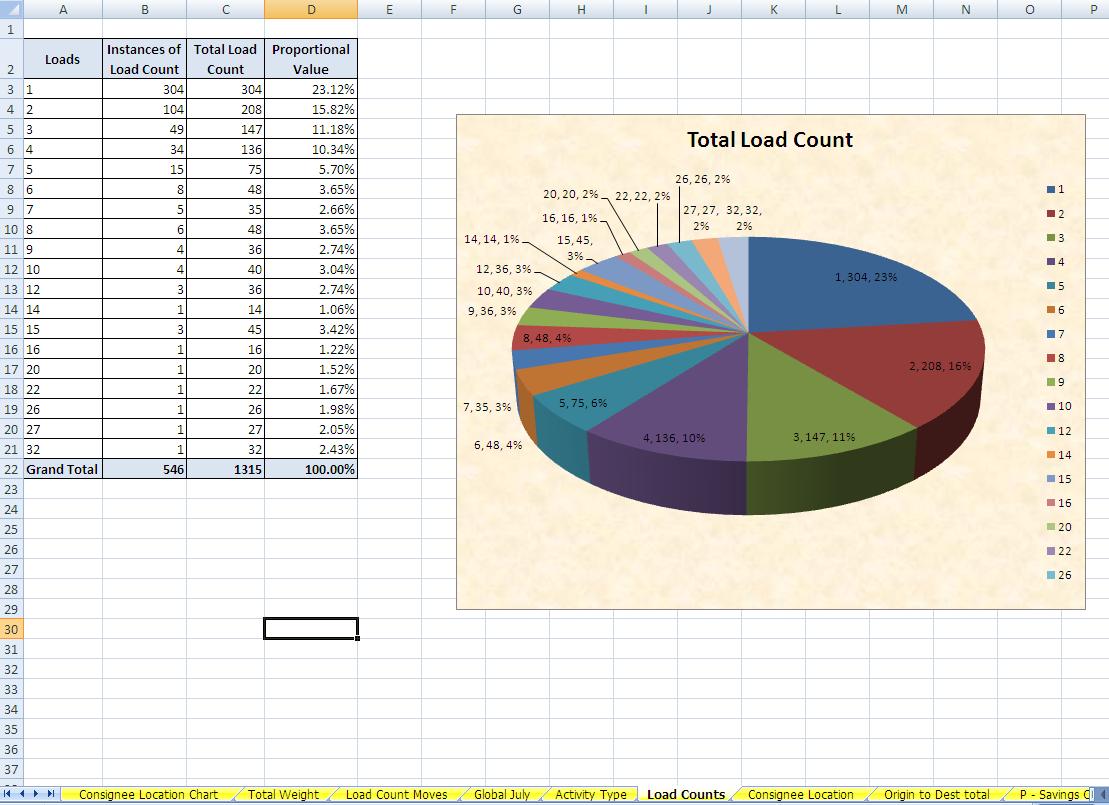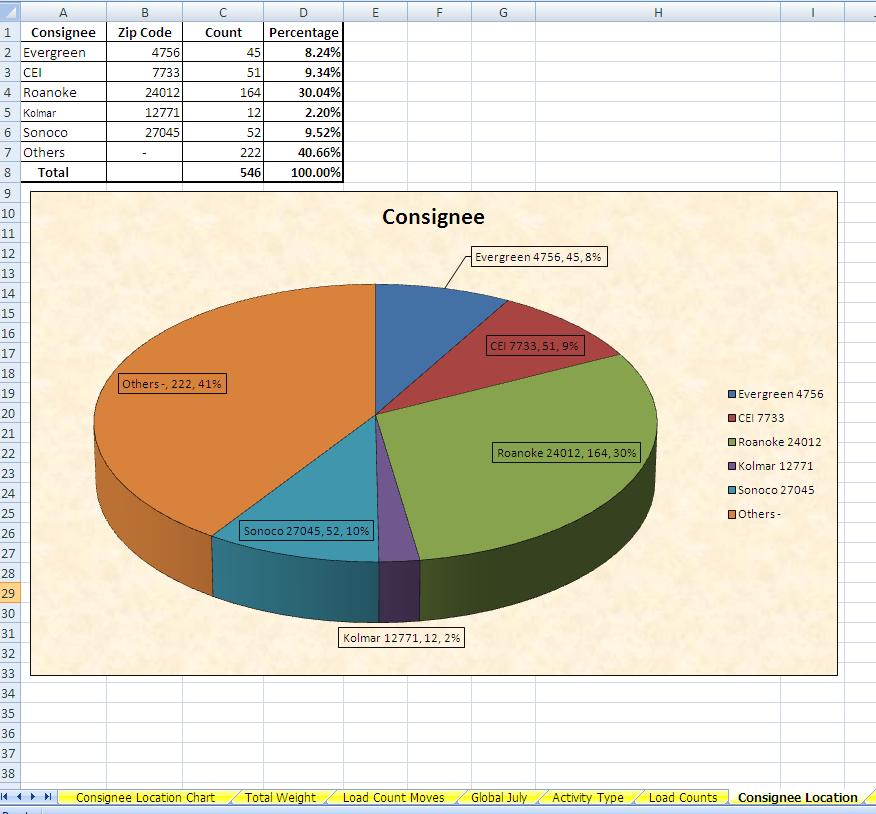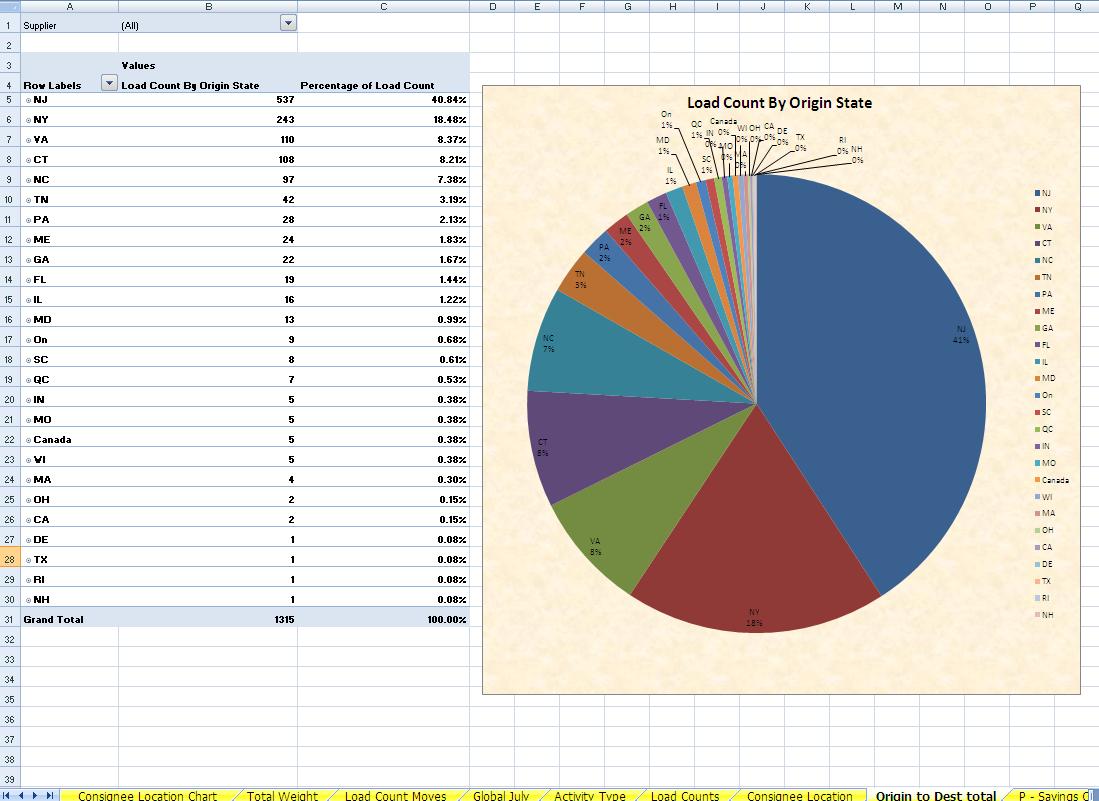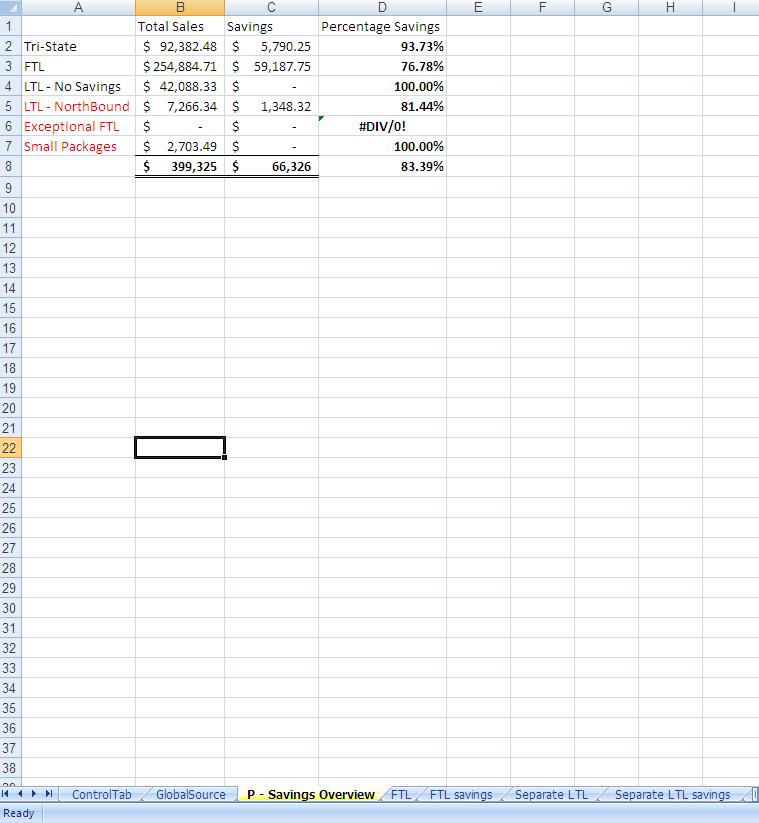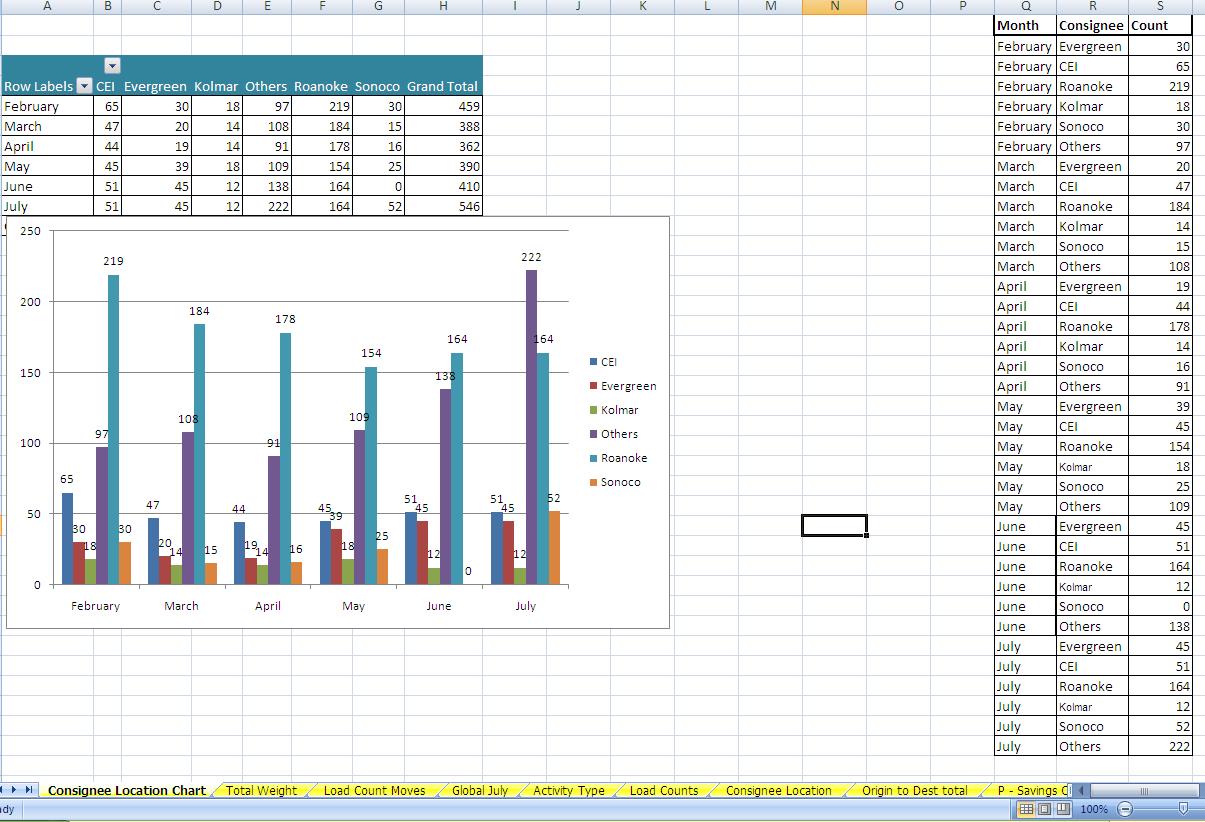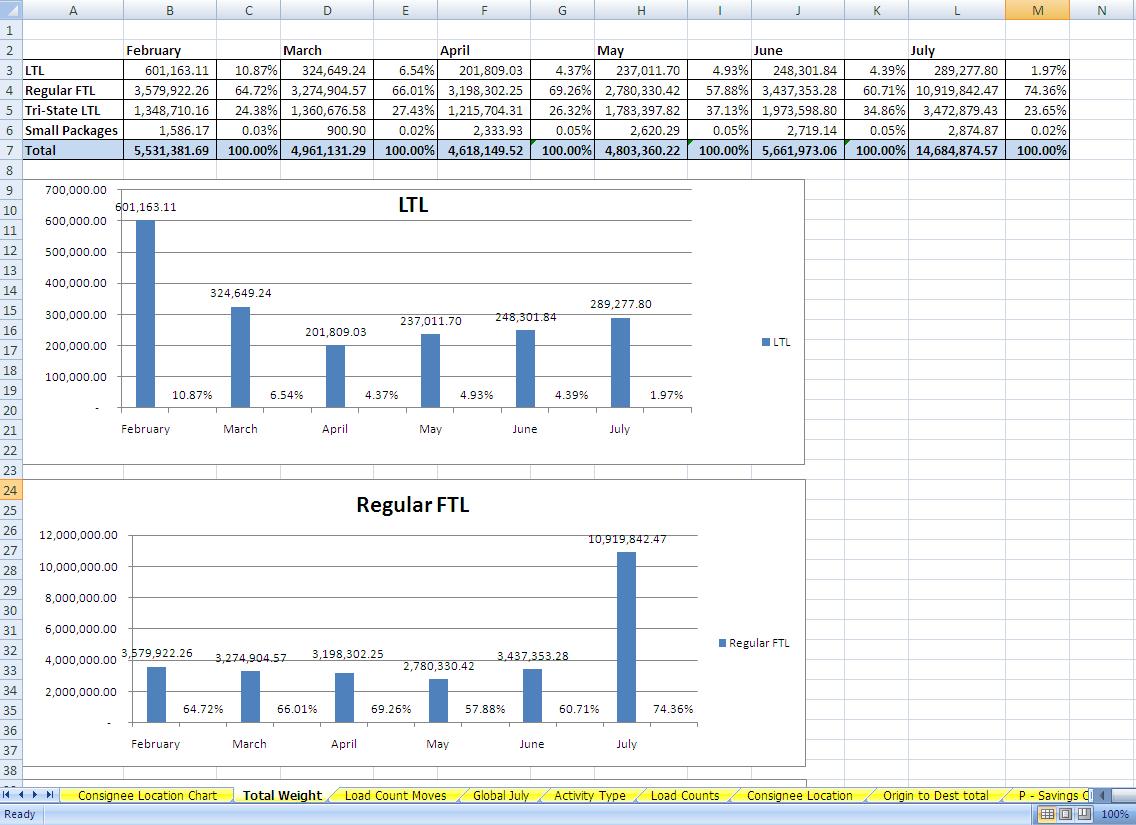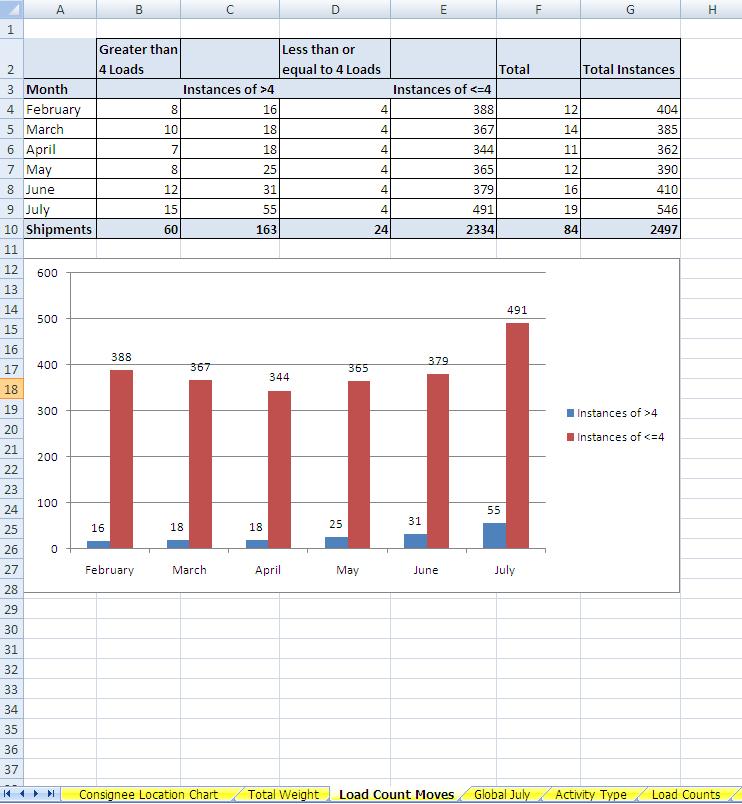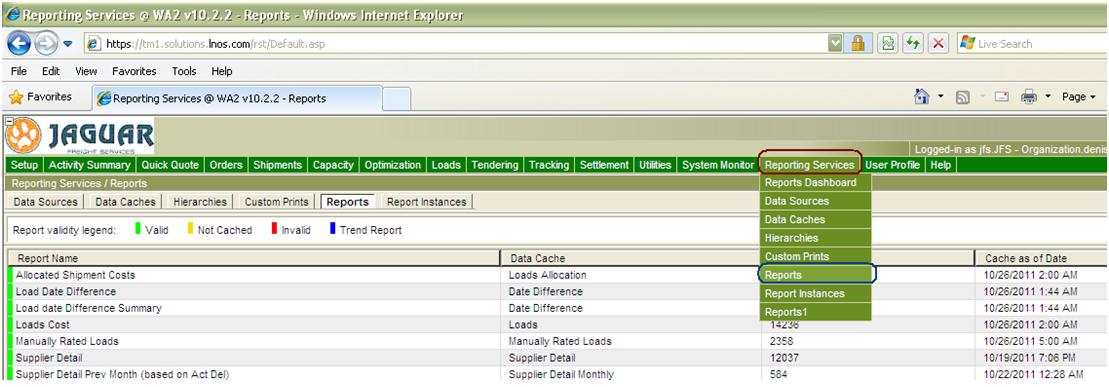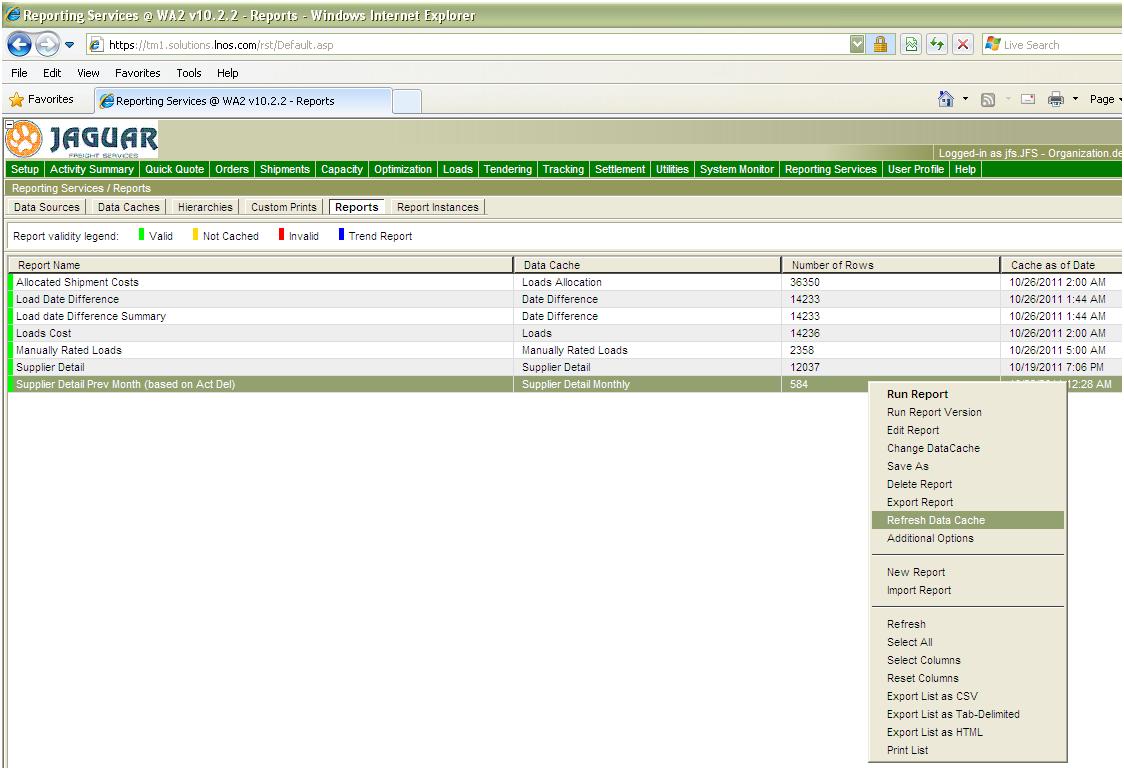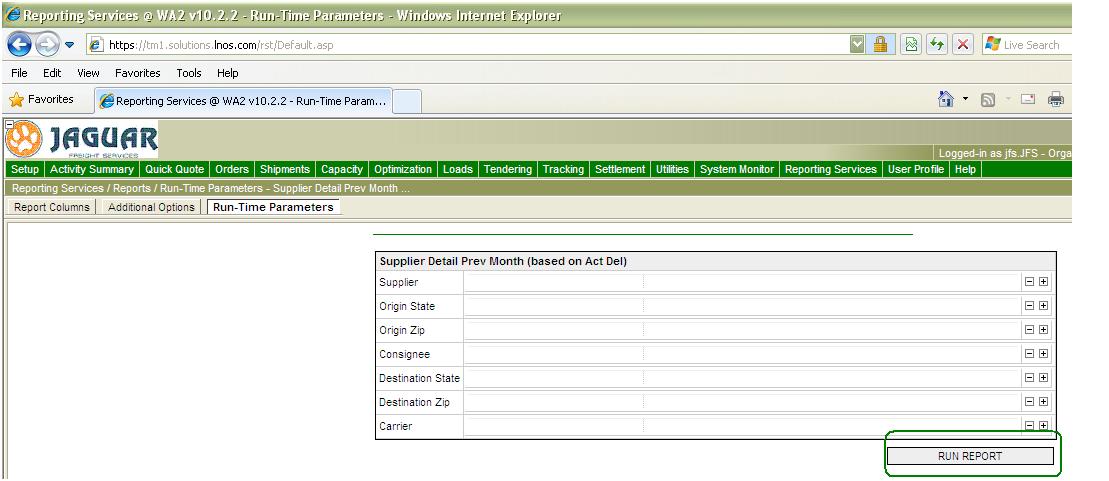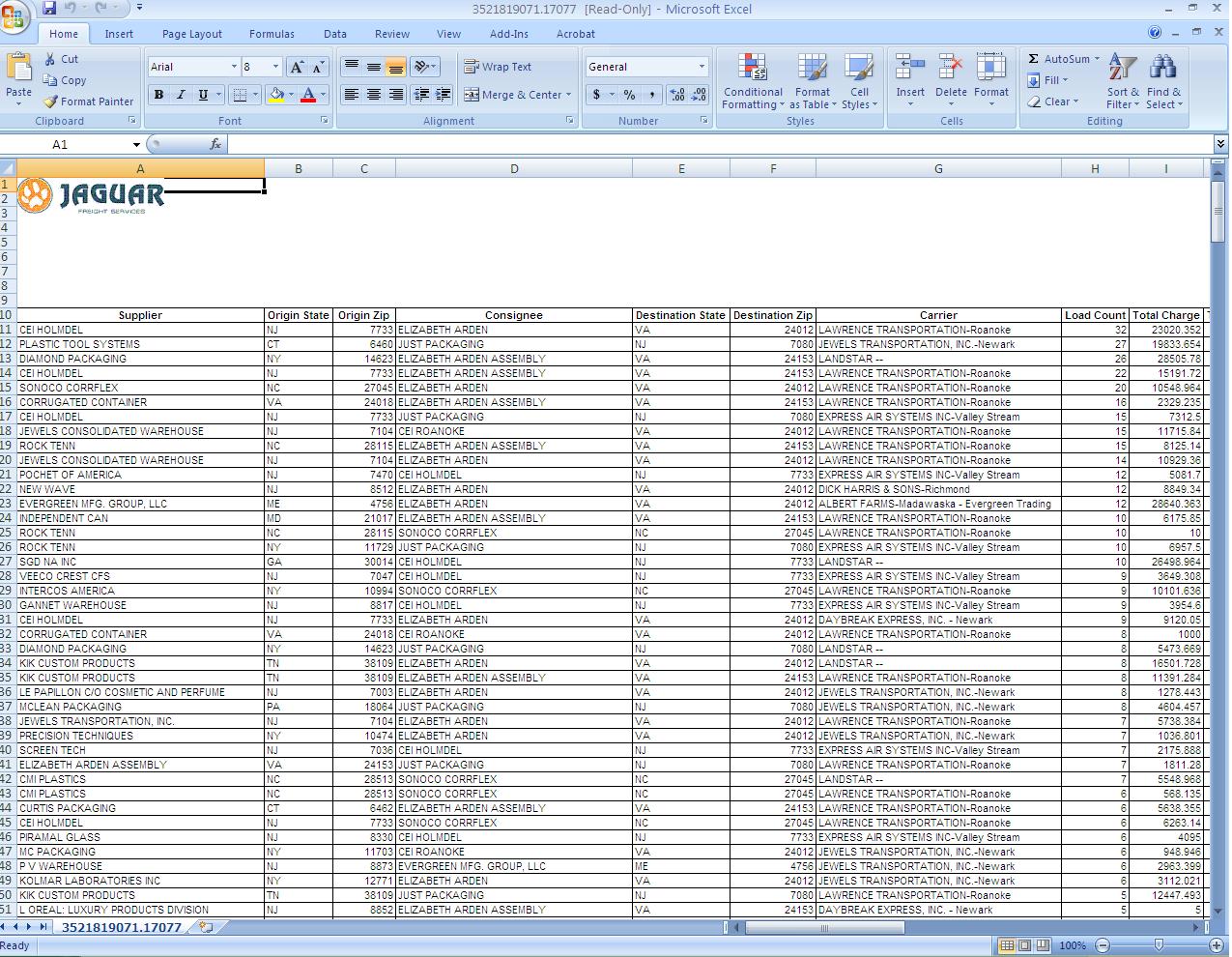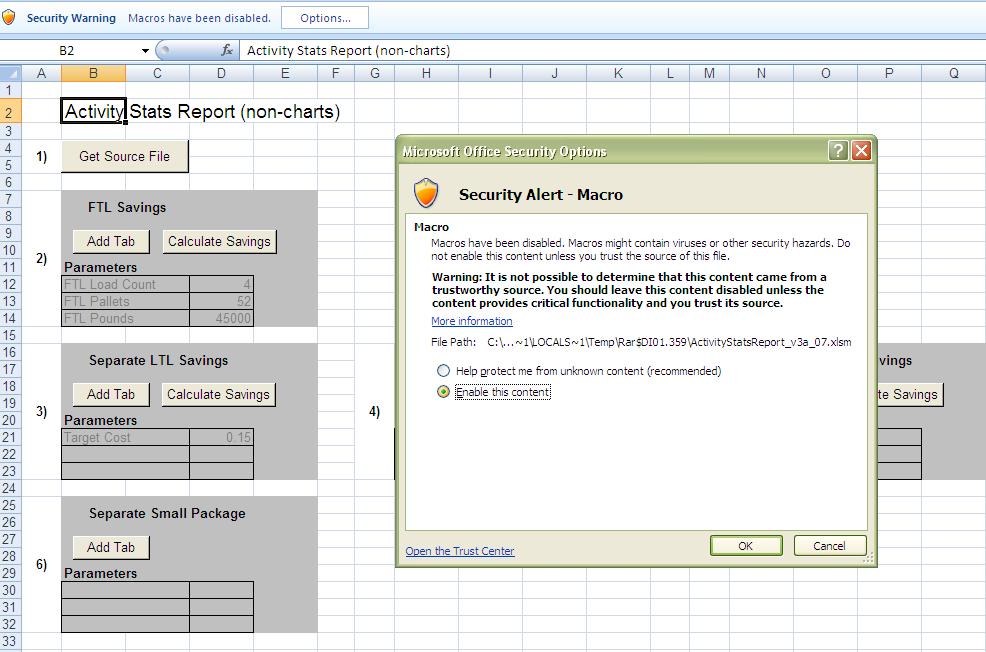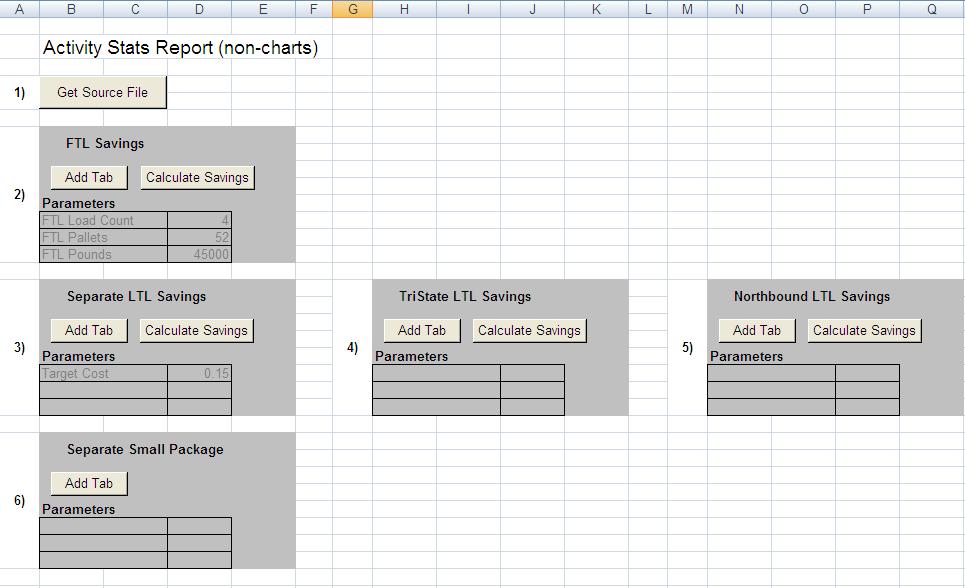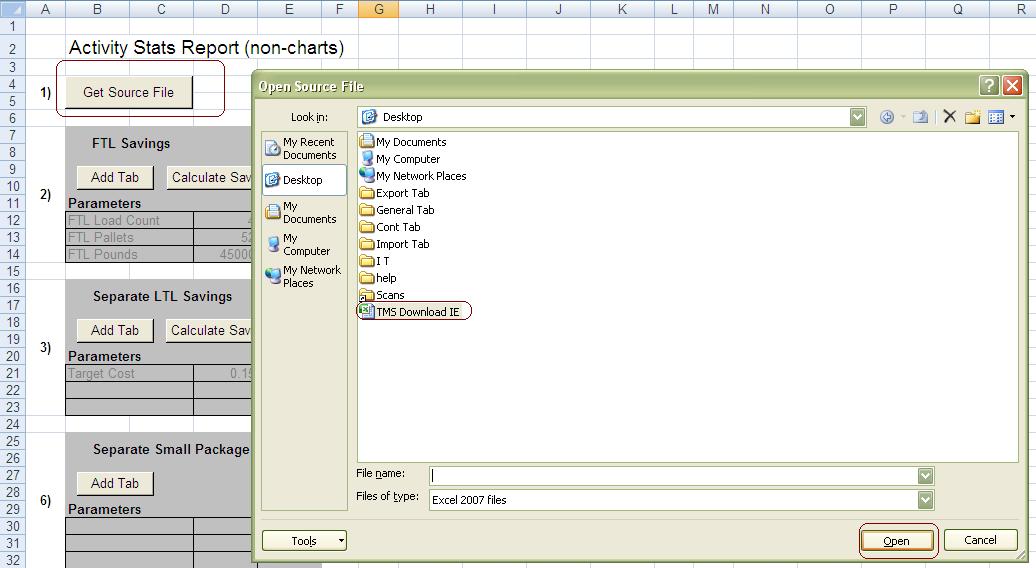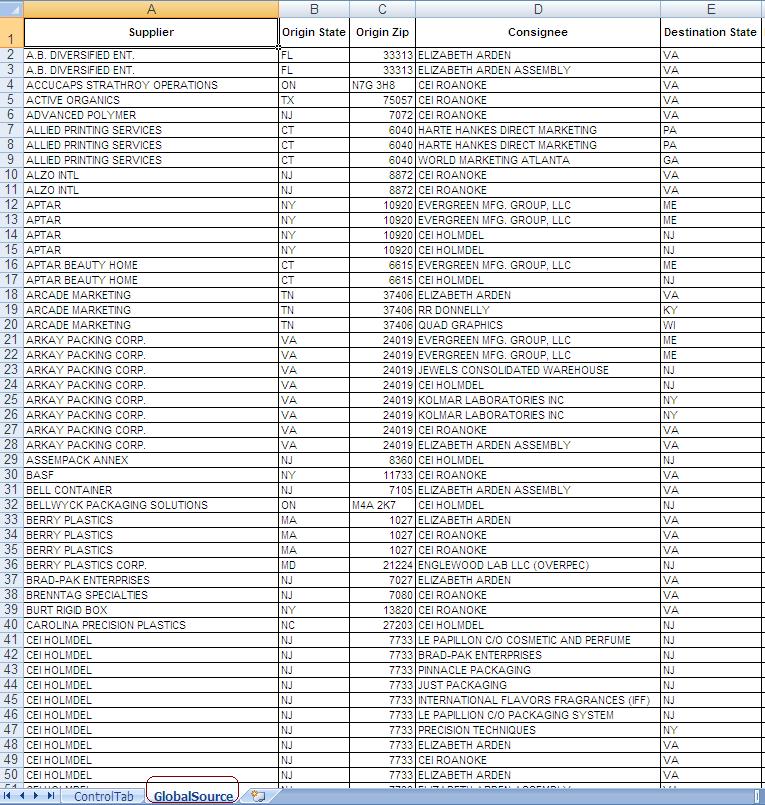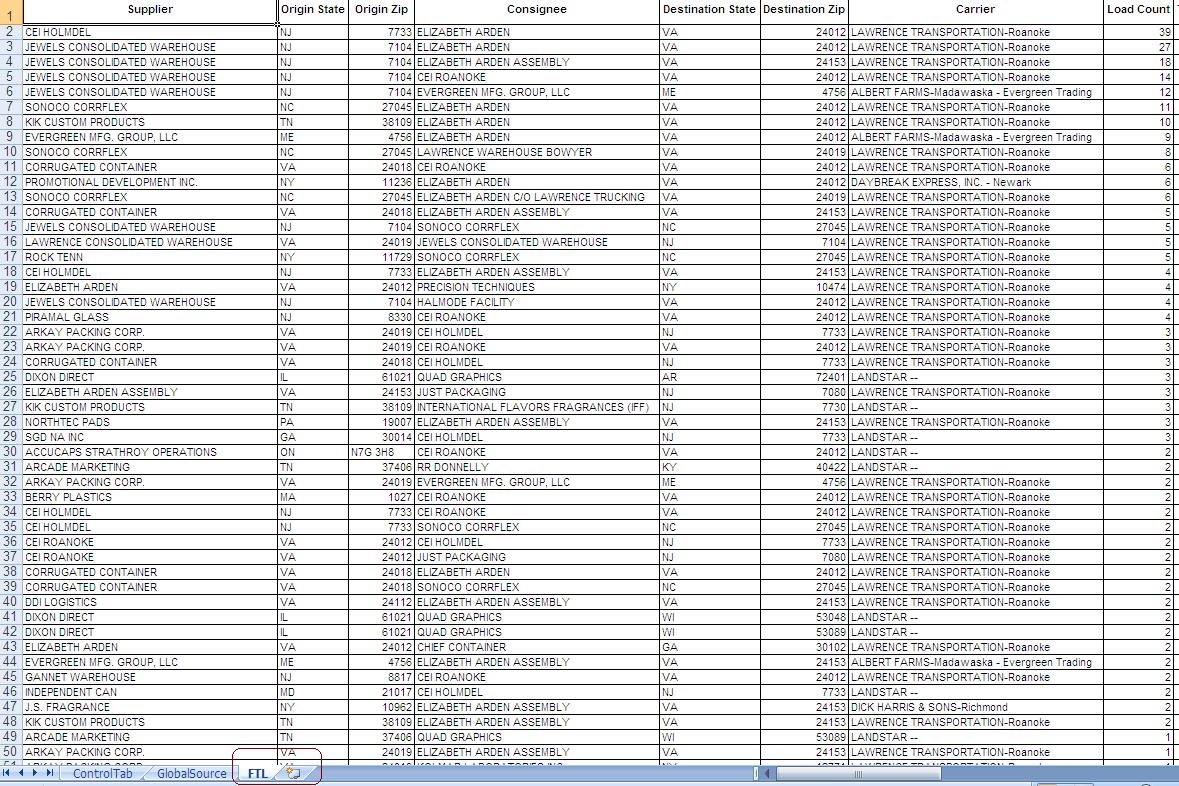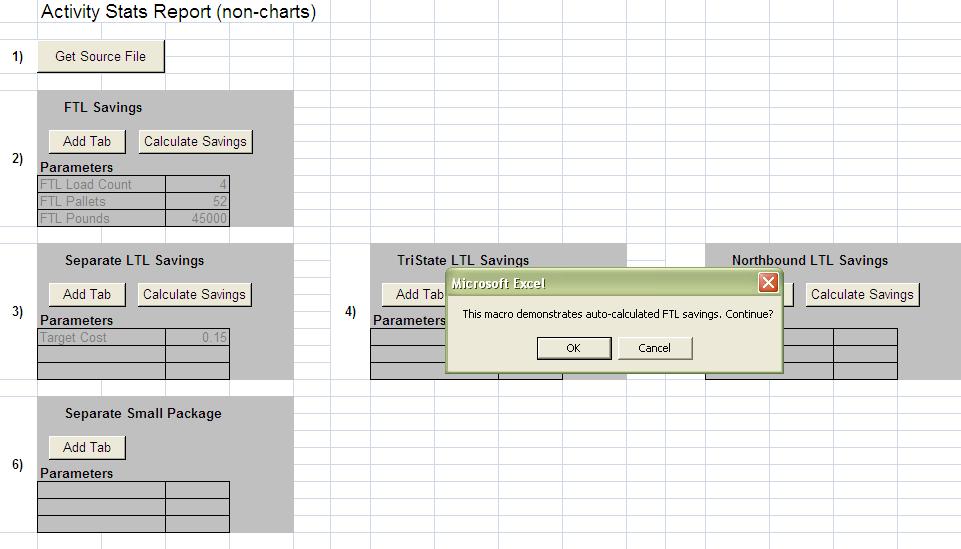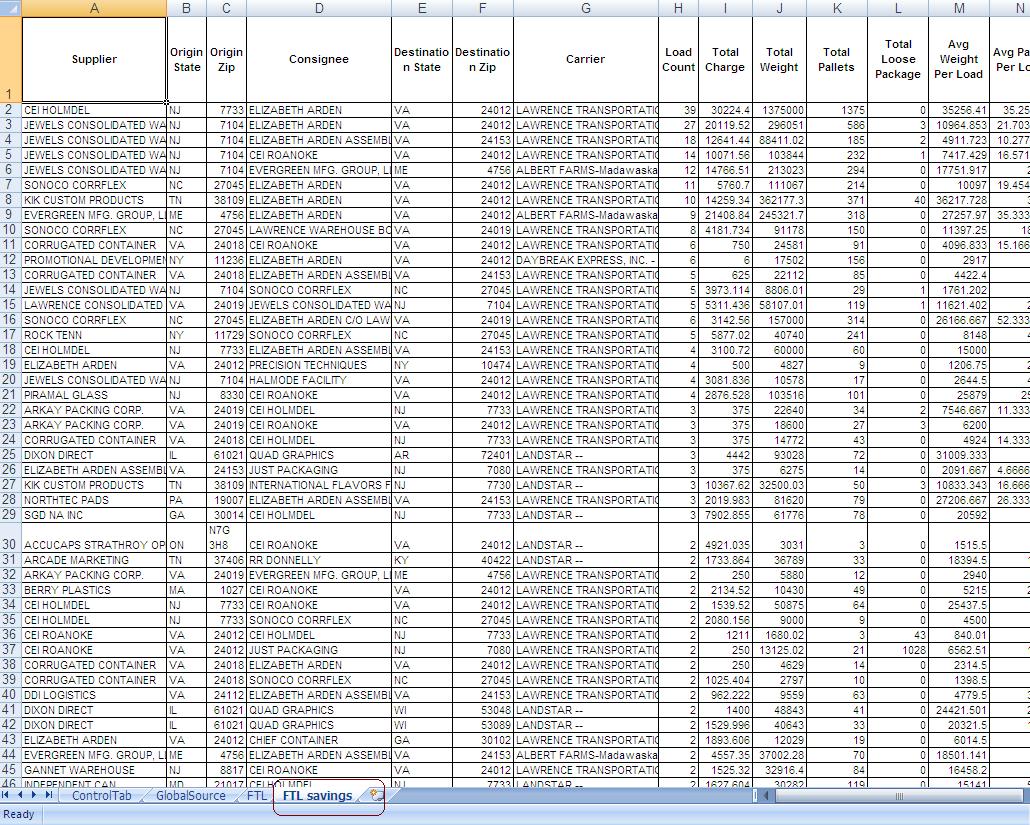TMS Monthly Stats Report
From UG
(→Solution) |
(→SOW 2) |
||
| Line 441: | Line 441: | ||
Create macros for chart tabs. There are several chart tabs that are needed and below are them with their definitions. | Create macros for chart tabs. There are several chart tabs that are needed and below are them with their definitions. | ||
| + | |||
| + | <font color="red" size="4"> SOW 2-Create macros for chart tabs was stopped & advised only 1 tab is needed. </font> | ||
| + | |||
=== Charts === | === Charts === | ||
Revision as of 21:17, 29 December 2011
Contents
|
Parent Mantis
- mantis 2896: [TMS (OSDS)] [Optimize] ...... <subproj>
Scope of this wiki
Elizabeth Arden's supply chain management requires a monthly statistical report of their domestic trucking activities. In addition to their actual figures and numbers, they also require an idea of how or where they can save money within their supply chain. The concept here is to add functionality, which is currently a manual process, into CT2, to automate these high level reports of the monthly domestic trucking statistics.
!!! See example of this report attached to mantis # 0003003
SOW 1
Mantis: 2915 [TMS optimization] Marc's transportation strategies and calculations: create non charts macros (part A)
Core requirements:
Generate report from the TMS
This report is called "Supplier Detail Previous Month". It was built by Descartes according to Marc's/Elizabeth Arden's requirements. The report contains the number of lanes (Origin to destination) covered per month with the totals of their loads, broken down per carrier.
See #Go into TMS to run report, #Refresh Data Cache for current results and #Run Report
Columns set in the TMS
- Supplier
- Origin State
- Origin Zip
- Consignee
- Destination State
- Destination Zip
- Carrier
- Load Count
- Total Charge
- Total Weight
- Total Pallets
- Total Loose Package
- Avg Weight Per Load
- Avg Pallet Per Load
- Avg Loose Package Per Load
- Lowest Weight Per Load
- Highest Weight Per Load
- Lowest Pallet Per Load
- Highest Pallet Per Load
- Lowest Loose Package Per Load
- Highest Loose Package Per Load
- Cost Per Lb
These columns and their values are used to make up the entire report (workbook) that is given to Elizabeth Arden monthly.
Clean Up Results
1. As this report contains ALL lanes and their totals of loads, it will contain some moves that have total charges of $ 1.00. These need to be removed from the results as ALL $ 1.00 charges are for lanes that the business team does not have rates for when they tender a load to a carrier, as the TM will not allow a load to be tendered unless it is rated.
2. As ALL lanes must be unique, currently we double check the Suppliers Name, Origin Zip, Consignees Name, Destination Zip AND the carrier, as it is possible that the company city name passed from CyberTrax has a either a typo or an abbreviation to the name. For IE: CEI H Holmdel, NJ 07733 & CEI Holmdel Holmdel, NJ 07733 are the same company and the 2 will be listed as separate lanes that would have to be combined.
For IE, see actual report for Jul, look at Mantis 2915 & Mantis: 3003
Separate FTL
From the monthly stats, report on the FTL lanes and find ways to improve on the actual cost per lb by reducing the number of loads per lane. Within the Arden supply chain, the following 5 carriers are full trailer load carriers. These carrier do not handle/move only a few pallets at a time, they actually move full truck loads at a time.
FTL Carriers
- Landstar
- Lawrence Transportation
- Daybreak Express
- Albert Farms
- Dick Harris & Son
FTL Columns
- Supplier
- Origin State
- Origin Zip
- Consignee
- Destination State
- Destination Zip
- Destination Key (this column is added to the report manually and is used for the Consignee Location Tab's Pivot Table Report)
- Carrier
- Activity Type (this is added to the report manually and is used for the Activity Type Tab's Table/Pie Chart Report)
- Load Count
- Total Charge
- Total Weight
- Total Pallets
- Avg Weight Per Load
- Avg Pallet Per Load
- Lowest Weight Per Load
- Highest Weight Per Load
- Lowest Pallet Per Load
- Highest Pallet Per Load
- Cost Per Lb
Separate FTL Savings
Look for ways to improve on the actual cost per lb for the loads that moved with these FTL carrier, for every lane that has more than 4 loads, use the following algorithm to determine if any cost savings. Do not apply the cost savings formulas for lanes that do not have any savings, these lanes should still be listed, but should be shifted down with no formulas applied.
FTL Savings Columns
- Supplier
- Origin State
- Origin Zip
- Consignee
- Destination State
- Destination Zip
- Carrier
- Load Count
- Total Charge
- Total Weight
- Total Pallets
- Total Loose Package
- Avg Weight Per Load
- Avg Pallet Per Load
- Avg Loose Package Per Load
- Lowest Weight Per Load
- Highest Weight Per Load
- Lowest Pallet Per Load
- Highest Pallet Per Load
- Lowest Loose Package Per Load
- Highest Loose Package Per Load
- Cost Per Lb
- Preliminary Best possible Load Count
- This column is added by Andrei and macros is applied to achieve the results according to the #FTL_Savings_Formula below
- Preliminary Best possible Load Count 1 (rounded up)
- This column is added by Andrei and macros is applied to achieve the results according to the #FTL_Savings_Formula below
- (NEW) Avg Weight per Load with 52 pallets
- This column is added by Andrei and macros is applied to achieve the results according to the #FTL_Savings_Formula below
- (NEW) Avg Weight per Load (re-calc for 45000 lb)
- This column is added by Andrei and macros is applied to achieve the results according to the #FTL_Savings_Formula below
- Best possible Load Count
- This column is added by Andrei and macros is applied to achieve the results according to the #FTL_Savings_Formula below
- Best possible Load Count (rounded up)
- This column is added by Andrei and macros is applied to achieve the results according to the below formula
- Avg Cost/Load
- This column is added by Andrei and macros is applied to achieve the results according to the #FTL_Savings_Formula below
- Load Count Saved
- This column is added by Andrei and macros is applied to achieve the results according to the #FTL_Savings_Formula below
- Revised Total Charges
- This column is added by Andrei and macros is applied to achieve the results according to the #FTL_Savings_Formula below
- USD amount savings
- This column is added by Andrei and macros is applied to achieve the results according to the #FTL_Savings_Formula below
- Best Possible Cost per LB
- This column is added by Andrei and macros is applied to achieve the results according to the #FTL_Savings_Formula below
FTL Savings Formula
- Calculate Best Possible Load Count:
- Take Total Pallets & divide by 52
- Take Total Weight & divide by the rounded Best Possible Load Count – if greater than 45,000, we have to recalculate as Total Weight divided by 45000 and then use this number, rounded up
- Calculate New Avg Weight:
- Take Total Weight & divide by the Best Possible Load rounded up
- Calculate Avg Cost/Load:
- Take Total Cost & divide by Load Count
- Calculate Load Count Saved:
- Take Load Count & subtract the Best Possible Load rounded up
- Calculate Revised Total Charges:
- Take Avg Cost/Load & multiple by Best Possible Load Count rounded up
- Calculate USD Savings Amount:
- Take Total Charges & subtract the Revised Total Charges
- Calculate Best Possible Cost Per Lb:
- Take the REVISED TOTAL CHARGES & divide by Total Weight
Separate Exceptional FTL
From the monthly stats, look to see if there are any exceptional FTL moves. There are no true definitions used to determine this... These are full truck moves confirmed by Elizabeth Arden without having enough freight inside of the truck to make it a full truck load. IE 3 plts at 1500 lbs can be considered an exception if EA needs this freight ASAP and it is moved on a truck with no other freight; they will also pay the price of a full truck for that move. Although Arden does have a standard for what they consider as FTL, that is followed by the domestic team and when something is out of this range it needs approval to move as FTL from Arden.
FTL Standard
33 pallets or 33,000 lbs
FTL Exceptional Columns
- Supplier
- Origin State
- Origin Zip
- Consignee
- Destination State
- Destination Zip
- Carrier
- Load Count
- Total Charge
- Total Weight
- Total Pallets
- Total Loose Package
- Avg Weight Per Load
- Avg Pallet Per Load
- Avg Loose Package Per Load
- Lowest Weight Per Load
- Highest Weight Per Load
- Lowest Pallet Per Load
- Highest Pallet Per Load
- Lowest Loose Package Per Load
- Highest Loose Package Per Load
- Cost Per Lb
- Best Possible Cost per LB
- This column is added by MO and since there are no ways to apply savings here, the Best Possible Cost per LB is = the actual cost per lb
Separate LTL
From the monthly stats, report on the LTL lanes and find ways to improve on the actual cost per lb by applying a target cost of $ 0.15. Within the Arden supply chain, the following 2 carriers are less than trailer load carriers. These carrier do not handle/move full truck loads worth of freight at a time from 1 origin to 1 destination, they actually collect pallets and cartons from other locations through out their day and deliver to many other locations as well.
LTL Carriers
- Fed-Ex National
- YRC
LTL Columns
- Supplier
- Origin State
- Origin Zip
- Consignee
- Destination State
- Destination Zip
- Destination Key (this column is added to the report manually and is used for the Consignee Location Tab's Pivot Table Report)
- Carrier
- Activity Type (this is added to the report manually and is used for the Activity Type Tab's Table/Pie Chart Report)
- Load Count
- Total Charge
- Total Weight
- Total Pallets
- Avg Weight Per Load
- Avg Pallet Per Load
- Lowest Weight Per Load
- Highest Weight Per Load
- Lowest Pallet Per Load
- Highest Pallet Per Load
- Cost Per Lb
Separate LTL Savings
For the LTL moves, there's a "Target Cost" of $ 0.15 per lb applied to each lane that have cost per lb $ 0.16 or more. This $ 0.15 is an arbitrary number used to say that if EA can achieve this avg price of $0.15 with their LTL carriers, they can save this about of money per lane. The savings tab should only include results from #Separate LTL results and only include the lanes for the #LTL Carriers. Do not apply the cost savings formulas for lanes that do not have any savings, these lanes should still be listed, but should be shifted down with no formulas applied.
LTL Savings Columns
- Supplier
- Origin State
- Origin Zip
- Consignee
- Destination State
- Destination Zip
- Carrier
- Total Pallets
- Total Loose Package
- Lowest Weight Per Load
- Highest Weight Per Load
- Lowest Pallet Per Load
- Highest Pallet Per Load
- Lowest Loose Package Per Load
- Highest Loose Package Per Load
- Load Count
- Total Charge
- Total Weight
- Avg Weight Per Load
- Cost Per Lb
- Best Possible Cost per LB
- This column is added by MO and the #LTL_Savings_Formula is applied to achieve the results
- Savings
- This column is added by MO and the #LTL_Savings_Formula is applied to achieve the results
LTL Savings Formula
- Total Charges - (Total Weight x Target Cost)
- IE Total charges of $ 935.926 - (total weight of 5959 x 0.15 target cost) = $ 42.08 ltl savings
Separate LTL Northbound
From the LTL lanes/carriers, look for all moves that are going from the Southeast (NC, TN, VA, GA.) going to the Northeast (NJ, NY, ME, CT, PA) to find ways to improve on these actual cost per lb by applying a target cost. The lanes to be included are also based upon the #LTL Carriers and #Tri-State LTL Carriers that are moving from the SE to the NE. Their results are NOT to include the #FTL Carriers and/or the #Small Package Carriers lanes.
The columns are the same as the #LTL Columns but has
Northbound Savings Columns
- Supplier
- Origin State
- Origin Zip
- Consignee
- Destination State
- Destination Zip
- Destination Key (this column is added to the report manually and is used for the Consignee Location Tab's Pivot Table Report)
- Carrier
- Activity Type (this is added to the report manually and is used for the Activity Type Tab's Table/Pie Chart Report)
- Load Count
- Total Charge
- Total Weight
- Total Pallets
- Avg Weight Per Load
- Avg Pallet Per Load
- Lowest Weight Per Load
- Highest Weight Per Load
- Lowest Pallet Per Load
- Highest Pallet Per Load
- Cost Per Lb
- Target Cost Per LB
- This column is added by the MO and the #LTL_Savings_Formula is applied to achieve the results
- Savings
- This column is added by the MO and the #LTL_Savings_Formula is applied to achieve the results
Northbound Savings Formula
Separate Tri-State LTL
From the monthly stats, report on the "Tri-State" LTL lanes; within the Arden supply chain, there are two carriers that handle the majority of the Tri-State pickups and deliveries. These carriers can handle both LTL & FTL moves, depending upon the amount of freight moving from one destination to another.
Tri-State LTL Carriers
- Jewels Transportation
- Express Air
Tri-State LTL Columns
- Supplier
- Origin State
- Origin Zip
- Consignee
- Destination State
- Destination Zip
- Destination Key (this column is added to the report manually and is used for the Consignee Location Tab's Pivot Table Report)
- Carrier
- Activity Type (this is added to the report manually and is used for the Activity Type Tab's Table/Pie Chart Report)
- Load Count
- Total Charge
- Total Weight
- Total Pallets
- Avg Weight Per Load
- Avg Pallet Per Load
- Lowest Weight Per Load
- Highest Weight Per Load
- Lowest Pallet Per Load
- Highest Pallet Per Load
- Cost Per Lb
Separate Tri-State Potential Savings
Look for ways to improve on the actual cost per lb for the loads that moved with these Tri-State carriers, for every lane that has 4 or more loads, use the following algorithm to determine if any cost savings.
Tri-State Savings Columns
- Supplier
- Origin State
- Origin Zip
- Consignee
- Destination State
- Destination Zip
- Destination Key (this column is added to the report manually and is used for the Consignee Location Tab's Pivot Table Report)
- Carrier
- Activity Type (this is added to the report manually and is used for the Activity Type Tab's Table/Pie Chart Report)
- Load Count
- Total Charge
- Total Weight
- Total Pallets
- Avg Weight Per Load
- Avg Pallet Per Load
- Lowest Weight Per Load
- Highest Weight Per Load
- Lowest Pallet Per Load
- Highest Pallet Per Load
- Cost Per Lb
- Best Cost Per Lb
- This column is added by MO and the #Tri-State_Savings_Formula are applied to achieve the results
- Revised Load Count
- This column is added by MO and the #Tri-State_Savings_Formula are applied to achieve the results
- Revised Weight Per Load
- This column is added by MO and the #Tri-State_Savings_Formula are applied to achieve the results
- Revised Pallets per Load
- This column is added by MO and the #Tri-State_Savings_Formula are applied to achieve the results
- Revised Total Charge
- This column is added by MO and the #Tri-State_Savings_Formula are applied to achieve the results
- Savings
- This column is added by MO and the #Tri-State_Savings_Formula are applied to achieve the results
Tri-State Savings Formula
This is currently how MO is currently reducing load counts & figuring savings:
- Calculate Best Cost Per Lb:
- Take the revised total charges & divide by the actual total weight
- Calculate Revised Load Count:
- Take the actual # of loads, divide by 4 and round up to the next whole #, then subtract from the actual # of loads.
- IE Actual # of loads 27 -/- 4 = 6.75 then subtract 6.75 - 27 = 20.25 & round up to next whole # = 21 and that's your revised load count
- Take the actual # of loads, divide by 4 and round up to the next whole #, then subtract from the actual # of loads.
- Calculate Revised Weight per Load:
- Take total weight and divide by revised load count
- Calculate Revised Pallets per Load:
- Take the Total Pallets & divide by Revised Load Count
- Calculate Revised Total Charges:
- Look at original amount of loads and reduce their total costs as follows
- 5 to 7 loads, reduce costs by 10%
- 8 to 10 loads, reduce costs by 15 %
- 11 + loads, reduce costs by 20%
- Look at original amount of loads and reduce their total costs as follows
- Calculate Savings:
- Take the Total Charges & subtract the Revised Total Charges
Separate Small Package
From the stats report on all of the small package shipments; within the Arden supply chain there is only one small package carrier.
Small Package Carriers
- Fed-Ex Small Package
Small Package Columns
- Supplier
- Origin State
- Origin Zip
- Consignee
- Destination State
- Destination Zip
- Destination Key (this column is added to the report manually and is used for the Consignee Location Tab's Pivot Table Report)
- Carrier
- Activity Type (this is added to the report manually and is used for the Activity Type Tab's Table/Pie Chart Report)
- Load Count
- Total Charge
- Total Weight
- Total Pallets
- Avg Weight Per Load
- Avg Pallet Per Load
- Lowest Weight Per Load
- Highest Weight Per Load
- Lowest Pallet Per Load
- Highest Pallet Per Load
- Cost Per Lb
Solution
SOW 2
Mantis: 3222 [TMS optimization] Marc's transportation strategies and calculations: create charts macros (part B)
Core requirements:
Create macros for chart tabs. There are several chart tabs that are needed and below are them with their definitions.
SOW 2-Create macros for chart tabs was stopped & advised only 1 tab is needed.
Charts
Consignee Location Chart
This report contains the historical data for the number of loads that were delivered to these specific consignee's within the Arden supply chain. And this tab works in conjunction with the results of the #Consignee Location.
See #Consignee Location Chart Tab
Total Weight
This report contains the historical data for all of the truck activity types. Reporting on the truck activity type and the amount of weight moved per carrier.
Load Count Moves
This report contains the historical data for the number of instances all loads were moved within the Arden supply chain. This tab works in conjunction with the results of the #Load Counts & #Loads Count Tab.
Activity Type
An "Activity Type" is the type of truck move; within the Arden supply chain, there 4 types of trucking moves:
- LTL
- Regular FTL
- Tri-State LTL
- Small Package
This chart displays the results of the "Activity Type" for all of the trucking moves that occurred within the month. It includes the sum of the total weight for each of the activity type and has the total weight broken down by percentage. This table is used to update, fresh other tables within the entire report.
Denise's comments MO would like this to be added as a report to both the internal & client app's report menu
See: #Activity Type Tab
Load Counts
This chart is used as a measuring tool in displaying the results of how many times a number of loads occurred within that month. It includes the total number of instances that had 1 load, 2 loads and so on. It includes the total number of instances, with the total load count and it's proportional value in a percentage. These figures & values are used to update, fresh other tables within the entire report.
Denise's comments MO would like this as a KPI
See #Loads Count Tab
Consignee Location
This report displays the number of loads that were delivered to specific consignee's within the Arden supply chain. There are 6 names listed, the number of loads that were delivered to them and these values in a percentage. These figures & values are used to update, fresh other tables within the entire report.
The Consignee names are:
- Evergreen
- CEI
- Roanoke
- Kolmar
- Sonoco
- Others - this would be ALL other moves to consignee's not listed above
Denise's comments MO would like this as a KPI
Origin to Destination Total
This pie chart displays all suppliers per state, in load count order from largest to smallest and their values in percentages. These figures & values are used to update, fresh other tables within the entire report.
See #Origin Origin to Dest total Tab
Savings Overview
The savings overview displays dollar savings per type of truck moves:
- Tri-State
- FTL
- LTL - No Savings
- LTL - Northbound
- Exceptional FTL
- Small Package
This chart displays the results of the dollar savings amount per activity type for all of the trucking moves that occurred within the month. It includes the sum of the total sales and total savings for each of the activity types including a percentage. These figures & values are used to update, fresh other tables within the entire report.
Examples of charts
Activity Type Tab
Loads Count Tab
Consignee Location Tab
Origin Origin to Dest total Tab
Savings overview tab
Consignee Location Chart Tab
Total Weight Tab
Load Count Moves
Impact on DB performance and speed
N/A as this is currently being preformed outside of CT
SOW 3
- Only 1 tab
History
Links to Archived / Old specs
Mantis
User Guide
SOW covered
Go into TMS to run report
TMS Reports Menu
Refresh Data Cache for current results
Run Report
Report Results
Open excel & enable the macros
Select “Options…” at the top of the sheet, then once the popup appears, select “Enable this content” and press OK
Notice Series of options available
1. Get Source File Button 2. FTL Savings – Add Tab button & Calculate Savings button – with parameters settings 3. Separate LTL Savings – Add Tab button & Calculate Savings button – with parameters settings 4. Tri-State LTL Savings – Add Tab button & Calculate Savings button 5. Northbound LTL Savings – Add Tab button & Calculate Savings button 6. Separate Small Package
Note, these are all used for macros to create the tabs and savings formula’s according to previously defined business criteria/requirements.
First start with the “Get Source File” option
Popup appears asking you to select a file in which to use, you’ll use would the results of the TMS Supplier Detail Previous Month Report already generated and saved
Add file, press “Open”, a new tab will appear on your excel sheet and it’ll be called “Global Source” which are the results of the report that you ran from the TMS
Next select the FTL Savings button, “Add Tab"
Macros working in the background to create the FTL tab, once macros is finished, the FTL tab will now be listed on the bottom of the sheet.
Select the FTL Savings button, “Calculate Savings”
Popup appears asking you to continue (as below), say OK, then another popup will appear saying “Continue Working” and say OK again.
FTL Savings Tab now Added