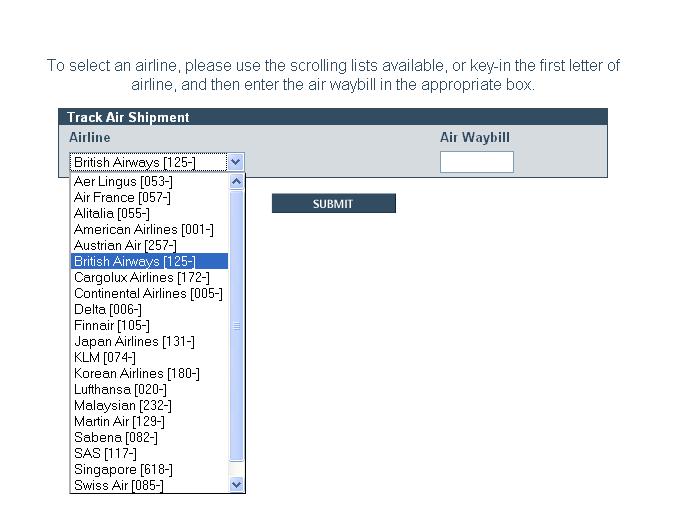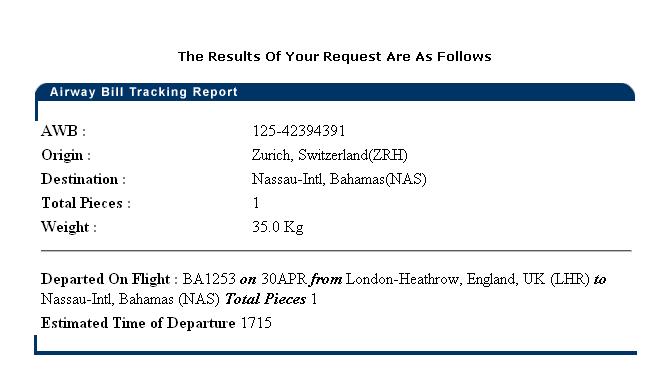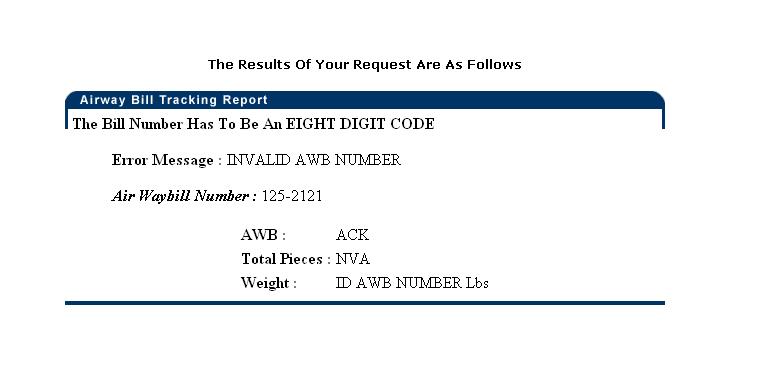Client MAWB Tracking
From UG
(Difference between revisions)
(→Sys Analyst Intro) |
(→Specs) |
||
| Line 28: | Line 28: | ||
ss1) Client is able to track air shipment | ss1) Client is able to track air shipment | ||
| + | * Client clicks MAWB Tracking link from main menu or menu bar | ||
* Track Air shipment screen consists of | * Track Air shipment screen consists of | ||
** Message quide on the top " To select an airline, please use the scrolling lists available, or key-in the first letter of airline, and then enter the air waybill in the appropriate box" | ** Message quide on the top " To select an airline, please use the scrolling lists available, or key-in the first letter of airline, and then enter the air waybill in the appropriate box" | ||
| Line 53: | Line 54: | ||
** It is disappeared(hidden) when no information in container number and shipping line fields | ** It is disappeared(hidden) when no information in container number and shipping line fields | ||
* | * | ||
| - | |||
| - | |||
== Use cases == | == Use cases == | ||
Revision as of 19:04, 13 August 2009
Contents |
Biz Analyst Intro
MAWB Tracking Shipment feature allows end users to track air and ocean shipments via the carriers own website. This is currently achieved by using a 3rd party supplier (ICARUS).
Sys Analyst Intro
- There are 2 ways of tracking
- Tracking from MAWB Tracking link from Main Menu and Menu bar
- Only Air Shipments
- Stand alone tracking
- Inputs: airline prefix code and Air Waybill code (Integrate with Icarus system)
- Result for tracking shipment
- Tracking shipment from a specific shipment detail
- Air and Ocean shipments
- There is a button to click in specific shipment detail record in order to track
- Button logic (see specs)
- Result for tracking shipment
- Tracking from MAWB Tracking link from Main Menu and Menu bar
Dev
http://mantis.jaguarfreight.com/mantis/view.php?id=939
Specs
See Tracking Air Shipment picture concept
ss1) Client is able to track air shipment
- Client clicks MAWB Tracking link from main menu or menu bar
- Track Air shipment screen consists of
- Message quide on the top " To select an airline, please use the scrolling lists available, or key-in the first letter of airline, and then enter the air waybill in the appropriate box"
- Airline prefix dropdown list
- Air Waybill textbox (8 digits) and unique
- Submit button
- See Client.TrackingAirShipment picture for guidance
ss2) Client is able to see an airline response for air shipment
- Valid shipment result
- See Client.ResultAWBValid picture for guidance
- Invalid shipment result
- See Client.ResultAWBInValid picture for guidance
NOTE: See Icarus documentation in Mantis for Input parameters and Airline response: http://mantis.jaguarfreight.com/mantis/view.php?id=940
ss3) Client is able to track ocean shipment
- Client is able to track ocean shipment at shipment detail> Container tab
- Track shipment button
- It is showed on a specific ocean shipment only when information in container number and shipping line fields are there
- It is disappeared(hidden) when no information in container number and shipping line fields
Use cases
UC1) Client tracks Air shipment Steps
- Click MAWB