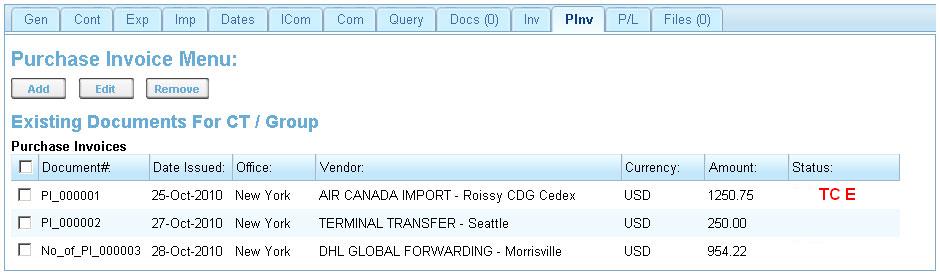Purchase Invoice Tab
From UG
(Difference between revisions)
m (→Purchase Invoices Table: added "CT C M EZ" status) |
(→Purchase Invoice menu: added info about autofilling of CT number from note (0007946) of mantis #2409) |
||
| Line 21: | Line 21: | ||
=== Purchase Invoice menu === | === Purchase Invoice menu === | ||
* ''Add'' - user have to press this button to issue a new Purchase Invoice. As a result New Purchase Invoice Template will appear (see wiki article: [[Purchase Invoices CT2 component]]). | * ''Add'' - user have to press this button to issue a new Purchase Invoice. As a result New Purchase Invoice Template will appear (see wiki article: [[Purchase Invoices CT2 component]]). | ||
| + | ** ''When adding a new purchase invoice from the CT record, the CT number should automatically fill in and should not be editable. This will make sure that only PI's belonging to that CT record can be entered there.'' | ||
* ''Edit'' - user have to press this button to edit an existing Purchase Invoice. As a result pre- filled Purchase Invoice Template will appear. | * ''Edit'' - user have to press this button to edit an existing Purchase Invoice. As a result pre- filled Purchase Invoice Template will appear. | ||
* ''Remove'' - user have to press this button to remove an existing Purchase Invoice from CT2. As a result confirmation window will appear. | * ''Remove'' - user have to press this button to remove an existing Purchase Invoice from CT2. As a result confirmation window will appear. | ||
Revision as of 10:45, 30 November 2010
Contents |
Mantis
Business Needs and Requirements
This tab should be in each CT record to:
- see existing purchase invoices of current CT
- add new purchase invoice for current CT
- NOTE: this should be in addition to the current location of add new purchase invoice (Main Menu> Acc> Add New Purchase Invoices).
Technical Specification
Summary
- See Media:Purchase_Invoice_Tab.JPG
- This component is located on "Purchase Invoice Tab" (PInv) on CT profile
- It consists of:
Purchase Invoice menu
- Add - user have to press this button to issue a new Purchase Invoice. As a result New Purchase Invoice Template will appear (see wiki article: Purchase Invoices CT2 component).
- When adding a new purchase invoice from the CT record, the CT number should automatically fill in and should not be editable. This will make sure that only PI's belonging to that CT record can be entered there.
- Edit - user have to press this button to edit an existing Purchase Invoice. As a result pre- filled Purchase Invoice Template will appear.
- Remove - user have to press this button to remove an existing Purchase Invoice from CT2. As a result confirmation window will appear.
Purchase Invoices Table
It contains all Purchase Invoices ever issued for this CT.
It consists of 7 columns.
- Document#:
- "Invoice No" attribute.
- Date Issued:
- Date when Purchase Invoice was issued. Displayed in standard CT2 date format. Example: 10-Aug-2010.
- Office:
- Jaguar Office that received this accounting document.
- Vendor:
- Vendor Company name of Purchase Invoice. Displayed as Unique Id: Company Name - City - Remark.
- Currency:
- Name of document currency. Displayed as abbreviated currency code. Example: GBP.
- Amount:
- Invoice Amount with two decimal places.
- Status:
- Status of appropriate Purchase Invoice. Should be defined by the conditions of PI completeness.
- Status of completed PI is empty.
- Status of incompleted PI is:
- 1) "TC E", if Table Of Charges is empty.
- 2) "CT/M E", if CT/M # is empty (should not be saved!).
- 3) "V/CBM CT EZ", if Volume/CBM of CT equals zero.
- 4) "V/CBM M EZ", if Volume/CBM of Master equals zero.
- 5) "TC GT NE PI A", if Table Of Charges Grand Total is not equal to Purchase Invoice Amount (should not be saved!).
- 6) "CT C M EZ", if CT Count of Master equals zero
- Status of appropriate Purchase Invoice. Should be defined by the conditions of PI completeness.