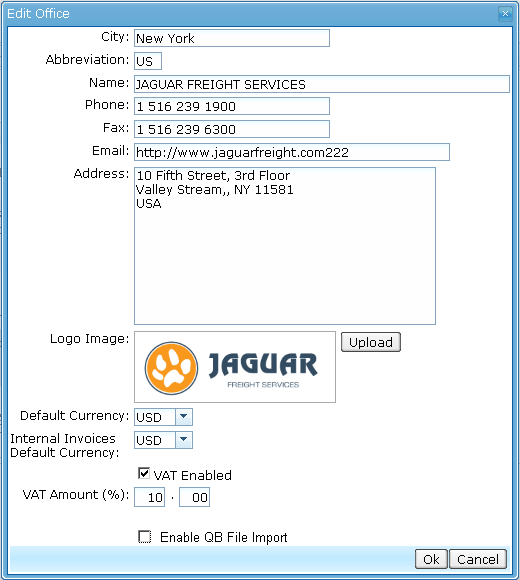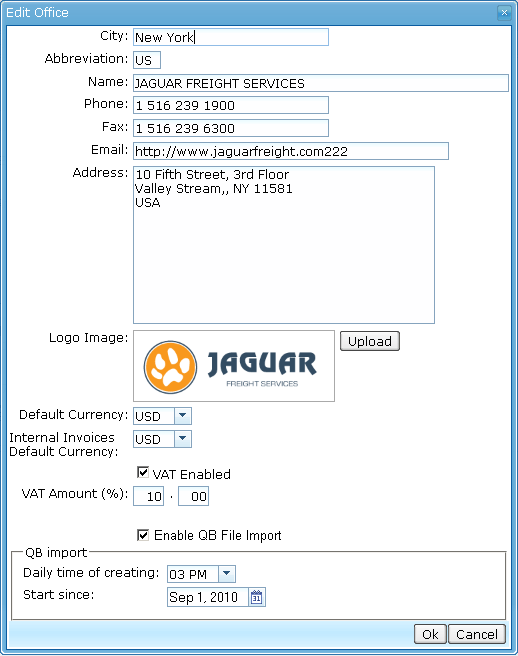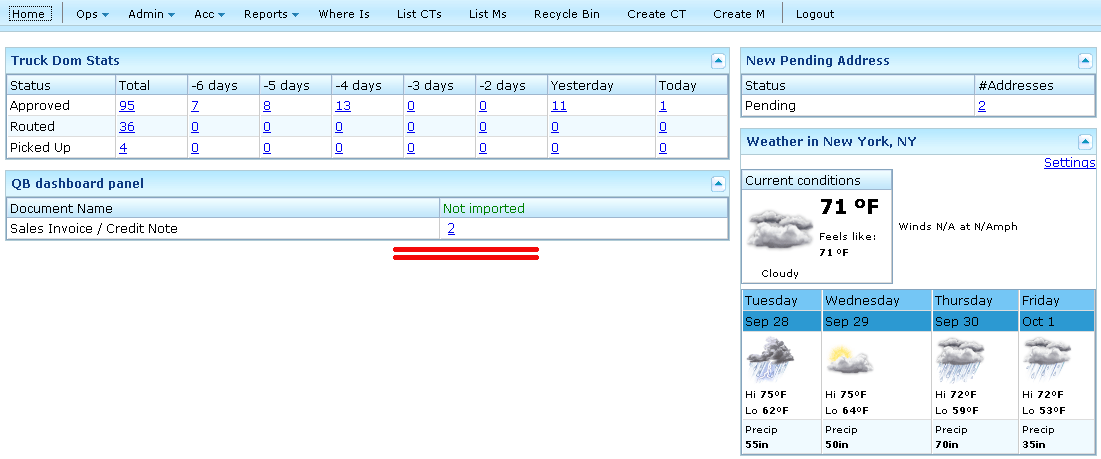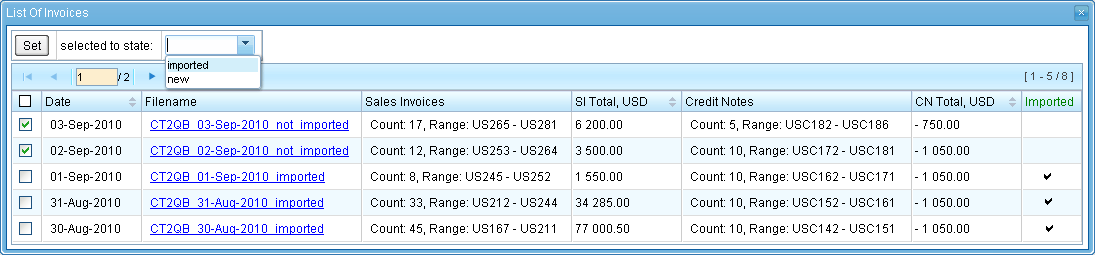EDI to QB for Sales Invoices USE CASES
From UG
(→Figure 1. Edit Office window) |
(→Use Cases) |
||
| Line 7: | Line 7: | ||
== Use Cases == | == Use Cases == | ||
| - | === UC1: set time of creating of | + | === UC1: set daily time of creating of bunch IIF-file === |
Admin - Users and Offices - Offices. Edit Office window. | Admin - Users and Offices - Offices. Edit Office window. | ||
| Line 24: | Line 24: | ||
[[File:QB panel visibility checkbox.gif]] | [[File:QB panel visibility checkbox.gif]] | ||
| - | Main Menu - Home. There is QB dashboard panel with | + | After turning on of visibility of QB panel |
| + | Main Menu - Home. There is QB dashboard panel with numbers of ''not imported'' documents on the homepage. | ||
| + | * ''Example:'' '''19 / 8''' means that there are '''19 Sales Invoices''' and '''8 Credit Notes''' in the CT2 which still weren't imported into QB. | ||
==== Figure 3. QB dashboard panel on CT2 homepage ==== | ==== Figure 3. QB dashboard panel on CT2 homepage ==== | ||
| - | [[File:QB panel on homepage.gif | | + | [[File:QB panel on homepage.gif | 950px]] |
=== UC3: initial steps === | === UC3: initial steps === | ||
| - | === UC4: view and download | + | === UC4: view and download bunch file === |
| + | Clicking on the numbers of non-imported docs in the QB dashboard panel will be open a new window - "List Of Invoices". | ||
| - | === UC5: review info from | + | ==== Figure 4. List of Invoices window ==== |
| + | [[File:List of Invoices.gif | 950px]] | ||
| + | |||
| + | Each row of the table corresponds to one date for which the documents were created and uploaded into IIF-File. In the one IIF-file is collected both of types of documents - Sales Invoices and Credit Notes. Each cell of "Filename" column shows the name of IIF-file and also is a link to downloading. Click on this link allows to user download IIF-file for preview and further importing into QA. | ||
| + | |||
| + | === UC5: review info from bunch file === | ||
=== UC6: upload info into QB === | === UC6: upload info into QB === | ||
=== UC7: confirm in CT2 the successfull import into QB === | === UC7: confirm in CT2 the successfull import into QB === | ||
Revision as of 11:48, 28 September 2010
Contents
|
Business Story
Accounting operator Clark Kent in NY Jaguar Office responsible for daily upload of Sales Invoice (and Credit Notes) into QuickBooks.
Use Cases
UC1: set daily time of creating of bunch IIF-file
Admin - Users and Offices - Offices. Edit Office window.
Figure 1. Edit Office window
a. "Enable IIF-file creation" checkbox is not checked yet:
b. "Enable IIF-file creation" checkbox is checked:
UC2: set visibility of QB dashboard panel
Admin - Users and Offices - Jaguar Users. Edit Jaguar User window.
Figure 2. Dashboard configuration in user profile
After turning on of visibility of QB panel Main Menu - Home. There is QB dashboard panel with numbers of not imported documents on the homepage.
- Example: 19 / 8 means that there are 19 Sales Invoices and 8 Credit Notes in the CT2 which still weren't imported into QB.
Figure 3. QB dashboard panel on CT2 homepage
UC3: initial steps
UC4: view and download bunch file
Clicking on the numbers of non-imported docs in the QB dashboard panel will be open a new window - "List Of Invoices".
Figure 4. List of Invoices window
Each row of the table corresponds to one date for which the documents were created and uploaded into IIF-File. In the one IIF-file is collected both of types of documents - Sales Invoices and Credit Notes. Each cell of "Filename" column shows the name of IIF-file and also is a link to downloading. Click on this link allows to user download IIF-file for preview and further importing into QA.