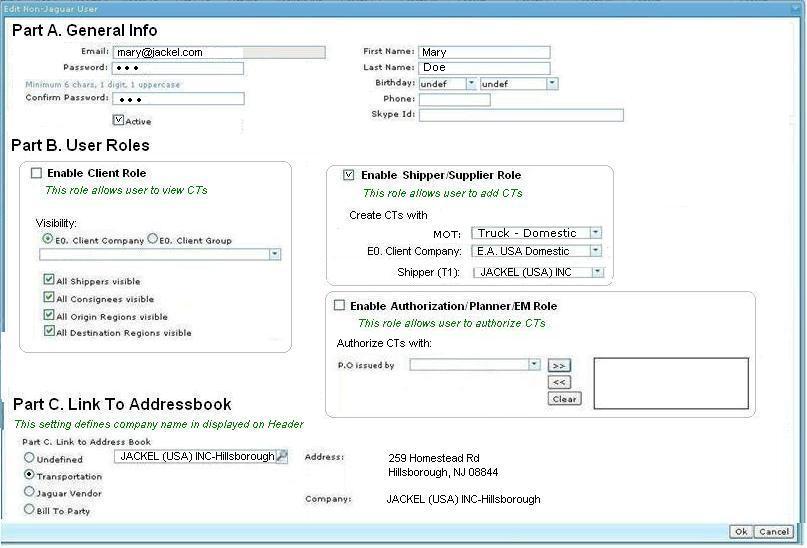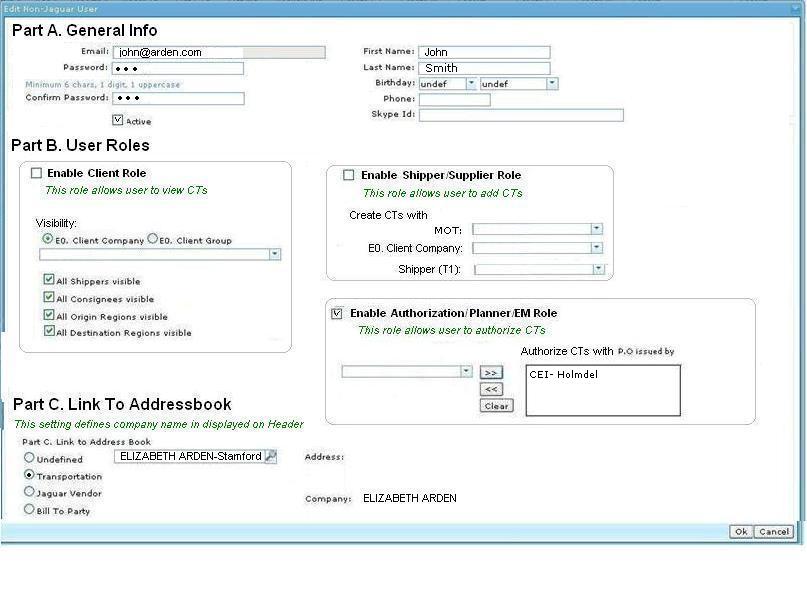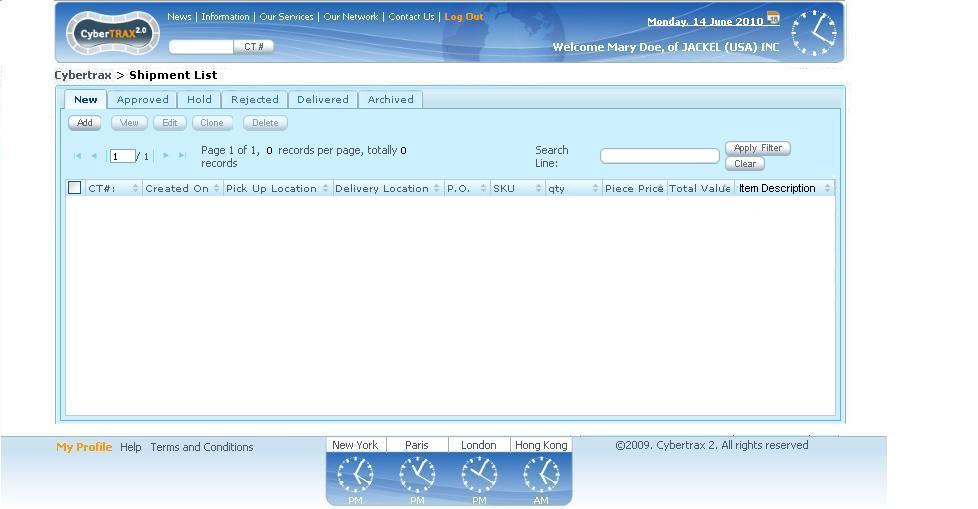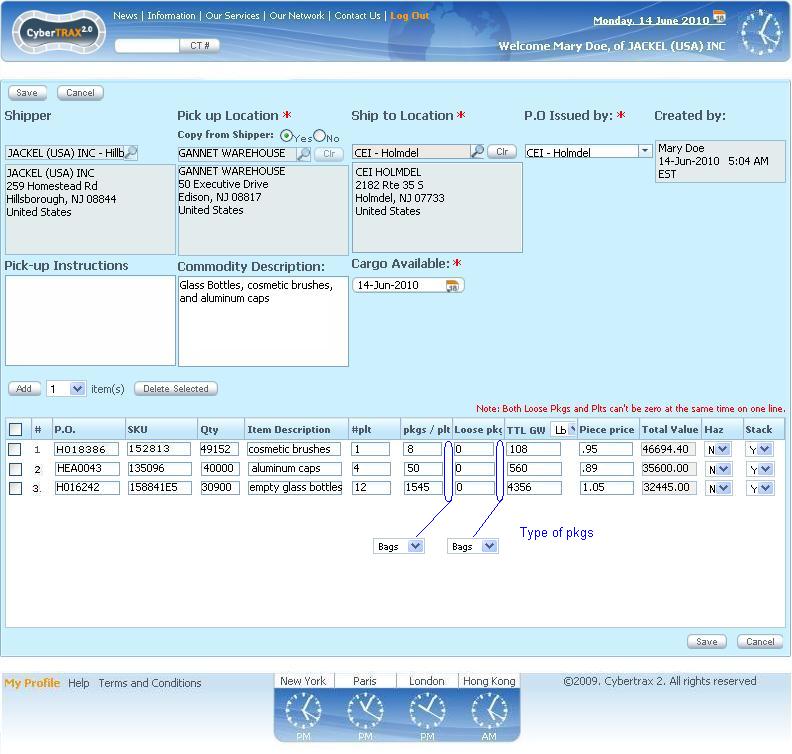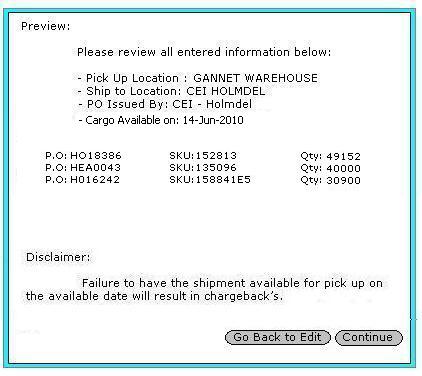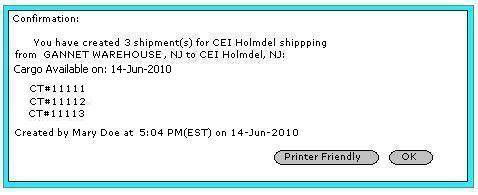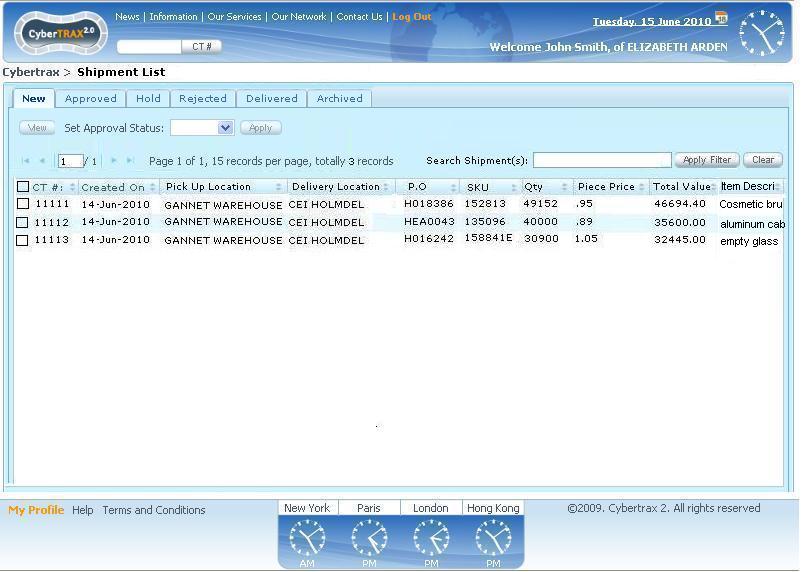Cybertrax 2.1 Client (design)
From UG
(→Figure 6) |
|||
| Line 73: | Line 73: | ||
=== Figure 6 === | === Figure 6 === | ||
[[File:ConfirmationWith3records.JPG]] | [[File:ConfirmationWith3records.JPG]] | ||
| - | |||
=== Figure 7 === | === Figure 7 === | ||
| Line 80: | Line 79: | ||
=== Figure 8 === | === Figure 8 === | ||
[[File:NewTabEM.JPG]] | [[File:NewTabEM.JPG]] | ||
| + | |||
| + | === Figure 9 === | ||
Revision as of 15:08, 15 June 2010
Intro
This article describes solution through a set of use cases for Cybertrax ver 2.1 Client application a.k.a. Shipper Interface.
This is based on Cybertrax 21 Client BR business requirements wiki.
Business Story One And Related Use Cases
Company Jackel is a supplier for a company CEI Holmdel. Accordingly to the new business process operator Mary Doe at Jackel is responsible for creating new shipments. All new shipments with PO issued by Arden Stamford have to go through authorization process by planner John at Arden in Stamford. If authorized then they are ready to enter into transportation phase and be handled by Jaguar operator Susan. It is also possible that they get rejected or put on hold. In addition supervisor Mike at Arden would like to monitor/run reports on all shipments created by Jackel.
On July 1, Mary has the following 2 products ready to ship from Gannet Warehouse in Edison, NJ, going to CEI in Holmdel, NJ. First Mary has PO # H018386, Sku 152813, packaged as 1 pallet, with 8 cartons, that contain 49,152 pcs inside, and weighs 108 pounds. Second, Mary has PO # HEA0043, Sku 135096, packaged as 4 pallet, with 50 cartons, that contain 40,000 pcs inside, and weighs 560 pounds.
Notes
In order to implement described business process in Cybertrax 2.1 we need to create users with appropriate roles:
- user mary@jackel.com with enabled “Shipper (a.k.a. Supplier) /Create Shipments Role”
- user john@arden.com with enabled “Authorization/Planner Role”
- user susan@jaguarfreight.com with enabled “Jaguar Operator Role”
- user mike@arden.com with enabled “Viewer (a.k.a. Client) Role”
Please note that current version Cybertrax 2.0 is based on another business process. Shipments are created by users with Jaguar Role (jaguar employees) only. At the same time read-only monitoring/reporting on shipments is supported (Client User role). Authorization is not part of this process.
Use case. Create User Mary with a Create CT Role
Jaguar operations manager creates user mary@jackel.com with Supplier role. E0 Client Company field is set to EA USA Domestic. Shipper field is set to Jackel. See #Figure 1.
Use case. Log In As a Supplier First time
Mary logs in. Her homepage is Shipments List, New Tab. No shipments displayed. See #Figure 3.
Use case. Create First Shipment
1) Mary clicks on “Add” button. System offers empty form. Mary fills in all required fields. See #Figure 4
2) Mary clicks “Save” button and is presented with “Preview and Disclaimer Screen”. See #Figure 5
3) She makes sure that all info is accurate, clicks OK and presented with “Confirmation screen”. See #Figure 6
4) She clicks OK and System presents her with Shipments List. 3 new shipments appear now on New Tab. See #Figure 7
Use case. Create User with Authorization/Planner Role
Jaguar operations manager creates user john@arden.com with Planner role. “Authorize CT with PO issued by” field is set to “EA Stamford” . See #Figure 2.
Use case. Log In As a Planner and see shipments to authorize
Planner John logs in and see 3 new shipments that Mary created and he may authorize. See #Figure 8
Use case. Planner John authorize shipments
Planner John rejects CT#... puts on hold CT#... and approve CT#... See Approved tab #Figure 9, Hold tab #Figure 10, Reject Tab #Figure 11.