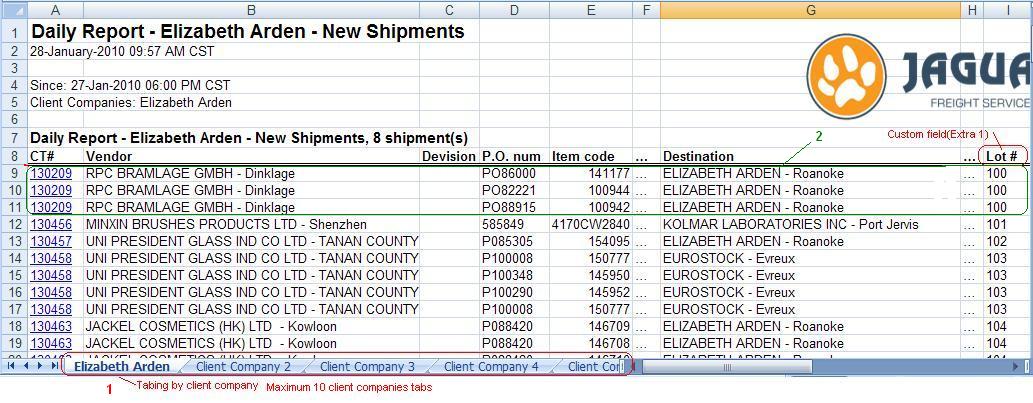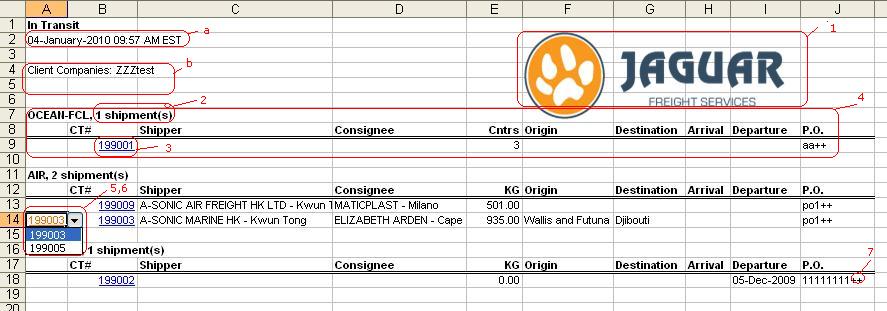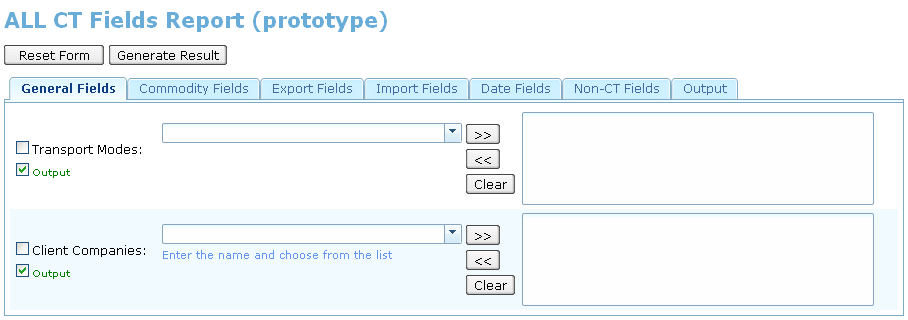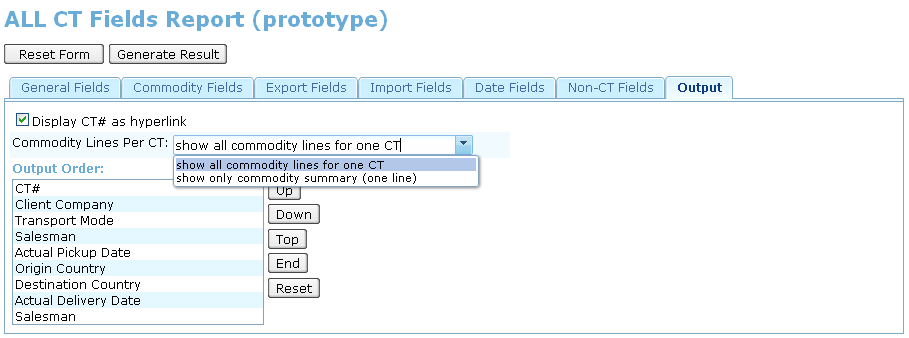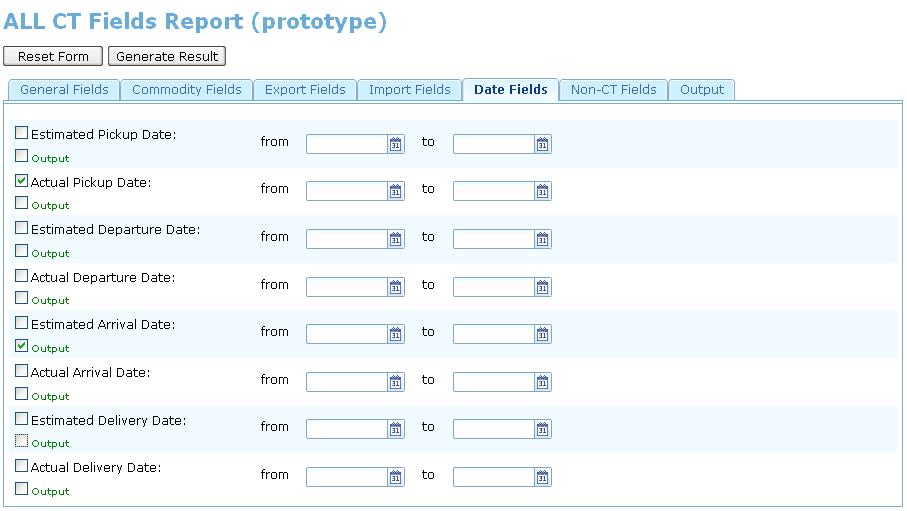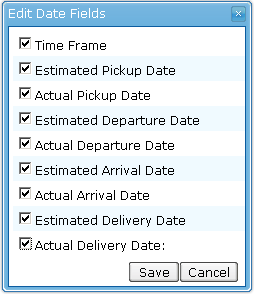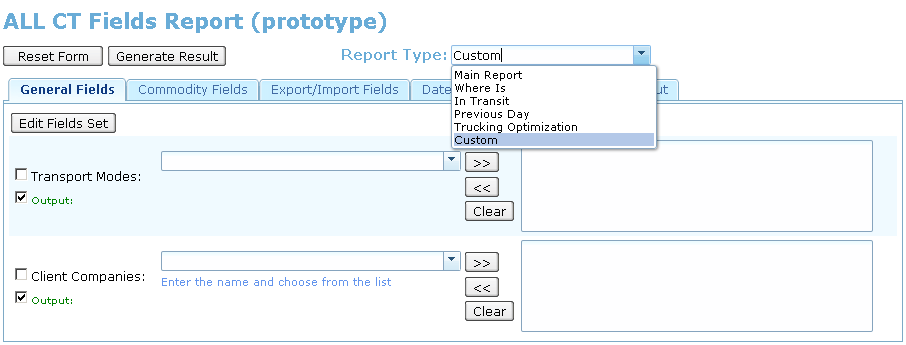Reports Output
From UG
(Difference between revisions)
(→SD: Make ALL CT fields available for output and filtering: add link to proto) |
|||
| Line 98: | Line 98: | ||
=== SD: Make ALL CT fields available for output and filtering === | === SD: Make ALL CT fields available for output and filtering === | ||
| - | * Suggested to group all CT fields for filtering on the tabs of "All CT fields report" template. See [[#Figure 0. Main Form General Fields tab | Figure 0]]. | + | * Suggested to group all CT fields for filtering on the tabs of "All CT fields report" template. See [[#Figure 0. Main Form General Fields tab | Figure 0]] or [[http://64.115.223.6/proto/1998/MainFiltersWindow.zul ZUL-prototype]]. |
** Non-CT fields that included to report grouped on "Non-CT Fields" tab. | ** Non-CT fields that included to report grouped on "Non-CT Fields" tab. | ||
** List of suggested tabs: "General Fields", "Commodity Fields", "Export/Import Fields", "Date Fields", "Non-CT Fields". | ** List of suggested tabs: "General Fields", "Commodity Fields", "Export/Import Fields", "Date Fields", "Non-CT Fields". | ||
| Line 108: | Line 108: | ||
** Selecting of theese fields executes in separate for each tab window. This window is opened by clicking on "Edit Fields Set" button. F.e. when click on "Edit Fields Set" button on "Date Fields" tab (see [[#Figure 2. Main Form Date Fields tab | Figure 2]]), then opens "Edit Date Fields" window (see [[#Figure 3. Edit Date Fields window | Figure 3]]). | ** Selecting of theese fields executes in separate for each tab window. This window is opened by clicking on "Edit Fields Set" button. F.e. when click on "Edit Fields Set" button on "Date Fields" tab (see [[#Figure 2. Main Form Date Fields tab | Figure 2]]), then opens "Edit Date Fields" window (see [[#Figure 3. Edit Date Fields window | Figure 3]]). | ||
** Each selected fields has additional "Output" checkbox (greencolored). The status of "Output" checkbox determines the need for output to the report the selected field. | ** Each selected fields has additional "Output" checkbox (greencolored). The status of "Output" checkbox determines the need for output to the report the selected field. | ||
| - | |||
== Figures == | == Figures == | ||
Revision as of 15:04, 25 May 2010
Contents |
Info
Business Need (MO)
BR: Business Requirements
BR: Lines Per CT Option
Need 2 options: show all commodity lines for one CT or only commodity summary (one line)
Option for CT hyper link (BR)
Biz Need:
- Option to display or not display CT # on output excel without hyperlink.
Suggested Design:
- Add checkbox on Output Tab provide this option.
BR: Make ALL CT fields available for output and filtering
- make ALL CT fields available for output and filtering:
- should be done only for CT based reports. We need this list by the way.
- How to group so many filters? Additional tabs? Groups on one tab?
- suggest solution
- How to group or order them on Output Tab (Select From panel):
- now they are not grouped / ordered and when we have a very long list this is an issue
- now we need to select one at a time - this is too slow
- please suggest alternative designs so we can choose
- Internal vs Client:
- All fields should only be available for internal
- see also #SD: Rules for labels
BR: Add more flexibility
- 1) add #Option for CT hyper link (BR) as an option for every report
- 2) add #Lines Per CT Option (LIPCO) as an option for every report
- 3) add option to turn off Hard Coded Conditions (or maybe even edit them)
SD: Systems Design
Lines Per CT Option (LIPCO)
LIPCO multi line
In this case system must show all commodity lines for one CT. See example below.
Non Commodity table field values would have to be repeated (including CT#)
LIPCO one line
In this case on output system must show only one line for one CT. Commodity information must be summarized. For example see CT# 199001 below.
If CT has more than one line in Commodity Table then:
- for Commodity Table numerical columns (Plts, Weight, etc) show total number
- for Commodity Table character column (SKU, PO, etc) show any one value and add "++" at the end indicating that there are more
Option for CT hyper link
CT Num with hyperlink
- mapping: CT#CT Num
- this number is a hyperlink to Client App OR Internal App (View or Edit)
CT Num without hyperlink
- mapping: CT#CT Num
SD: Rules for labels
- on Output tab - show Standard Long Label
- on HTML View and Spreadsheet - show Standard Short Label
SD: Output Fields
Most fields are defined in respective business object wikis:
SD: Make ALL CT fields available for output and filtering
- Suggested to group all CT fields for filtering on the tabs of "All CT fields report" template. See Figure 0 or [ZUL-prototype].
- Non-CT fields that included to report grouped on "Non-CT Fields" tab.
- List of suggested tabs: "General Fields", "Commodity Fields", "Export/Import Fields", "Date Fields", "Non-CT Fields".
- On the "Output" tab (see Figure 1) provides additional output control:
- Lines Per CT Option
- Option for CT hyper link
- Ordering of output fields
- On the tabs of template shows only fields which are "members" of report, otherwords, uses for filtering and/or output.
- Selecting of theese fields executes in separate for each tab window. This window is opened by clicking on "Edit Fields Set" button. F.e. when click on "Edit Fields Set" button on "Date Fields" tab (see Figure 2), then opens "Edit Date Fields" window (see Figure 3).
- Each selected fields has additional "Output" checkbox (greencolored). The status of "Output" checkbox determines the need for output to the report the selected field.
Figures
Figure 0. Main Form General Fields tab
Figure 1. Main Form Output tab
Figure 2. Main Form Date Fields tab
Figure 3. Edit Date Fields window
Figure 4. Main Form Report Type dropdown
History
m1846
BA
m1998
last revision - http://mantis.jaguarfreight.com/mediawiki-1.15.0/index.php?title=Reports_Output&oldid=10553
BA 1998
- 1) Have all CT fields available on all CT reports - see #BR: Make ALL CT fields available for output and filtering
- 2) Make report filters & output more flexible for every report #BR: Add more flexibility
SA 1998
- 1) Have all CT fields available on all CT reports - see #SD: Make ALL CT fields available for output and filtering