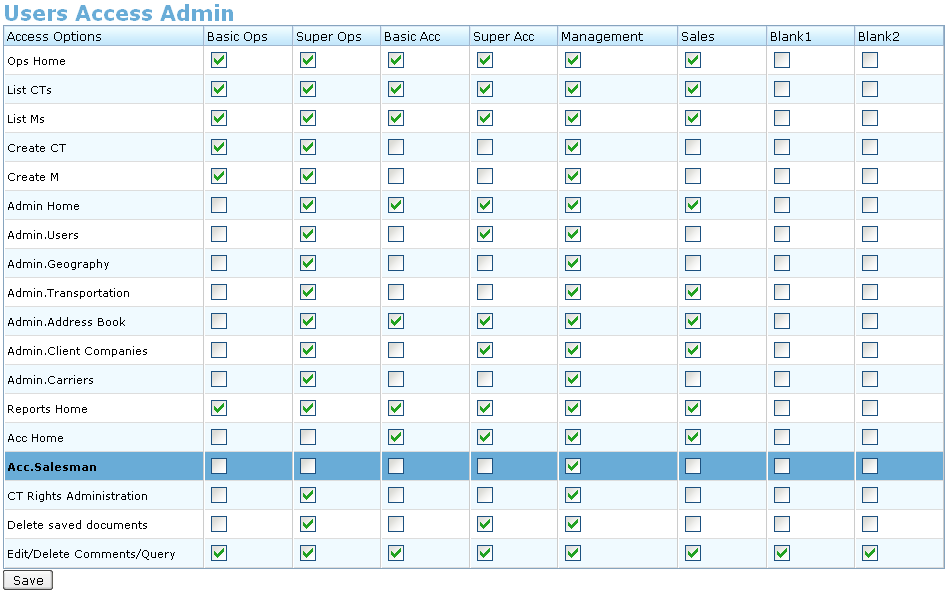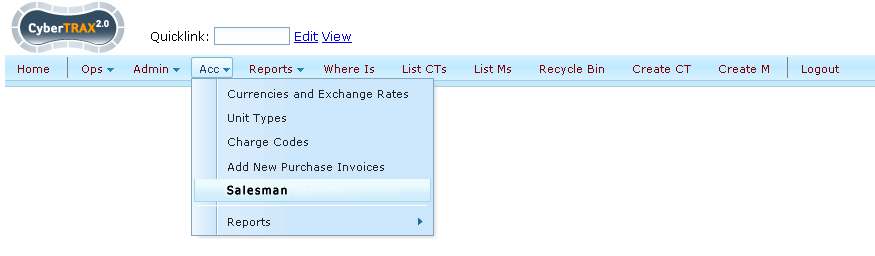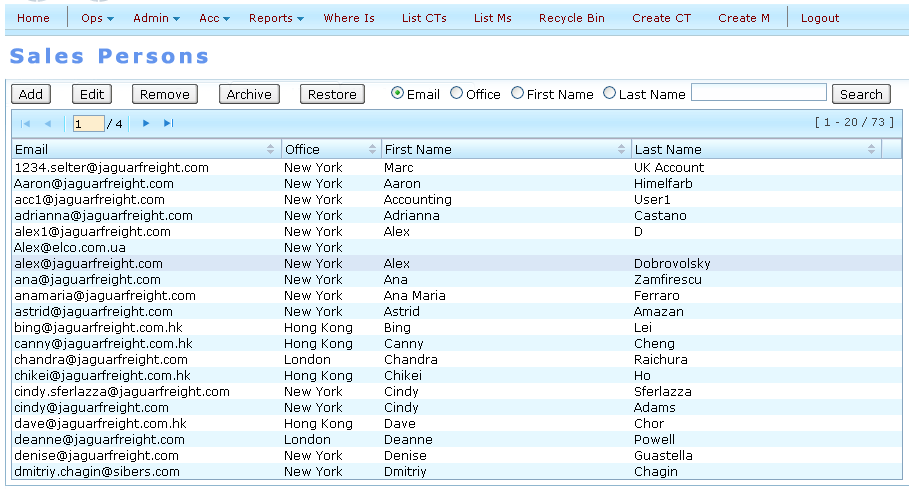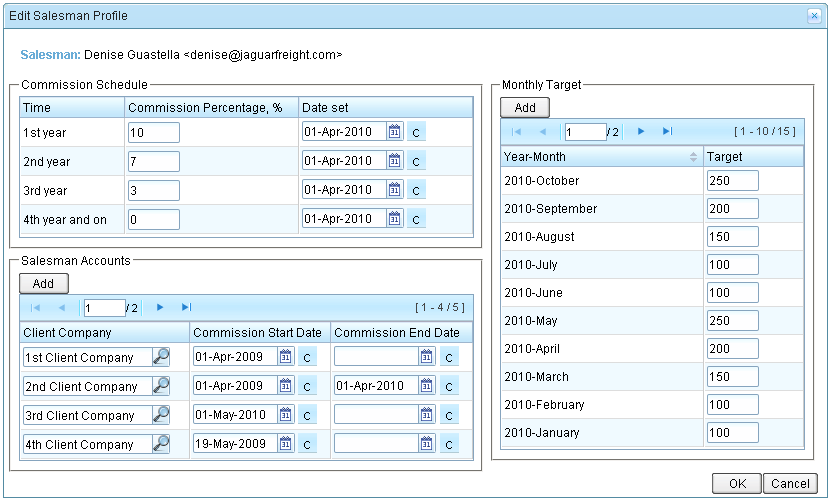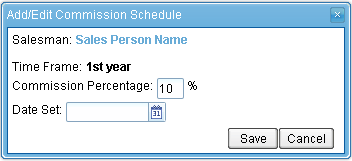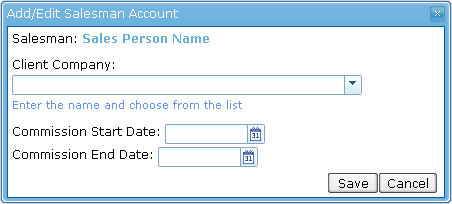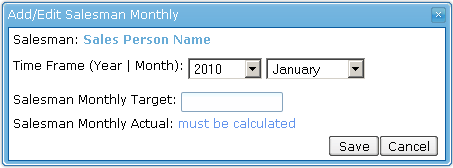Salesman Profile
From UG
(Difference between revisions)
(→Related Workflows and Use Cases) |
(→Business Requirements) |
||
| Line 6: | Line 6: | ||
* Related Terminology and Concepts - read [[Salesman]] | * Related Terminology and Concepts - read [[Salesman]] | ||
| - | == Business | + | == Business Need == |
| - | + | Ability to manage Salesmen Life cycle. | |
| - | Ability to manage | + | |
| - | == | + | == Business Requirements == |
| - | === | + | === Prerequisites === |
| - | + | See [[Salesman]] object. | |
| - | + | === Access Restrictions === | |
* These Salesman Commission Schedules and Salesman Accounts should not be visible to most users | * These Salesman Commission Schedules and Salesman Accounts should not be visible to most users | ||
* They should be limited to management users only | * They should be limited to management users only | ||
| + | |||
| + | |||
=== Normal Workflows === | === Normal Workflows === | ||
Revision as of 16:43, 20 May 2010
General Info
- mantis: http://mantis.jaguarfreight.com/mantis/view.php?id=2051
- Related Terminology and Concepts - read Salesman
Business Need
Ability to manage Salesmen Life cycle.
Business Requirements
Prerequisites
See Salesman object.
Access Restrictions
- These Salesman Commission Schedules and Salesman Accounts should not be visible to most users
- They should be limited to management users only
Normal Workflows
Each workflow below corresponds to significant "business events" related to Salesman life cycle.
All operations are done under Acc > Salesman Panel
New Salesman Hired
1) Identify Jaguar User as a Salesman
- Check Sales Person check box on Jag User Profile
- (we assume new Jag User has been created)
2) Set Commission Schedule
- Goto Acc > Salesman
- Select Salesman, click Edit
- Goto "Commission Schedule" section
- edit commission percentage
Set Monthly target for Salesman (first time)
- Goto Acc > Salesman
- Select Salesman, click Edit
- Goto "Monthly Targets" section
- Add targets for next 6 months
Salesman gets his first account
- Goto Acc > Salesman
- Select Salesman, click Edit
- Goto "Accounts" section
- Add Account
- set client company
- set start date
Calculate Salesman Commissions
Generate Salesman Target Report
Update Monthly target for Salesman
Add additional accounts
Close Accounts
- set Commission End Date
Change Commission schedule
Delete or Archive Salesman =
Some Exceptional Workflows
Salesman hired with accounts
Client added by mistake
No targets set
Preliminary Design
Access Restrictions
- Access Restrictions to info from Salesman Profiles should be limited to management users only. Access control proceeds in Users Admin Access window in "Acc.Sales Persons" line. See on Figure 0.
Interface
- All Salesman [[1]] info and controls are available through Sales Persons interface ("Acc -> Sales Persons"). See on Figure 1.
- Sales Persons table contains list of all Salesman Profiles. This table looks the same like "Jaguar Users" table in Admin. See on Figure 2.
- Each Salesman Profile shows on "Add/Edit Salesman Profile" window. See on Figure 3. This window contains three tables:
- Commision Shedule table
- This table corresponds to the Commission Shedule specification [[2]] and represents change in Commission Percentage [[3]] of current Salesman.
- System keeps history of all set Percentage values of Salesman for each Time frame, but displays only actual of them.
- Table consists of three columns:
- Time Frame - time in years has elapsed since Commission Start Date [[4]].
- Commission Percentage - number representing share of a Jaguar profit that is due to the current Salesman.
- Date Set - date of set percentage value for Time frame for the current Salesman.
- Current Salesman has same schedule for all of his Salesman Accounts [[5]].
- Salesman Accounts table
- This table contains list of all Salesman Accounts with appropriate Commission Start/End Dates
- Table consists of three columns:
- Client Company (=Salesman Account) - company which agrees to send us orders (CTs).
- Commission Start Day - first date to calculate commission for specified Client Company.
- Commission End Day - last date to calculate commission for specified Client Company.
- Salesman Monthly table
- Commision Shedule table
- Each table must have control buttons for CRUD-functionality: Add, Edit, Remove.
- Adding/editing of the relevant information executes in special pop-up windows. See on Figure 4, Figure 5 and Figure 6.
- Removing of info executes after confirming in standard CT2 Question messageboxes with appropriate messages.
- in case of inability to remove of the relevant information (f.e. when this info is used for the calculations of commission amount) system displays standard CT2 Error window.
Final Detailed Design
Figures
Figure 0. Users Access Admin window
Figure 1. Sales Persons menu item
Figure 2. Sales Persons table
Figure 3. Salesman Profile window
Figure 4. Comission Schedule window
Figure 5. Salesman Account window
Figure 6. Salesman Monthly window
History
m2052
- mantis 2052