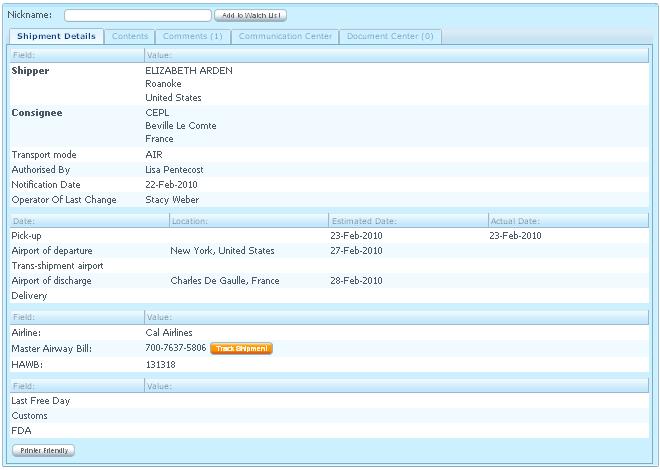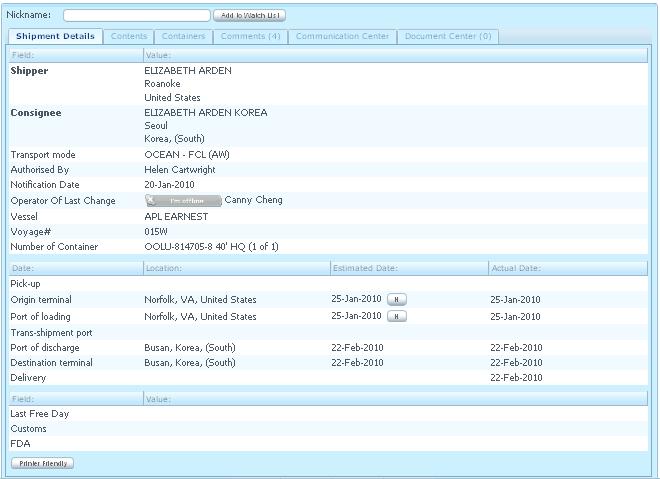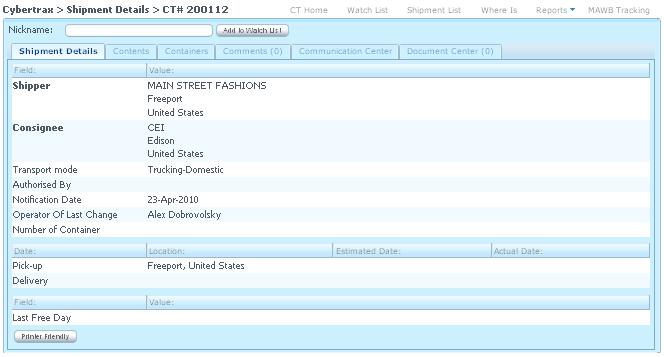Client Shipment Details Shipment Details Tab
From UG
(→Shipment Detail) |
(→Shipment Detail) |
||
| Line 144: | Line 144: | ||
:* Label: Notification Date | :* Label: Notification Date | ||
:* Mapping: [[Ct#Notification_Date]] | :* Mapping: [[Ct#Notification_Date]] | ||
| + | :* Addition Logic: [[History of Date]] | ||
'''Operator Of Last Change''' | '''Operator Of Last Change''' | ||
| Line 168: | Line 169: | ||
:** Estimated Date: [[]] | :** Estimated Date: [[]] | ||
:** Actual Date: [[]] | :** Actual Date: [[]] | ||
| + | :** Addition Logic: [[History of Date]] | ||
'''Arrival into warehouse''' | '''Arrival into warehouse''' | ||
| Line 175: | Line 177: | ||
:** Estimated Date: [[]] | :** Estimated Date: [[]] | ||
:** Actual Date: [[]] | :** Actual Date: [[]] | ||
| + | :** Addition Logic: [[History of Date]] | ||
'''Airport of departure''' | '''Airport of departure''' | ||
| Line 182: | Line 185: | ||
:** Estimated Date: [[]] | :** Estimated Date: [[]] | ||
:** Actual Date: [[]] | :** Actual Date: [[]] | ||
| + | :** Addition Logic: [[History of Date]] | ||
'''Trans-shipment airport''' | '''Trans-shipment airport''' | ||
| Line 189: | Line 193: | ||
:** Estimated Date: [[]] | :** Estimated Date: [[]] | ||
:** Actual Date: [[]] | :** Actual Date: [[]] | ||
| + | :** Addition Logic: [[History of Date]] | ||
'''Airport of discharge''' | '''Airport of discharge''' | ||
| Line 196: | Line 201: | ||
:** Estimated Date: [[]] | :** Estimated Date: [[]] | ||
:** Actual Date: [[]] | :** Actual Date: [[]] | ||
| + | :** Addition Logic: [[History of Date]] | ||
'''Origin terminal''' | '''Origin terminal''' | ||
| Line 203: | Line 209: | ||
:** Estimated Date: [[]] | :** Estimated Date: [[]] | ||
:** Actual Date: [[]] | :** Actual Date: [[]] | ||
| + | :** Addition Logic: [[History of Date]] | ||
'''Port of loading''' | '''Port of loading''' | ||
| Line 210: | Line 217: | ||
:** Estimated Date: [[]] | :** Estimated Date: [[]] | ||
:** Actual Date: [[]] | :** Actual Date: [[]] | ||
| + | :** Addition Logic: [[History of Date]] | ||
'''Trans-shipment port''' | '''Trans-shipment port''' | ||
| Line 216: | Line 224: | ||
:** Location: [[]] | :** Location: [[]] | ||
:** Estimated Date: [[]] | :** Estimated Date: [[]] | ||
| + | :** Addition Logic: [[History of Date]] | ||
:** Actual Date: [[]] | :** Actual Date: [[]] | ||
| Line 224: | Line 233: | ||
:** Estimated Date: [[]] | :** Estimated Date: [[]] | ||
:** Actual Date: [[]] | :** Actual Date: [[]] | ||
| + | :** Addition Logic: [[History of Date]] | ||
'''Destination terminal''' | '''Destination terminal''' | ||
| Line 231: | Line 241: | ||
:** Estimated Date: [[]] | :** Estimated Date: [[]] | ||
:** Actual Date: [[]] | :** Actual Date: [[]] | ||
| + | :** Addition Logic: [[History of Date]] | ||
'''Delivery''' | '''Delivery''' | ||
| Line 238: | Line 249: | ||
:** Estimated Date: [[]] | :** Estimated Date: [[]] | ||
:** Actual Date: [[]] | :** Actual Date: [[]] | ||
| + | :** Addition Logic: [[History of Date]] | ||
'''Airline''' | '''Airline''' | ||
Revision as of 19:52, 19 May 2010
Contents |
Mantis
Parent Mantis: 924
Biz Analyst Intro
Shipment details show brief information from shipment details fields from Internal app
Sys Analyst Intro
- This component consist of:
- Tabs must be in this order: Shipment Details, Contents Tab, Containers Tab, Comment Tab, Comm Center Tab, and Doc Center Tab
MOT Authorization Panel
- Only for MOT = Undefined
- biz meaning: this is a way for non-jag user to tell jaguar operator what non-jag user wants to do with this shipment:
- Hold - Client can authorize MOT for that particular shipment to be on hold (client does not decide what MOT for that shipment is)
- Air - Client can authorize MOT for that particular shipment as Air
- Ocean - Client can authorize MOT for that particular shipment as Ocean
- Truck - Client can authorize MOT for that particular shipment as Truck
- biz meaning: this is a way for non-jag user to tell jaguar operator what non-jag user wants to do with this shipment:
NOTE: Authorized MOT can be set by (Client) or Operator (Internal App). This field will update one another application if one is updated.
- After client sets Authorized MOT and clicks "Apply", there must be a message notify client on Client UI that:
- You have just authorized MOT of this shipment
- Authorization panel will become "Mode of Transport is authorized to ____ and it is now pending confirmation from the operator" after client sets authorized MOT
- After client set Authorized MOT via Client UI, it MUST update Authorized MOT(read only), Authorized by, and Authorized on fields in Internal App. See conditions that associate with Internal App at Authorized MOT
- After Authorized MOT is set, the CT record will stay in Undefined MOT for pending status.
- Authorized by and Authorized on fields MUST be showing when client click "Apply"
- See #Figure 1. MOT Authorization Panel
Web Chat with Jaguar Operator
- This field shows Operator of Last Change Skype ID with status.
- Client can communicate with operator of last change through Skype.
- For the operator who does not have Skype ID, this field will only show Operator of last changes' name
Shipment Detail Tab
- It consists of 3-4 sections depending on MOT:
- Printer Friendly button - Client Printer Friendly
Section 1 - General Detail section
- It consists of fields below:
- Shipper - Bold; all modes
- Consignee - Bold; all modes
- Transport mode - all modes
- Authorized By - all modes
- Notification Date - all modes
- Operator Of Last Change - all modes
- Vessel - Ocean mode only
- Voyage# - Ocean mode only
- Number of Container - Ocean and Truck mode
- Container - This field is the last field on Section 1, it shows the first container out of total of containers or nothing for no container
- Container - This field MUST not be showing for AIR shipment
Section 2 - Transport Date section
- It consists of fields below:
- Pick-up - all modes
- Arrival into warehouse - Air and Ocean LCL shipment modes ONLY
- Airport of departure - Air ONLY
- Trans-shipment airport - Air ONLY
- Airport of discharge - Air ONLY
- Origin terminal - Ocean ONLY
- Port of loading - Ocean ONLY
- Trans-shipment port - Ocean ONLY
- Port of discharge - Ocean ONLY
- Destination terminal - Ocean ONLY
- Delivery - all modes
Section 3 - Additional Air section
- It consists of fields below:
- Airline
- Master Airway Bill and Track Shipment button
- HAWB
- These 3 fields are for Air mode ONLY
Section 4 - Additional info section
- It consists of fields below:
- Last Free Day - all modes
- Customs - Air and Ocean modes ONLY
- FDA - Air and Ocean modes ONLY
Design
MOT Authorization Panel
Authorized Mode of Transport
- Label: Authorized Mode of Transport
- Widget: Listbox
- Default: Blank
- Dropdown: Hold, Air, Ocean, Truck
- Validation:
- If user authorized MOT to any mode, then confirmation message pop-up "You have just authorized MOT of this shipment" [OK]
- If user authorized MOT to Hold, then it allows user to change MOT once user knows what MOT he/she would like to authorized
- See #Figure 2. MOT Authorization to Hold
- If user authorized MOT to Any except Hold, then it does not allow user to change MOT and Authorized MOT panel is become a message showing "Mode of Transport is authorized to _____ and it is now pending confirmation from the operator"
- See #Figure 3. MOT Authorization to Any except Hold
- Shipment is staying on Undefined MOT until operator set MOT for this shipment on Internal app
- If user authorized MOT to any mode, then confirmation message pop-up "You have just authorized MOT of this shipment" [OK]
Apply
- Label: Apply
- Widget: button
Nickname
- Label: Nickname
- Widget: textbox
- Type: Datatypes#alphanumeric
- Note: Nickname is saved when user clicks "Add to Watch List" button
Web Chat with Jaguar Operator
Status of online/offline
- Type: button
- Online: Green color; "I'm online"
- Offline: Grey color; "I'm offline"
- Location: next to the operator of last change
Shipment Detail
Shipper
- Label: Shipper
- Mapping: Ct#Shipper
Consignee
- Label: Consignee
- Mapping: Ct#Consignee
Transport mode
- Label: Transport mode
- Mapping: Ct#MOT
Authorized By
- Label: Authorized By
- Mapping: Ct#Authorized_By
Notification Date
- Label: Notification Date
- Mapping: Ct#Notification_Date
- Addition Logic: History of Date
Operator Of Last Change
- Label: Operator Of Last Change
- Mapping: Ct#Operator_Of_Last_Change
Vessel
- Label: Vessel
- Mapping: [[]]
Voyage#
- Label: Voyage#
- Mapping: [[]]
Number of Container
- Label: Number of Container
- Mapping: [[]]
- Display: the first container out of total of containers or nothing for no container
Pick-up
- Label: Pick-up
- Mapping:
- Location: [[]]
- Estimated Date: [[]]
- Actual Date: [[]]
- Addition Logic: History of Date
Arrival into warehouse
- Label: Arrival into warehouse
- Mapping:
- Location: [[]]
- Estimated Date: [[]]
- Actual Date: [[]]
- Addition Logic: History of Date
Airport of departure
- Label: Airport of departure
- Mapping:
- Location: [[]]
- Estimated Date: [[]]
- Actual Date: [[]]
- Addition Logic: History of Date
Trans-shipment airport
- Label: Trans-shipment airport
- Mapping:
- Location: [[]]
- Estimated Date: [[]]
- Actual Date: [[]]
- Addition Logic: History of Date
Airport of discharge
- Label: Airport of discharge
- Mapping:
- Location: [[]]
- Estimated Date: [[]]
- Actual Date: [[]]
- Addition Logic: History of Date
Origin terminal
- Label: Origin terminal
- Mapping:
- Location: [[]]
- Estimated Date: [[]]
- Actual Date: [[]]
- Addition Logic: History of Date
Port of loading
- Label: Port of loading
- Mapping:
- Location: [[]]
- Estimated Date: [[]]
- Actual Date: [[]]
- Addition Logic: History of Date
Trans-shipment port
- Label: Trans-shipment port
- Mapping:
- Location: [[]]
- Estimated Date: [[]]
- Addition Logic: History of Date
- Actual Date: [[]]
Port of discharge
- Label: Port of discharge
- Mapping:
- Location: [[]]
- Estimated Date: [[]]
- Actual Date: [[]]
- Addition Logic: History of Date
Destination terminal
- Label: Destination terminal
- Mapping:
- Location: [[]]
- Estimated Date: [[]]
- Actual Date: [[]]
- Addition Logic: History of Date
Delivery
- Label: Delivery
- Mapping:
- Location: [[]]
- Estimated Date: [[]]
- Actual Date: [[]]
- Addition Logic: History of Date
Airline
- Label: Airline
- Mapping: [[]]
Master Airway Bill
- Label: Master Airway Bill
- Mapping: [[]]
Track Shipment
- Label: Track Shipment
- Type: button
- Logic:
HAWB
- Label: HAWB
- Mapping: [[]]
Last Free Day
- Label: Last Free Day
- Mapping:
Customs
- Label: Customs
- Mapping:
Use cases
Goal Client authorized MOT from an undefined shipment
uc1) Client authorizes MOT
Steps
- Look for an exact undefined CT shipment detail in Client App
- NOTE: Create a new undefined CT in Internal App
- Notification Date in Internal App is a current date that Op creates a CT shipment
- It synchronizes with Client App> Shipment Detail> Notification Date
- Client authorize MOT by selecting a dropdown options:
- If Client set Authorized MOT (Client App) = Ocean THEN Click "Apply", Authorized MOT (Internal App) will be updated to Ocean
- If Client set Authorized MOT (Client App) = Air THEN Click "Apply", Authorized MOT (Internal App) will be updated to Air
- If Client set Authorized MOT (Client App) = Hold THEN Click "Apply", Authorized MOT (Internal App) will be updated to Hold
- This means Client notifies Operator that this shipment is on hold. Operator has to wait until Client give an authorization to ocean/air
- This field MUST also update "Authorized MOT" field with "Authorized by" and "Authorized on" fields in Internal App>GenTab
- Email is generated for CT authorization notification to Operator
- CT#, Authorized for ..., Authorized by .... Authorized on ....
Goal Client's shipment detail is updated
uc2) Client want to see shipment detail for transport mode
- Operator sets Mode of Transport in Internal App>GenTab
- It will update Transport Mode on Client App for Client to know what MOT that shipment is transported