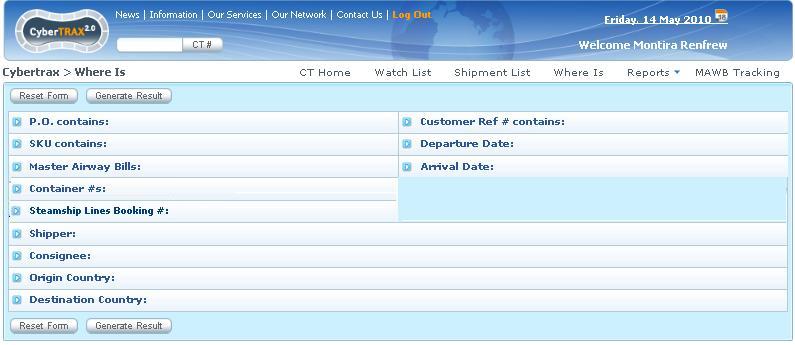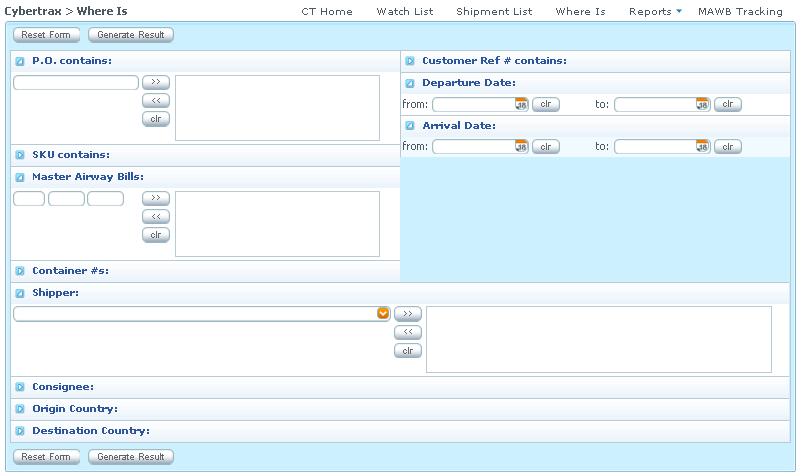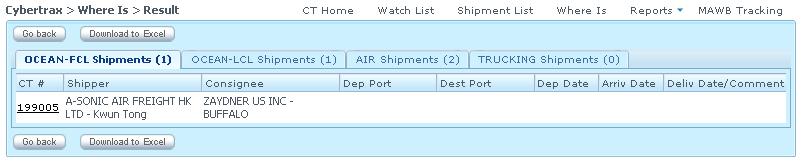Client Where Is Report
From UG
(Difference between revisions)
(→Figure 3. Example of selected showing filters) |
(→Result) |
||
| Line 93: | Line 93: | ||
== Result == | == Result == | ||
* HTML | * HTML | ||
| + | ** Result shows by mode per tab | ||
| + | ** Each mode has a counter to show how many shipments | ||
| + | ** Each shipment record has CT# hyperlink to shipment detail | ||
| + | ** See [[#Figure 4. Example of HTML result]] | ||
| + | ** Each shipment detail on content tab will show exactly what shipment record that user is searching for | ||
* xls | * xls | ||
Revision as of 19:58, 14 May 2010
Contents |
Dev
- Parent Mantis: 2008
- see Old spec at Client Where Is
Biz Analyzt Intro
Where Is report allows user to search for shipments. This is similar to Where Is Report in Internal app, but has more limited view and less options.
Sys Analyst Intro
- It consists of list of filters
- Apply Client visibility rule
- Generate result:
- HTML and xls
- Result must show how many shipment records per mode/tab
- Each record show CT# hyperlink to the shipment detail record
- Shipment detail > content tab has a column with a binocular(s) #Figure 2. Binocular for the specific result; this column is located in front of P.O. column; it is showed in front of the detail shipment record that is searched for
Client Where Is vs Jag Where Is
We have another Jaguar Where Is report that overlaps in specs with this one.
- filters:
- Export Ref, Import Ref, Jaguar 3rd Ref # are only for Jag Where Is
- Client visibility rule is only for Client Where Is
- all other filters are shared
- output:
- same
- look and feel
- very different
- For shared features see spec for Jag Where Is here: Where Is Report
Spec
- Where Is Report consists of:
- List of filters:
- P.O contains:
- Type:#Datatypes#alphanumeric
- Widget: textbox, multi-selected
- SKU contains:
- Type:#Datatypes#alphanumeric
- Widget: textbox, multi-selected
- Master Airway Bills:
- Type:#Datatypes#alphanumeric
- Widget: textbox, multi-selected
- Container #s:
- Type:#Datatypes#alphanumeric
- Widget: textbox, multi-selected
- Steamship Lines Booking #:
- Type:#Datatypes#alphanumeric
- Widget: textbox, multi-selected
- Shipper:
- Type:#Datatypes#alphanumeric
- Widget: Listbox, multi-selected
- Consignee:
- Type:#Datatypes#alphanumeric
- Widget: Listbox, multi-selected
- Origin Country:
- Type:#Datatypes#alpha
- Widget: Listbox, multi-selected
- Destination Country:
- Type:#Datatypes#alpha
- Widget: Listbox, multi-selected
- Customer Ref# contains:
- Type:#Datatypes#alphanumeric
- Widget: Listbox, multi-selected
- Departure Date:
- Arrival Date:
- P.O contains:
- Each filter input defaults to hide, shows when user selects to search
- Reset Form button
- This button is clear all filters
- Generate Result button
- This button is generating result
- At least one filter must be set in order to generate result
- If there is no filter set, warning message: "You have not set any filter"
- See #Figure 1. Client Where Is
- List of filters:
Design
- Each filter can be hidden/showed depending on user selects to search
- See #Figure 1. Client Where Is and #Figure 3. Example of selected showing filters
Result
- HTML
- Result shows by mode per tab
- Each mode has a counter to show how many shipments
- Each shipment record has CT# hyperlink to shipment detail
- See #Figure 4. Example of HTML result
- Each shipment detail on content tab will show exactly what shipment record that user is searching for
- xls
Figures
Figure 1. Client Where Is
Figure 2. Binocular
Figure 3. Example of selected showing filters
Figure 4. Example of HTML result
History
m2048
Mantis: 2048
SA
- Add text box for the Steamship Lines Booking #
Steamship Lines Booking #
- Label: Steamship Lines Booking # contains:
- Widget: textbox , can be multiple selected
- Location: After Container #s:
- This field can be found on the ocean > export tab under field # 6
NOTE: this field is applied to Ocean shipments ONLY
- Spec is updated: Y