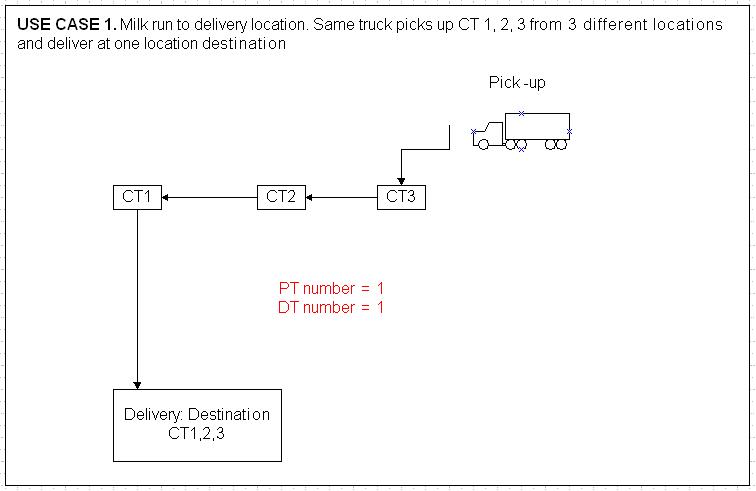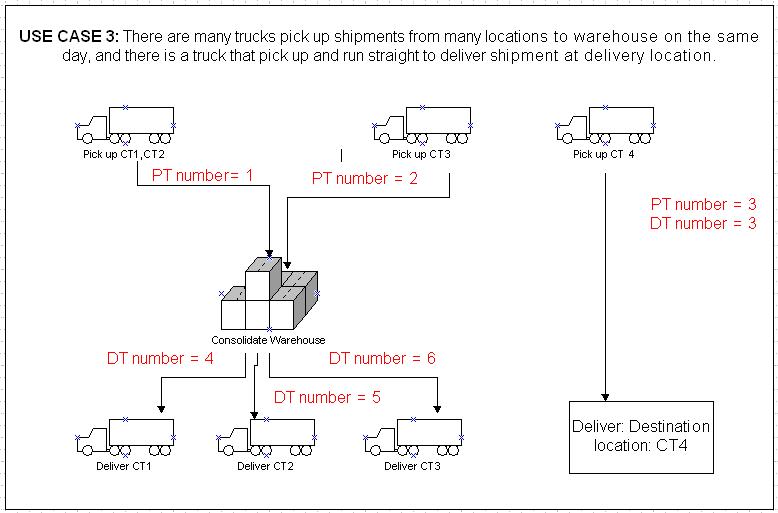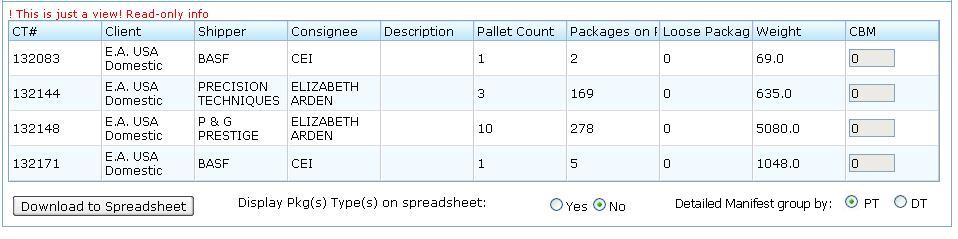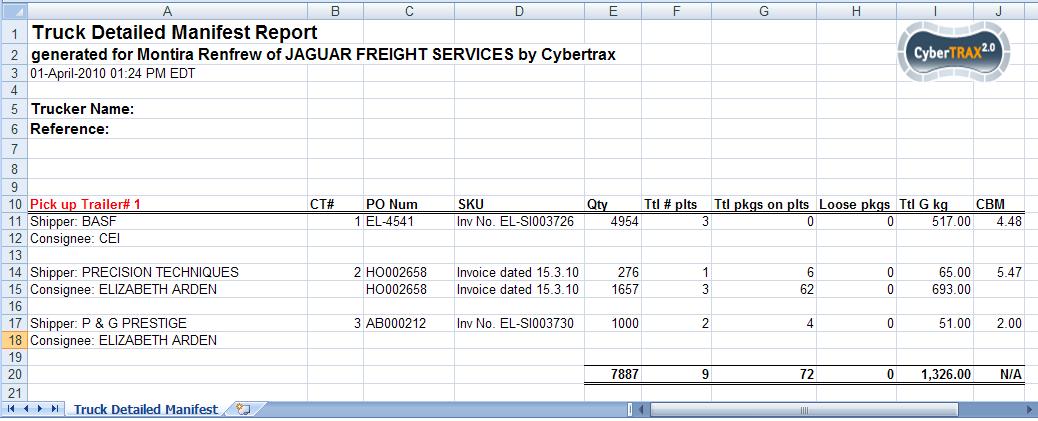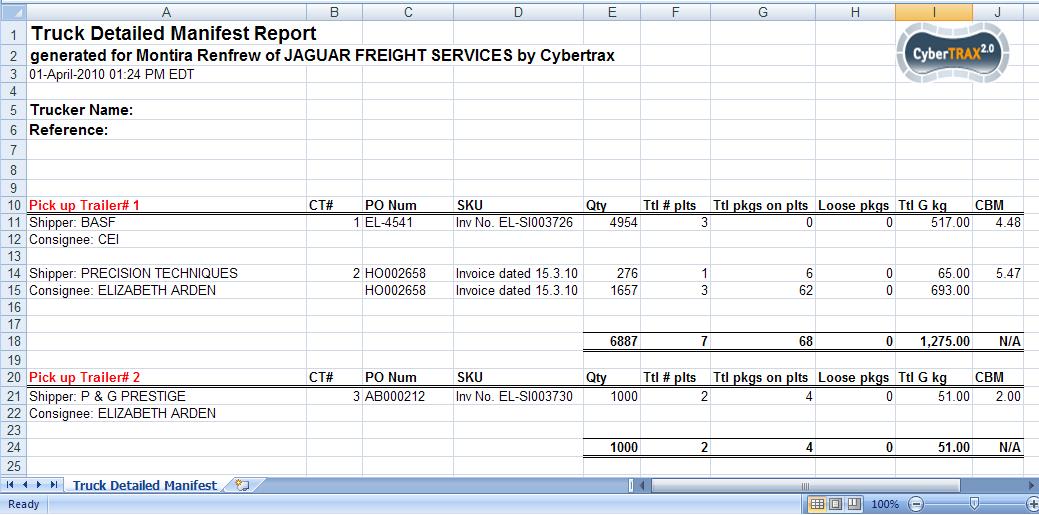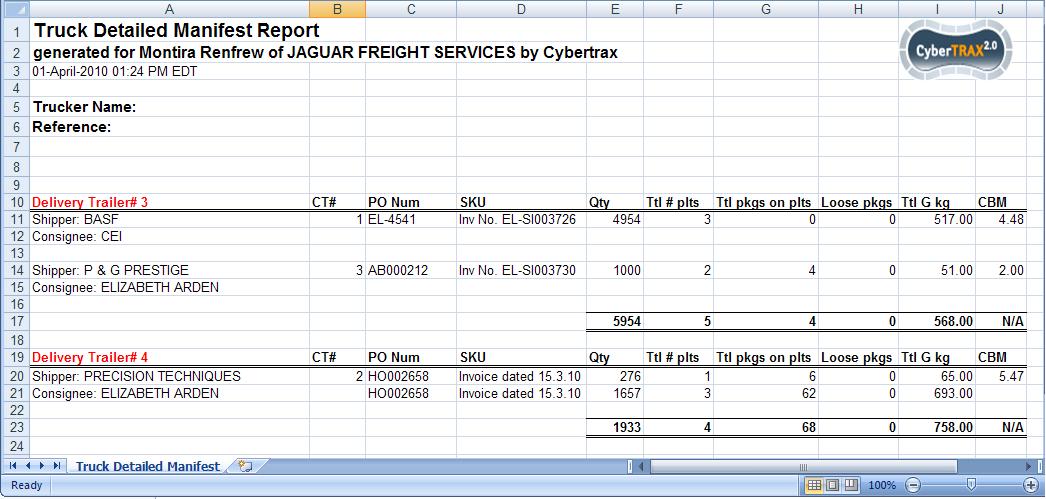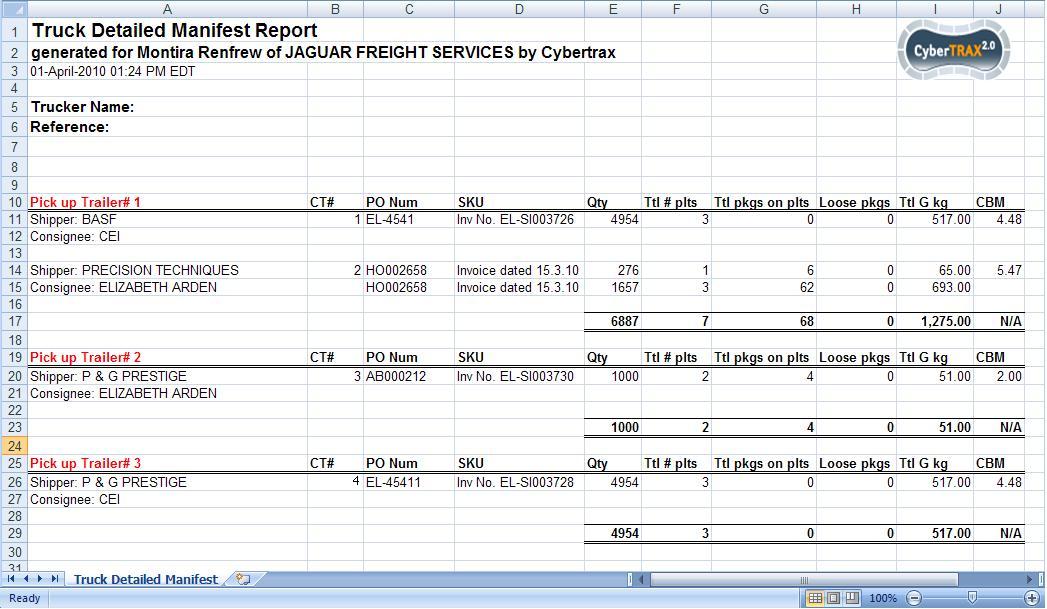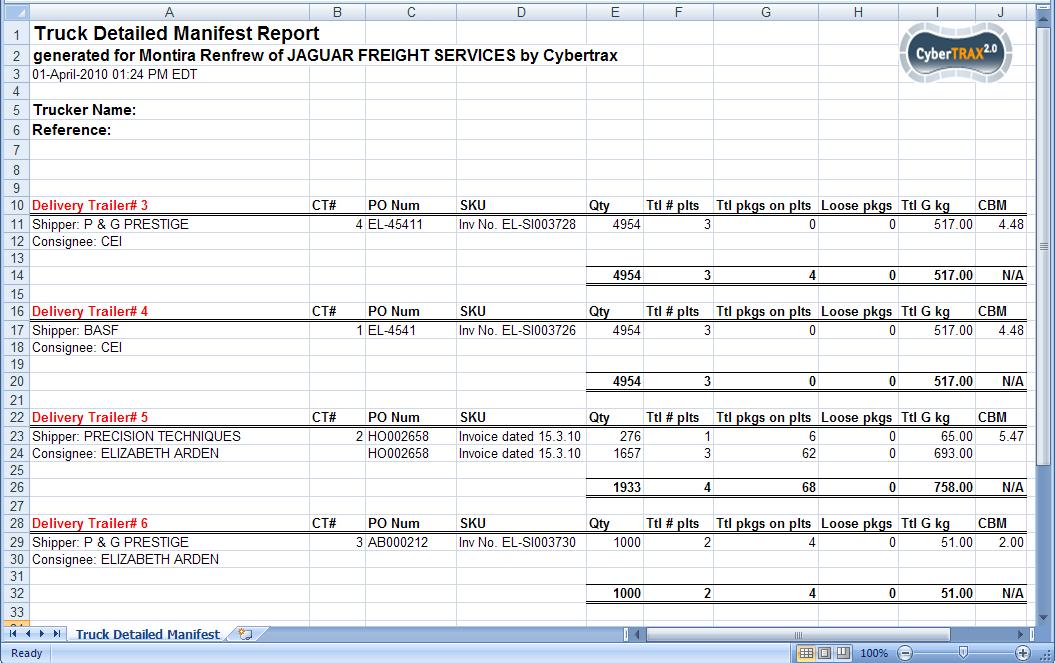Truck Detailed Manifest
From UG
(Difference between revisions)
(→User Interface) |
|||
| Line 1: | Line 1: | ||
| - | [[Category: | + | [[Category:NATP Docs]] |
== Mantis == | == Mantis == | ||
Revision as of 21:45, 20 April 2010
Mantis
Parent: 1906
Task: 1916
Business Needs and Requirements
User would like to be able to generate a report that shows result of truck detailed manifest. The result will show detail per CT from Elizabeth Arden Trucking for virtual group with content information by trailers.
Technical Specification
Summary
- This report is a spreadsheet report for Totals of virtual group for Truck move. It has one panel which displays a table of contents totals that is grouped per CT.
- This report can be generated from Generate Document option Step 3 then select option Manifest from Drop down Menu
User Interface
- See #Figure 1. Manifest View and Download To Spreadsheet button
- See #Figure 2. Spreadsheet result view USE CASE 1
- See #Figure 3a. Spreadsheet result view USE CASE 2 (PT)
- See #Figure 3b. Spreadsheet result view USE CASE 2 (DT)
- See #Figure 4a. Spreadsheet result view USE CASE 3 (PT)
- See #Figure 4b. Spreadsheet result view USE CASE 3 (DT)
Hard Coded Conditions
- This report is used to identify content of shipments for ALL trailers in a virtual group
- Display result CTs that are grouped by trailer#. This can be either PT# or DT# but not both, depending on user selected
- One trailer per section; many CTs can be assigned to one trailer
- Same CT# will never be assigned to many PTs#
- Same CT# will never be assigned to many DTs#
- Same CT# can be assigned to both PT# and DT# at the same time
User Defined Conditions
- User can define the result whether showing type/unit of Ttl pkgs on plts and loose pkgs
- Default value is "No" which is not showing types of Ttl pgks on plts and loose pkgs.
- For example: Ttl pkgs on plts is 10 versus 10 cartons.
- User can define the result of detail manifest to group by Pick up trailer or Delivery trailer
- Default value is "PT" which spreadsheet will show shipment records with content that are grouped by Pick-up trailer
Steps
- Define Virtual group using classifiers
- Generate Document
- Select Manifest and click show template
- Result displays as READ ONLY on HTML view
- Select option to display Pkg(s) Type/unit(s) radio button -> optional (default to "No")
- Select option to group manifest by pick up trailer/ delivery trailer radio button -> optional (default to "PT")
- Click "Download To Spreadsheet" Button
Output
- Output is an Excel spreadsheet
- There is ONLY one tab on spreadsheet
- Result shows 1 container per section with total numbers for each column
- Spreadsheet consists of Header, Body, and Footer
- Header
- Report name
- Generated for user's first name and last name of JAGUAR FRIEGHT SERVICES LIMITED by CyberTrax
- Date Time Stamp
- Body
Section 1
- Trucker Name:
- Reference:
Section 2
- Container#
- Shipper/Consignee
- CT#
- PO Num
- SKU
- Qty
- Ttl# plt
- Ttl pkgs on plts
- Type (optional)
- Loose pkgs
- Type (Optional)
- Ttl G kg
- CBM (Please see Note below under Section 2)
- Footer
- There is no footer
- Show output heading for each CT
- Each CT result is separated by 1 row
Columns Definitions
Section 1
- Trucker Name:
- Mapped to none
- Default to blank
- Reference:
- Mapped to none
- Default to blank
Section 2
- Shipper/Consignee
- Mapped to Ct#Shipper
- Mapped to Ct#Consignee
- CT#
- Mapped to Ct#CT Num
- PO Num
- Mapped to ContTab.TableA.P.O.
- SKU
- Mapped to ContTab.TableA.SKU
- Qty
- Mapped to ContTab.TableA.Qty
- Ttl# plt
- Mapped to ContTab.TableA.Ttl # of plt
- Ttl pkgs on plts
- Mapped to ContTab.TableA.Ttl pkgs on plts
- Mapped to ContTab.TableA.Ttl pkgs on plts >Type
- This is an Option for user to select on the template in order to show the unit of total packages on plts.
- Loose pkgs
- Mapped to ContTab.TableA.Loose pkgs
- Mapped to ContTab.TableA.Loose pkgs >Type
- This is an Option for user to select on the template in order to show the unit of Loose pkgs.
- Ttl G kg
- Mapped to ContTab.TableA.Ttl G kg
- CBM
- Mapped to ContTab.TableB.Total (in cbm)
- NOTE: one CT has 1 number of cbm, so in this case, display it on every CT even though it is repeated. Total CBM shows N/A
Sort By Definitions
- Earlier Container# to latest Container# (Ascending order)
Validation
- Download to Spreadsheet button - when user click this button
- If there is CTs# that are not assigned PT#/DT#, Should Block it!
- CASE OF PT manifest: Warning Pop-up: Some CT# does not have PT number. Please assign PT number before generating Truck Detailed Manifest that is grouped by PT number
- CASE OF DT manifest: Warning Pop-up: Some CT# does not have DT number. Please assign DT number before generating Truck Detailed Manifest that is grouped by DT number
Special Cases
USE CASE 1
CT# PT# DT# CT1 1 1 CT2 1 1 CT3 1 1
If user select Truck detailed manifest that is grouped by PT, see result from #Figure 2. Spreadsheet result view USE CASE 1.
If user select Truck detailed manifest that is grouped by DT, the result will be similar for this case, but show Delivery Trailer # instead of Pick up Trailer#
USE CASE 2
CT# PT# DT# CT1 1 3 CT2 1 4 CT3 2 3
USE CASE 3
CT# PT# DT# CT1 1 4 CT2 1 5 CT3 2 6 CT4 3 3
Figures
Figure 1. Manifest View and Download To Spreadsheet button
Figure 2. Spreadsheet result view USE CASE 1
Figure 3a. Spreadsheet result view USE CASE 2 (PT)
Figure 3b. Spreadsheet result view USE CASE 2 (DT)
Figure 4a. Spreadsheet result view USE CASE 3 (PT)