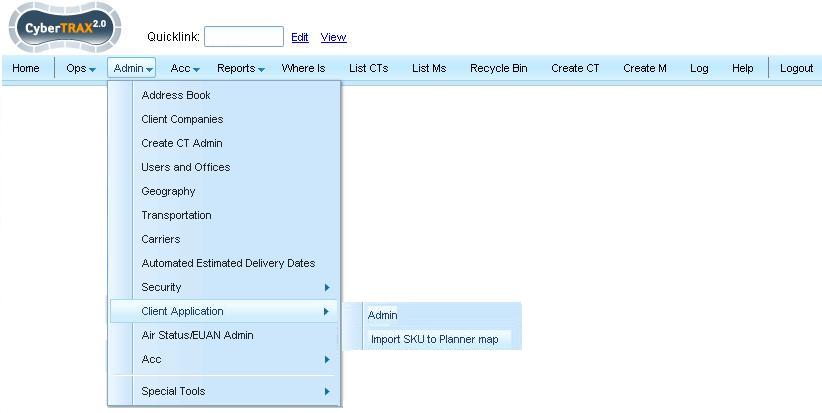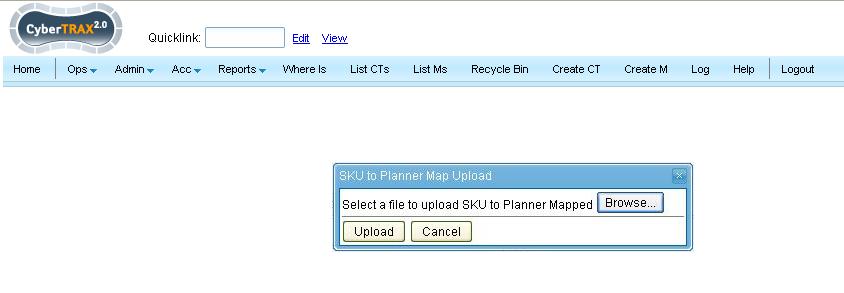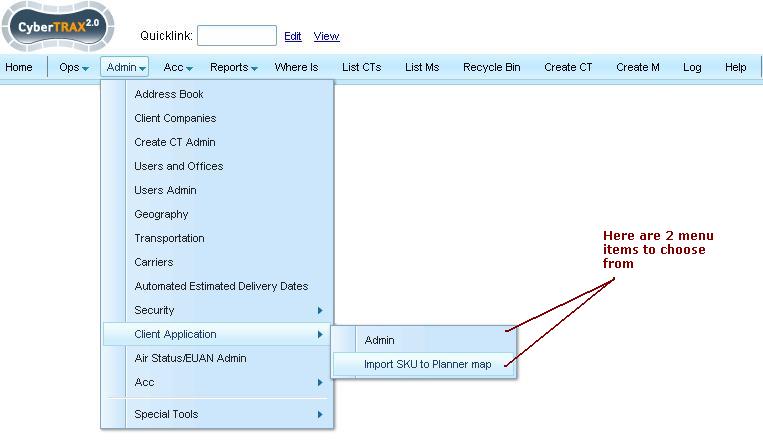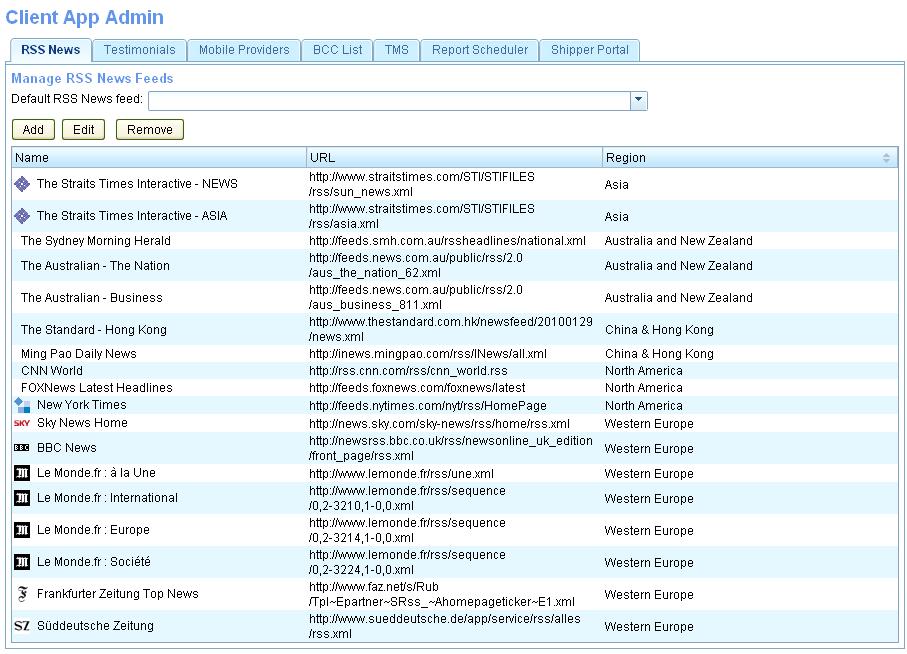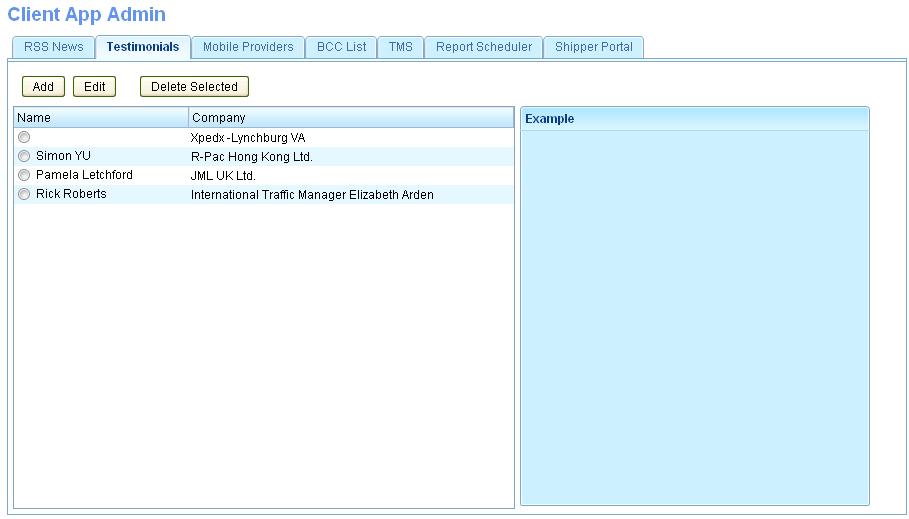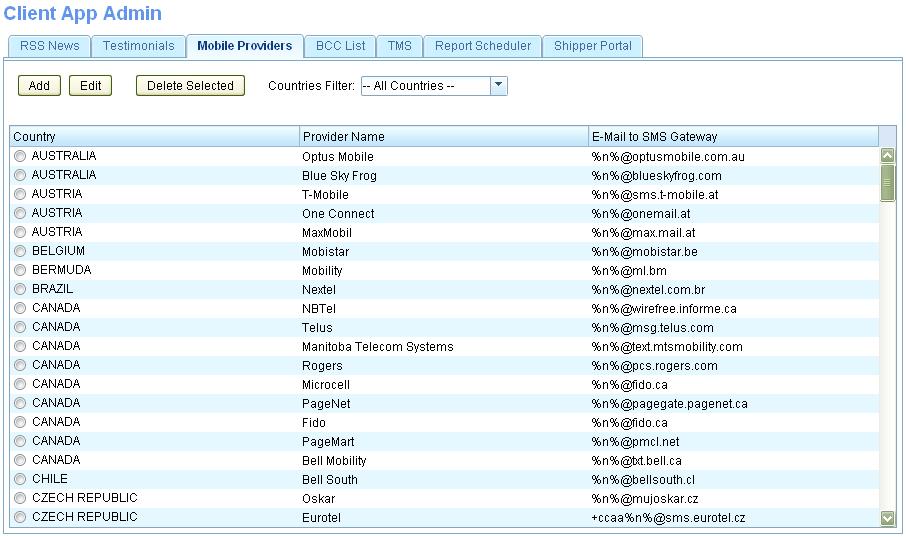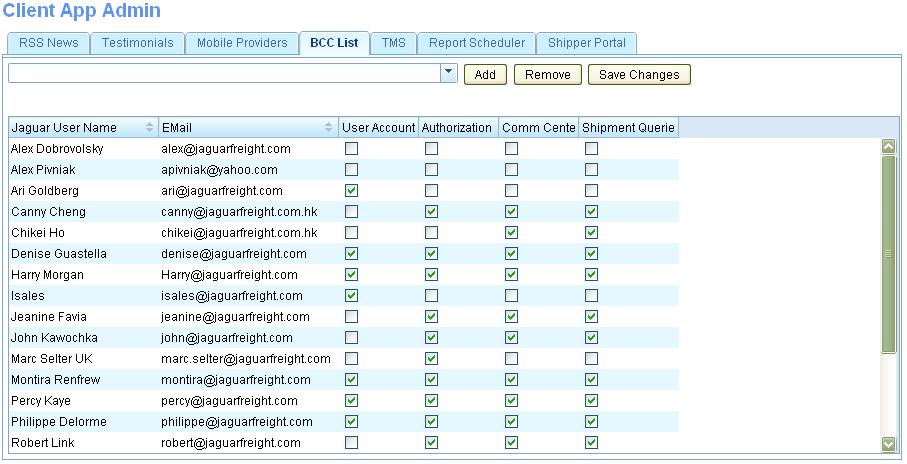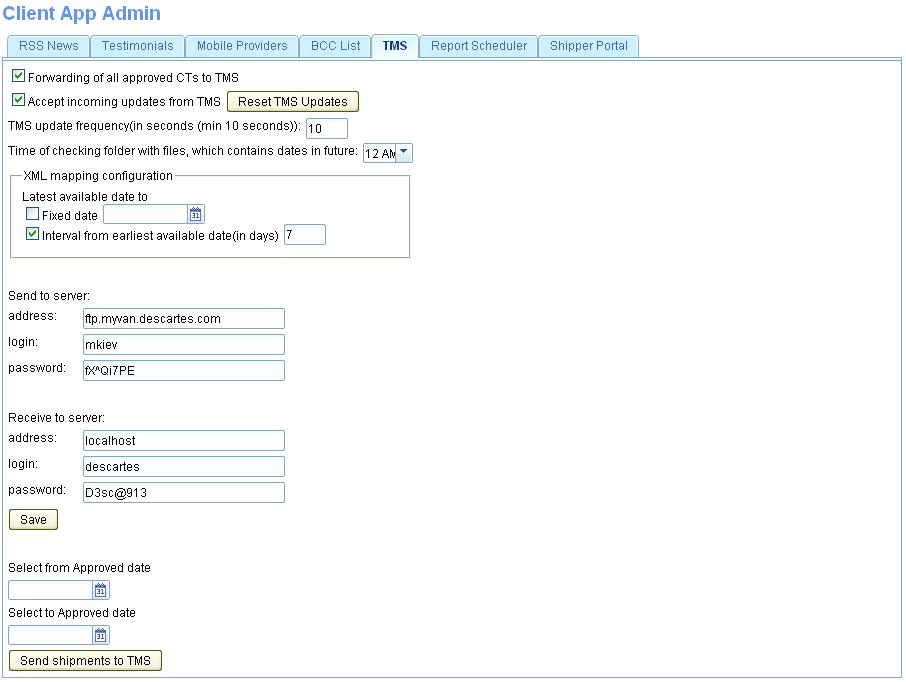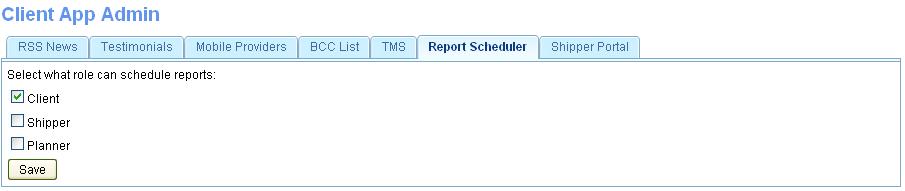Client App Admin (component)
From UG
(→TMS) |
(→Report Scheduler) |
||
| Line 114: | Line 114: | ||
==== Report Scheduler ==== | ==== Report Scheduler ==== | ||
| + | |||
| + | This is an area for admin users to select which client app role can have access to the Report Scheduler feature. Currently there are only 3 client app roles available to chose from (Client, Shipper & Planner). | ||
| + | |||
| + | [[File:Report Scheduler Tab.JPG]] | ||
| + | |||
| + | For more information regarding this feature, see [[#Client_Report_Scheduler]] | ||
==== Shipper Portal ==== | ==== Shipper Portal ==== | ||
Revision as of 19:54, 30 December 2011
Info
Parent Mantis
- Parent Mantis: 1731
Scope of this wiki
An area where to manage specific features that are available on the client application.
Business Requirements
Have area to manage these specified features available on client app.
There are 2 separate menus items available to chose from.
First is a list of tabs - See #Figure_1:
- Tab for RSS News Feeds
- This is a list of the Current RSS News Feeds and user has CRUD ability. See [[Tab for RSS
- Tab for Testimonials
- Mobile Providers
- BCC
- TMS
- Report Scheduler
- Shipper Portal
SOW 1
Mantis: 3124 (Acc Misc) Move "Import SKU to Planner Map" from ACC Menu to Admin Menu >> Client Application Admin Section
Core requirements:
- Move Sku to Planner Mapping from Acc Menu to the Admin Menu
- This feature is used for the ASN portal, where we can import a list of SKU numbers - See Cybertrax_2.1_Client_(requirements)#SKU_to_Planner_Mapping_Feature
- Change Admin Menu Item "Client Application Admin" to read Client Application and provide sub menu option for:
- Admin
- Import SKU to Planner Map
See Change IE
Leaving current functionality for when user selects Import SKU to Planner Mapped (pop up appears) for user to Upload File
History
0002418: [EDI to TMS] (Client App Admin) (TMS Tab) Add TMS tab with config options
0002451: [EDI to TMS] (Client App Admin) (TMS Tab) Changes to accomodate Connecting Production/Demo Environments
0003124: (Acc Misc) Move "Import SKU to Planner Map" from ACC Menu to Admin Menu >> Client Application Admin Section
- mantis: 3124
- Business Requirements Y
- #Detailed Design Y
- #QA - Not yet, it's pndg coding
- Change: this request is a change, to move the current Sku to Planner upload feature (used for the ASN portal) from the Acc Menu to be under the client application section found inside of the Admin Menu - see #Figure_2
User Guide
Admin > Client App
User has 2 options here in which to select from. Client App Admin Or Import Sku to Planner Map
Client Application >> Admin
Here is where the list of features available on the client app are managed, they are broken down into 7 tabs.
RSS Feed
Here is where admin users can add, edit or remove RSS New Feeds inside of the My Profile option found on the client's homepage. Its a list of sites and current news feeds they can select from and once saved, it will display a RSS News Feed widget.
Testimonials Tab
Here is where admin users can enter a new written client testimonial and have it display on the client apps home page, inside of the Testimonial widget.
Mobile Providers
Here is where admin users can add, edit or remove mobile carriers, that can be used by client users inside of the My Profile option found on the client's homepage. Its a list of mobile carriers that they can select from, to add in their mobile phone information to be able to receive Shipments Status Notifications via SMS text messaging.
BCC
Here is where admin users can add e-mail addresses that will be then be BCC to all Query e-mails sent by client users.
TMS
This is where we manage the messages that's being sent and received to the TMS. It includes the time parameters that we use, for how often the system is to send the messages into the TMS and how often the system is to check for new messages being received. As well it includes the server information that is used for passing these electronic messages.
Report Scheduler
This is an area for admin users to select which client app role can have access to the Report Scheduler feature. Currently there are only 3 client app roles available to chose from (Client, Shipper & Planner).
For more information regarding this feature, see #Client_Report_Scheduler
Shipper Portal
Client Application >> Import SKU to Planner Map
Once user clicks Import SKU to Planner Map a popup window displays for the user to upload the latest SKU to Planner map they've received from Elizabeth Arden.
For more information regarding this feature, see Cybertrax_2.1_Client_(requirements)#SKU_to_Planner_Mapping_Feature.