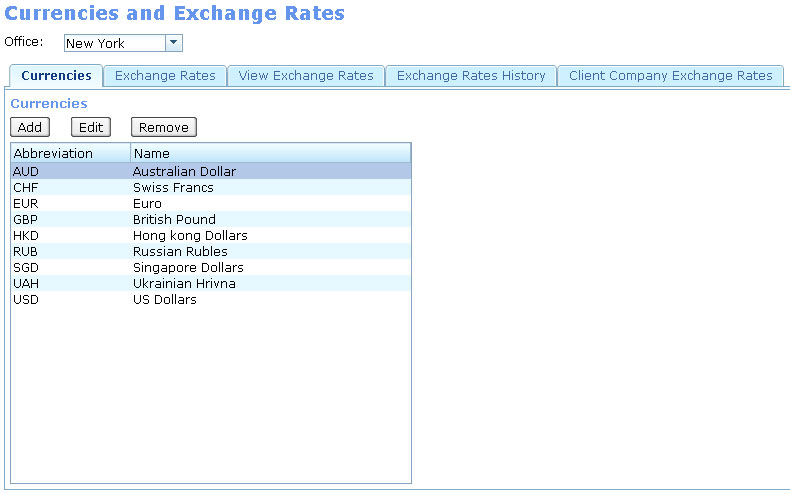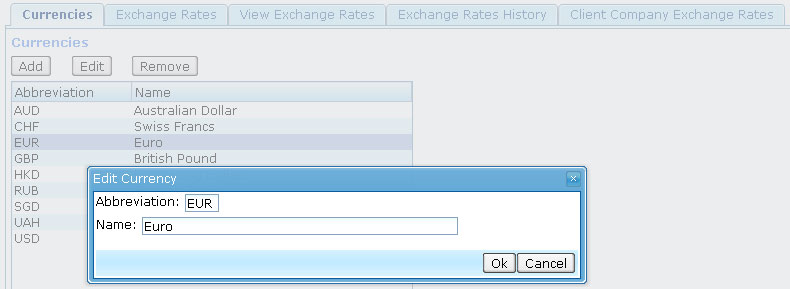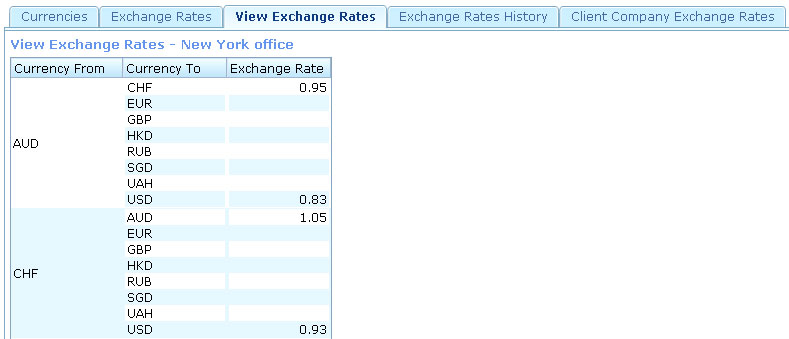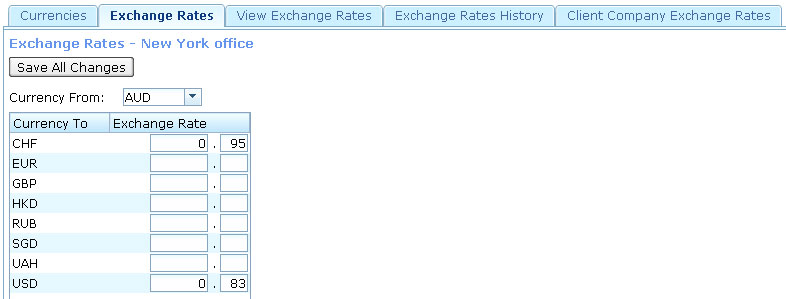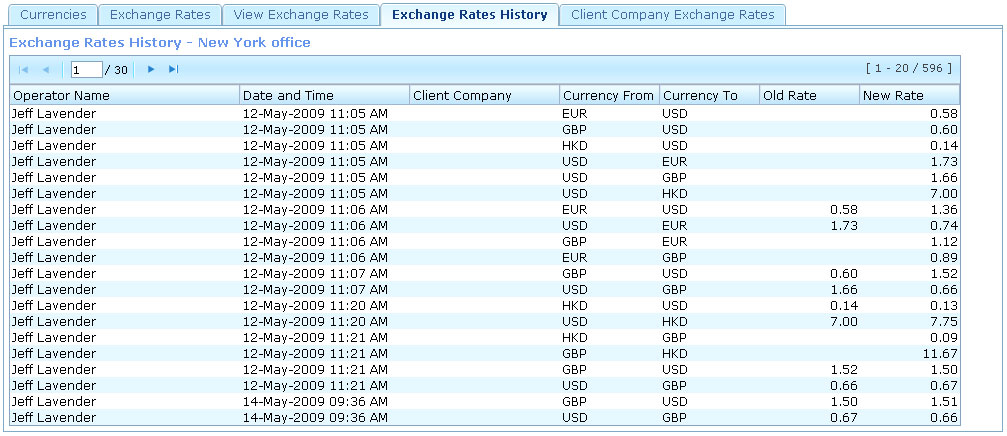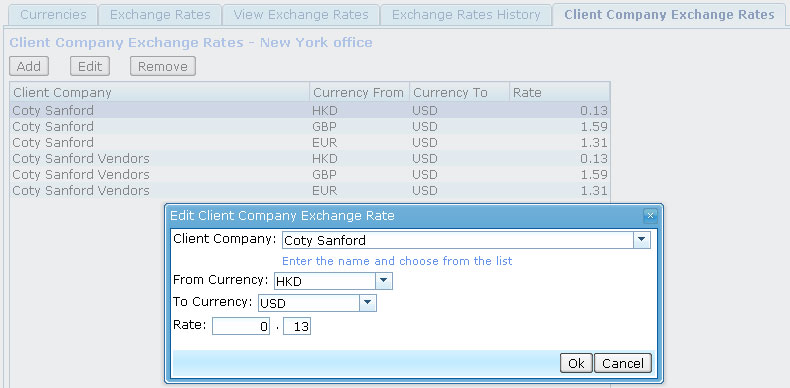Exchange Rates
From UG
(→Client Company Exchange Rates) |
(→Exchange Rates History) |
||
| Line 144: | Line 144: | ||
See [[Tbl Currency Exchange Rate]] | See [[Tbl Currency Exchange Rate]] | ||
| - | == Exchange Rates History == | + | == '''Exchange Rates History''' == |
=== Info === | === Info === | ||
[http://mantis.jaguarfreight.com/mantis/view.php?id=tbd tbd] | [http://mantis.jaguarfreight.com/mantis/view.php?id=tbd tbd] | ||
Revision as of 13:22, 3 August 2011
Contents
|
Info
Business Needs and Requirements
Solution
See interface on Fig below.
Location: Acc > Currencies and Exchange Rates
Office specific or Global?
- These components (except Manage Currencies!) are office specific - see an "Office" dropdown
Currencies
Summary
Here is a table of currencies that can be used for calculations in the CT2. This table is shared by all Jaguar offices.
User Interface and Functionality
- See example on Figure 1
- Typical CT2 interface.
View All Table
- attributes listed:
- all, see Entities and Attributes
- sort by:
- name
- paging:
- none
Add
- Click "Add".
- Form in Pop-up will appear
- All fields are blank
Edit
- Select one item on the list and click "Edit"
- Form in Pop-up will appear.
Remove
- Select one item on the list and click "Remove"
- System presents message:
- "Are you sure you want to delete all selected Currencies? [Y, N]"
- If currency is already in use then System presents message:
- "You cannot delete this Currency as it is used in the system. [OK]"
Entities and Attributes
Currency entity has the following attributes:
- Abbreviation
- - meaning: currency code, this will show up on invoices, etc
- - format: 3 chars, caps, letters only
- - example: USD
- - unique
- Name
- - meaning: full currency name
- - format: 0 to 50 chars, mixed case
- - example: US Dollars
Special Cases and Misc
Look And Feel
Figures
Figure 1: Manage Currencies. View and Edit.
DB
Exchange Rates and View Exchange Rates
Summary
Exchange Rate is a number assigned to an ordered pair of currencies (Currency1, Currency2). Example: (USD, GBP, 0.63).
In finance, the exchange rates between two currencies specifies how much one currency is worth in terms of the other (wiki).
Each Jaguar Office has its own Exchange Rates.
User Interface and Functionality
CT2 User can view and edit the Exchange Rates on the separate tabs of Currencies And Exchange Rates Home:
- View - on View Exchange Rates tab
- Edit - on Exchange Rates tab
View
- For each currency X in the system displays all pairs (currency Y, exchange rate from X to Y ) for current office. See Figure 1
- columns:
- Currency From (X)
- Currency To (Y)
- Exchange Rate
Edit
- see Figure 2
- steps:
- select "Currency From:" from the dropdown list
- edit whole and decimal parts for required Currency To
- click "Save All Changes"
- (re)defining exchange rate from X to Y would automatically (re)define exchange rate from Y to X
- (In other words, if X is set then Y will be automatically re-calculated as Y=1/X. And vice versa).
Entities and Attributes
- Currency From
- available currencies in the system
- Currency To
- available currencies in the system
- whole part of exchange rate
- integer from 0 to 9999999
- decimal part of exchange rate
- integer from 0 to 99
Special Cases and Misc
Look And Feel
Figures
Figure 1: View Exchange Rates.
Figure 2: Manage Exchange Rates.
DB
See Tbl Currency Exchange Rate
Exchange Rates History
Info
Business Needs and Requirements
Technical Specification
Summary
Exchange Rates History is the report that contains all changes of Exchange Rates.
User Interface and Functionality
- See example on Figure 1
- Typical CT2 interface:
- - Output HTML table uses standart ZK Paging feature. Each page contains 20 lines.
- - Sorting of table proceeds by "Date and Time" column, in ascending order.
Entities and Attributes
Exchange Rates History entity has the following attributes:
- Operator Name
- - meaning: Name of CT2 User who made the change of Exchange Rate
- - format: First Name + Last Name
- - example: Marc Selter
- Date and Time
- - meaning: Date and Time of change
- - format: datetime stamp (with Time Zone)
- - example: 10-Aug-2010 09:35 AM
- Client Company
- - meaning: The name of the Client Company for which made this change
- - format: string
- - example: ABA Packaging
- Currency From
- - meaning: name of base currency
- - format: abbreviated currency code
- - example: GBP
- Currency To
- - meaning: name of calculated currency
- - format: abbreviated currency code
- - example: USD
- Old Rate
- - meaning: Exchange Rate value before changing
- - format: real number with 2 decimal places
- - example: 2.00
- New Rate
- - meaning: Exchange Rate value after changing
- - format: real number with 2 decimal places
- - example: 1.50
Special Cases and Misc
Look And Feel
Figures
Figure 1: Exchange Rates History.
History
Non Critical Bugs and RFC
DB
Client Company Exchange Rates
Info
Business Needs and Requirements
Technical Specification
Summary
Client Exchange Rate is a number assigned to an ordered triple of (Client Company, Currency1, Currency2). Example: (Coty, USD, GBP, 0.63).
Each Jaguar Office has its own Client Exchange Rates.
User Interface and Functionality
CT2 User can manage the Client Exchange Rates on the special tab of Currencies And Exchange Rates Home - Client Company Exchange Rates. See Figure 1.
View
- attributes listed:
- all, see Entities and Attributes
- sort by:
- Client Company
- paging:
- none
Add
- Click "Add".
- Form in Pop-up will appear
- All fields are blank by default
Edit
- Select one item on the list and click "Edit"
- Form in Pop-up will appear.
NOTE: Unlike the general Exchange Rates, (re)defining exchange rate from X to Y wouldn't automatically (re)define exchange rate from Y to X. It means that setting (Client Company, Currency1, Currency2) will not automatically set (Client Company, Currency2, Currency1).
Remove
- Select one or more items on the list and click "Remove"
- System presents message:
- "Are you sure you want to delete all selected Client Company Exchange Rates?"
- Clicking of the "OK" button confirms the removing of selected Rates. Clicking of the "Cancel" button cancels the removing.
Entities and Attributes
- Client Company
- available Client Companies in the system
- Currency From
- available Currencies in the system
- Currency To
- available Currencies in the system
- Rate
- real number with 2 decimal places