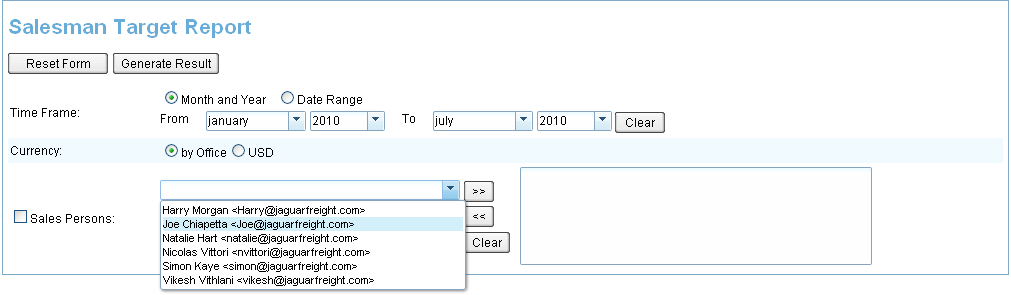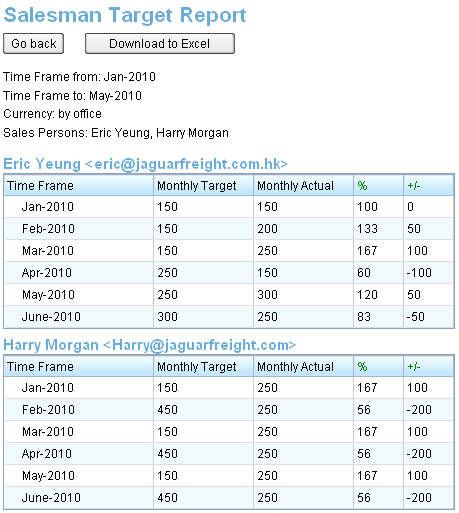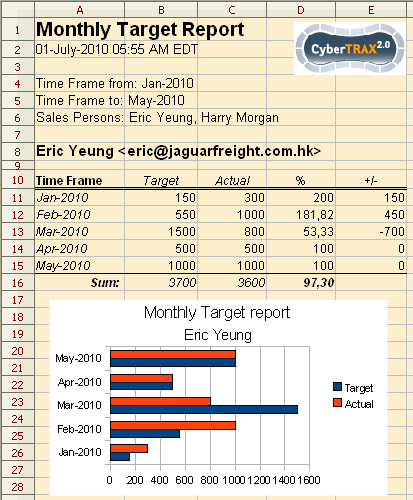Salesman Target Report
From UG
(Difference between revisions)
(→Business Needs & Requirements) |
|||
| Line 1: | Line 1: | ||
[[Category:Salesman]] | [[Category:Salesman]] | ||
| - | |||
== Info == | == Info == | ||
Current revision as of 01:16, 19 December 2010
Contents |
[edit] Info
- Parent Mantis: [2060]
- * Read Salesman Profile first!
[edit] Business Needs & Requirements
- Need new report for individual salesman. This report would be based upon the Salesman Profile#Salesman_Monthly_Target against the Salesman Profile#Salesman_Monthly_Actual.
- Use Bar charts or graphs for nice visualization
[edit] Preliminary Design
[edit] Summary
- Salesman Target Report is available from Main Menu on the next path ("Acc -> Reports -> Salesman Target Report").
- Report should be contain list of set [Salesman Profile#Salesman_Monthly_Target Monthly Target] and calculated [Salesman Profile#Salesman_Monthly_Actual Monthly Actual] values. These amounts are displayed for individual Sales Person as described in #Business Requirements during specific time frame.
[edit] Template
- On the report template are filters to configure the report generation. See Figure 1. These fields:
- Time Frame - Range of the report's time frame. It is set by two filters - "From" and "To" and can be of two types:
- Month and Year (default) - "Time Frame" is defined by two pairs "Month-Year" values of "From" and "To" filters. They are displayed on the template as two pairs of dropdown lists:
- "Month" dropdown what contains 12 months' names, "Year" dropdown with values from 2010 to current year.
- By default: "From" pair set to first month of current year, "To" pair set to current month of current year.
- Date Range - Range of the report's time frame is defined by two standard dateboxes, each of which corresponds to its filter.
- By default: "From" datebox set to first day of current year, "To" datebox set to today.
- Month and Year (default) - "Time Frame" is defined by two pairs "Month-Year" values of "From" and "To" filters. They are displayed on the template as two pairs of dropdown lists:
- Currency - the currency in which should be displayed the monthly target (actual) values. It would depend upon the country in which the salesman is physically located.
- It can take two values: "by Office" (default) and "USD". In default case the monthly target/actual amounts should be shown in the currency what is set as default for Salesman's office. Otherwise, all amounts should be recalculated to USD.
- Sales Persons - dropdown list which corresponds to the list of Jaguar Users who are Sales Persons. By default is blank.
- Time Frame - Range of the report's time frame. It is set by two filters - "From" and "To" and can be of two types:
- Every filter is connected by AND and sub selections inside each filter combo-box are connected by OR.
- If a filter is not set, that means "all". For example, if Sales Persons filter is blank, then report will include all Sales Persons info.
- There are two buttons on the template of the report:
- Reset Form - when click on this button, then all filters should be set to the default values.
- Generate Result - when click on this button, then the report is generated in accordance with the filters.
[edit] Output
- Salesman Target Report displayed as can see Figure 2.
- The report consists of Header and Body:
- Header:
- Report name
- Criteria (list of filter(s) selected)
- Body: (general info) consists of separate sections that presented as tables what reflect the info grouped by Sales Persons:
- Title: title of each table is a Sales Person name with e-mail address.
- Columns:
- Time Frame - name of "Month-Year" pair in format "MMM-yyyy" .
- [Salesman Profile#Salesman_Monthly_Target Monthly Target] - value what earlier set in Salesman Profile.
- [Salesman Profile#Salesman_Monthly_Actual Monthly Actual] - value what calculated based on Gross Profit.
- Monthly Percent (label - %). Relative indicator of the achieving of the Monthly Target. Сalculated by the formula: (Monthly Actual / Monthly Target)*100.
- Monthly Difference (label - +/-). Absolute indicator of the achieving of the Monthly Target. Calculated as difference between target and actual values.
- Rows:
- report headers row (see Figure 2).
- "Month-Year" rows sorted descending. All cells in row reflect the monthly values that described in columns section for current "Month-Year".
- Header:
- After generating the report it can be downloaded to Excel. See Figure 3.
- The report consists of Header and Body as described above, but additionally there is a Date Time Stamp and Jaguar Logo in header of report.
[edit] Figures
[edit] Figure 1. Salesman Target Report Template
[edit] Figure 2. Salesman Target Report Output
[edit] Figure 3. Salesman Target Report Spreadsheet Output
[edit] History
[edit] m2059
- [2059]
[edit] BA
- Need ability to generate reports per individual salesman see Salesman_Target_Report#Business_Needs_.26_Requirements