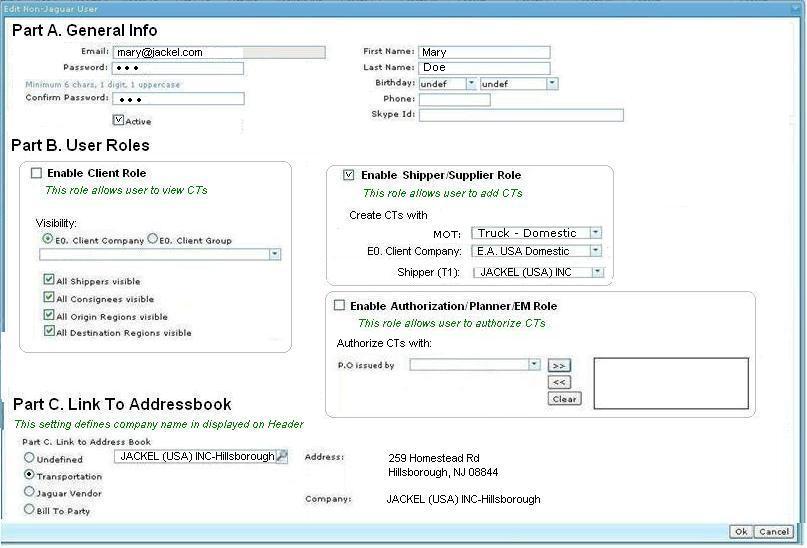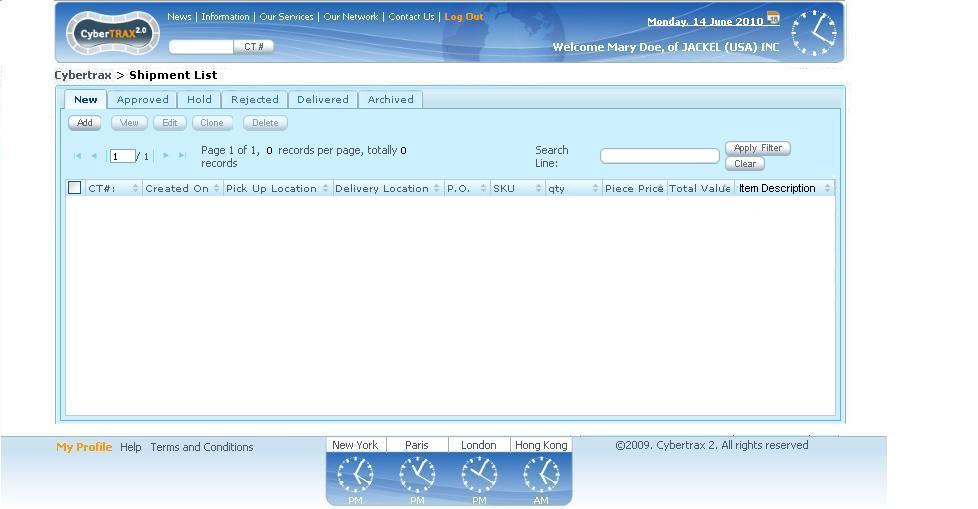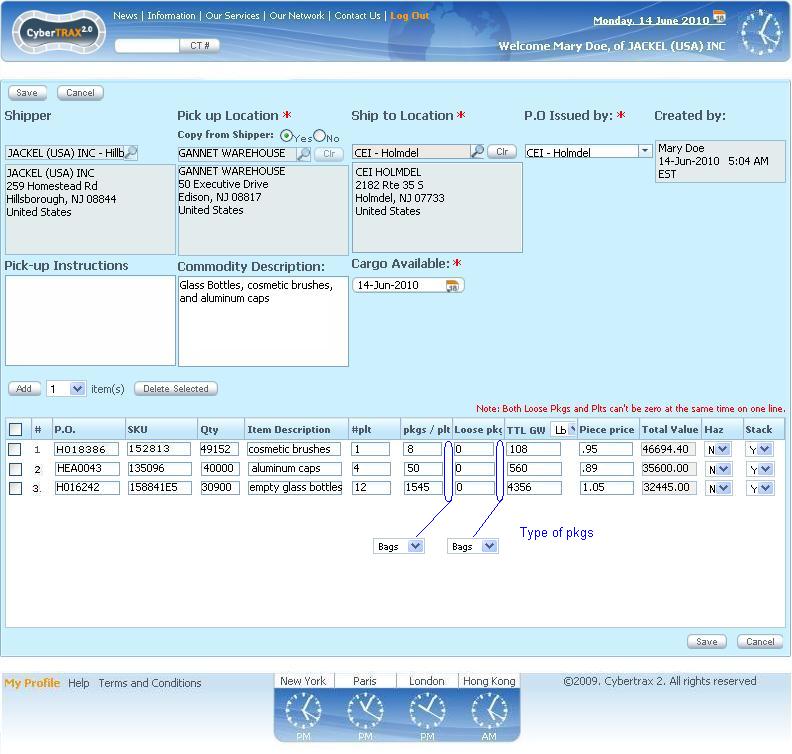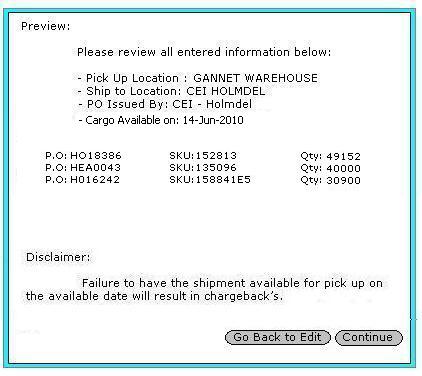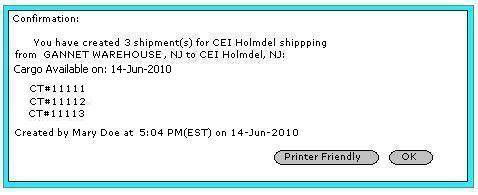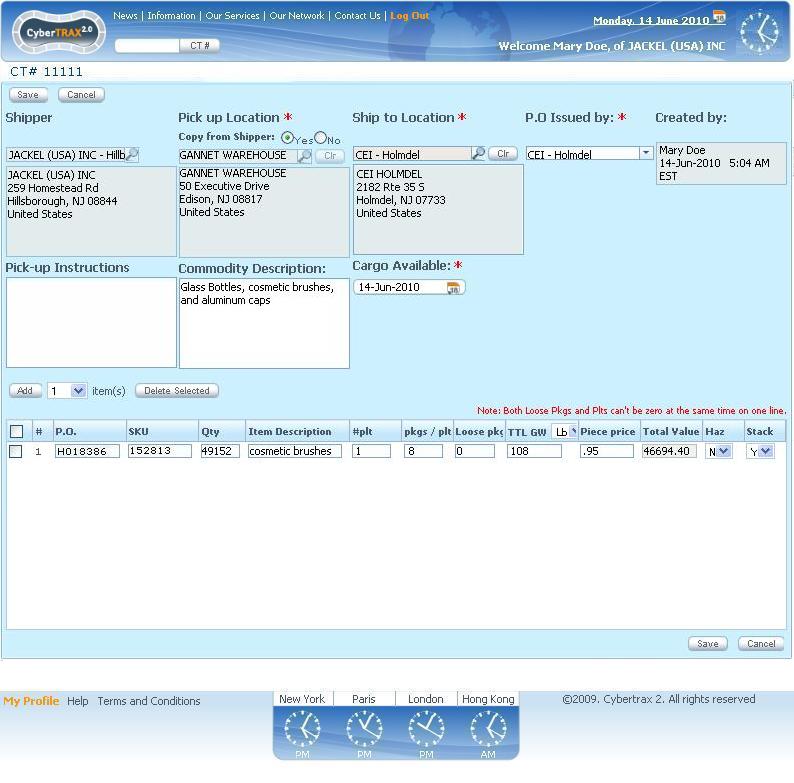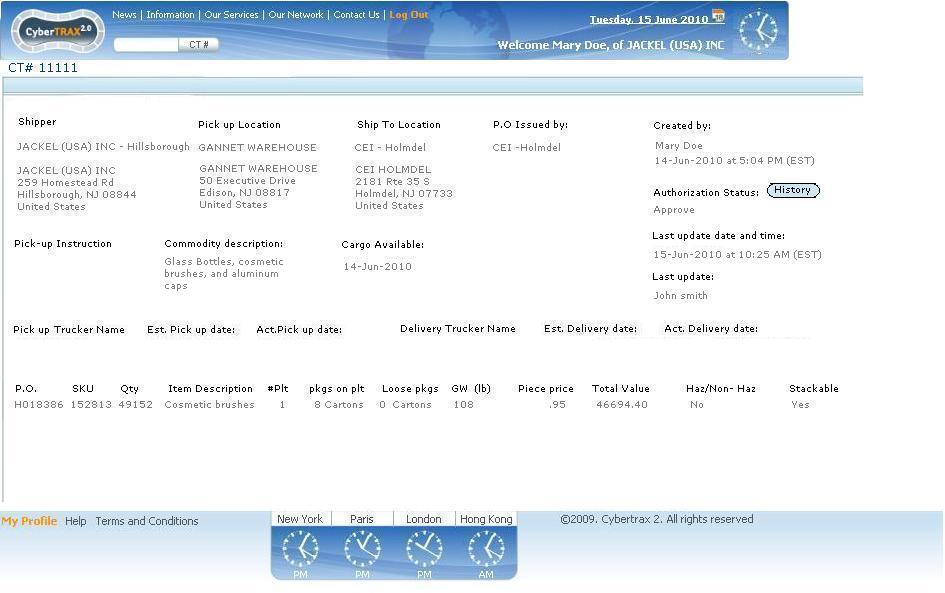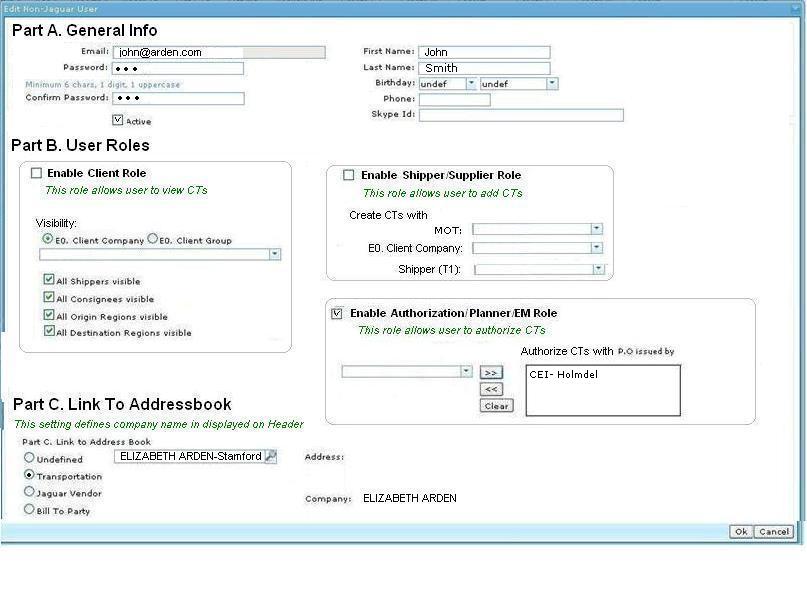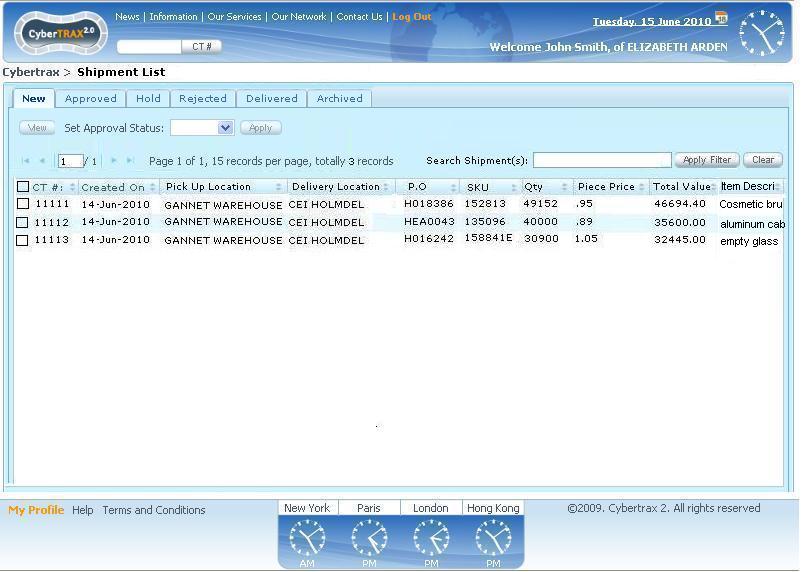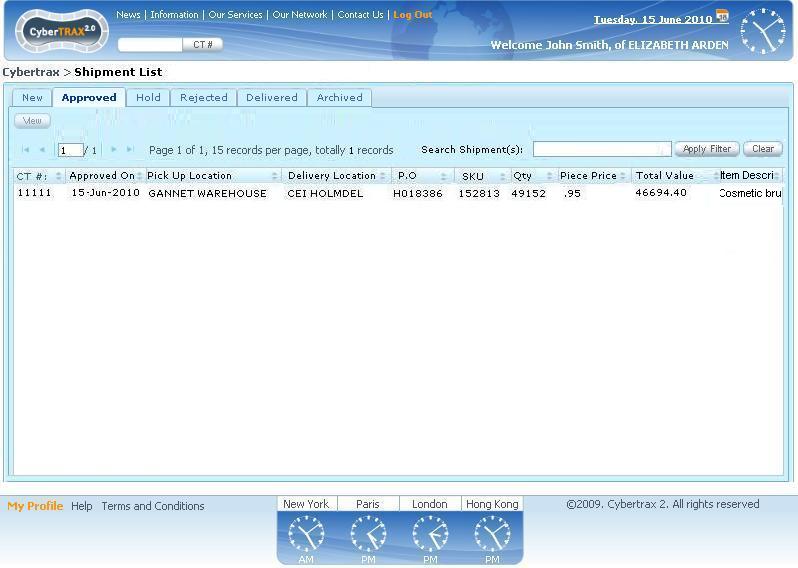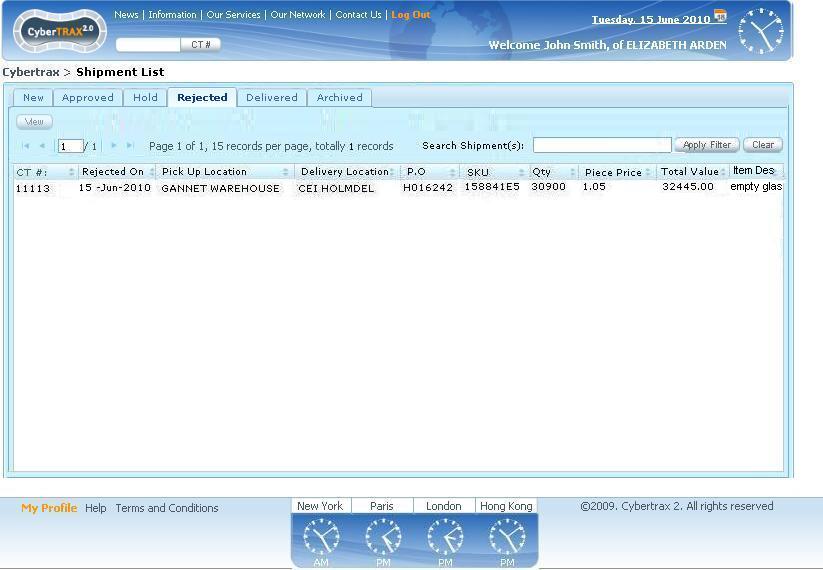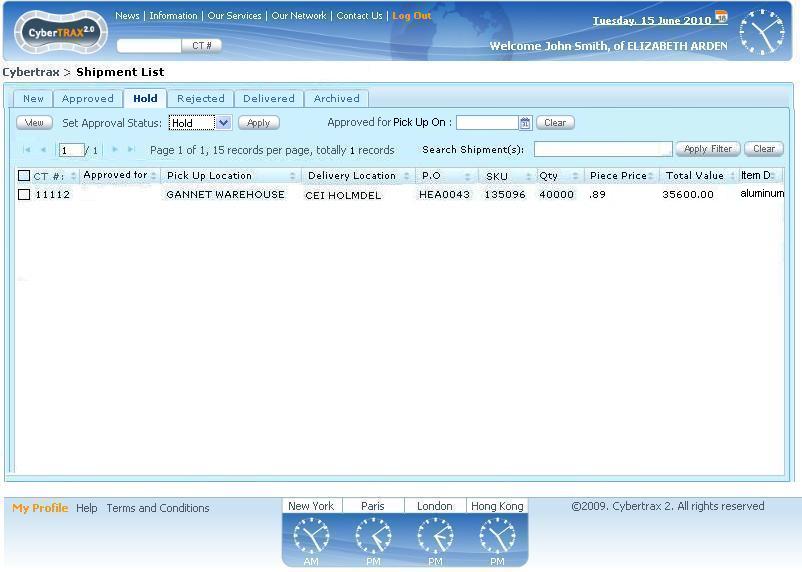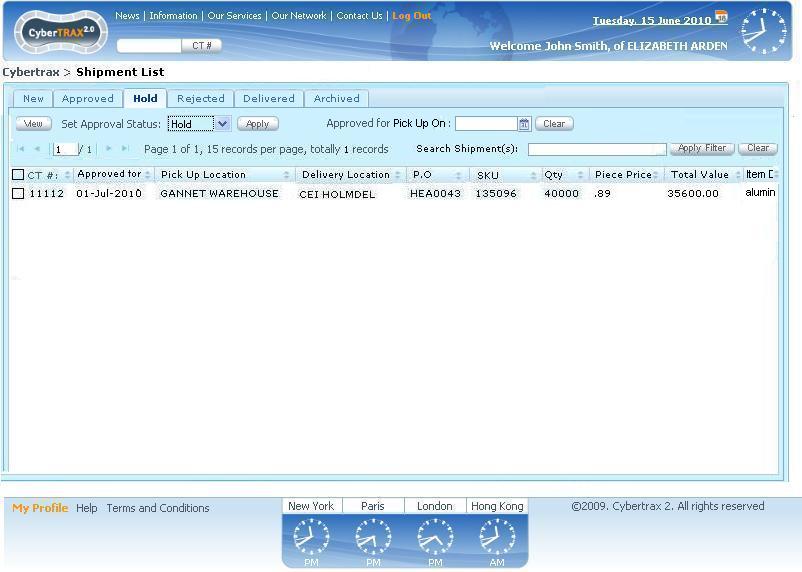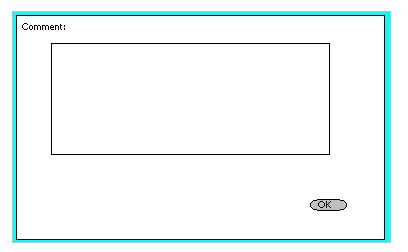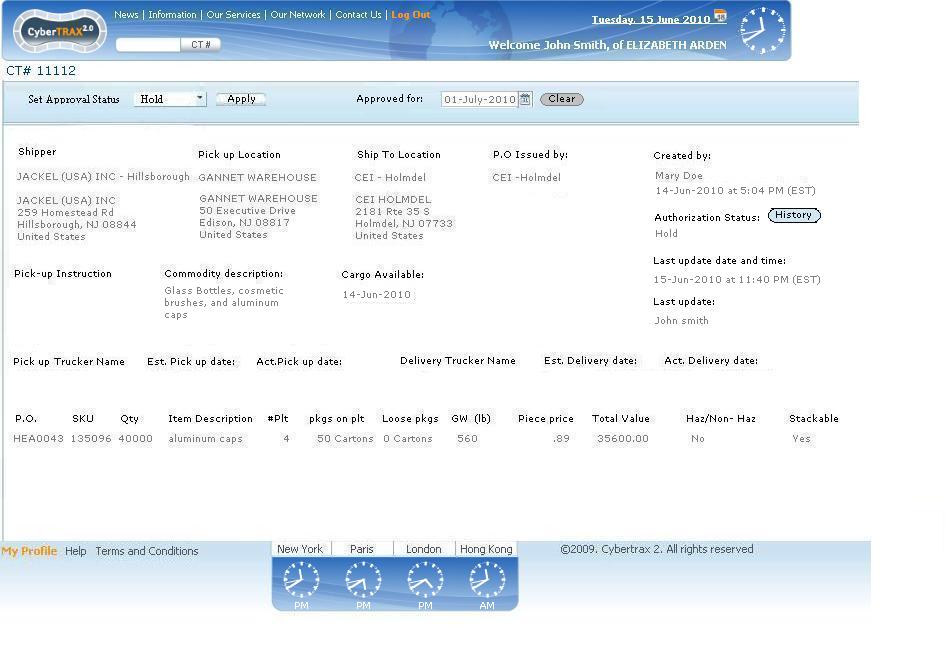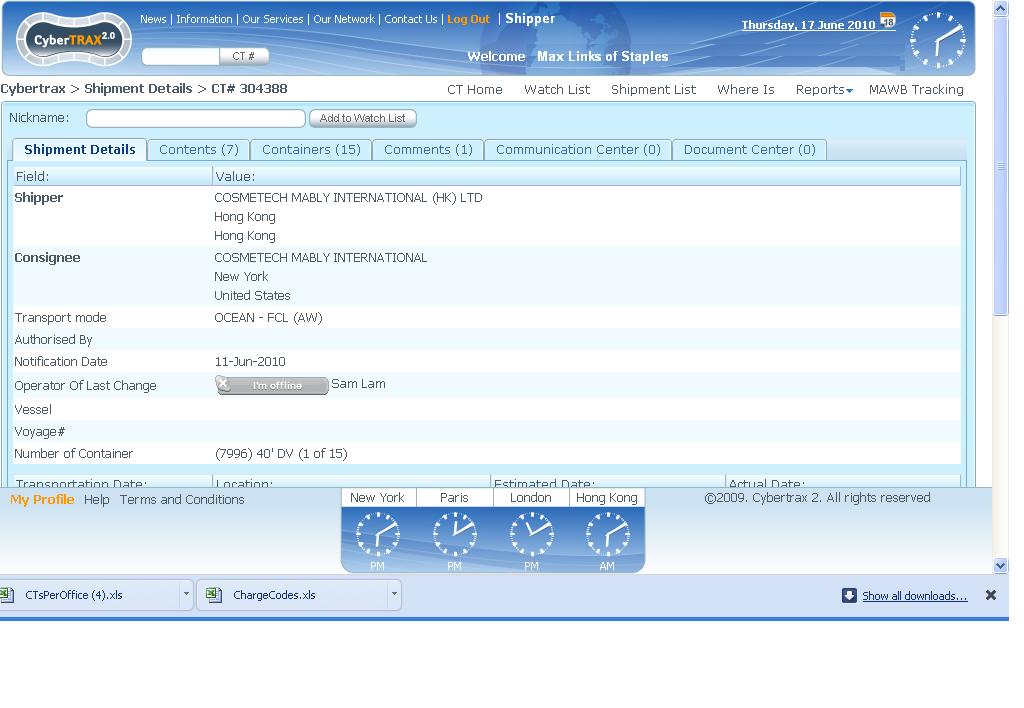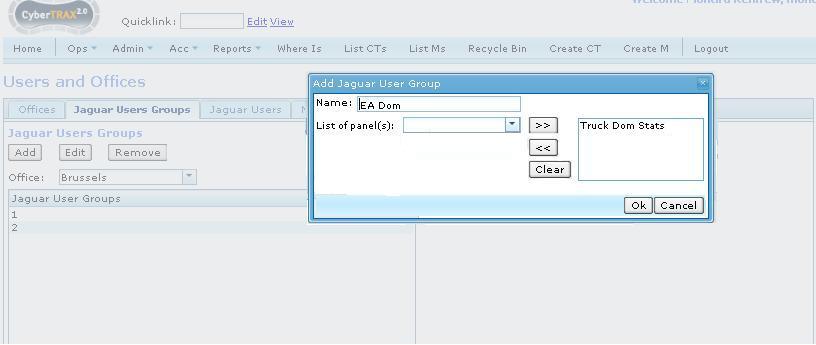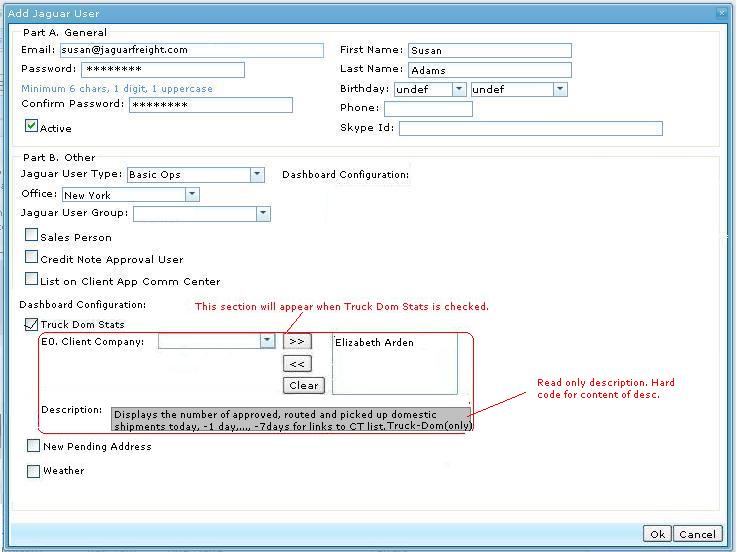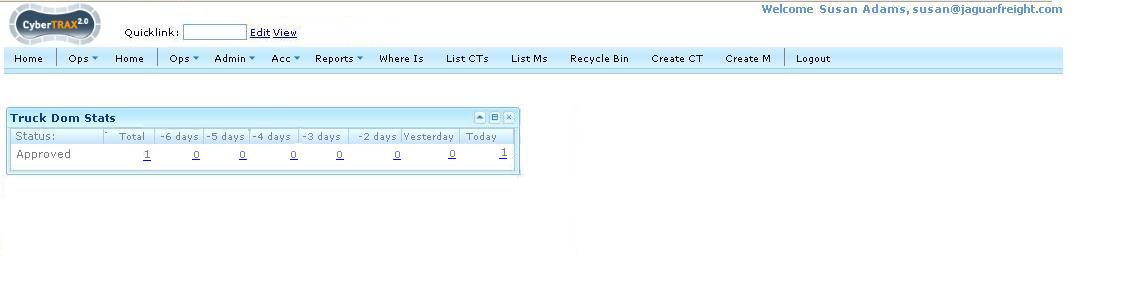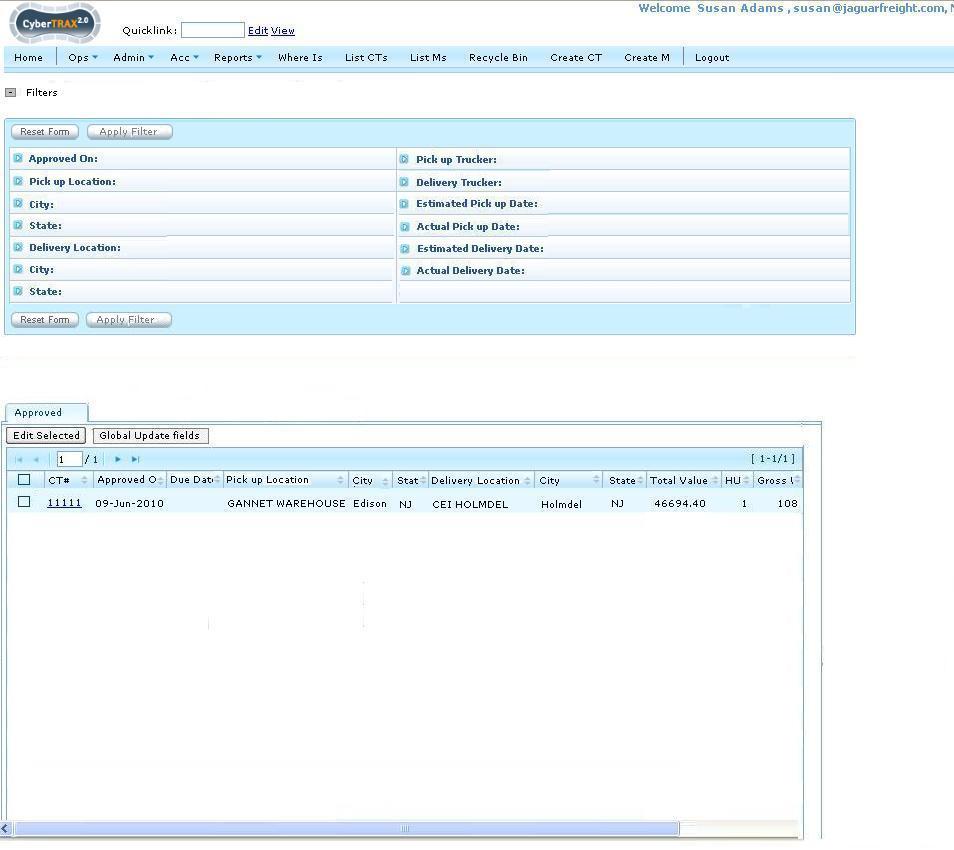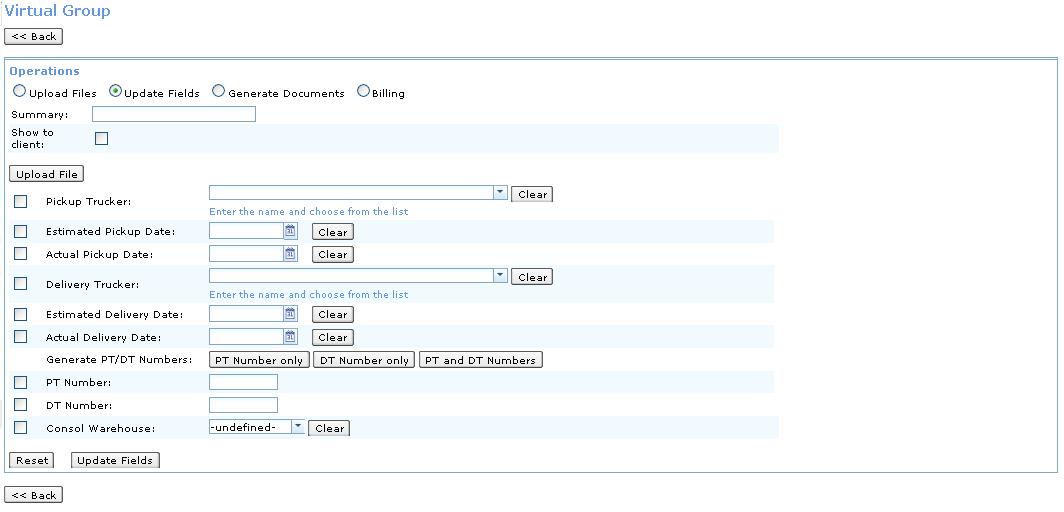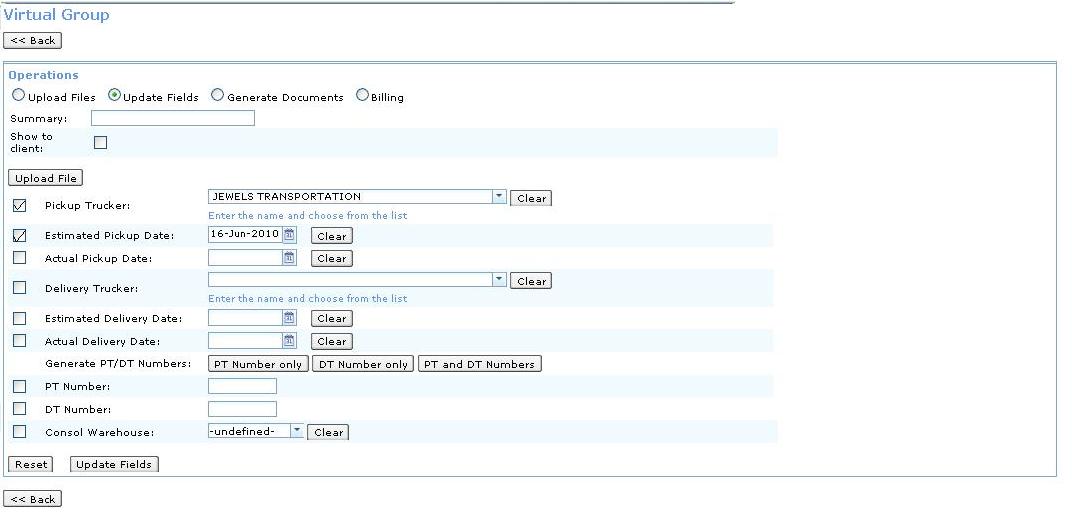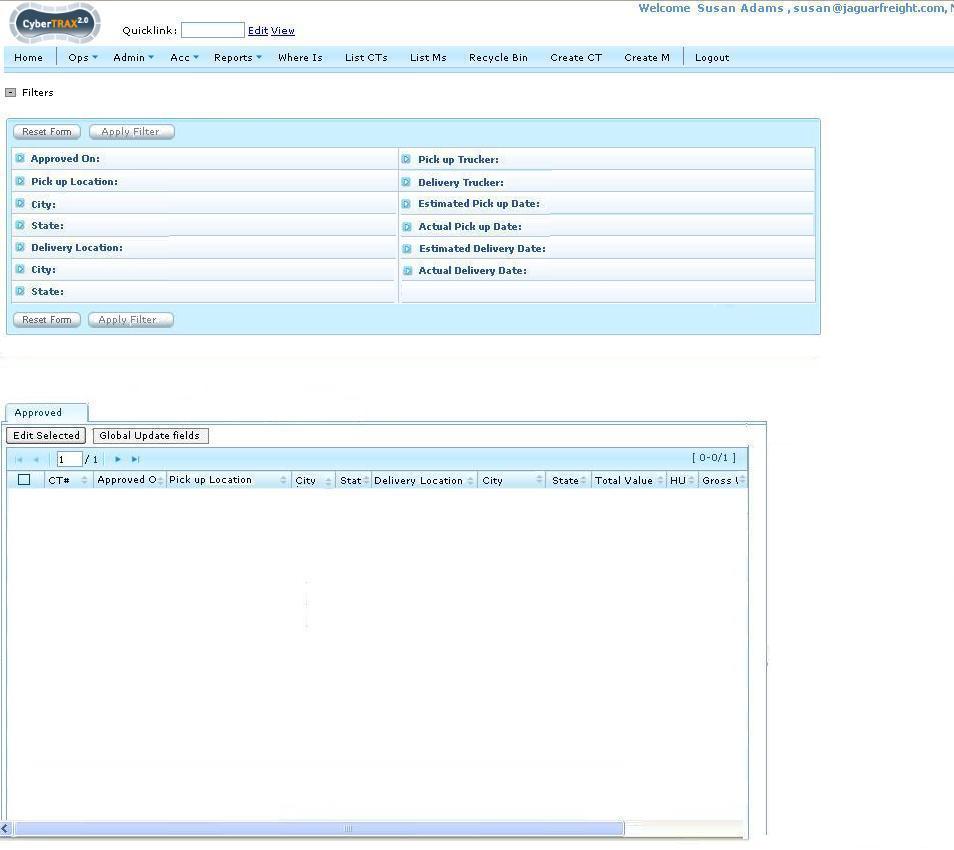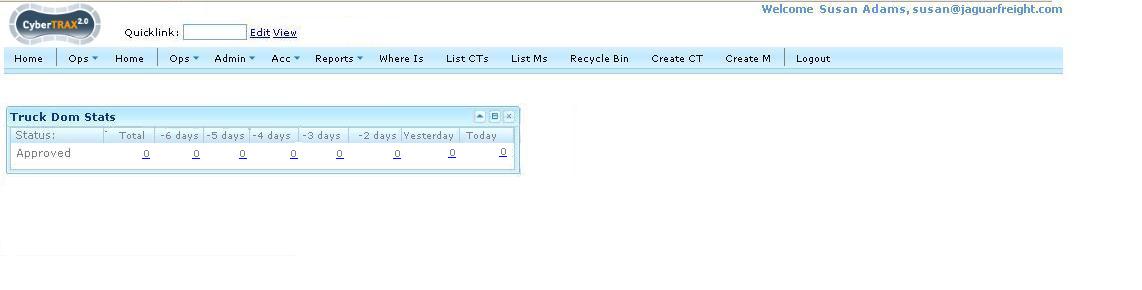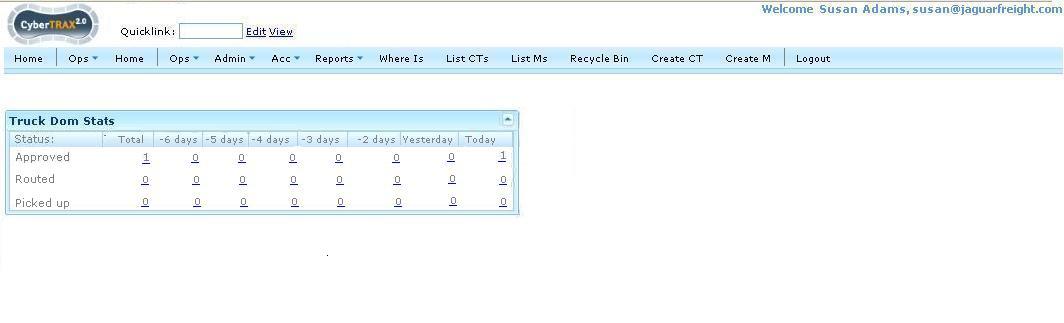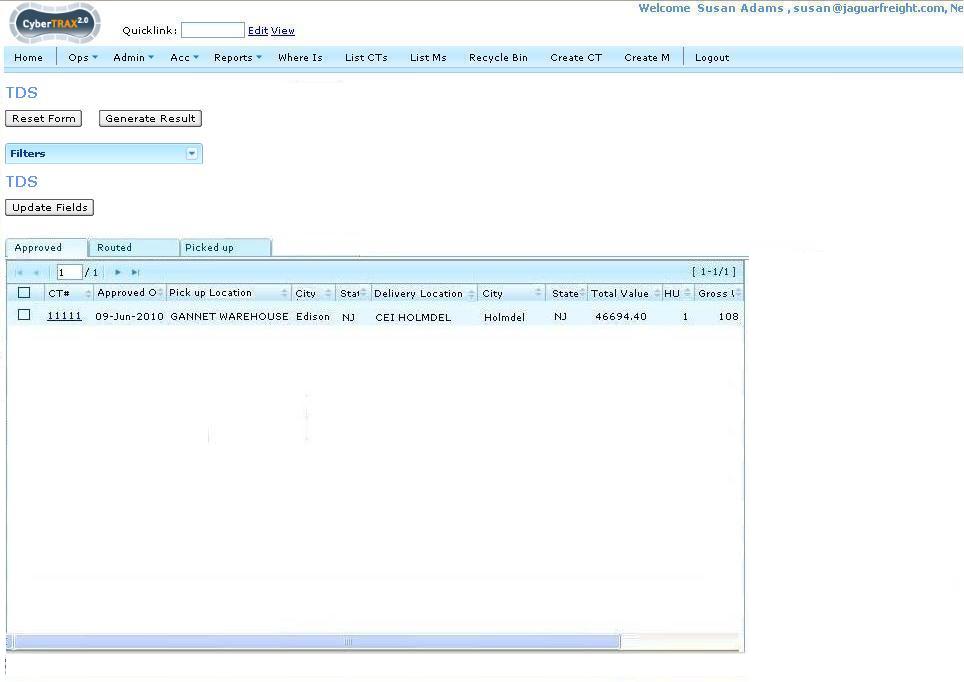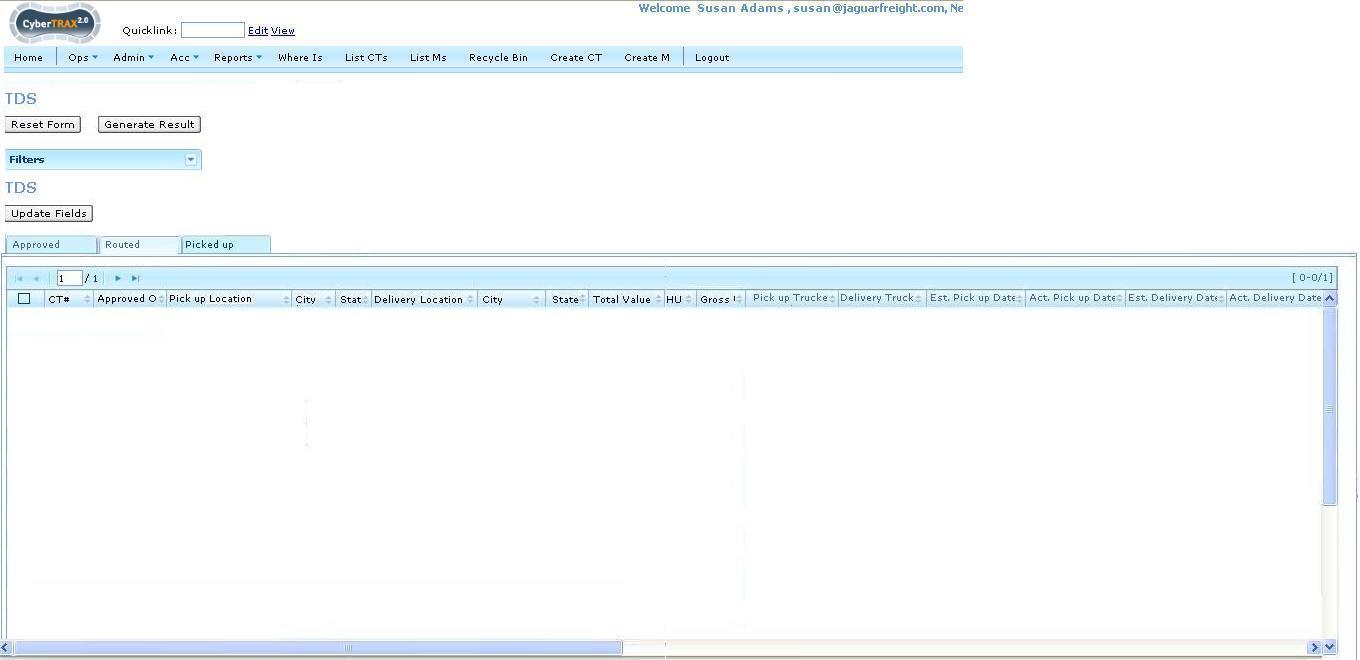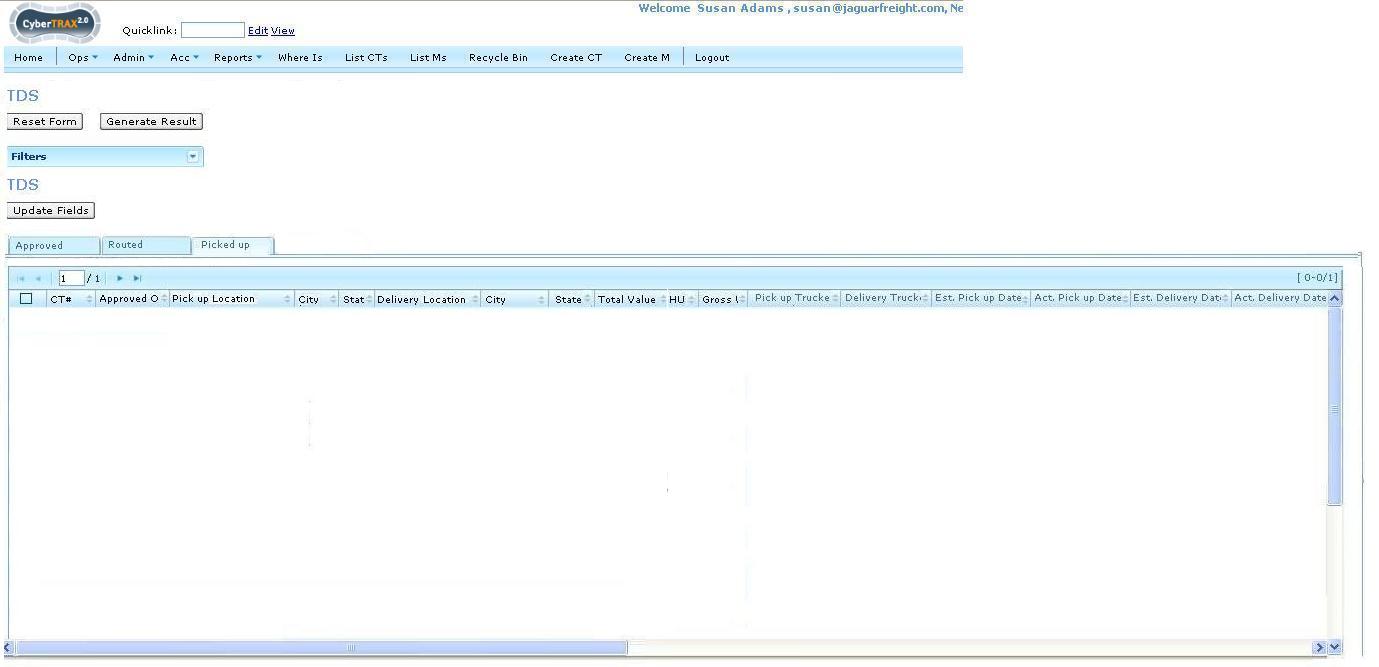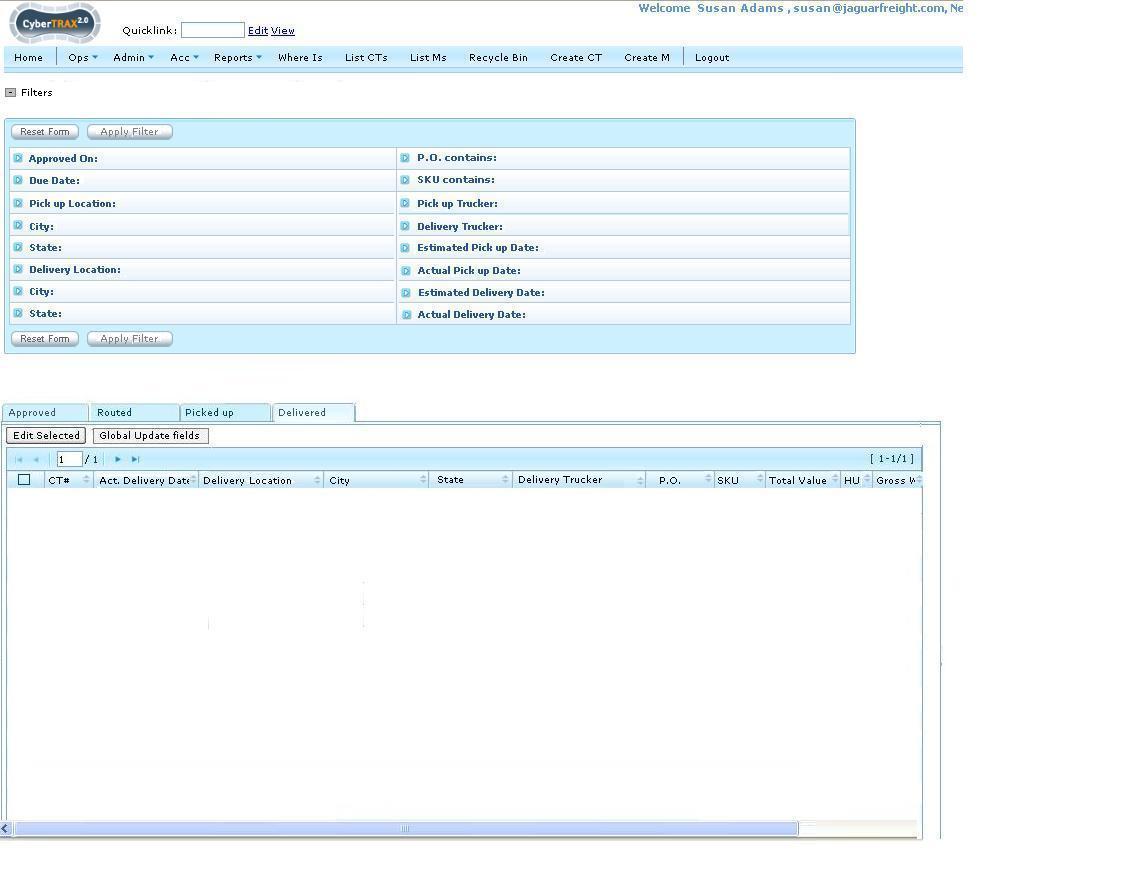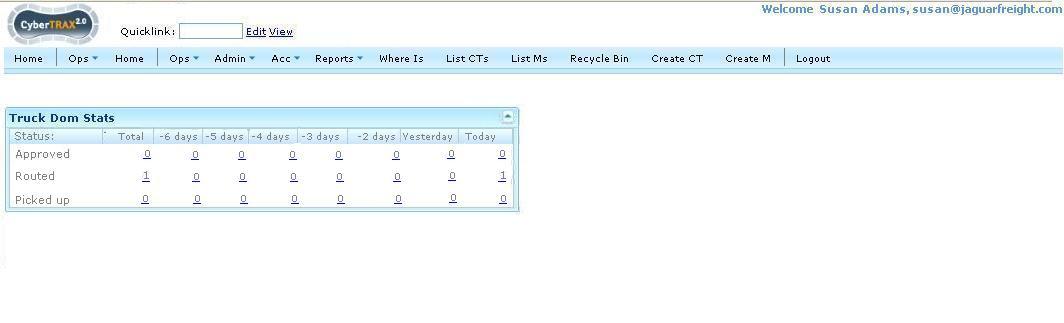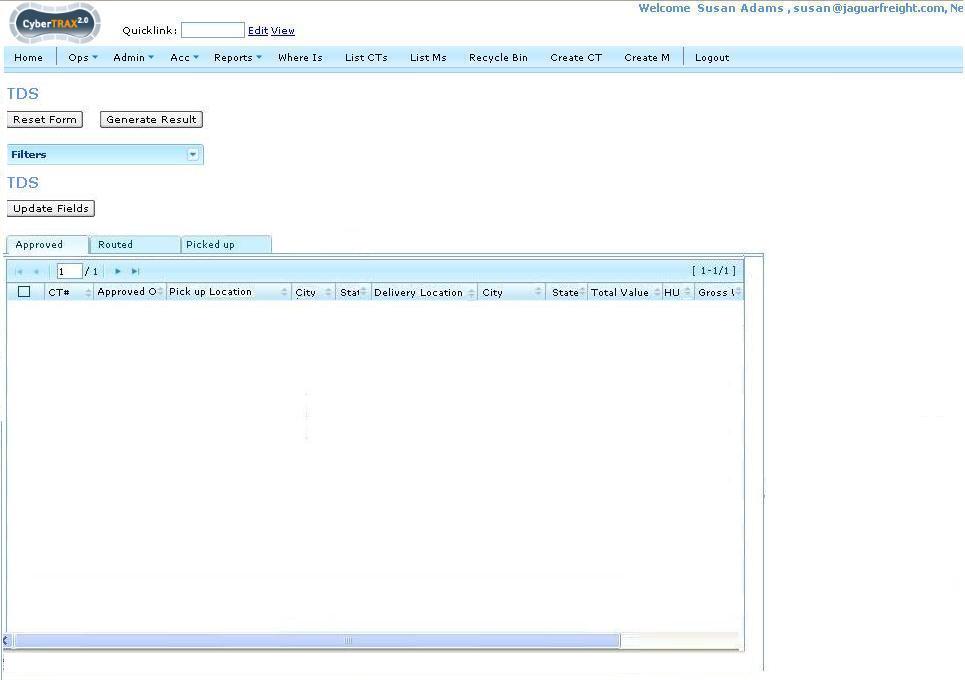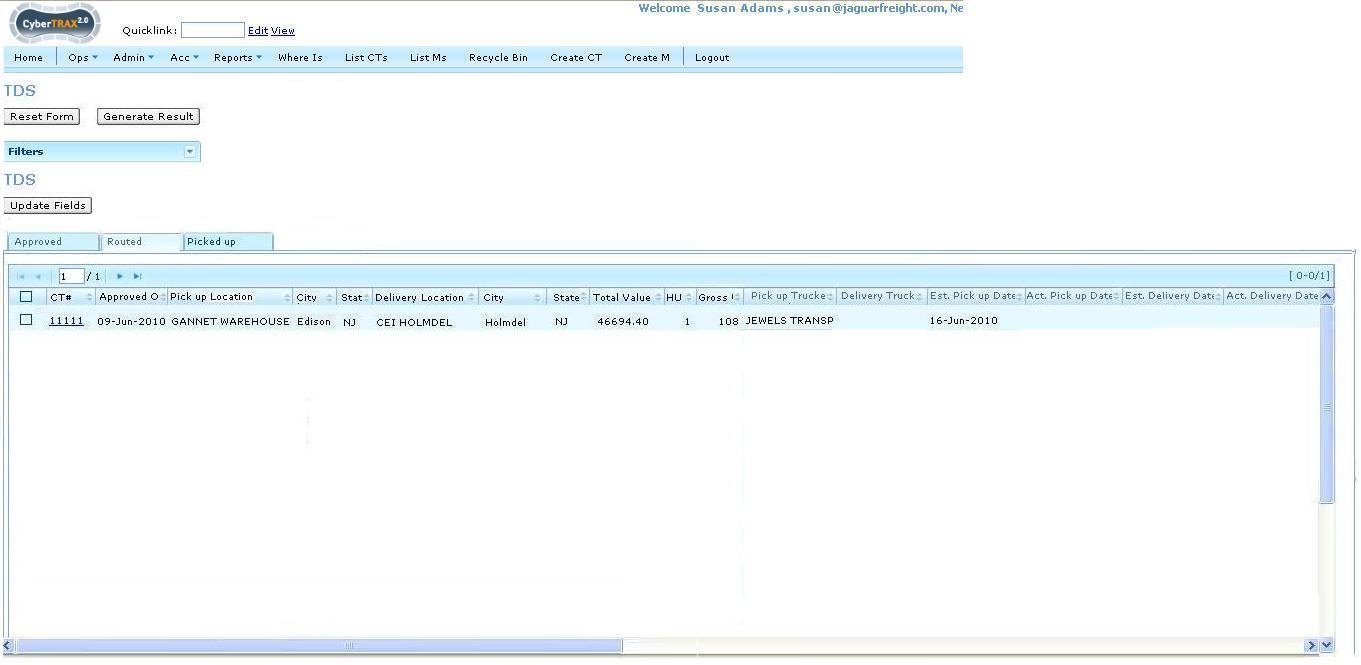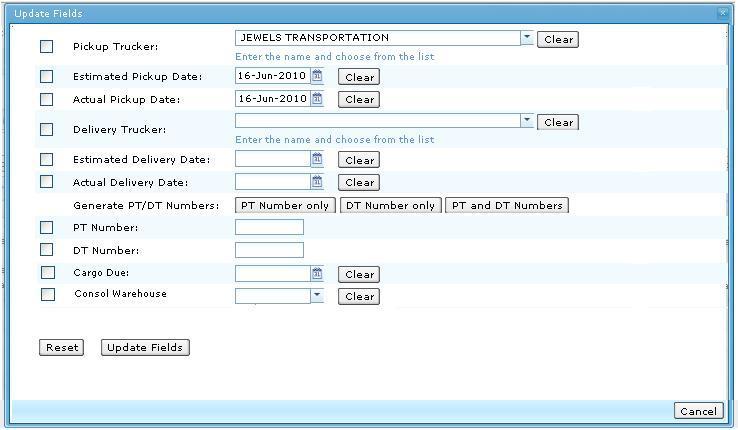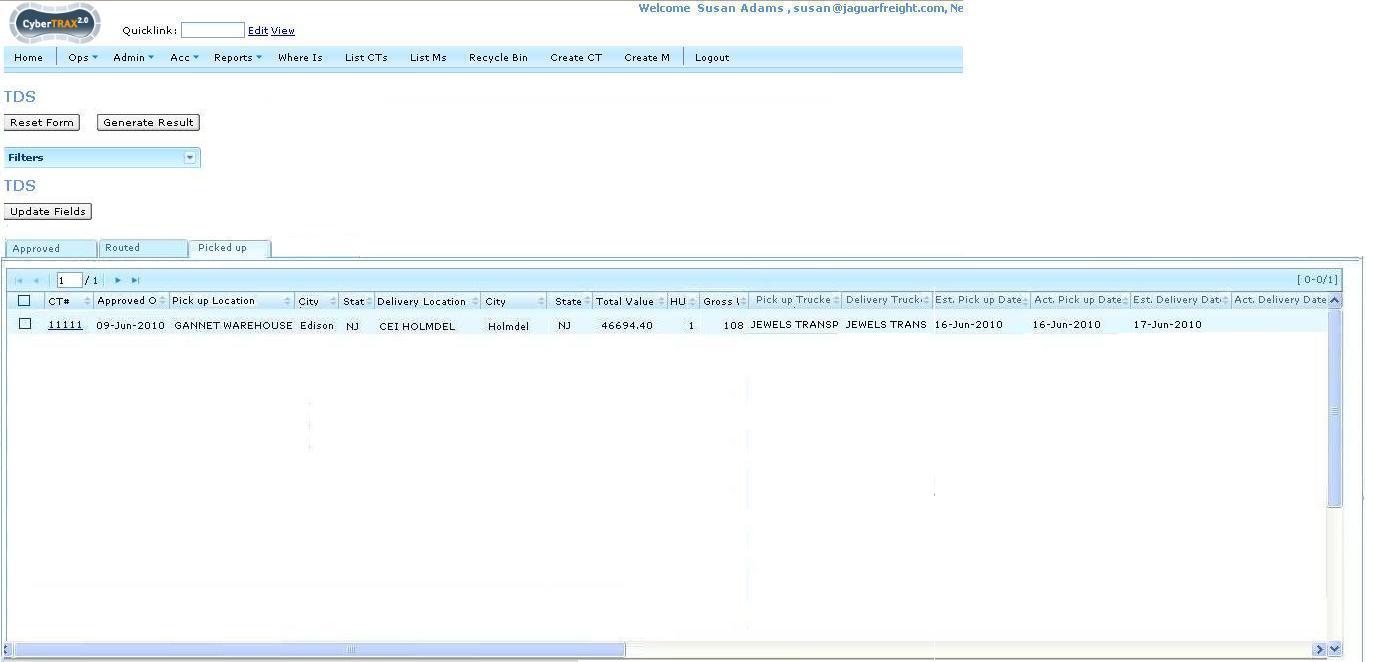Cybertrax 2.1 Client (use cases)
From UG
(→Figure 25 Phase 2) |
(→Figure 26 Phase 2) |
||
| Line 240: | Line 240: | ||
===== Figure 26 Phase 2 ===== | ===== Figure 26 Phase 2 ===== | ||
| - | [[]] | + | [[File:ViewResultPickedUp2 1.JPG]] |
===== Figure 27 Phase 2 ===== | ===== Figure 27 Phase 2 ===== | ||
Revision as of 19:51, 25 June 2010
Business story
Company Jackel is a supplier for company CEI Holmdel. According to the new business process operator Mary Doe at Jackel is responsible for creating new shipments. All new shipments with PO issued by CEI Holmdel have to go through authorization process by planner John at Arden in Stamford. If authorized then they are ready to enter into transportation phase and will be handled by Jaguar operator Susan. It is also possible that they get rejected or put on hold. In addition, supervisor Mike at Arden would like to monitor/run reports on all shipments created by Jackel.
June 14, Monday; 5:04pm
Mary has the following 3 products ready to ship from her NJ warehouse. The name and address of her warehouse is Gannet Warehouse and they are located at 50 Executive Drive in Edison, NJ. These products are shipping to Cosmetic Essence Inc (CEI), who are located at 2182 Route 35S in Holmdel, NJ.
First Mary has cosmetic brushes under PO # H018386, Sku 152813, that are packed onto 1 pallet, with 8 cartons, that contain 49,152 pcs inside, and weighs 108 pounds. Second, Mary has aluminum caps under PO # HEA0043, Sku 135096 that are packed onto 4 pallets, with 50 cartons, that contain 40,000 pcs inside, and weighs 560 pounds. Third Mary has empty glass bottles under PO # H016242, Sku 158841E5, that are packed onto 12 pallets, with 1545 cartons, that contain 30,900 pcs inside, and weighs 4356 pounds.
After a long and busy Monday, Mary creates these 3 records and decides that she's had enough for the day and is going home.
June 15, Tuesday; 10:15am
Tuesday morning, Mary gets into work and is ready for another day...After her usual morning routine of 2 cigarettes and a coffee break, all of a sudden she realizes that she needs to edit one those records she created yesterday for Arden. So she rushes back to her desk to update this record ASAP before planner John has time to review and reject and in doing so, Mary spills her coffee all over her desk. She scurries to grab tissues and napkins to cleanup the mess, as the coffee slowly creeps towards her keyboard, and is so successful in her clean up efforts that she's able to update the information before Arden planner John had a chance to log in.
...10:25am
Planner John now logs in and he sees the 3 new records Mary at Jackel created. As he sips his morning tea, he looks over each of the records. He approves one (ironically enough this is the one that Mary just updated 10 minuets ago), rejects one record and places the last record on hold without a date (as he thinks to himself, I have a meeting in 5 minutes and need some time to research the due date for this PO/Sku).
...11:40am
After his usual Tuesday morning meeting, planner John goes back to review the information for record 11112. After searching through some e-mails and paperwork, John notices that this PO/Sku is needed as soon as possible, but does not want it until the beginning of their fiscal year. So he sets an approved for date of 01-Jul-2010 knowing that Jaguar will get this delivered to CEI Holmdel by Wednesday 07-Jul-2010 the latest.
...11:55am
Now Jaguar user Susan, who was running extremely late this morning due to the traffic on the belt parkway, sits down at her desk, turns on her computer and logs into Cybertrax. Luckily she finds only 1 new record was approved earlier this morning by planner John and has a little time to route this shipment for pick up tomorrow. After a few phone calls, Susan now has to update this record with the pickup trucker and estimated pick up date. She has 2 choices on how to update this record, so she clicks the check-box next to CT 11111 and she opts for the quickest way of updating certain fields by clicking on the "Global Update Fields" button. Susan then assigns the trucker Jewels Transportation and sets the estimated pickup date as Wednesday 16-June-2010.
...later that day
Mary with Jackel logs back in. She clicks to view record 11111 and sees that Jaguar has assigned Jewels Transportation for pickup tomorrow, 16-June-2010. She calls her warehouse to notify them that Jewels Transportation will be in tomorrow for pickup and to ensure that they have this 1 pallet ready on their dock.
June 16, Wednesday; 6:45pm
Jewels Transportation driver Joe collected the 1 pallet from Gannet as planned. He dropped off at his warehouse and is going home to relax.'
June 17, Thursday; 5:35am
Dock manager James with Jewels Transportation is getting ready to load his driver Matt's truck for local New Jersey deliveries. James loads this 1 pallet in the middle of the truck for late morning, early afternoon delivery to CEI Holmdel, hoping CEI will offload this 1 pallet quickly, so his driver can continue with his scheduled deliveries.
...10:35am
While in a big meeting with CEI executives, exasperated planner John calls Jaguar operator Susan to double check that this record, 11111, will be delivered today as it is needed for production first thing tomorrow morning. Unbeknownst to Arden planner John, Jaguar operator Susan is on vacation until next Wednesday and has to speak with her colleague, Roy. Roy looks at the record to see that Susan added today's date (17-Jun-2010) as the estimated delivery date and asks John if he would hold the line while he double checks with the trucker. Roy places the call to Jewels Transportation and is talking with Brian who cannot answer the question about this delivery?! Now, Roy begins to sweat because John is still holding on the other line and he can't seem to get straight answers from Jewels Transportation re this delivery. After being passed around to 4 different people in the matter of 12 minutes, Skip picks up the line and reassures Roy that this will deliver later this morning to CEI in Holmdel. Now Roy relays the same to John who sounds somewhat satisfied and asks Roy to keep him updated.
...12:35pm
Roy, receives a call from Skip at Jewels Transportation, who confirms this was just delivered and signed for by M. Walters. Roy then immediately calls Arden planner John to confirm the same, updates the record and goes to lunch.
Use Cases
Use case. Create User Mary with Shipper Role
Jaguar operations manager creates user mary@jackel.com with Supplier role. E0 Client Company field is set to EA USA Domestic. Shipper field is set to Jackel. See #Figure 1.
Figure 1
Use case. Log In As a Supplier First time
Mary logs in. Her homepage is Shipments List, New Tab. No shipments displayed. See #Figure 3.
Figure 3
Use case. Create First Shipment
1) Mary clicks on “Add” button. System offers empty form. Mary fills in all required fields. See #Figure 4
Figure 4
2) Mary clicks “Save” button and is presented with “Preview and Disclaimer Screen”. See #Figure 5
Figure 5
3) She makes sure that all info is accurate, clicks OK and presented with “Confirmation screen”. See #Figure 6
Figure 6
Use Case. View CTs in Shipper role
- see steps 1,2,3 above
- 4) Mary clicks OK and System presents her with Shipments List. 3 new shipments appear now on New Tab. See #Figure 7
Figure 7
Use Case. Edit CT
Mary realizes that she has to edit some information. She selects CT and clicks on Edit. System presents the screen as defined on #Figure 12.
Figure 12
Use Case. View CT
After shipment went through approval process Mary will only be able to view CT and not edit - see #Figure 13 Please note that there are additional read only fields.
Figure 13
Use case. Create User with Authorization/Planner Role
Jaguar operations manager creates user john@arden.com with Planner role. “Authorize CT with PO issued by” field is set to “CEI Holmdel” . See #Figure 2.
Figure 2
Use case. Log In As a Planner and see shipments to authorize
Planner John logs in and see 3 new shipments that Mary created and he may authorize. See #Figure 8
Figure 8
Use case. Planner John approves one CT and rejects one CT
Planner John rejects one CT and approves another. To do that he selects appropriate CT on List CTs page, selects appropriate status from dropdown and clicks on "Apply" button.
Shipments now are displayed on appropriate tabs according to approval status. See Approved tab #Figure 9 and Reject Tab #Figure 11.
Figure 9
Figure 11
Use case. Planner John puts one CT on hold without a date
Planner John puts on hold CT#11112 See #Figure: CT On hold without a date.
Figure: CT On hold without a date
Use case. Planner John adds Approved for date to CT that is on hold
John selects CT and sets Approved for date to 01-Jul-2010.
This CT will be moved to Approved Tab by system automatically on Jul 01, 2010 (unless John decides to change this date or CT status).
He could also simply set status to Approved or Rejected instead of setting Approved for date.
See #Figure 10b
Figure 10b
Use case. Entering comment
Every time John set status to a shipment he can enter a comment - see #Figure 10a.
Figure 10a
Use Case. View CTs (as a Planner)
John may want to see detailed CT view. He selects CT and clicks on "View" button. See result on #Figure 14
Figure 14
Use Case. Switch between different roles
Max Links has 2 roles activated in profile: Client, and Shipper. He is currently looking at CT details as Client. To switch to his Shipper view he may click on the menu item located in the Header. See #Figure 15
Figure 15
Use Case. Create Jaguar Users Groups (as a Jaguar Operator)
Jaguar operations manager creates Jaguar Users Group EA Dom. Set List of panel(s) to Truck Dom Status. Users who belong to EA Dom are able to see a panel on their dashboard. See #Figure 16
Figure 16
Use Case. Create Jaguar User Susan with Operator Role
Jaguar operations manager creates Jaguar Users susan@jaguarfreight.com. Set Jaguar User Group to EA Dom. User who belongs to EA Dom is able to see a panel for Truck Dom Status on their dashboard. See #Figure 17
Figure 17
Use Case. Log In (as a Jaguar Operator)
Susan logs on to Internal application. She sees a dashboard view for number of shipments that have been approved by EM/Planners. Shipments are ready to move. See result on #Figure 18
Figure 18
Use Case. Susan views approved shipment records
Susan clicks View button. The panel will be replaced by the result of shipment records. From this example, there is ONLY one approved shipment. See result on #Figure 19
Figure 19
Use Case. Susan updates fields for a shipment record(s)
Susan selects checkbox in front of a shipment record as above #Figure 19 that she would like to update fields. She clicks Global Update Fields button. A window pop-up displays fields that she can update.
Figure 20
Use Case. Susan continues updating fields for a shipment record(s)
Susan assigns a pick up trucker name and estimated pick up date then clicks Update Fields button. See - #Figure 20a. This shipment status is become routed. That means this shipment is no longer located on approved tab. See - #Figure 21
Figure 20a
Figure 21
Use Case. Susan clicks Home link
Susan clicks Home. She will see the Truck Dom Stats panel on her dashboard that shows there is no other records for Approve Status from planners/EMs that are waiting for her to assigns a pick up trucker and pick up dates. See - #Figure 22
Figure 22
Phase 2
Figure 18 Phase2
Figure 19 Phase 2
Figure 20 Phase 2
Figure 21 Phase 2
Figure 22 Phase 2
Figure 23 Phase 2
Figure 23a Phase 2
Figure 24 Phase 2
Figure 25 Phase 2
Figure 26 Phase 2
Figure 27 Phase 2
[[]]
Document History
- published ver 1.0 --Alex 19:27, 18 June 2010 (EDT)