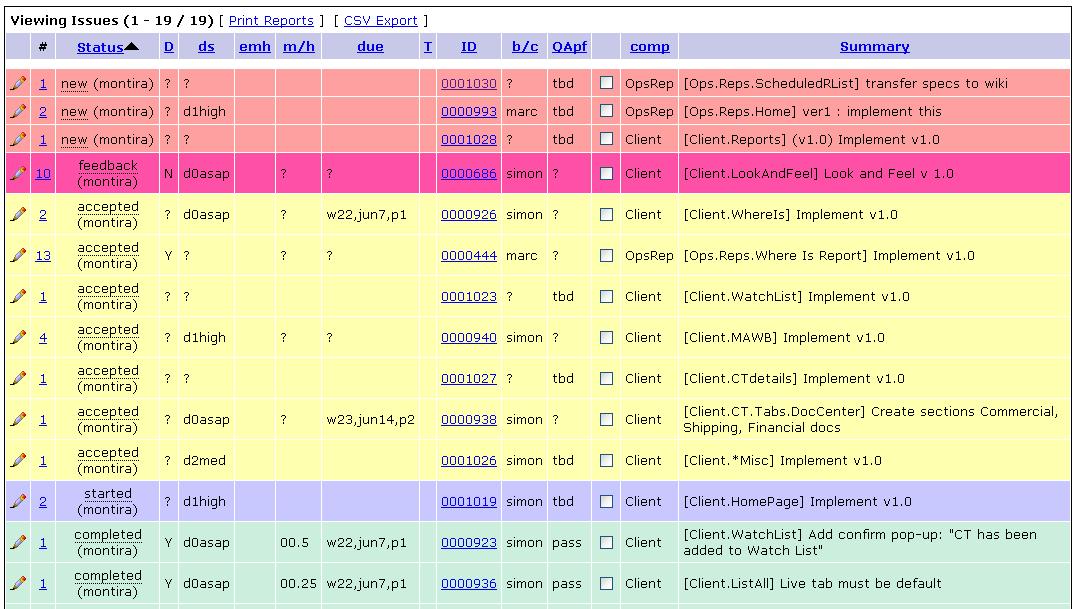Mantis and CT2
From UG
(→Task Fields) |
|||
| Line 1: | Line 1: | ||
| + | [[Category:PM (public)]] | ||
| + | |||
== Mantis == | == Mantis == | ||
We use Mantis software as a main CT2 Tasks and Bugs Management System. | We use Mantis software as a main CT2 Tasks and Bugs Management System. | ||
| Line 29: | Line 31: | ||
== Project field == | == Project field == | ||
| - | == Status field | + | == Status field == |
| + | |||
| + | Current list: | ||
| + | |||
| + | * new | ||
| + | * feedback | ||
| + | * statusX ''(on hold)'' | ||
| + | * accepted | ||
| + | * started | ||
| + | * completed | ||
| + | * closed | ||
| + | |||
== Other Task Fields == | == Other Task Fields == | ||
Revision as of 21:16, 27 March 2010
Contents |
Mantis
We use Mantis software as a main CT2 Tasks and Bugs Management System.
CT2 Mantis home: http://mantis.jaguarfreight.com/mantis/main_page.php
For any job related to CT2 there is a task in mantis.
Every task is always assigned to someone at any moment in time.
Same task could "travel" from one person to another. For example it could be assigned to developer and then later to QA.
Task would often go through development phases during its lifetime. Each such development phase has its own "folder" called "Project" in Mantis. For example, task to create new component would be posted originally into "Specs" mantis folder and once specs are complete moved into "Dev(elopment)" mantis folder. After task is ready for QA it would be moved to "QA" mantis folder and so on.
For each job title (QA or developer or...) there is a specific CT2 workflow and therefore specific mantis worflow. At the same time there is a lot in common. Some use cases are same for everyone.
Major Use Case. How to see all your tasks
- Log into Mantis.
- Click on "View Issues" (main menu at the top)
- If Filters panel is not open then open it by clicking on "+" (top left near "Search")
- Click on "Assigned To:" filter
- Select your name
- Click on "Apply Filter"
- Click on "Status" column to see sorted by status
System will display ALL your tasks. Example:
Project field
Status field
Current list:
- new
- feedback
- statusX (on hold)
- accepted
- started
- completed
- closed
Other Task Fields
How to sort
How to work with filters
How to assign task to someone
How to move task to another phase
Creating specific tasks for each component
Sys Analyst creates tasks for each component and links as child to parent record so it is easy to see any time what tasks are there for each component and in what state.
Main task would be "Implement ver x.xx". But some of these tasks are bugs, tweaks, etc. For example under parent component 0001015: [Client.LogInPanel] we see:
parent of 0001016 started andrei 4.QAbasic [Client.LogInPanel] Implement ver1.0 parent of 0001017 new slava 00.Graphics [Client.LogInPanel] Create Look and Feel for ver# 1.0 parent of 0001024 new dima 3b.Dev [Client.LogInPanel] BUG: Login from another application hyperlink (MS Exel - hyperlink - Client)
Tasks are classified into:
- changes (new features, new versions of existing features/components, tweaks/changes)
- bugs
Decomposing Super Component into Components and Tasks
At some point it will be clear how to split specific super component (and its development) into a number of large subcomponents.
At this point Sys Analyst creates "mantis parent records" for each super component under Mantis project=[SuperCompName]. For example under Mantis Project=>>(Client) for Client Application you will see:
595 [Client.*Misc] =================== Client 924 [Client.CTdetails] 919 [Client.HomePage] 921 [Client.ListAll] 1015 [Client.LogInPanel] 685 [Client.LookAndFeel] 939 [Client.MAWBtracking] 922 [Client.MyProfile] 591 [Client.Reports] 920 [Client.WatchList] 925 [Client.WhereIs]