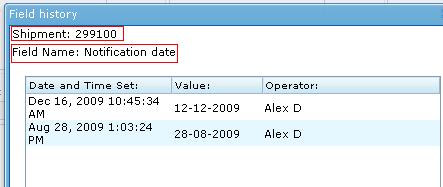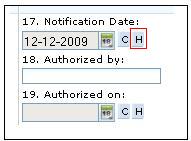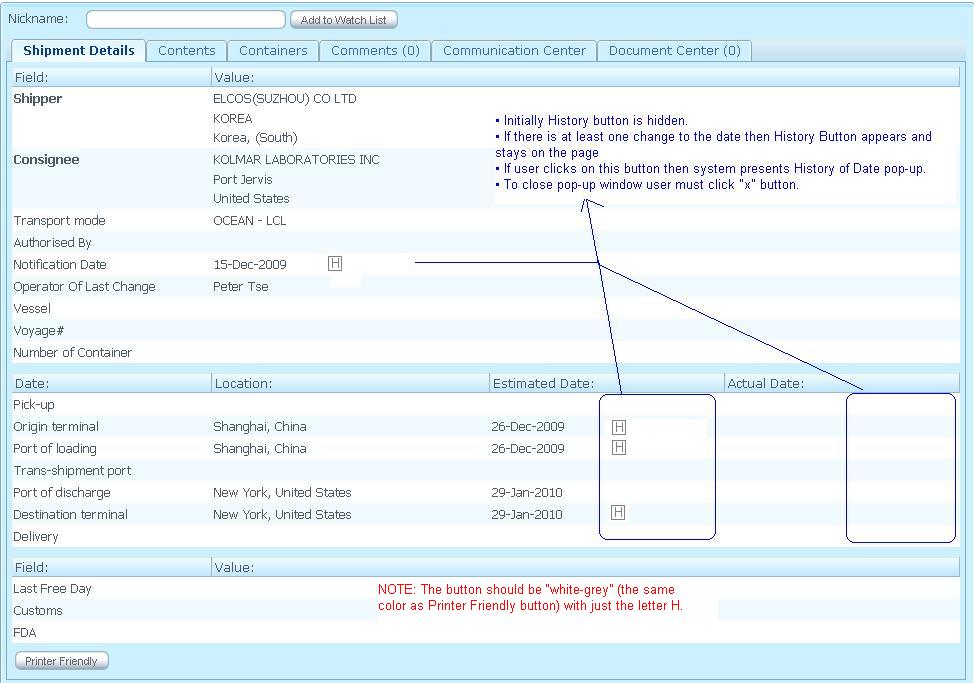History of Date
From UG
(Difference between revisions)
(→Figure 1:History of Date Pop Up (On Client)) |
|||
| (4 intermediate revisions not shown) | |||
| Line 1: | Line 1: | ||
| - | [[Category:Ops]] | + | [[Category:Ops Common]] |
| - | [[Category:Client]] | + | [[Category:Client Misc]] |
== Mantis == | == Mantis == | ||
| Line 80: | Line 80: | ||
==== Figure 1:History of Date Pop Up (On Client) ==== | ==== Figure 1:History of Date Pop Up (On Client) ==== | ||
| + | |||
| + | The design could be similar to Internal, but make the color is more match to Client Interface for the pop-up | ||
| + | |||
[[File:History of Date.JPG]] | [[File:History of Date.JPG]] | ||
Current revision as of 22:49, 7 May 2010
Contents |
[edit] Mantis
[0001624: (Client Misc) Add "History" button for dates ]
[edit] Business Needs and Requirements
During the lifetime of the shipment estimated dates often change. Who changed and when is a valuable information.
[edit] Technical Specification
[edit] Summary
This component is present on both Client and Internal Applications.
[edit] User Interface
It has 2 parts.
[edit] History button
See Figure 2.
[edit] History pop-up
See Figure 1.
This has:
- Shipment:
- mapped to CT#
- Field Name:
- Date's label
- History Table:
[edit] Entities and Attributes
Date and Time Set:
- example: Dec 16, 2009 10:45:34 AM
Value:
- example: 12-Dec-2009
- it includes last updated date (current state)
Operator:
- example: Alex Smith
[edit] Functionality
[edit] Internal Application
- Initially History button is hidden.
- If there is at least one change to the date then History Button appears and stays on the page
- If user clicks on this button then system presents History of Date pop-up.
- To close pop-up window user must click "x" button.
[edit] Client Application
Same as Internal. Only the differences are: client can only view this button if there is any. These dates are changed by operator in Internal app.
[edit] Look and Feel
[edit] Internal Application
See figures.
[edit] Client Application
See figures.
TBD.
[edit] Figures
[edit] Figure 1:History of Date Pop Up (On Internal)
[edit] Figure 2:History Button (On Internal)
[edit] Figure 1:History of Date Pop Up (On Client)
The design could be similar to Internal, but make the color is more match to Client Interface for the pop-up