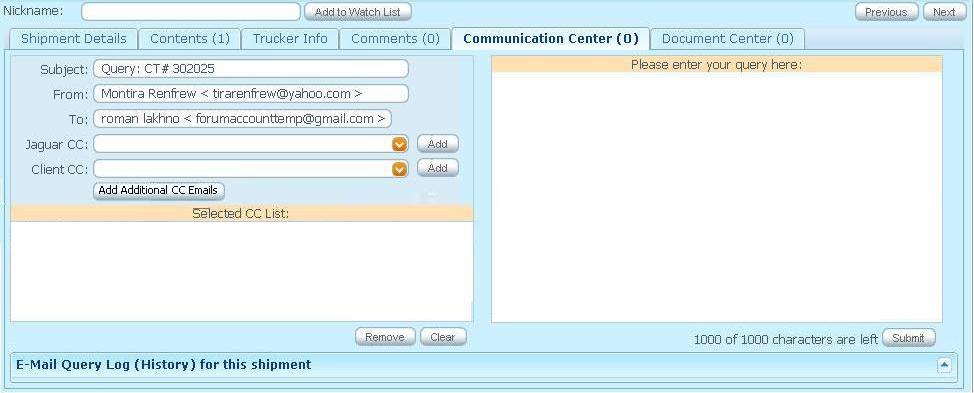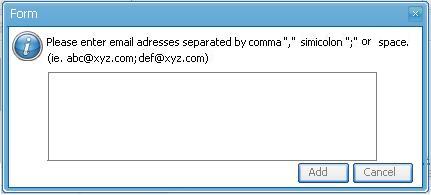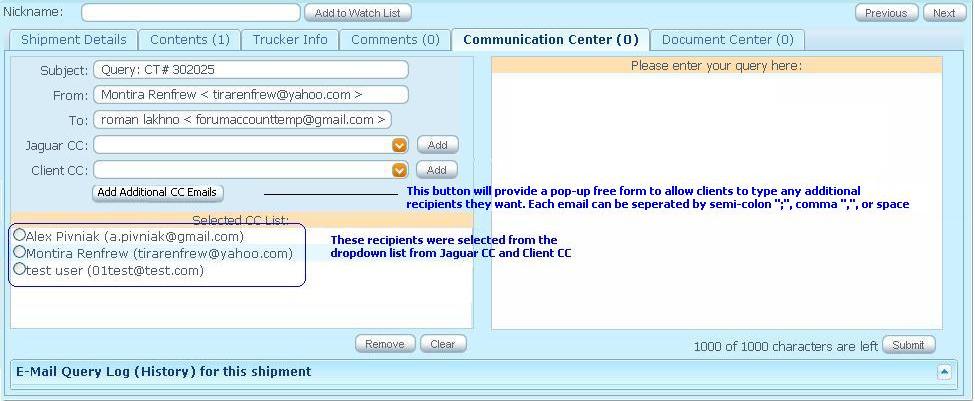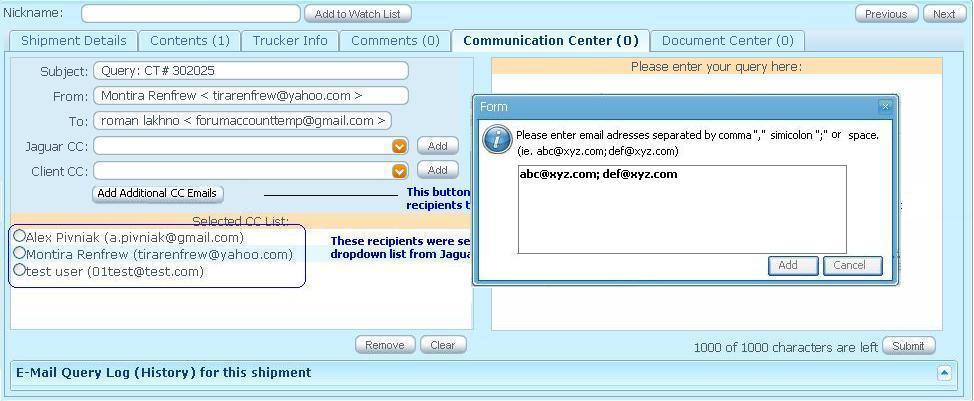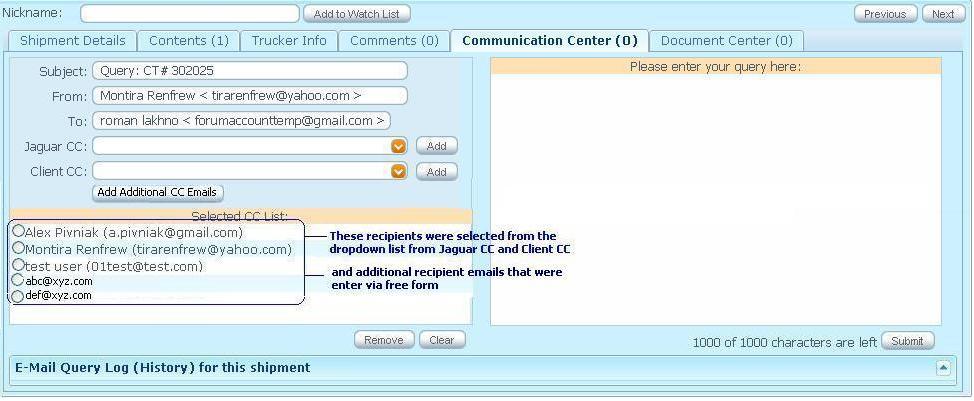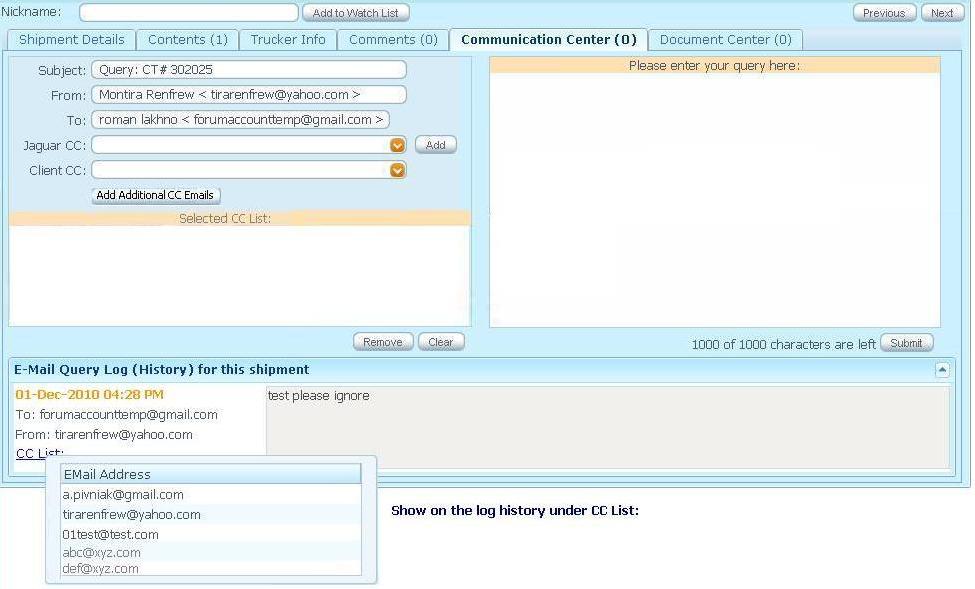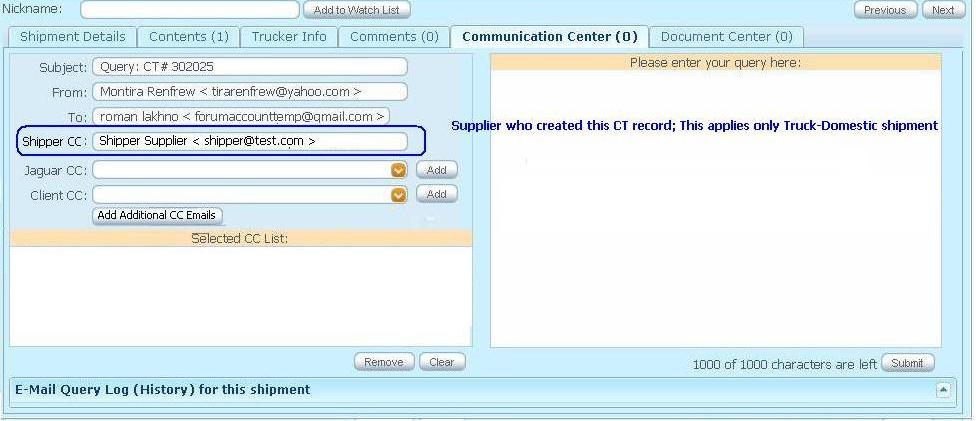Client Shipment Details Comm Center Tab
From UG
(→Use cases) |
(→History) |
||
| (9 intermediate revisions not shown) | |||
| Line 66: | Line 66: | ||
'''Shipper CC''' | '''Shipper CC''' | ||
:* Type: Pre-filled read only shipper's email address who created the shipment via web portal | :* Type: Pre-filled read only shipper's email address who created the shipment via web portal | ||
| - | :* NOTE: For shipments that were created by shipper via web-portal only. This does not apply to other shipments | + | :* NOTE: For shipments that were created by shipper via web-portal only. This does not apply to other shipments. Supplier (Shipper) who created a specific shipment will be on the list of users that will receive an email for communication that is submitted through communication center tab |
| + | Supplier’s name and email address will be automatically default on the recipient user list. This will be recorded on the Query Log under CC List. | ||
:* Widget: [[textbox]] | :* Widget: [[textbox]] | ||
| Line 173: | Line 174: | ||
== Figures == | == Figures == | ||
=== Figure 1. Comm Center Tab === | === Figure 1. Comm Center Tab === | ||
| - | [[File: | + | [[File:Step1.JPG]] |
| + | |||
| + | === Figure 2. Click on “Additional Client CC Email” button then free form will pop-up === | ||
| + | [[File:PopUpfreeForm.JPG]] | ||
| + | |||
| + | === Figure 3. Select CC recipient(s) === | ||
| + | [[File:CCSelected.JPG]] | ||
| + | |||
| + | === Figure 4. Add additional recipients who are not existed on the dropdown list on the free form. Each email must be separated by semi-colon”;”, comma “,”, or space. === | ||
| + | [[File:CCSelected1.JPG]] | ||
| + | |||
| + | === Figure 5. After Click “Add” button, system will move the list of recipients from the free form to the selected list. === | ||
| + | [[File:CCSelected2.JPG]] | ||
| + | |||
| + | === Figure 6. Enter query and click “Submit” button. All recipients will be recorded on the Email Query log (history) === | ||
| + | [[File:CCSelected3.JPG]] | ||
| + | |||
| + | === Figure 7. Shipper CC recipient will be default to the shipper who created the shipment. === | ||
| + | [[File:CCSelected4.JPG]] | ||
== History == | == History == | ||
| Line 190: | Line 209: | ||
* Additional CC emails feature will be added and Shipper email will be default as a receipient for Trucking-Dom that was created by shipper user(web portal) | * Additional CC emails feature will be added and Shipper email will be default as a receipient for Trucking-Dom that was created by shipper user(web portal) | ||
* Spec is updated: Y | * Spec is updated: Y | ||
| - | * | + | * [http://ct.jaguarfreight.com/mediawiki-1.15.0/index.php?title=Client_Shipment_Details_Comm_Center_Tab&oldid=18894 current revision] |
Current revision as of 20:46, 18 February 2011
[edit] Mantis
Parent Mantis: 2012
[edit] Biz Analyst Intro
Communication Center tab is a tool for communicating between client and Jaguar user(s) with E-mail Query Log (History) for specific shipment
[edit] Sys Analyst Intro
- There is an indication for how many query for a specific shipment. Communication Center count( ) records
- Query message is submitted by client user for a specific shipment
- Message will be sent to recipient(s) by email
- Message will be appeared on the E-mail query log history for a specific shipment
- Message MUST be sent to:
- Operator of last change (receiver)
- Sender
- CC list for client user(s) (Sender's colleague at his company. This should be populated from list of people who work at the same company)
- BCC list (blind copies to people at Jaguar such as Simon and Marc. This should be set in Internal App>Admin mode)
- CC list for Jaguar user(s)
- Additional CC recipients who are not listed on the dropdown list on the free form
- Post on the query log history for this shipment
- Message also includes 2 links to the CT#
- CT# Link for Client user
- CT# Link for Internal user
- Screen of Communication Center tab consists of:
- Subject
- From
- To
- Skype ID
- Shipper CC (Apply only for Truck-Domestic shipment that was created by shipper via web portal; default to shipper's email who created the shipment)
- Jaguar CC
- Client CC
- Additional CC Emails feature button
- Selected CC List area
- Message area
- E-Mail Query Log (History) area with hide and show query ability
- Remove button
- Clear button
- Submit button
NOTE: Message is always sent to the list of BCC's emails by default from admin setting in Internal App
NOTE: For shipments that were created from web portal for Truck-Domestic and had not been touched by any operators. To: field should be default to eadom@jaguarfreight.com as operator of last change.
[edit] Design
Subject:
- Type: Pre-filled text read-only (Query: CT# XXXXXX)
- Widget: textbox
From:
- Type: Pre-filled read-only sender's email address
- Widget: textbox
To:
- Type: Pre-filled read-only operator of last change's e-mail address and Skype ID's status
- NOTE: For shipments that were created from web portal for Truck-Domestic and had not been touched by any operators. To: field should be default to eadom@jaguarfreight.com as operator of last change.
- Widget: textbox
Skype ID
- Type: status of operator of last change [Online][Offline]
- Widget: button
- Note: This allows client to communicate with the operator of last change real time if the status is "online"
Shipper CC
- Type: Pre-filled read only shipper's email address who created the shipment via web portal
- NOTE: For shipments that were created by shipper via web-portal only. This does not apply to other shipments. Supplier (Shipper) who created a specific shipment will be on the list of users that will receive an email for communication that is submitted through communication center tab
Supplier’s name and email address will be automatically default on the recipient user list. This will be recorded on the Query Log under CC List.
- Widget: textbox
Jaguar CC:
- Type: Pre-filled read-only listed of Jaguar's employees
- Mapping: Admin.Office and users.Jaguar User.User's Profile.List on Client App Comm Center is checked
- Widget: Listbox
- Grouped by: by office
- Sort by: Alphabetically order
- Addition: Auto-alphabet type generated list
- Add button: Add selected Jaguar CC
Client CC:
- Type: Pre-filled read-only listed of client's company's employees
- Widget: Listbox
- Sorted by: Alphabetically order
- Addition: Auto-alphabet type generated list
- Add button: Add selected Jaguar CC
- Note: Client user can CC this message to his colleague in his company
Add Additional CC Emails
- Type: Any additional Client CC recipients who are not listed on the dropdown list for user to select. This can be added on the free form.
- Widget: button and textarea
- Note: Free form will be pop-up after the button is clicked, user can fill in additional email address(es) separated by comma, semicolon, or space.
- Validation: email addresses are separated by comma (,), simicolon (;), or space ( ).
Selected CC List:
- Type: list of CC (Jaguar/Client) with checkbox
- Widget: textarea
Please enter your query here:
- Type: Datatypes#ascii
- Widget: Textarea
- Validation: size is limited (1000 of 1000 characters are left)
Remove
- Type: checkbox in front of selected CC List
- Widget: button
- Note: if check box in front of the selected CC List is check then clicks remove button, that list will be removed
Clear
- Type: checkbox in front of selected CC List
- Widget: button
- Note: clear ALL selected list; do not need to check the checkbox
Submit
- Type: send message
- Widget: button
- Validation:
- If there is no message and user clicks submit button, THEN message warning pop-up shows "Message text must be specified" [OK]
- If there is message and user clicks submit button, THEN message confirmation pop-up shows "Message was successfully sent" [OK]
- Information in CC lists and message typing area MUST be clear after every time client clicks Submit button
E-mail Query Log (History) for this shipment
- Type: 2 sections
- read- only message section
- message submitted by whom, sent to, and when date time
- Date and Time
- Subject: Query: CT#
- To, From, and CC
- CC List - link to email address list table; this case is preventing long list of CC recipients
- Message
- E-mail Query log(history) for this shipment shows:
- Message that is submitted by client users for this shipment
- Message that is submitted by operator via reply button to client on specific query in the log on Query tab for this shipment 1688
- Type: 2 sections
E-mail message format
- Format: provided
- Example of e-mail message
From: john@jaguarfreight.com [1] Sent: Thursday, February 11, 2010 3:19 PM To: john@jaguarfreight.com Subject: Comment added to CT 130279
-------------------------------------------- Test --------------------------------------------
Cyber Trax 2.0 users please follow this link: http://64.115.223.6:80/Client/link.html?path=editShipment=240777 Jaguar employees please follow this link: http://64.115.223.6:80/CyberTrax/link.html?path=editShipment=240777
Jaguar Freight does not provide cargo marine insurance unless specifically requested and confirmed in writing. Please ensure you have appropriate cover for all your domestic and international shipments.
Please note that all business is transacted subject to our general business terms and conditions, as indicated on our freight invoices and HB/L, a copy of which is also available upon request.
[edit] Use cases
Goal Client is able to communicate with operator
- Client clicks on Communication Center tab
Steps
- Client must be able to type message to communicate with operator
- Client type message (1000 character limited)
- Client can select Client CC (list of employee in the same company) whom client wish to sent message to or leave it blank
- Client can select Jaguar user CC for whom client wish to sent message to or leave it blank
- Client can add additional CC for whom client wish to sent message to or leave it blank
- Client clicks "Submit"
- Client is able to see history communication log by date, time, to, from, CT# , and messages
- Email is sent to Operator of last change, sender(client), BCC, and/or client CC, Jaguar CC
- Client must be able to type message to communicate with operator
[edit] Figures
[edit] Figure 1. Comm Center Tab
[edit] Figure 2. Click on “Additional Client CC Email” button then free form will pop-up
[edit] Figure 3. Select CC recipient(s)
[edit] Figure 4. Add additional recipients who are not existed on the dropdown list on the free form. Each email must be separated by semi-colon”;”, comma “,”, or space.
[edit] Figure 5. After Click “Add” button, system will move the list of recipients from the free form to the selected list.
[edit] Figure 6. Enter query and click “Submit” button. All recipients will be recorded on the Email Query log (history)
[edit] Figure 7. Shipper CC recipient will be default to the shipper who created the shipment.
[edit] History
[edit] m1956
Mantis: 1956
[edit] SA
- Jaguar CC list MUST be alphabetically order and grouped by offices
- Spec is updated: Y
- current revision
[edit] m1918
Mantis: 1918
[edit] SA
- Additional CC emails feature will be added and Shipper email will be default as a receipient for Trucking-Dom that was created by shipper user(web portal)
- Spec is updated: Y
- current revision