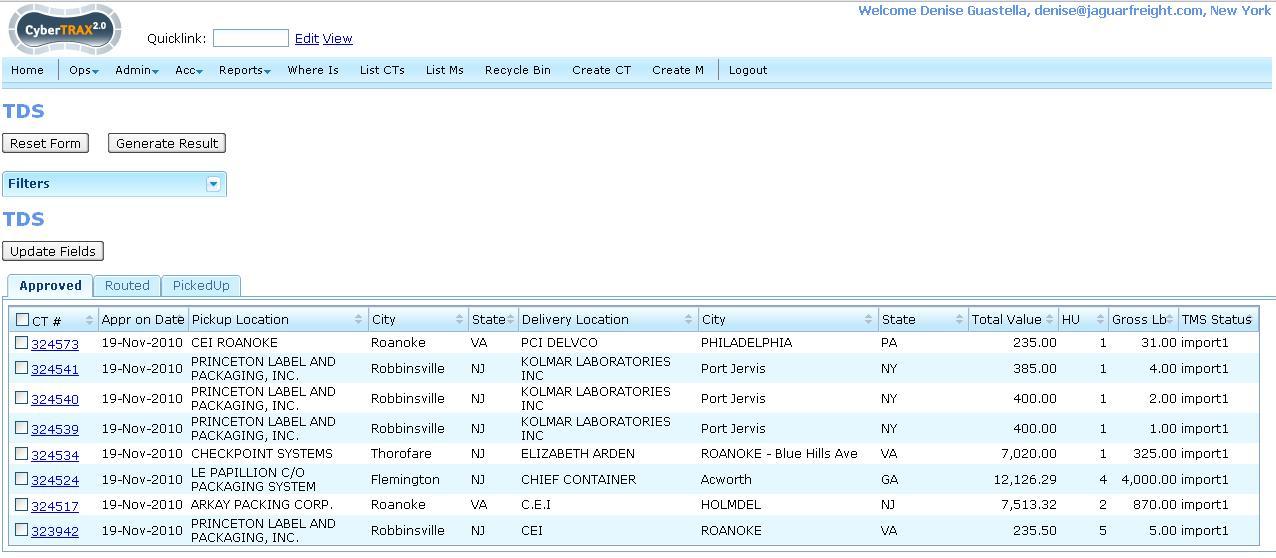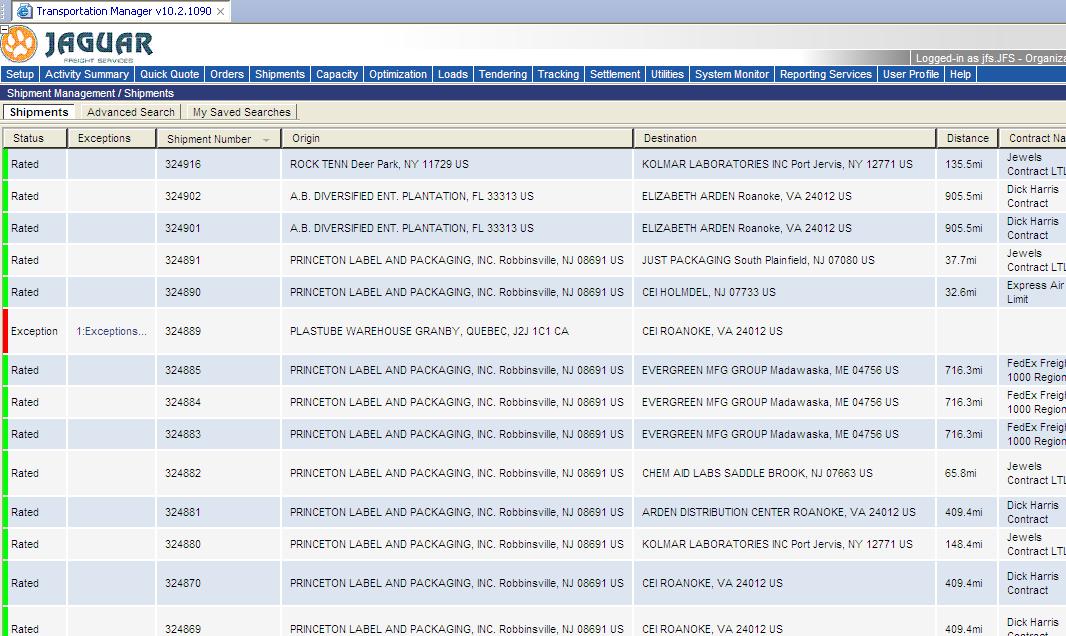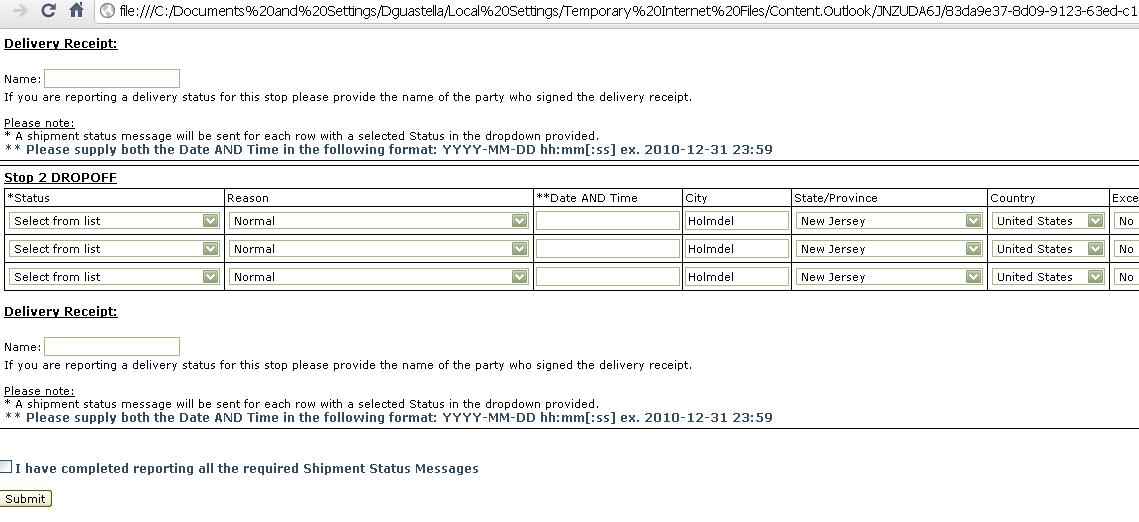EA CT & TMS Business Process
From UG
(→At the beginning) |
(→Jewels) |
||
| (65 intermediate revisions not shown) | |||
| Line 11: | Line 11: | ||
== CT2 to TMS Process == | == CT2 to TMS Process == | ||
| - | === | + | === Upon portal record being approved === |
| - | All APPROVED portal records are immediately pushed into the TM at the time of approval. The record(s) can be found on the TM shipment page, as well as on the CT2 TDS dashboard with a TMS Status as Import 1, along with the CT record(s). | + | All APPROVED portal records are immediately pushed into the TM at the time of approval. The record(s) can be found on the TM shipment page, as well as on the CT2 TDS dashboard with a TMS Status as Import 1, along with the CT record(s). See [[#Figure_1]] |
| - | + | ||
| - | [[ | + | |
*If record displays TMS Status: yet, suggest refreshing the browser in case of a time delay. If the status does not change, suggest double checking the TM for this shipment # and if not there, then manually upload the record(s) into the TM by way of the virtual group filters. | *If record displays TMS Status: yet, suggest refreshing the browser in case of a time delay. If the status does not change, suggest double checking the TM for this shipment # and if not there, then manually upload the record(s) into the TM by way of the virtual group filters. | ||
| - | + | * All hold with a date CT record(s) will be pushed into the TM shipment page the same day they are listed on the CT2 TDS dashboard, which currently is 48 hours prior to the approved to ship date. | |
**Note, this will change to 72 hours at a later date. | **Note, this will change to 72 hours at a later date. | ||
| - | + | === Begin working in the TM === | |
| - | *If the status is exception, you will need to correct before you can proceed with that record. Suggest to update the record(s) in CyberTrax and upon save, any update(s) will be made in the TM. | + | * Once in the TM shipment page, each shipment number, (which is the CT #) will have a status set: new, rated or exception |
| + | ** If the status is exception, you will need to correct before you can proceed with that record. Suggest to update the record(s) in CyberTrax and upon save, any update(s) will be made in the TM. | ||
| - | * Upon the browser refreshing, the record(s) status will change to rated and a carrier will be automatically assigned. | + | *Upon the browser refreshing, the record(s) status will change to rated and a carrier will be automatically assigned. |
| - | + | * The system will check all of the carrier tariffs and assign the cheapest carrier, irrespective of the business process. If no carrier is selected, it is very possible that there aren’t any carrier tariffs in the TM, covering that lane. | |
| - | + | ||
| - | + | * Once the shipment(s) status is rated, a load can be created. | |
| - | + | See [[#Figure_2]] | |
| - | + | === Building Loads === | |
| - | + | There are two types of loads that can be created in the TM; the first type is direct loads & the second type is pool point loads. | |
| - | + | ==== Direct loads ==== | |
| - | * | + | * Right click & select "Consolidate" option to create a load (no longer use the "Create load option"), the TM creates 1 load from the pickup location to the delivery location. The TM will NOT take into consideration the cargo available date(s) as per previous business rule requirements and once the shipment record(s) are selected, it will move from the shipment page, to the load page. The record(s) will be inside of the load # the TM sets automatically and the load(s) will also have a status: new or rated. |
| - | * | + | * Upon the browser refreshing, the load(s) status will change to rated and a carrier will be selected. If the carrier the TM chose is not the carrier to use for the move, suggest right clicking and selecting a different carrier. |
| - | + | See [[#Figure_3]] | |
| - | * | + | * The system will check all of the carrier’s tariffs and assign the carrier, as well as take into consideration the carrier routing rules that were already setup. If no carrier is listed, it is very possible that there aren’t any carrier’s tariffs covering that lane or if only 1 carrier is listing, again it is very possible that there aren’t any carrier tariffs in the TM, covering that lane. |
| - | + | * Should a specific carrier need to be assigned according to the business process and does not come up, suggest right clicking and select add a manual rate. Add a rate of $ 1.00, assign the carrier accordingly and follow up with Arden as usual for those rates. | |
| - | + | * Once selected carrier is set, tender the load and it will move from the summary list to either the tendered loads list or the accepted tendered loads list. | |
| + | * Most carriers are set to auto tender accept, expect for Express Air. They are the only carrier setup in the TM, not to auto accept all tender requests and they must be tendered manually by right clicking and selecting, tender. | ||
| - | + | ==== Pool Point Loads ==== | |
| - | + | ||
| - | + | The current pool point concept that Descartes offer was not useful according to the EA domestic business and it was advised to Descartes we will not use this feature until they change their use of the pool point concept. You can see below [[#History]] Therefore the following business process has been created for ALL "pool point" shipments: | |
| - | + | ===== Jewels ===== | |
| - | + | * I had to update the Jewels tariff in the TM to include all moves ex Tri-State to zip code 24012 at the same rates. | |
| + | * After that was done, CT records that would usually be “consolidate with pooling” inside the TM, will now need to be handled under the “consolidation” option. | ||
| + | * Once Jewels accepts the tender (which is automatic) the following happens: | ||
| + | ** TM will send a status message back to CT2 that Jewels is the pickup & the delivery trucker – No way around this currently | ||
| + | ** Have the est p/u date (which is the date the load was created) | ||
| + | * After the records are updated as “picked up” by Jewels in their system, its sent back to the TM which in turn sends the status message 1 with an actual pickup date confirmed. | ||
| + | * After Jewels updates the records in their system as “delivered”, meaning they were transferred to Lawrence, ALL of the CT records that were a part of that load, will NOW be marked as delivered. | ||
| + | * Then Jag operator creates & approves on ASN portal, 1 CT record per trailer containing 1 commodity line with the ttl # of plts, cartons & weight, they will have to do the following: | ||
| + | ** Make shipper Jewels Transportation & cnee whomever the shipments are going to (IE EA Roanoke Blue Hills Dr, CEI Roanoke, Albert Farms, Corrflex) then manually upload that CT record to the TM | ||
| + | ** From the TM shipments page, create a load for it and tender to Lawrence or Albert Farms (wherever its going VA or ME) | ||
| + | ** TM will send a status message back to CT2 that Lawrence or Albert Farms is the pickup & the delivery trucker for this | ||
| + | ** Have the est p/u date (which is the date the load was created) | ||
| + | * After the record is updated as “picked up” by Lawrence/Albert Farms, the TM sends the status message 1 with an actual pickup date confirmed for only this 1 new created CT record. | ||
| + | * After Lawrence/Albert Farms updates the as “delivered”, only that 1 CT record will be updated and Jag operators will have to manually update all of the other CT records that went to Jewels for that load and change the delivery trucker and actual delivery dates. | ||
| + | ** ''It’s up to how the business side wants to handle this…but my suggestion was to do so at the time of the above - After Jewels updates - to be consistent for reporting purposes.'' | ||
| - | + | ===== Lawrence ===== | |
| - | * | + | *Stacy updated the flat rate Lawrence tariff in the TM to include all moves ex various cities in VA to various cities in VA, as well as to NY, NJ & CT with the same flat rate. |
| + | **This was done to make these loads “rate” correctly and tender to Lawrence accordingly with this “flat rate tariff”, for them to know that these shipments are to move via LTL through Lawrence Transportation’s Whse in VA. | ||
| - | + | *At this point, the TM sends the load plan back to CT2 that Lawrence is the pickup & the delivery trucker. – No way around this currently - And it sets the est p/u date (which is the date the load was created) in CT. | |
| + | *After the records are updated as “picked up” by Lawrence, the TM sends the status message 1 with an actual pickup date confirmed, which in turn updates CT. | ||
| + | |||
| + | *After Lawrence updates the records as “delivered”, meaning they were transferred to Jewels, ALL of the CT records that were a part of that load are NOW marked as delivered. – No way around this currently – And it sets the delivery dates as well. | ||
| + | |||
| + | *While every Tues/Thurs Lawrence sends a manifest with all of the TMS load #’s which Etan uses to get all of the CT #’s from the TMS, for him to create the 2nd leg of the shipment. He does so by creating 1 CT record per Ship to location, with the ttl # of plts, cartons & weight, from the ASN as follows: | ||
| + | ** Shipper Jewels Transportation & Cnee as whomever the shipments are going to (IE CEI Holmdel, Rexam, and Albert Farms) and then uploading those CTs into the TMS. | ||
| + | ** The he creates the loads to tender them out to the delivering carrier, which in turn the carrier accepts, then the load plan is sent from the TM, then back to CT and these records are updated/closed. | ||
| + | |||
| + | ==== Tender of Direct Load ==== | ||
| + | |||
| + | * After the load is tendered to the carrier and it is accepted, within 3 to 4 minutes the CT record(s) change their TMS status to: Load 1. | ||
| + | |||
| + | See [[#Figure_4]] | ||
| + | |||
| + | * At the same time, the estimated pickup date (which is the load create date), pickup trucker & delivery trucker will set. This at the same time, the shipper who created the record(s) will receive the portal dispatch and confirmation e-mail. | ||
| + | |||
| + | ==== Tender of Pool Point Load ==== | ||
| + | |||
| + | * Once selected carrier is set and the load is tendered, that load will move from the summary list to either the tendered loads or the accepted tendered loads list. | ||
** Jewels Transportation is the only pool point location set in the TM to handle all of the local tri-state area pickups that are destined to ME or VA, NC, TN &/or GA. | ** Jewels Transportation is the only pool point location set in the TM to handle all of the local tri-state area pickups that are destined to ME or VA, NC, TN &/or GA. | ||
| - | Once the carrier is selected and the load is rated, it can be tendered, which will go to both of the carriers. Currently this is something that Descartes is looking into to avoid the multiple tendered delivery loads as this is causing inaccurate trailer counts for Lawrence Transportation & Albert Farms. | + | * Once the carrier is selected and the load is rated, it can be tendered, which will go to both of the carriers. Currently this is something that Descartes is looking into to avoid the multiple tendered delivery loads as this is causing inaccurate trailer counts for Lawrence Transportation & Albert Farms. |
| - | Again, after the load(s) is tendered to both carriers and accepted, within 3 to 4 minutes the CT record(s) change their TMS status to: Load 1. Which at the same time, the estimated pickup date (which is the load create date), pickup trucker & delivery trucker will set. This at the same time, the shipper who created the record(s) will receive the portal dispatch and confirmation e-mail. | + | * Again, after the load(s) is tendered to both carriers and accepted, within 3 to 4 minutes the CT record(s) change their TMS status to: Load 1. Which at the same time, the estimated pickup date (which is the load create date), pickup trucker & delivery trucker will set. This at the same time, the shipper who created the record(s) will receive the portal dispatch and confirmation e-mail. |
| + | ==== After carrier accepts the load tender ==== | ||
| - | + | * After the carrier(s) accept the load(s) and updates the progress, within 3 to 4 minutes of their update(s), the TM will update the CT record(s) and they will have a TMS status set of: Status 1. | |
| - | + | See [[#Figure_6]] | |
| - | * | + | * As the carrier(s) continue to update any of the pickup &/or delivery information, the TM will update the same and again the CT record(s) will update within 3 to 4 minutes with a new TMS status of: Status 2, 3, etc, until delivered. |
| - | 1 | + | ==== How to handle updates for CT records that have a TMS Status of Load 1, 2, 3, etc ==== |
| - | 2 | + | |
| - | 3 | + | |
| - | + | ||
| - | + | ||
| - | + | * The record(s) should not be updated via CyberTrax as any changes made, will not update the TM. | |
| + | |||
| + | * If changes are needed, the following steps should be taken: | ||
| - | + | 1. From the TM, cancel the tendered load. | |
| - | + | 2. Delete the load. Once the load is deleted, the shipment record(s) will move back to the shipments page. | |
| + | |||
| + | 3. Once records are back on the shipments page, make any/or all changes to the records accordingly inside of CyberTrax. | ||
| + | |||
| + | 4. Upon save, the same updates made in the CT record(s) and will be made in the TM. | ||
| + | |||
| + | 5. Continue with the shipment record(s) to re-create the load(s). | ||
| + | |||
| + | === Loads Marked as Delivered === | ||
Once the load is delivered, it is closed inside the TM and cannot be opened or updated unless a request is sent to Descartes. | Once the load is delivered, it is closed inside the TM and cannot be opened or updated unless a request is sent to Descartes. | ||
| - | + | * If an e-form carrier (IE – Jewels, Albert Farms, Lawrence, Express Air) are unable to update a load and receive some sort of an error message from Descartes, it is quite possible that they checked the “I have completed reporting all the required Shipment Status messages”…. | |
| - | + | ||
| + | See [[#Figure_7]] | ||
| + | |||
| + | * If that is the case, an e-mail message should be sent to Descartes for them to cancel the load. Once that is done by Descartes, the tender must be resent to the carrier and they will have to update the shipment(s) status accordingly. | ||
| + | |||
| + | == Figures == | ||
| + | |||
| + | === Figure 1 === | ||
| + | [[File:TDS1.JPG]] | ||
| + | |||
| + | == Figure 2 == | ||
| + | [[File:TM Shipments Pg.JPG]] | ||
| + | |||
| + | == Figure 3 == | ||
| + | [[File:Load New1.JPG]] | ||
| + | |||
| + | == Figure 4 == | ||
| + | [[File:Load 1.JPG]] | ||
| + | |||
| + | == Figure 5 == | ||
| + | [[File:Pool point load 12.JPG]] | ||
| + | |||
| + | == Figure 6 == | ||
| + | [[File:Load Status 1.JPG]] | ||
| + | |||
| + | == Figure 7 == | ||
| + | [[File:Checkbox Load Complete Msg.JPG]] | ||
| + | |||
| + | == History == | ||
| + | |||
| + | === Pool Point Loads === | ||
| + | |||
| + | <font color="red" size="5"> The business process has changed for Pool Point Loads in Dec 2010 as the TM does not allow for the second leg of the shipment to be tendered at a separate time and/or allow for multiple loads to be combined under 1 master load #. Therefore our PP concept was created - see [[Pool_Point]] </font> | ||
| + | |||
| + | * When you right click to consolidate with pool point, the TM creates 2 separate loads: 1st load is from the pickup location to the pool point and the 2nd load is from the pool point to the final delivery location. Again the TM will NOT take into consideration the cargo available date(s) as per previous business rule requirements and once the shipment record(s) are selected, it will move from the shipment page, onto the load page. The record(s) will be inside of the load # the TM sets automatically and the load(s) will also have a status: new or rated. | ||
| + | |||
| + | See [[#Figure_5]] | ||
| + | |||
| + | * Upon the browser refreshing, the load(s) status will change to rated and a carrier will be selected. If the carrier the TM chose is not the carrier to use for the move, suggest right clicking and selecting a different carrier. | ||
| + | |||
| + | * The system will check all of the carrier’s tariffs and assign the carrier, as well as take into consideration the carrier routing rules that were already setup. If no carrier is listed, it is very possible that there aren’t any carrier’s tariffs covering that lane or if only 1 carrier is listing, again it is very possible that there aren’t any carrier tariffs in the TM, covering that lane. | ||
| + | |||
| + | * Should a specific carrier need to be assigned according to the business process and does not come up, suggest right clicking and select add a manual rate. Add a rate of $ 1.00, assign the carrier accordingly and follow up with Arden as usual for those rates. | ||
| + | |||
| - | + | === Change for Direct Load === | |
| + | --[[User:Denise|Denise]] 16:28, 5 March 2012 (EST) Change made to [[#Direct loads]] for "right click to create a load" this option is no longer being used as users were having trouble when trying to create loads and then adding more CT records into that load at a later date. Descartes is who advised them to use the "consolidate" option instead. | ||
Current revision as of 18:41, 31 July 2012
Contents |
[edit] Intro
This article is the basic use of CT2 and the TMS for the Arden domestic business process.
[edit] Summary
There are two JFS operators who handle the majority of routings for the EA domestic trucking shipments; Stacy & Erin and between the two of them there are 11 trucking companies involved. There is some over lap of trucking companies between the two of them. As well, they both have assistants who also work on the TM. Shannon assists Stacy & Etan assists Erin.
[edit] CT2 to TMS Process
[edit] Upon portal record being approved
All APPROVED portal records are immediately pushed into the TM at the time of approval. The record(s) can be found on the TM shipment page, as well as on the CT2 TDS dashboard with a TMS Status as Import 1, along with the CT record(s). See #Figure_1
- If record displays TMS Status: yet, suggest refreshing the browser in case of a time delay. If the status does not change, suggest double checking the TM for this shipment # and if not there, then manually upload the record(s) into the TM by way of the virtual group filters.
- All hold with a date CT record(s) will be pushed into the TM shipment page the same day they are listed on the CT2 TDS dashboard, which currently is 48 hours prior to the approved to ship date.
- Note, this will change to 72 hours at a later date.
[edit] Begin working in the TM
- Once in the TM shipment page, each shipment number, (which is the CT #) will have a status set: new, rated or exception
- If the status is exception, you will need to correct before you can proceed with that record. Suggest to update the record(s) in CyberTrax and upon save, any update(s) will be made in the TM.
- Upon the browser refreshing, the record(s) status will change to rated and a carrier will be automatically assigned.
- The system will check all of the carrier tariffs and assign the cheapest carrier, irrespective of the business process. If no carrier is selected, it is very possible that there aren’t any carrier tariffs in the TM, covering that lane.
- Once the shipment(s) status is rated, a load can be created.
See #Figure_2
[edit] Building Loads
There are two types of loads that can be created in the TM; the first type is direct loads & the second type is pool point loads.
[edit] Direct loads
- Right click & select "Consolidate" option to create a load (no longer use the "Create load option"), the TM creates 1 load from the pickup location to the delivery location. The TM will NOT take into consideration the cargo available date(s) as per previous business rule requirements and once the shipment record(s) are selected, it will move from the shipment page, to the load page. The record(s) will be inside of the load # the TM sets automatically and the load(s) will also have a status: new or rated.
- Upon the browser refreshing, the load(s) status will change to rated and a carrier will be selected. If the carrier the TM chose is not the carrier to use for the move, suggest right clicking and selecting a different carrier.
See #Figure_3
- The system will check all of the carrier’s tariffs and assign the carrier, as well as take into consideration the carrier routing rules that were already setup. If no carrier is listed, it is very possible that there aren’t any carrier’s tariffs covering that lane or if only 1 carrier is listing, again it is very possible that there aren’t any carrier tariffs in the TM, covering that lane.
- Should a specific carrier need to be assigned according to the business process and does not come up, suggest right clicking and select add a manual rate. Add a rate of $ 1.00, assign the carrier accordingly and follow up with Arden as usual for those rates.
- Once selected carrier is set, tender the load and it will move from the summary list to either the tendered loads list or the accepted tendered loads list.
- Most carriers are set to auto tender accept, expect for Express Air. They are the only carrier setup in the TM, not to auto accept all tender requests and they must be tendered manually by right clicking and selecting, tender.
[edit] Pool Point Loads
The current pool point concept that Descartes offer was not useful according to the EA domestic business and it was advised to Descartes we will not use this feature until they change their use of the pool point concept. You can see below #History Therefore the following business process has been created for ALL "pool point" shipments:
[edit] Jewels
- I had to update the Jewels tariff in the TM to include all moves ex Tri-State to zip code 24012 at the same rates.
- After that was done, CT records that would usually be “consolidate with pooling” inside the TM, will now need to be handled under the “consolidation” option.
- Once Jewels accepts the tender (which is automatic) the following happens:
- TM will send a status message back to CT2 that Jewels is the pickup & the delivery trucker – No way around this currently
- Have the est p/u date (which is the date the load was created)
- After the records are updated as “picked up” by Jewels in their system, its sent back to the TM which in turn sends the status message 1 with an actual pickup date confirmed.
- After Jewels updates the records in their system as “delivered”, meaning they were transferred to Lawrence, ALL of the CT records that were a part of that load, will NOW be marked as delivered.
- Then Jag operator creates & approves on ASN portal, 1 CT record per trailer containing 1 commodity line with the ttl # of plts, cartons & weight, they will have to do the following:
- Make shipper Jewels Transportation & cnee whomever the shipments are going to (IE EA Roanoke Blue Hills Dr, CEI Roanoke, Albert Farms, Corrflex) then manually upload that CT record to the TM
- From the TM shipments page, create a load for it and tender to Lawrence or Albert Farms (wherever its going VA or ME)
- TM will send a status message back to CT2 that Lawrence or Albert Farms is the pickup & the delivery trucker for this
- Have the est p/u date (which is the date the load was created)
- After the record is updated as “picked up” by Lawrence/Albert Farms, the TM sends the status message 1 with an actual pickup date confirmed for only this 1 new created CT record.
- After Lawrence/Albert Farms updates the as “delivered”, only that 1 CT record will be updated and Jag operators will have to manually update all of the other CT records that went to Jewels for that load and change the delivery trucker and actual delivery dates.
- It’s up to how the business side wants to handle this…but my suggestion was to do so at the time of the above - After Jewels updates - to be consistent for reporting purposes.
[edit] Lawrence
- Stacy updated the flat rate Lawrence tariff in the TM to include all moves ex various cities in VA to various cities in VA, as well as to NY, NJ & CT with the same flat rate.
- This was done to make these loads “rate” correctly and tender to Lawrence accordingly with this “flat rate tariff”, for them to know that these shipments are to move via LTL through Lawrence Transportation’s Whse in VA.
- At this point, the TM sends the load plan back to CT2 that Lawrence is the pickup & the delivery trucker. – No way around this currently - And it sets the est p/u date (which is the date the load was created) in CT.
- After the records are updated as “picked up” by Lawrence, the TM sends the status message 1 with an actual pickup date confirmed, which in turn updates CT.
- After Lawrence updates the records as “delivered”, meaning they were transferred to Jewels, ALL of the CT records that were a part of that load are NOW marked as delivered. – No way around this currently – And it sets the delivery dates as well.
- While every Tues/Thurs Lawrence sends a manifest with all of the TMS load #’s which Etan uses to get all of the CT #’s from the TMS, for him to create the 2nd leg of the shipment. He does so by creating 1 CT record per Ship to location, with the ttl # of plts, cartons & weight, from the ASN as follows:
- Shipper Jewels Transportation & Cnee as whomever the shipments are going to (IE CEI Holmdel, Rexam, and Albert Farms) and then uploading those CTs into the TMS.
- The he creates the loads to tender them out to the delivering carrier, which in turn the carrier accepts, then the load plan is sent from the TM, then back to CT and these records are updated/closed.
[edit] Tender of Direct Load
- After the load is tendered to the carrier and it is accepted, within 3 to 4 minutes the CT record(s) change their TMS status to: Load 1.
See #Figure_4
- At the same time, the estimated pickup date (which is the load create date), pickup trucker & delivery trucker will set. This at the same time, the shipper who created the record(s) will receive the portal dispatch and confirmation e-mail.
[edit] Tender of Pool Point Load
- Once selected carrier is set and the load is tendered, that load will move from the summary list to either the tendered loads or the accepted tendered loads list.
- Jewels Transportation is the only pool point location set in the TM to handle all of the local tri-state area pickups that are destined to ME or VA, NC, TN &/or GA.
- Once the carrier is selected and the load is rated, it can be tendered, which will go to both of the carriers. Currently this is something that Descartes is looking into to avoid the multiple tendered delivery loads as this is causing inaccurate trailer counts for Lawrence Transportation & Albert Farms.
- Again, after the load(s) is tendered to both carriers and accepted, within 3 to 4 minutes the CT record(s) change their TMS status to: Load 1. Which at the same time, the estimated pickup date (which is the load create date), pickup trucker & delivery trucker will set. This at the same time, the shipper who created the record(s) will receive the portal dispatch and confirmation e-mail.
[edit] After carrier accepts the load tender
- After the carrier(s) accept the load(s) and updates the progress, within 3 to 4 minutes of their update(s), the TM will update the CT record(s) and they will have a TMS status set of: Status 1.
See #Figure_6
- As the carrier(s) continue to update any of the pickup &/or delivery information, the TM will update the same and again the CT record(s) will update within 3 to 4 minutes with a new TMS status of: Status 2, 3, etc, until delivered.
[edit] How to handle updates for CT records that have a TMS Status of Load 1, 2, 3, etc
- The record(s) should not be updated via CyberTrax as any changes made, will not update the TM.
- If changes are needed, the following steps should be taken:
1. From the TM, cancel the tendered load.
2. Delete the load. Once the load is deleted, the shipment record(s) will move back to the shipments page.
3. Once records are back on the shipments page, make any/or all changes to the records accordingly inside of CyberTrax.
4. Upon save, the same updates made in the CT record(s) and will be made in the TM.
5. Continue with the shipment record(s) to re-create the load(s).
[edit] Loads Marked as Delivered
Once the load is delivered, it is closed inside the TM and cannot be opened or updated unless a request is sent to Descartes.
- If an e-form carrier (IE – Jewels, Albert Farms, Lawrence, Express Air) are unable to update a load and receive some sort of an error message from Descartes, it is quite possible that they checked the “I have completed reporting all the required Shipment Status messages”….
See #Figure_7
- If that is the case, an e-mail message should be sent to Descartes for them to cancel the load. Once that is done by Descartes, the tender must be resent to the carrier and they will have to update the shipment(s) status accordingly.
[edit] Figures
[edit] Figure 1
[edit] Figure 2
[edit] Figure 3
[edit] Figure 4
[edit] Figure 5
[edit] Figure 6
[edit] Figure 7
[edit] History
[edit] Pool Point Loads
The business process has changed for Pool Point Loads in Dec 2010 as the TM does not allow for the second leg of the shipment to be tendered at a separate time and/or allow for multiple loads to be combined under 1 master load #. Therefore our PP concept was created - see Pool_Point
- When you right click to consolidate with pool point, the TM creates 2 separate loads: 1st load is from the pickup location to the pool point and the 2nd load is from the pool point to the final delivery location. Again the TM will NOT take into consideration the cargo available date(s) as per previous business rule requirements and once the shipment record(s) are selected, it will move from the shipment page, onto the load page. The record(s) will be inside of the load # the TM sets automatically and the load(s) will also have a status: new or rated.
See #Figure_5
- Upon the browser refreshing, the load(s) status will change to rated and a carrier will be selected. If the carrier the TM chose is not the carrier to use for the move, suggest right clicking and selecting a different carrier.
- The system will check all of the carrier’s tariffs and assign the carrier, as well as take into consideration the carrier routing rules that were already setup. If no carrier is listed, it is very possible that there aren’t any carrier’s tariffs covering that lane or if only 1 carrier is listing, again it is very possible that there aren’t any carrier tariffs in the TM, covering that lane.
- Should a specific carrier need to be assigned according to the business process and does not come up, suggest right clicking and select add a manual rate. Add a rate of $ 1.00, assign the carrier accordingly and follow up with Arden as usual for those rates.
[edit] Change for Direct Load
--Denise 16:28, 5 March 2012 (EST) Change made to #Direct loads for "right click to create a load" this option is no longer being used as users were having trouble when trying to create loads and then adding more CT records into that load at a later date. Descartes is who advised them to use the "consolidate" option instead.