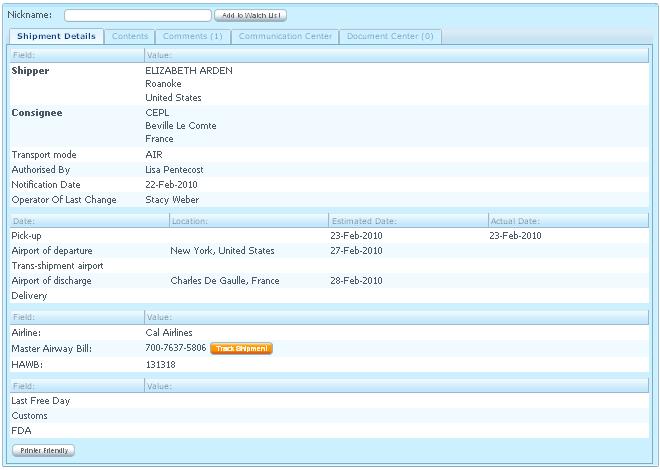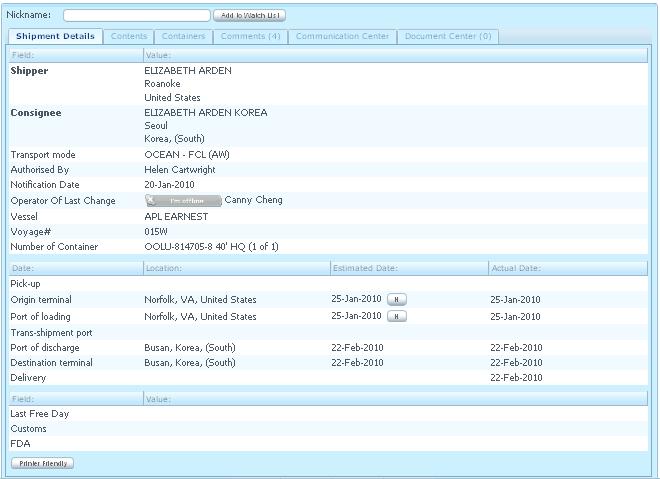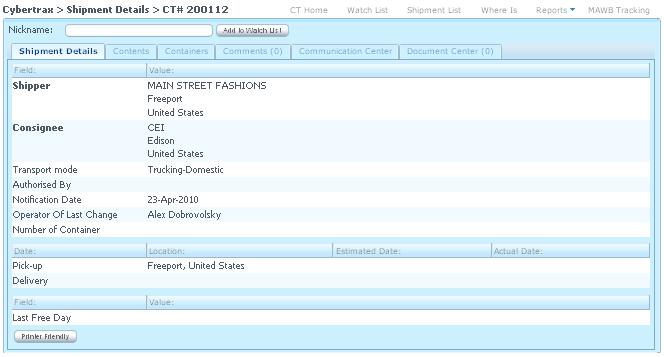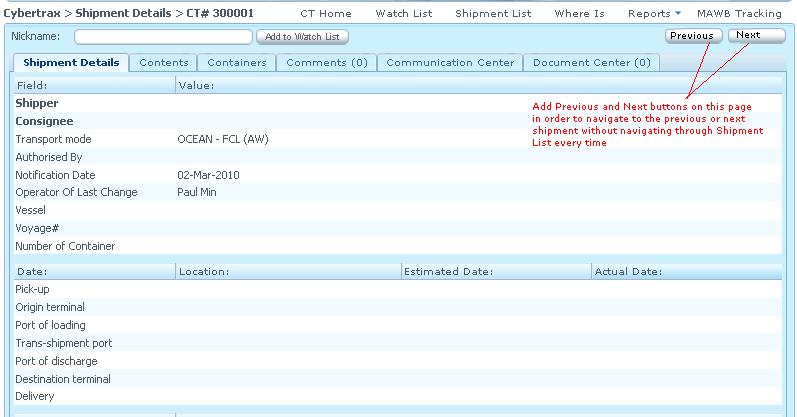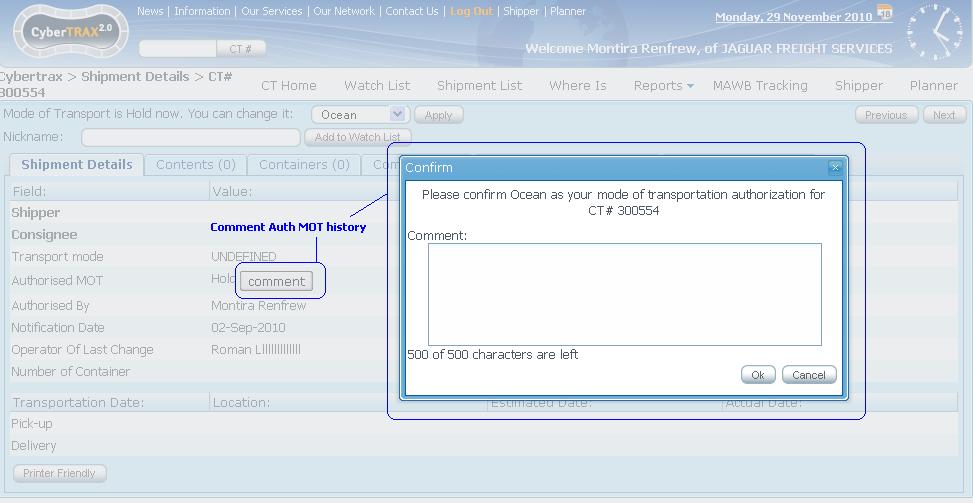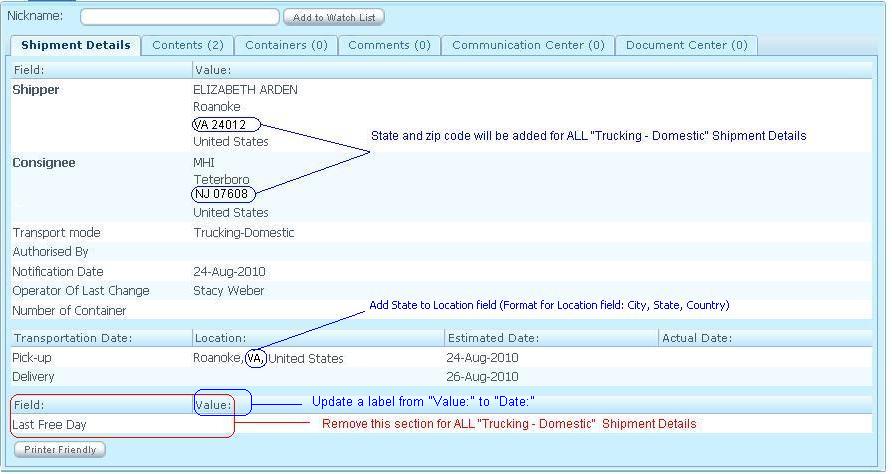Client Shipment Details Shipment Details Tab
From UG
(→Shipment Detail Tab) |
(→= BA/SA) |
||
| (21 intermediate revisions not shown) | |||
| Line 56: | Line 56: | ||
* See [[#Figure 5. Shipment Detail Ocean]] | * See [[#Figure 5. Shipment Detail Ocean]] | ||
* See [[#Figure 6. Shipment Detail Truck]] | * See [[#Figure 6. Shipment Detail Truck]] | ||
| + | * See [[#Figure 9. Add State and Zip for All modes and remove Last Free day section for Trucking-Domestic ]] for updated shipment detail view. | ||
'''Section 1''' - General Detail section | '''Section 1''' - General Detail section | ||
| Line 94: | Line 95: | ||
'''Section 4''' - Additional info section | '''Section 4''' - Additional info section | ||
* It consists of fields below: | * It consists of fields below: | ||
| - | :* Last Free Day - all modes except all Truck | + | :* Last Free Day - all modes except all Truck Domestic |
:* Customs - Air and Ocean modes ONLY | :* Customs - Air and Ocean modes ONLY | ||
:* FDA - Air and Ocean modes ONLY | :* FDA - Air and Ocean modes ONLY | ||
| Line 119: | Line 120: | ||
:* Validation: | :* Validation: | ||
:** If user types comment longer than 500 characters, show warning message:"Message cannot be longer than 500 characters".[OK] | :** If user types comment longer than 500 characters, show warning message:"Message cannot be longer than 500 characters".[OK] | ||
| + | :** Confirmation message: "Please confirm <Ocean/Air/Truck/Hold> as your mode of transportation authorization for CT#XXXXXX". Comment:<> | ||
| + | :** Ok and Cancel button for the comment feature | ||
| + | :** See [[#Figure 8. History comment for Auth MOT on Undefined Tab ]] | ||
'''Apply''' | '''Apply''' | ||
| Line 140: | Line 144: | ||
'''Shipper''' | '''Shipper''' | ||
:* Label: '''Shipper''' | :* Label: '''Shipper''' | ||
| - | :* Mapping: [[Ct#Shipper]] | + | :* Mapping: [[Ct#Shipper]]; |
| + | :* Display: Company, city, state, zip, country; | ||
'''Consignee''' | '''Consignee''' | ||
:* Label: '''Consignee''' | :* Label: '''Consignee''' | ||
:* Mapping: [[Ct#Consignee]] | :* Mapping: [[Ct#Consignee]] | ||
| + | :* Display: Company, city, state, zip, country; | ||
'''Transport mode''' | '''Transport mode''' | ||
| Line 181: | Line 187: | ||
:* Mapping: [[TBD]] | :* Mapping: [[TBD]] | ||
:** Location: [[TBD]] | :** Location: [[TBD]] | ||
| + | :*** Display: City, State, Country | ||
:** Estimated Date: [[TBD]] | :** Estimated Date: [[TBD]] | ||
:** Actual Date: [[TBD]] | :** Actual Date: [[TBD]] | ||
| Line 188: | Line 195: | ||
:* Label: Arrival into warehouse | :* Label: Arrival into warehouse | ||
:* Mapping: [[Ct#Arrival_Into_Warehouse]] | :* Mapping: [[Ct#Arrival_Into_Warehouse]] | ||
| + | :** Location: [[TBD]] | ||
| + | :*** Display: City, State, Country; | ||
:* Note: If this date exists, show the same date for both Est.Date and Act.Date | :* Note: If this date exists, show the same date for both Est.Date and Act.Date | ||
:* Addition Logic: [[History of Date]] | :* Addition Logic: [[History of Date]] | ||
| Line 195: | Line 204: | ||
:* Mapping: | :* Mapping: | ||
:** Location: [[Ct#Airport Of Departure]] | :** Location: [[Ct#Airport Of Departure]] | ||
| + | :*** Display: City, State, Country; | ||
:** Estimated Date: [[Ct#Airport Of Departure Estimated Date]] | :** Estimated Date: [[Ct#Airport Of Departure Estimated Date]] | ||
:** Actual Date: [[Ct#Airport Of Departure Actual Date]] | :** Actual Date: [[Ct#Airport Of Departure Actual Date]] | ||
| Line 203: | Line 213: | ||
:* Mapping: | :* Mapping: | ||
:** Location: [[Ct#Trans Shipment]] | :** Location: [[Ct#Trans Shipment]] | ||
| + | :*** Display: City, State, Country; | ||
:** Estimated Date: [[Ct#Trans Shipment Estimated Date]] | :** Estimated Date: [[Ct#Trans Shipment Estimated Date]] | ||
:** Actual Date: [[Ct#Trans Shipment Actual Date]] | :** Actual Date: [[Ct#Trans Shipment Actual Date]] | ||
| Line 211: | Line 222: | ||
:* Mapping: | :* Mapping: | ||
:** Location: [[Ct#Airport Of Destination]] | :** Location: [[Ct#Airport Of Destination]] | ||
| + | :*** Display: City, State, Country; | ||
:** Estimated Date: [[Ct#Airport Of Destination Estimated Date]] | :** Estimated Date: [[Ct#Airport Of Destination Estimated Date]] | ||
:** Actual Date: [[Ct#Airport Of Destination Actual Date]] | :** Actual Date: [[Ct#Airport Of Destination Actual Date]] | ||
| Line 219: | Line 231: | ||
:* Mapping: | :* Mapping: | ||
:** Location: [[Ct#Origin_Terminal]] | :** Location: [[Ct#Origin_Terminal]] | ||
| + | :*** Display: City, State, Country; | ||
:** Estimated Date: [[Ct#Origin_Terminal_Estimated_Date]] | :** Estimated Date: [[Ct#Origin_Terminal_Estimated_Date]] | ||
:** Actual Date: [[Ct#Origin_Terminal_Actual_Date]] | :** Actual Date: [[Ct#Origin_Terminal_Actual_Date]] | ||
| Line 227: | Line 240: | ||
:* Mapping: | :* Mapping: | ||
:** Location: [[Ct#Port_Of_Loading]] | :** Location: [[Ct#Port_Of_Loading]] | ||
| + | :*** Display: City, State, Country; | ||
:** Estimated Date: [[Ct#Port_Of_Loading_Estimated_Date]] | :** Estimated Date: [[Ct#Port_Of_Loading_Estimated_Date]] | ||
:** Actual Date: [[Ct#Port_Of_Loading_Actual_Date]] | :** Actual Date: [[Ct#Port_Of_Loading_Actual_Date]] | ||
| Line 235: | Line 249: | ||
:* Mapping: | :* Mapping: | ||
:** Location: [[Ct#Trans_Shipment]] | :** Location: [[Ct#Trans_Shipment]] | ||
| + | :*** Display: City, State, Country; | ||
:** Estimated Date: [[Ct#Trans_Shipment_Estimated_Date]] | :** Estimated Date: [[Ct#Trans_Shipment_Estimated_Date]] | ||
:** Addition Logic: [[History of Date]] | :** Addition Logic: [[History of Date]] | ||
| Line 243: | Line 258: | ||
:* Mapping: | :* Mapping: | ||
:** Location: [[Ct#Port_Of_Discharge]] | :** Location: [[Ct#Port_Of_Discharge]] | ||
| + | :*** Display: City, State, Country; | ||
:** Estimated Date: [[Ct#Port Of Discharge Estimated Date]] | :** Estimated Date: [[Ct#Port Of Discharge Estimated Date]] | ||
:** Actual Date: [[Ct#Port Of Discharge Actual Date]] | :** Actual Date: [[Ct#Port Of Discharge Actual Date]] | ||
| Line 251: | Line 267: | ||
:* Mapping: | :* Mapping: | ||
:** Location: [[Ct#Destination Terminal ]] | :** Location: [[Ct#Destination Terminal ]] | ||
| + | :*** Display: City, State, Country; | ||
:** Estimated Date: [[Ct#Destination Terminal Estimated Date]] | :** Estimated Date: [[Ct#Destination Terminal Estimated Date]] | ||
:** Actual Date: [[#Destination Terminal Actual Date]] | :** Actual Date: [[#Destination Terminal Actual Date]] | ||
| Line 259: | Line 276: | ||
:* Mapping: | :* Mapping: | ||
:** Location: [[TBD]] | :** Location: [[TBD]] | ||
| + | :*** Display: City, State, Country; | ||
:** Estimated Date: [[TBD]] | :** Estimated Date: [[TBD]] | ||
:** Actual Date: [[TBD]] | :** Actual Date: [[TBD]] | ||
| Line 284: | Line 302: | ||
:* Label: Last Free Day | :* Label: Last Free Day | ||
:* Mapping: [[Ct#Last_Free_Day]] | :* Mapping: [[Ct#Last_Free_Day]] | ||
| + | :** Field: Display label | ||
| + | :** Date: [[Ct#Last_Free_Day]] | ||
'''Customs''' | '''Customs''' | ||
:* Label: Customs | :* Label: Customs | ||
:* Mapping: [[Ct#Customs_Status_Date]] | :* Mapping: [[Ct#Customs_Status_Date]] | ||
| + | :** Field: Display label | ||
| + | :** Date: [[Ct#Customs_Status_Date]] | ||
'''FDA''' | '''FDA''' | ||
:* Label: FDA | :* Label: FDA | ||
:* Mapping: [[Ct#FDAStatus_Date]] | :* Mapping: [[Ct#FDAStatus_Date]] | ||
| + | :** Field: Display label | ||
| + | :** Date: [[Ct#FDA_Status_Date]] | ||
== Use cases == | == Use cases == | ||
| Line 342: | Line 366: | ||
[[File:PreviousNextButtonsShipmentDetail.JPG]] | [[File:PreviousNextButtonsShipmentDetail.JPG]] | ||
| - | === Figure 8. | + | === Figure 8. History comment for Auth MOT on Undefined Tab === |
| - | [[File: | + | [[File:CommentHistoryAuthMOT.JPG]] |
| + | |||
| + | === Figure 9. Add State and Zip for All modes and remove Last Free day section for Trucking-Domestic === | ||
| + | [[File:ShipmentDetailUpdateView.JPG]] | ||
== History == | == History == | ||
| Line 380: | Line 407: | ||
:* Approved by module owner: N | :* Approved by module owner: N | ||
:* [http://mantis.jaguarfreight.com/mediawiki-1.15.0/index.php?title=Client_Shipment_Details_Shipment_Details_Tab&oldid=13597 current revision] | :* [http://mantis.jaguarfreight.com/mediawiki-1.15.0/index.php?title=Client_Shipment_Details_Shipment_Details_Tab&oldid=13597 current revision] | ||
| + | |||
| + | === m2236 === | ||
| + | Mantis: [http://mantis.jaguarfreight.com/mantis/view.php?id=2236 2236] | ||
| + | |||
| + | ==== BA/SA ==== | ||
| + | * See attach requirement under m2236 for all detail spec | ||
| + | * See [http://mantis.jaguarfreight.com/wiki/Client_Shipment_Details_Shipment_Details_Tab#Shipment_Detail_Tab Update Shipment Detail] and [http://mantis.jaguarfreight.com/wiki/Client_Shipment_Details_Shipment_Details_Tab#Shipment_Detail Update Detail] | ||
| + | ** Spec is updated: Y | ||
| + | ** Approved by module owner: Y (Tammy and Simon) | ||
| + | |||
| + | === m3190 === | ||
| + | Mantis: [http://mantis.jaguarfreight.com/mantis/view.php?id=3190 3190] | ||
| + | |||
| + | ==== BA/SA ==== | ||
| + | * BUG each time user selected a CT record from Shipment list in the address bar, ct.jaguar.....#viewShipment%3D118338 (see attached pics in Mantis [http://mantis.jaguarfreight.com/mantis/view.php?id=3190 3190] for ref). No matter what else I did while logged in that session, this shipment # 118338 always displayed, even if I hit F5 (refresh). So I logged out of this session & started a new one to find it still happened. I even went to clear cache but found that I do not keep a history at all, but after I closed the browser and went back in, I started a new session to find that '''this still happens''' and '''this shipment record 118338''' keeps appearing. | ||
Current revision as of 18:27, 23 November 2011
[edit] Mantis
Parent Mantis: 924
[edit] Biz Analyst Intro
Shipment details show brief information from shipment details fields from Internal app
[edit] Sys Analyst Intro
- This component consist of:
- Tabs must be in this order: Shipment Details, Contents Tab, Containers Tab, Comment Tab, Comm Center Tab, and Doc Center Tab
[edit] MOT Authorization Panel
- Only for MOT = Undefined
- biz meaning: this is a way for non-jag user to tell jaguar operator what non-jag user wants to do with this shipment:
- Hold - Client can authorize MOT for that particular shipment to be on hold (client does not decide what MOT for that shipment is)
- Air - Client can authorize MOT for that particular shipment as Air
- Ocean - Client can authorize MOT for that particular shipment as Ocean
- Truck - Client can authorize MOT for that particular shipment as Truck
- Comment box will appear when client set an authorized MOT to any of those 4 from above for client to enter any comment before clicking Apply button
- biz meaning: this is a way for non-jag user to tell jaguar operator what non-jag user wants to do with this shipment:
NOTE: Authorized MOT can be set by (Client) or Operator (Internal App). This field will update one another application if one is updated.
- After client sets Authorized MOT and clicks "Apply", there must be a message notify client on Client UI that:
- You have just authorized MOT of this shipment
- Authorization panel will become "Mode of Transport is authorized to ____ and it is now pending confirmation from the operator" after client sets authorized MOT
- After client set Authorized MOT via Client UI, it MUST update Authorized MOT(read only), Authorized by, and Authorized on fields in Internal App. See conditions that associate with Internal App at Authorized MOT
- After Authorized MOT is set, the CT record will stay in Undefined MOT for pending status.
- Authorized by and Authorized on fields MUST be showing when client click "Apply"
- After client set Authorized MOT, System MUST send a notification email to an operator of last change, sender, and BCC to the people on the authorization BCC list. See Authorized MOT email notification
- See #Figure 1. MOT Authorization Panel
[edit] Web Chat with Jaguar Operator
- This field shows Operator of Last Change Skype ID with status.
- Client can communicate with operator of last change through Skype.
- For the operator who does not have Skype ID, this field will only show Operator of last changes' name
[edit] Shipment Detail Tab
- It consists of 2,3 or 4 sections depending on MOT
- Previous button - see a next shipment detail with out going back to the shipment list and select the shipment
- Next button - see a previous shipment detail with out going back to the shipment list and select the shipment
- Printer Friendly button - Client Printer Friendly
- See #Figure 4. Shipment Detail Air
- See #Figure 5. Shipment Detail Ocean
- See #Figure 6. Shipment Detail Truck
- See #Figure 9. Add State and Zip for All modes and remove Last Free day section for Trucking-Domestic for updated shipment detail view.
Section 1 - General Detail section
- It consists of fields below:
- Shipper - Bold; all modes
- Consignee - Bold; all modes
- Transport mode - all modes
- Authorized By - all modes
- Notification Date - all modes
- Operator Of Last Change - all modes
- Vessel - Ocean mode only
- Voyage# - Ocean mode only
- Number of Container - Ocean and Truck mode
- Container - This field is the last field on Section 1, it shows the first container out of total of containers or nothing for no container
- Container - This field MUST not be showing for AIR shipment
Section 2 - Transport Date section
- It consists of fields below:
- Pick-up - all modes
- Arrival into warehouse - Air and Ocean LCL shipment modes ONLY
- Airport of departure - Air ONLY
- Trans-shipment airport - Air ONLY
- Airport of discharge - Air ONLY
- Origin terminal - Ocean ONLY
- Port of loading - Ocean ONLY
- Trans-shipment port - Ocean ONLY
- Port of discharge - Ocean ONLY
- Destination terminal - Ocean ONLY
- Delivery - all modes
Section 3 - Additional Air section
- It consists of fields below:
- Airline
- Master Airway Bill and Track Shipment button
- HAWB
- These 3 fields are for Air mode ONLY
Section 4 - Additional info section
- It consists of fields below:
- Last Free Day - all modes except all Truck Domestic
- Customs - Air and Ocean modes ONLY
- FDA - Air and Ocean modes ONLY
[edit] Design
[edit] MOT Authorization Panel
Authorized Mode of Transport
- Label: Authorized Mode of Transport
- Widget: Listbox
- Default: Blank
- Dropdown: Hold, Air, Ocean, Truck
- Validation:
- If user authorized MOT to any mode, then confirmation message pop-up "You have just authorized MOT of this shipment" [OK]
- If user authorized MOT to Hold, then it allows user to change MOT once user knows what MOT he/she would like to authorized
- See #Figure 2. MOT Authorization to Hold
- If user authorized MOT to Any except Hold, then it does not allow user to change MOT and Authorized MOT panel is become a message showing "Mode of Transport is authorized to _____ and it is now pending confirmation from the operator"
- See #Figure 3. MOT Authorization to Any except Hold
- Shipment is staying on Undefined MOT until operator set MOT for this shipment on Internal app
- If user authorized MOT to any mode, then confirmation message pop-up "You have just authorized MOT of this shipment" [OK]
Comment
- Label: Comment
- Widget: textarea
- Default: Blank
- Validation:
- If user types comment longer than 500 characters, show warning message:"Message cannot be longer than 500 characters".[OK]
- Confirmation message: "Please confirm <Ocean/Air/Truck/Hold> as your mode of transportation authorization for CT#XXXXXX". Comment:<>
- Ok and Cancel button for the comment feature
- See #Figure 8. History comment for Auth MOT on Undefined Tab
Apply
- Label: Apply
- Widget: button
Nickname
- Label: Nickname
- Widget: textbox
- Type: Datatypes#alphanumeric
- Note: Nickname is saved when user clicks "Add to Watch List" button
[edit] Web Chat with Jaguar Operator
Status of online/offline
- Type: button
- Online: Green color; "I'm online"
- Offline: Grey color; "I'm offline"
- Location: next to the operator of last change
[edit] Shipment Detail
Shipper
- Label: Shipper
- Mapping: Ct#Shipper;
- Display: Company, city, state, zip, country;
Consignee
- Label: Consignee
- Mapping: Ct#Consignee
- Display: Company, city, state, zip, country;
Transport mode
- Label: Transport mode
- Mapping: Ct#MOT
Authorized By
- Label: Authorized By
- Mapping: Ct#Authorized_By
Notification Date
- Label: Notification Date
- Mapping: Ct#Notification_Date
- Addition Logic: History of Date
Operator Of Last Change
- Label: Operator Of Last Change
- Mapping: Ct#Operator_Of_Last_Change
Vessel
- Label: Vessel
- Mapping: Ct#Vessel_Name
Voyage#
- Label: Voyage#
- Mapping: Ct#Voyage_Num
Number of Container
- Label: Number of Container
- Mapping: ContTab.Container # (# of #)
- For ex: OOLU-814705-8 40' HQ (1 of 1)
- Display: the first container out of total of containers or nothing for no container
Pick-up
- Label: Pick-up
- Mapping: TBD
- Location: TBD
- Display: City, State, Country
- Estimated Date: TBD
- Actual Date: TBD
- Addition Logic: History of Date
- Location: TBD
Arrival into warehouse
- Label: Arrival into warehouse
- Mapping: Ct#Arrival_Into_Warehouse
- Location: TBD
- Display: City, State, Country;
- Location: TBD
- Note: If this date exists, show the same date for both Est.Date and Act.Date
- Addition Logic: History of Date
Airport of departure
- Label: Airport of departure
- Mapping:
- Location: Ct#Airport Of Departure
- Display: City, State, Country;
- Estimated Date: Ct#Airport Of Departure Estimated Date
- Actual Date: Ct#Airport Of Departure Actual Date
- Addition Logic: History of Date
- Location: Ct#Airport Of Departure
Trans-shipment airport
- Label: Trans-shipment airport
- Mapping:
- Location: Ct#Trans Shipment
- Display: City, State, Country;
- Estimated Date: Ct#Trans Shipment Estimated Date
- Actual Date: Ct#Trans Shipment Actual Date
- Addition Logic: History of Date
- Location: Ct#Trans Shipment
Airport of discharge
- Label: Airport of discharge
- Mapping:
- Location: Ct#Airport Of Destination
- Display: City, State, Country;
- Estimated Date: Ct#Airport Of Destination Estimated Date
- Actual Date: Ct#Airport Of Destination Actual Date
- Addition Logic: History of Date
- Location: Ct#Airport Of Destination
Origin terminal
- Label: Origin terminal
- Mapping:
- Location: Ct#Origin_Terminal
- Display: City, State, Country;
- Estimated Date: Ct#Origin_Terminal_Estimated_Date
- Actual Date: Ct#Origin_Terminal_Actual_Date
- Addition Logic: History of Date
- Location: Ct#Origin_Terminal
Port of loading
- Label: Port of loading
- Mapping:
- Location: Ct#Port_Of_Loading
- Display: City, State, Country;
- Estimated Date: Ct#Port_Of_Loading_Estimated_Date
- Actual Date: Ct#Port_Of_Loading_Actual_Date
- Addition Logic: History of Date
- Location: Ct#Port_Of_Loading
Trans-shipment port
- Label: Trans-shipment port
- Mapping:
- Location: Ct#Trans_Shipment
- Display: City, State, Country;
- Estimated Date: Ct#Trans_Shipment_Estimated_Date
- Addition Logic: History of Date
- Actual Date: Ct#Trans_Shipment_Actual_Date
- Location: Ct#Trans_Shipment
Port of discharge
- Label: Port of discharge
- Mapping:
- Location: Ct#Port_Of_Discharge
- Display: City, State, Country;
- Estimated Date: Ct#Port Of Discharge Estimated Date
- Actual Date: Ct#Port Of Discharge Actual Date
- Addition Logic: History of Date
- Location: Ct#Port_Of_Discharge
Destination terminal
- Label: Destination terminal
- Mapping:
- Location: Ct#Destination Terminal
- Display: City, State, Country;
- Estimated Date: Ct#Destination Terminal Estimated Date
- Actual Date: #Destination Terminal Actual Date
- Addition Logic: History of Date
- Location: Ct#Destination Terminal
Delivery
- Label: Delivery
- Mapping:
- Location: TBD
- Display: City, State, Country;
- Estimated Date: TBD
- Actual Date: TBD
- Addition Logic: History of Date
- Location: TBD
Airline
- Label: Airline
- Mapping: Ct#Airline
Master Airway Bill
- Label: Master Airway Bill
- Mapping: Ct#MAWB
Track Shipment
- Label: Track Shipment
- Type: button
- Logic: This button shows ONLY when Master Airway bill is NOT EMPTY
- Location: Next to Master Airway bill
HAWB
- Label: HAWB
- Mapping: Ct#HAWB
Last Free Day
- Label: Last Free Day
- Mapping: Ct#Last_Free_Day
- Field: Display label
- Date: Ct#Last_Free_Day
Customs
- Label: Customs
- Mapping: Ct#Customs_Status_Date
- Field: Display label
- Date: Ct#Customs_Status_Date
FDA
- Label: FDA
- Mapping: Ct#FDAStatus_Date
- Field: Display label
- Date: Ct#FDA_Status_Date
[edit] Use cases
Goal Client authorized MOT from an undefined shipment
uc1) Client authorizes MOT
Steps
- Look for an exact undefined CT shipment detail in Client App
- NOTE: Create a new undefined CT in Internal App
- Notification Date in Internal App is a current date that Op creates a CT shipment
- It synchronizes with Client App> Shipment Detail> Notification Date
- Client authorize MOT by selecting a dropdown options:
- If Client set Authorized MOT (Client App) = Ocean THEN Click "Apply", Authorized MOT (Internal App) will be updated to Ocean
- If Client set Authorized MOT (Client App) = Air THEN Click "Apply", Authorized MOT (Internal App) will be updated to Air
- If Client set Authorized MOT (Client App) = Hold THEN Click "Apply", Authorized MOT (Internal App) will be updated to Hold
- This means Client notifies Operator that this shipment is on hold. Operator has to wait until Client give an authorization to ocean/air
- This field MUST also update "Authorized MOT" field with "Authorized by" and "Authorized on" fields in Internal App>GenTab
- Email is generated for CT authorization notification to Operator
- CT#, Authorized for ..., Authorized by .... Authorized on ....
Goal Client's shipment detail is updated
uc2) Client want to see shipment detail for transport mode
- Operator sets Mode of Transport in Internal App>GenTab
- It will update Transport Mode on Client App for Client to know what MOT that shipment is transported
[edit] Figures
[edit] Figure 1. MOT Authorization Panel
[edit] Figure 2. MOT Authorization to Hold
[edit] Figure 3. MOT Authorization to Any except Hold
[edit] Figure 4. Shipment Detail Air
[edit] Figure 5. Shipment Detail Ocean
[edit] Figure 6. Shipment Detail Truck
[edit] Figure 7. Previous and Next button
[edit] Figure 8. History comment for Auth MOT on Undefined Tab
[edit] Figure 9. Add State and Zip for All modes and remove Last Free day section for Trucking-Domestic
[edit] History
[edit] m1348
Mantis: 1348
[edit] SA
- add a next/previous button to see the next/previous shipment detail with out going back to the shipment list
- See Next and Previous button
- Also see #Figure 7. Previous and Next button
- Spec is updated: Y
- Approved by module owner: Y
- current revision
[edit] m2131
Mantis: 2131
[edit] SA
- Add a comment feature for all of Authorization MOT - Related to m2151 below.
- Update email notification:
- CT# MUST be a hyperlink to Client Application CT# view
- Add comment section on the email body content
- See - MOT Authorization Panel and Email Notification
- Spec is updated: Y
- Approved by module owner: N
- current revision
[edit] m2151
Mantis: 2151
[edit] SA
- Related to 2131 above.
- Create a comment box to appear when client selects to any authorized MOT
- See - MOT Authorization Panel and #Figure 8. MOT Authorization to Ocean with comment box appeared
- Spec is updated: Y
- Approved by module owner: N
- current revision
[edit] m2236
Mantis: 2236
[edit] BA/SA
- See attach requirement under m2236 for all detail spec
- See Update Shipment Detail and Update Detail
- Spec is updated: Y
- Approved by module owner: Y (Tammy and Simon)
[edit] m3190
Mantis: 3190
[edit] BA/SA
- BUG each time user selected a CT record from Shipment list in the address bar, ct.jaguar.....#viewShipment%3D118338 (see attached pics in Mantis 3190 for ref). No matter what else I did while logged in that session, this shipment # 118338 always displayed, even if I hit F5 (refresh). So I logged out of this session & started a new one to find it still happened. I even went to clear cache but found that I do not keep a history at all, but after I closed the browser and went back in, I started a new session to find that this still happens and this shipment record 118338 keeps appearing.