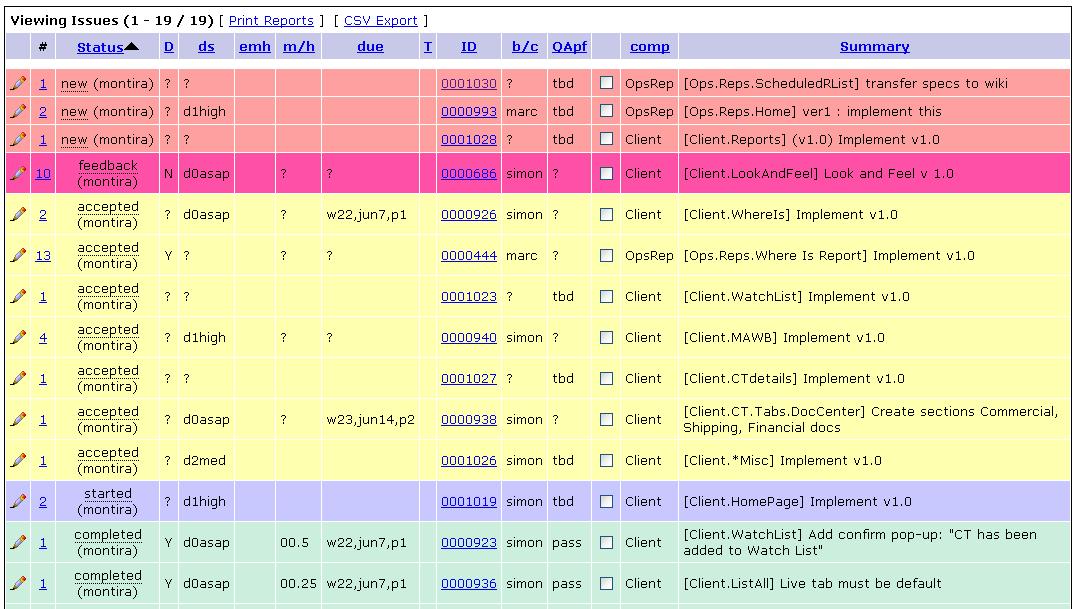Mantis and CT2
From UG
(Created page with '== Mantis == We use Mantis software as a main CT2 Tasks and Bugs Management System. CT2 Mantis home: http://mantis.jaguarfreight.com/mantis/main_page.php For any job related to…') |
m |
||
| Line 27: | Line 27: | ||
[[image:Mantis.viewAll.JPG]] | [[image:Mantis.viewAll.JPG]] | ||
| + | |||
| + | == Project field == | ||
| + | == Status field == | ||
| + | == Task Profile == | ||
| + | == How to sort == | ||
| + | == How to work with filters == | ||
Revision as of 19:17, 26 July 2009
Contents |
Mantis
We use Mantis software as a main CT2 Tasks and Bugs Management System.
CT2 Mantis home: http://mantis.jaguarfreight.com/mantis/main_page.php
For any job related to CT2 there is a task in mantis.
Every task is always assigned to someone at any moment in time.
Same task could "travel" from one person to another. For example it could be assigned to developer and then later to QA.
Task would often go through development phases during its lifetime. Each such development phase has its own "folder" called "Project" in Mantis. For example, task to create new component would be posted originally into "Specs" mantis folder and once specs are complete moved into "Dev(elopment)" mantis folder. After task is ready for QA it would be moved to "QA" mantis folder and so on.
For each job title (QA or developer or...) there is a specific CT2 workflow and therefore specific mantis worflow. At the same time there is a lot in common. Some use cases are same for everyone.
Major Use Case. How to see all your tasks
- Log into Mantis.
- Click on "View Issues" (main menu at the top)
- If Filters panel is not open then open it by clicking on "+" (top left near "Search")
- Click on "Assigned To:" filter
- Select your name
- Click on "Apply Filter"
- Click on "Status" column to see sorted by status
System will display ALL your tasks. Example: