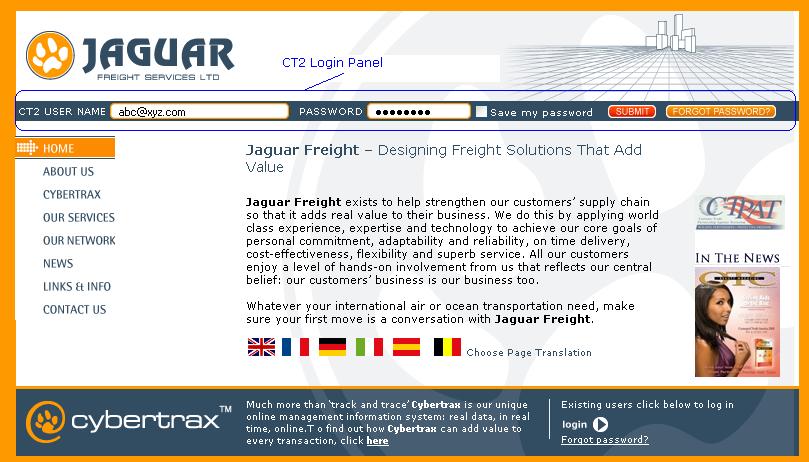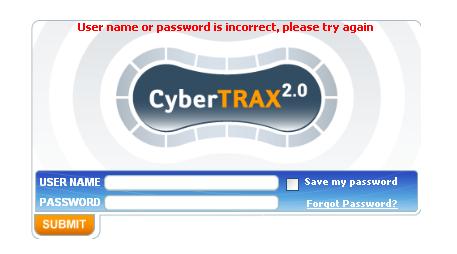Client Login Panel
From UG
(Difference between revisions)
(→Figure 1. Log In Panel on Jaguarfreight homepage) |
(→Specs) |
||
| Line 23: | Line 23: | ||
*** A re-enter Login Panel consists of: | *** A re-enter Login Panel consists of: | ||
**** Message: User name or password is incorrect, please try again | **** Message: User name or password is incorrect, please try again | ||
| + | **** Jaguar Freight logo | ||
**** Username: | **** Username: | ||
**** Password: | **** Password: | ||
| Line 28: | Line 29: | ||
**** Forgot Password? | **** Forgot Password? | ||
**** Submit button | **** Submit button | ||
| - | **** See [[#]] | + | **** See [[#Figure 2. Re-enter Log In Panel]] |
* Forgot Password? link | * Forgot Password? link | ||
| - | + | ** Message: Enter your user name | |
| + | ** Jaguar Freight logo | ||
| + | ** Enter User Name (E-Mail): | ||
| + | ** OK button | ||
| + | ** See [[#]] | ||
* button "Submit" | * button "Submit" | ||
* See [[#Figure 1. Log In Panel on Jaguarfreight homepage]] | * See [[#Figure 1. Log In Panel on Jaguarfreight homepage]] | ||
Revision as of 15:30, 13 May 2010
This is subcomponent of Client App
Contents |
Dev
- Parent Mantis: 1015
Biz Analyst Intro
This panel is for user to login to client app through www.jaguarfreight.com
Sys Analyst Intro
- It allows user to log in to his/her CyberTrax2 client application
- It allows user to save one password, so next time user does not need to enter user name and password every time.
- There is a Forgot Password feature for user to retrieve one username and password.
Specs
- This is a typical "login panel" with "Save my password" and "Forgot Password?" feature
- Create a Login panel on www.jaguarfreight.com homepage
- This Login Page/Panel consists of:
- Username field
- Password field
- Save my password check box
- Password will be saved on the browser for future login
- If there is incorrect username or password, THEN show a new panel for user to re-enter
- A re-enter Login Panel consists of:
- Message: User name or password is incorrect, please try again
- Jaguar Freight logo
- Username:
- Password:
- Save my password
- Forgot Password?
- Submit button
- See #Figure 2. Re-enter Log In Panel
- A re-enter Login Panel consists of:
- Forgot Password? link
- Message: Enter your user name
- Jaguar Freight logo
- Enter User Name (E-Mail):
- OK button
- See #
- button "Submit"
- See #Figure 1. Log In Panel on Jaguarfreight homepage
Design
User Name
- Label: CT2 USER NAME
- Type: Datatypes#ascii
- Widget: textbox
Password
- Label: PASSWORD
- Type: Datatypes#alphanumeric
- Widget: textbox
Save my password
- Label: Save my password
- Type: check
- Widget: checkbox
Submit
- Label: SUBMIT
- Type: n/a
- Widget: button
Forgot Password?
- Label: FORGOT PASSWORD?
- Type: n/a
- Widget: button
Use cases
uc1) try to log in using correct uname/pwd
- goto Internal App and create non-jag account, set active=true
- goto Client App
- enter uname, pwd, click on "Login"
- system should show Client App Home Page
us2) try to log in using incorrect uname/pwd
- enter invalid uname/pwd, click on "Login"
- system must print "User name or password is incorrect, please try again"
uc3) try to log in using inactive uname
- goto Internal App and set active=false
- goto Client App
- enter uname, pwd, click on "Login"
- system must print "User name or password is incorrect, please try again"
uc4) Save my password feature
- enter uname/pwd, check checkbox
- login, logout
- enter uname
- system pre-fills pwd
uc5) Forgoten Password feature
- click on this link
- system displays prompt for "Username"+ "OK" button
- enter username(email)
- system displays "Your password has been emailed to you"+"Try Login button"
Figures
Figure 1. Log In Panel on Jaguarfreight homepage
Figure 2. Re-enter Log In Panel
QA
qa1) test uc1...uc5
qa2) test on all supported platforms
Look And Feel
TBD
RFC
rfc1) CT1 makes pwd expire every 90 days and forces user to change pwd. But I do not think we need this feature. --Alex 03:23, 18 July 2009 (UTC)