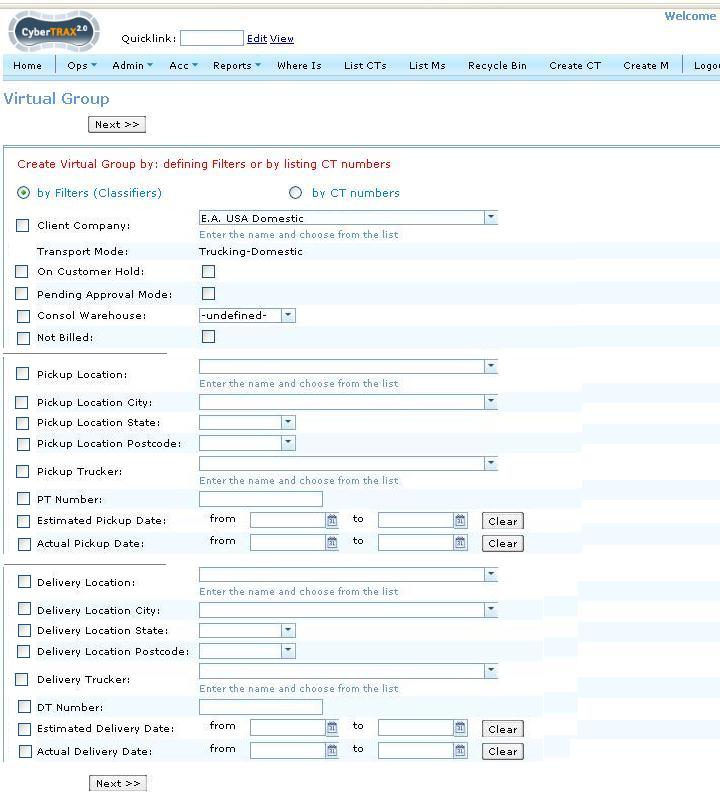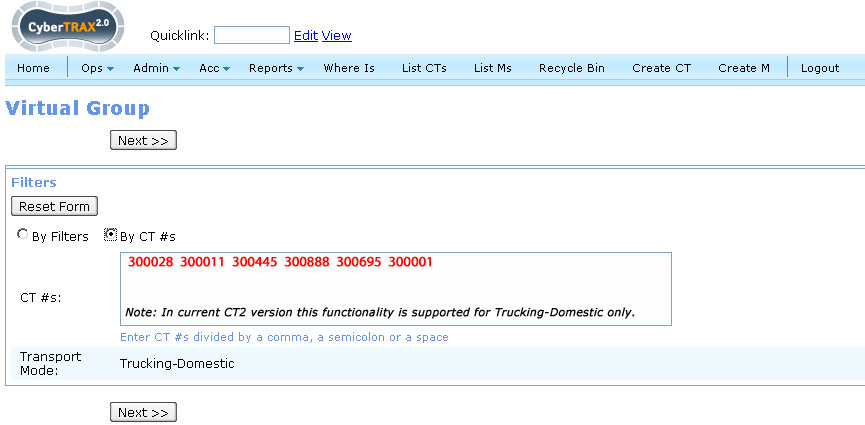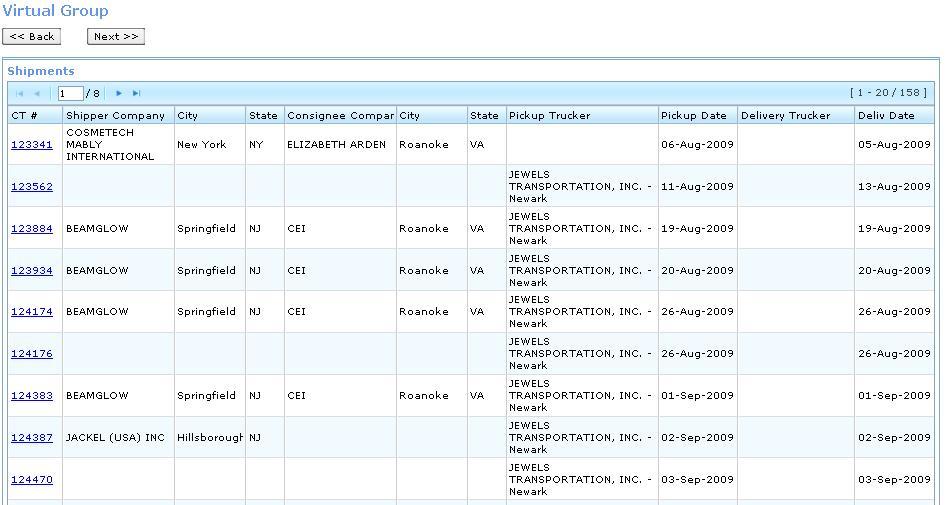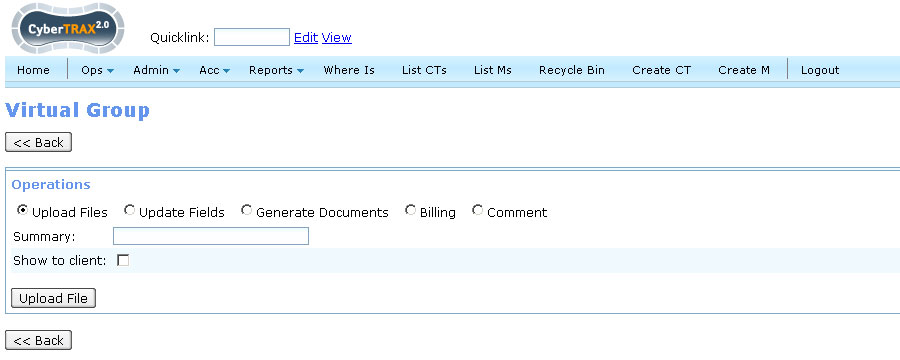Virtual Groups for NATP
From UG
(Difference between revisions)
(→Multiple E0 case) |
(→History) |
||
| Line 179: | Line 179: | ||
** [[Schedule_Report_for_Virtual_Group]] | ** [[Schedule_Report_for_Virtual_Group]] | ||
** [[Generate Report for Virtual Group]] | ** [[Generate Report for Virtual Group]] | ||
| + | |||
| + | === m1908 === | ||
| + | |||
| + | * http://mantis.jaguarfreight.com/mantis/view.php?id=1908 | ||
| + | |||
| + | === Multiple E0 case added === | ||
| + | |||
| + | * see [[#Multiple_E0_case]] | ||
Revision as of 17:01, 21 April 2010
Contents |
General info
Business Requirements
See New Arden Trucking Project NATP (main)#Virtual Groups
Virtual Group Classifiers
- Definitions:
- Virtual Group is a subset of all records. Every CT that belongs to that group should satisfy given criteria.
- Let's call criteria above Virtual Group Classifiers. These are basically filters that define what is in the group and what is out.
Complete List of Virtual Group Classifiers
Client and MOT:
- Client Company // single select // match against CT#E0_Client OR CT#E1_Client OR CT#E2_Client OR CT#E3_Client
- CT#MOT // single select // only choice of Truck Domestic for May 1; add 2 more trucking modes after
Misc:
- CT#On Customer Hold // radio
- CT#Pending Approval Mode // radio
- CT#Consol Warehouse // single select
Billing:
- Show Not Billed CT Records // checkbox
- see Billed CT Status
Pick Up:
- CT#Pick Up (Company - city - note) // single select
- populate list with all unique Address_bo#Company_City_Remark fields existing currently in DB where Address#Category equals to Address#ExportPickUpLocation
- CT#Pick Up (city) // single select
- populate list with all unique Address#City fields existing currently in DB where Address#Category equals to Address#ExportPickUpLocation
- CT#Pick Up (state) // single select
- populate list with all unique Address#State fields existing currently in DB where Address#Category equals to Address#ExportPickUpLocation
Developer's Note: ----------------- To simplify you can instead show a list of all US states
- CT#Pick Up (ZIP) // single select
- populate list with all unique Address#Zip fields existing currently in DB where Address#Category equals to Address#ExportPickUpLocation
- CT#Pick Up Trucker // single select
- CT#PT Number // textbox, exact match
- CT#Estimated Pick Up Date // from datebox to datebox (to select range)
- CT#Actual Pick Up Date // from datebox to datebox (to select range)
Delivery:
- CT#Delivery To (Company - city - note) // single select
- populate list with all unique Address_bo#Company_City_Remark fields existing currently in DB where Address#Category equals to Address#ExportDeliveryLocation
- CT#Delivery To (city) // single select
- populate list with all unique Address#City fields existing currently in DB where Address#Category equals to Address#ExportDeliveryLocation
- CT#Delivery To (state) // single select
- populate list with all unique Address#State fields existing currently in DB where Address#Category equals to Address#ExportDeliveryLocation
Developer's Note: ----------------- To simplify you can instead show a list of all US states
- CT#Delivery To (ZIP) // single select
- populate list with all unique Address#Zip fields existing currently in DB where Address#Category equals to Address#ExportDeliveryLocation
- CT#Delivery Trucker // single select
- CT#DT Number // textbox, exact match
- CT#Estimated Delivery Date // from datebox to datebox (to select range)
- CT#Actual Delivery Date // from datebox to datebox (to select range)
General Wizard
- Developer's Note: please used any standard wizard UI layout/functionality. (CT2 Wizard standard TBD later).
- General Wizard will be used to define a Virtual Group - to dfine list of CTs that will constitute particular group.
- This preliminary step is required for any action related to Virtual Groups.
General Wizard Steps
General Wizard. Step 1.
Option 1. Define by Classifiers
List of filters above is from #Virtual Group Classifiers
Filters Are Activated by Checkbox
- Checkbox in front of the filter indicates if this filter is active or not (must be added as a report condition or not)
- By default all filters are not selected (not active)
- By selecting filter this filter is added to report conditions
- By un-selecting filter this filter is removed from report conditions
- Note: Similar functionality is implemented in In Transit Report
Option 2. Define by CT list
This is a great workaround. If operator can not "extract" right group by selecting filters then they can simply enter numbers. It is similar to what you can do on List CTs.
General Wizard. Step 2.
See #Columns for Group List for list of columns on Figure above
Columns for Group List
- CT#CT Num
- CT#Shipper, Company only
- CT#Shipper, City
- CT#Shipper, State
- CT#Consignee, Company only
- CT#Consignee, City
- CT#Consignee, State
- CT#Pick up Trucker
- CT#Actual Pick up Date // if empty then show CT#Estimated Pick up Date // if date is estimated then show it differently (add "e" at the end or/and change color or make bold)
- CT#Delivery Trucker
- CT#Actual Delivery Date // if empty then show CT#Estimated Delivery Date // if date is estimated then show it differently (add "e" at the end or/and change color or make bold)
Misc
- Paging - optional
- Sorting - by CT#
- columns sortable? for now - no
General Wizard Step 3
- If user clicks on "Apply" button then system will produce pop up with relevant user interface - see #Actions
Multiple E0 case
If CTs produced at #General Wizard. Step 2. do not share same E0 company then system will disable Billing and Documentation choices and print this message:
Warning: "Billing" and "Generate Documents" choices are disabled Reason: Virtual Group contain multiple E0 Client values
Actions
NATP Actions through Virtual Group Wizard
Depending on the choice of Action user will be directed to specific UI. See list below:
NATP Actions outside of Virtual Group Wizard
Added --Alex 19:38, 10 April 2010 (UTC)
History
Change design for Reports related features
- spec updated? Yes
- Remove below features from #General Wizard Step 3