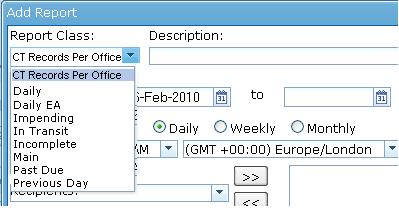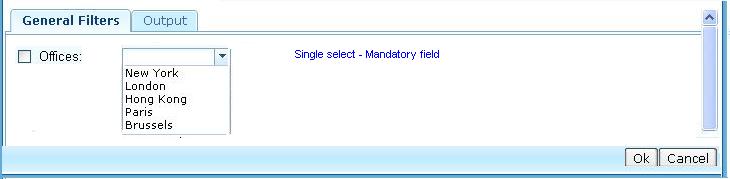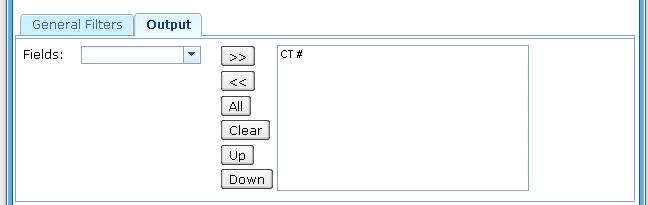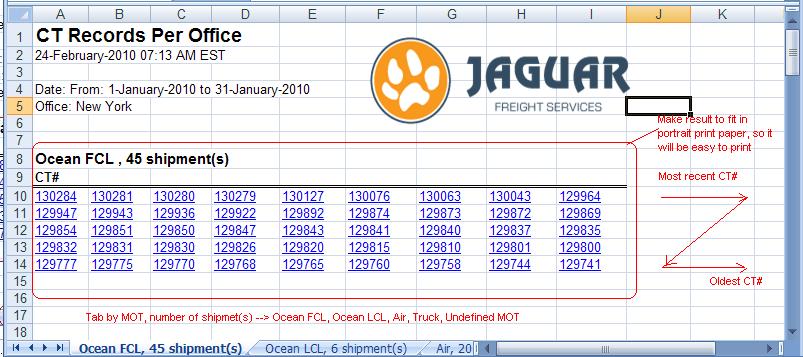CT Records Report
From UG
(Difference between revisions)
(→User Interface) |
(→User Defined Conditions) |
||
| Line 45: | Line 45: | ||
[[File:CTRecordsSchedules.JPG]] | [[File:CTRecordsSchedules.JPG]] | ||
| + | |||
| + | |||
| + | Figure 2. General Filters Tab | ||
| + | |||
[[File:GeneralTabCTrecords.JPG]] | [[File:GeneralTabCTrecords.JPG]] | ||
| - | + | ||
| + | |||
| + | Figure 3. Output Tab | ||
| + | |||
[[File:OutputCTRecords.JPG]] | [[File:OutputCTRecords.JPG]] | ||
| + | |||
| + | Figure 4. SpreadSheet | ||
| + | |||
| + | [[File:CTrecordsPerOffice.JPG]] | ||
Revision as of 17:18, 26 February 2010
Contents |
Technical Specification
Summary
- This report should appear on Saved/Scheduled Reports section (to run this report you have to schedule it).
- This report should appear Acc > Reports > CT Records Per Office.
- Report shows date time stamp and how many records are found (number)per mode and per office
User Interface
From Scheduled Reports
See #Figure 1. CT Records Per Office (Schedule Menu)
See #Figure 2. General Filters Tab
From Acc Reports
See #
Filters
All filters for user defined report conditions are on one tab - see #Figure 2. General Tab
Also see #Filters and Filters Matching Logic.
Hard Coded Conditions
- This report is used to identify new shipments (CT's) created in the system since the last time the instance of this report run.
- Report should use CT#Created On Date date field to identify when shipment was created.
User Defined Conditions
- See Figure 2 for general filters tab below
- All filters are "multi select"
- Check box in front of each filter. If filter is set, check box MUST be automatically checked vise versa
- Filters consist of several groups
- Every filter is connected by AND and sub selections inside each filter combo-box are connected by OR
- For example: ((Client Companies = E.A. USA Domestic) OR(Client Companies = Elizabeth Arden)) AND ((Shippers = A-TESTCOMP - TestCity - test remark)OR(Shippers = ABC - HK - test))
- If none of the filters are selected, generate ALL results.
Figure 1. CT Records Per Office (Schedule Menu)
Figure 2. General Filters Tab
Figure 3. Output Tab
Figure 4. SpreadSheet