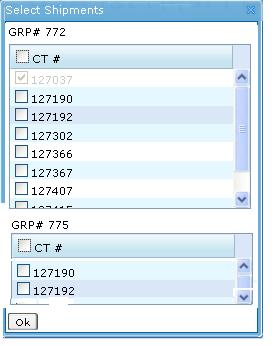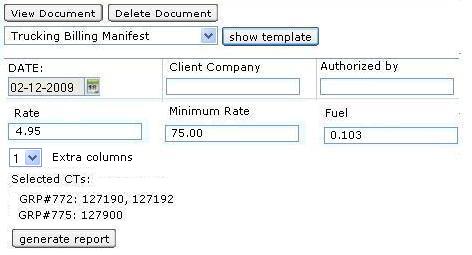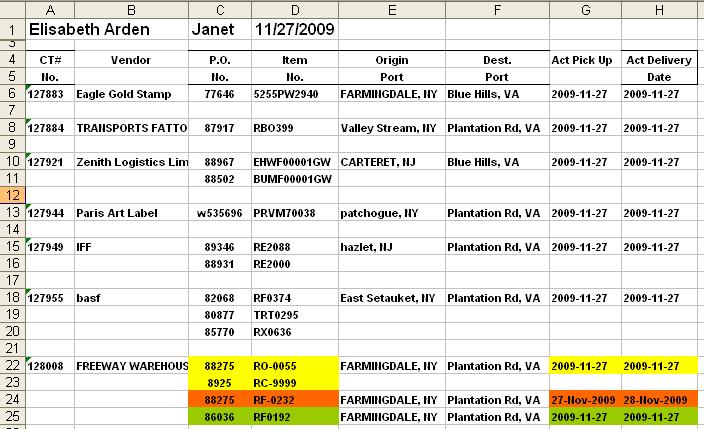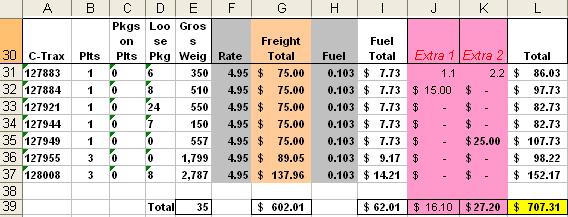Trucking Billing Manifest(User Guide)
From UG
(Difference between revisions)
(→Example and Typical Workflow) |
(→Spreadsheet: Manifest Section) |
||
| Line 80: | Line 80: | ||
::Note: print once per CT on the first line if there are multiples lines per CT on a spreadsheet | ::Note: print once per CT on the first line if there are multiples lines per CT on a spreadsheet | ||
| + | * '''Actual Pick Up Date''' | ||
| + | :: [[CT#Actual Export Pick Up Date]] | ||
| + | :: Note: for Truck-Ocean this date is on [[Container]]; and since each [[Commodity]] line is assigned to its own container - date would be shown for every spreadsheet line for such CT | ||
| + | * '''Actual Delivery Date''' | ||
| + | :: [[CT#Actual Delivery Date]] | ||
| + | :: Note: for Truck-Ocean this date is on [[Container]]; and since each [[Commodity]] line is assigned to its own container - date would be shown for every spreadsheet line for such CT | ||
| - | + | * Sorted by: CT# | |
| - | + | ||
| - | + | ||
| - | + | ||
| - | + | ||
| - | + | ||
| - | * Sorted by: CT# | + | |
=== Spreadsheet: Billing Section === | === Spreadsheet: Billing Section === | ||
Revision as of 07:51, 15 February 2010
Contents |
Related Documents
See Category: Trucking Billing Manifest (M) (xls)
Purpose
This spreadsheet is used by some operators working with Master Trucking. It will be generated, edited and sent to the client or vendor.
Location
- Doc Center Tab in Master Trucking.
Example and Typical Workflow
- User opens one of the Master Trucking records and navigates to Doc Center Tab.
- User selects "Trucking Billing Manifest" from dropdown and clicks on "Show Template" button.
- System brings up modal window where user mays select any subset of CTs that belong to the Master. See example on #Figure 1.
- User selects some CTs and clicks "OK".
- System brings user back to Doc Center Tab where user is presented with a template (form). See example on #Figure 2.
- See additional information about template here: #Template
- Users completes the form and clicks "Generate Report" button.
- System generates spreadsheet and opens it to the user. See example on #Figure 3. and #Figure 4.
- See additional information about spreadsheet here: #Spreadsheet
Template
- Date - datebox, default value is current date
- Client Company - textbox, default value is blank
- Authorized By - textbox, default value is blank
- Rate - textbox, default value is 0.00
- Minimum Rate - textbox, default value is 0.00
- Fuel - textbox, default value is 0.00
- Extra columns - listbox, default value is 0
Spreadsheet
There are 2 sections - see below.
Spreadsheet: Manifest Section
See Example on Figure 3.
- This is a table.
- Horizontally:
- it consists of as many sections as there are CTs (originally selected by user)
- each CT section has as many lines as there are in commod table for this CT
- Vertically it has a number of columns. See column definitions below.
- CT#
- Vendor - CT#Shipper
- P.O. - Commodity#PO
- Item - Commodity#SKU
- Origin Port
- City, State from CT#Export Pick Up
- Note: print once per CT on the first line if there are multiples lines per CT on a spreadsheet
- Dest. Port
- COMPANY-CITY-NOTE from CT#Export Delivery To
- Note: print once per CT on the first line if there are multiples lines per CT on a spreadsheet
- Actual Pick Up Date
- CT#Actual Export Pick Up Date
- Note: for Truck-Ocean this date is on Container; and since each Commodity line is assigned to its own container - date would be shown for every spreadsheet line for such CT
- Actual Delivery Date
- CT#Actual Delivery Date
- Note: for Truck-Ocean this date is on Container; and since each Commodity line is assigned to its own container - date would be shown for every spreadsheet line for such CT
- Sorted by: CT#
Spreadsheet: Billing Section
See example on figure 4.