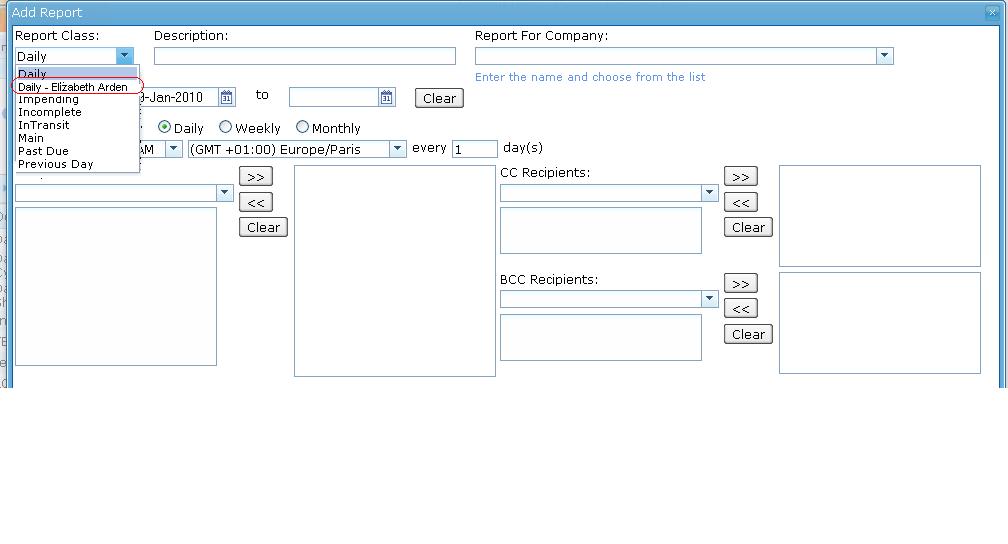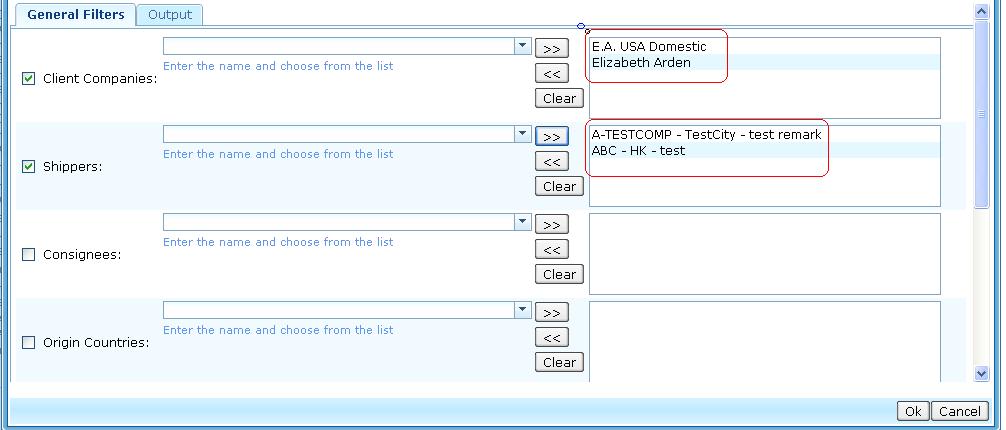Daily Report - Elizabeth Arden
From UG
(Difference between revisions)
(→Columns Definitions) |
(→Sort By Definitions) |
||
| Line 131: | Line 131: | ||
==== Sort By Definitions ==== | ==== Sort By Definitions ==== | ||
| + | * Sort by CT# from earlier CT# to newer CT# | ||
==== Summary ==== | ==== Summary ==== | ||
Revision as of 16:03, 2 February 2010
Contents |
Parent Mantis
Business Needs and Requirements
This report is used to identify new shipments for the last 24 hours. This is a specific request report for Elizabeth Arden only.
Technical Specification
Summary
- The result of this report is a number of CTs in the system that is generated daily for the last 24 hours or every date and time that user manages to send the report to Clients via email.
- Report MUST include ALL records that are created since previous report
- This report can be managed through the saved and Scheduled report for class report dropdown and set the satisfied filters
- Report is a "re-occurring" report (not a one time report)
- Report is based on Client Companies(E0)
- Report shows date time stamp and how many records are found (number)
- This report is almost similar to Daily report, but the heading on the spreadsheet is different also with the extra fields
User Interface
See #Figure 1. Schedule dropdown menu
Hard Coded Conditions
User Defined Conditions
- See Figure 2 for general filters tab below
- All filters are "multi select"
- Check box in front of each filter. If filter is set, check box MUST be automatically checked vise versa
- Filters consist of several groups
- Every filter is connected by AND and sub selections inside each filter combo-box are connected by OR
- For example: ((Client Companies = E.A. USA Domestic) OR(Client Companies = Elizabeth Arden)) AND ((Shippers = A-TESTCOMP - TestCity - test remark)OR(Shippers = ABC - HK - test))
- If none of the filters are selected, generate ALL results.
Filters
- Client Companies:
- Mapped to list of E0 Client
- Shippers:
- Mapped to list of Shipper (T1)
- Consignees:
- Mapped to list of Consignee (T2)
- Origin Countries:
- Mapped to list of Origin country
- Destination Countries:
- Mapped to list of Destination country
- Origin Regions:
- Destination Regions:
Output
- Create output tab with list of output headings
- These output headings are almost the same as Daily Report but label name and order differently
- Required default headings on the combo box, the rest of headings are in drop down filter output list
- List of headings #Columns Definitions
Columns Definitions
- CT# with link (JG and Non-JG users)
- Mapped to CT#
- If user is client, CT# hyperlinks are link to view shipment page under client interface> shipment detail.
- If user is internal user(JG users), CT# hyperlinks are linked to view shipment page in Internal interface.
- Default on the combo box
- Vendor
- Mapped to GenTab 2.Shipper
- Default on the combo box
- Devision
- No mapping (Heading Only)
- Default value: N/A for data
- Default on the combo box
- P/O num
- Mapped to ContTab Table A.P.O.
- Default on the combo box
- Item code
- Mapped to ContTab Table A.SKU
- Default on the combo box
- Quantity
- Mapped to ContTab Table A.Qty
- Default on the combo box
- Weight
- Mapped to ContTab Table A.Ttl G kg
- Default on the combo box
- Cartons
- Mapped to ContTab Table A.Ttl pkgs on plts
- Default on the combo box
- Pallets
- Mapped to ContTab Table A.Ttl # of plts
- Default on the combo box
- Drums
- Mapped to ContTab Table A.Loose pkgs
- Default on the combo box
- Carrier
- No mapping (Heading Only)
- Default value: Jaguar
- Default on the combo box
- Mode
- Mapped to ContTab Table A.GenTab F. Mode of Transport
- Default on the combo box
- Carrier Remarks
- No mapping (Heading Only)
- Default value to blank
- Default on the combo box
- Destination
- Mapped to GenTab 3.Consignee
- Default on the combo box
- Estimated Delivery
- Mapped to GenTab 20. Automated Estimated Delivery Date
- Default on the combo box
- Actual Delivery
- Mapped to #Actual Delivery
- Default on the combo box
- Revise Date
- No mapping (Heading Only)
- Default value to blank
- Default on the combo box
- Remarks Planning
- No mapping (Heading Only)
- Default value to blank
- Default on the combo box
- Customer References#
- Mapped to GenTab C.Customer Ref
- Origin Countries
- Mapped to GenTab 11. Origin country
- Destination Countries
- Mapped to GenTab 12. Destination country
- Item Description
- Mapped to ContTab Table A.Item Description
- Custom fields
- if E0 client has "custom fields" that is/are set in admin mode, these should be available list as well
- Heading Must be dynamic name
- For example: if there is a custom field "Extra line 1 = Lot#", it MUST show "Lot#" instead of "Extra line 1"
- Total CBM
- Mapped to ContTab Table B.Total (in cbm)
- Authorization
- No mapping (Heading Only)
- Default value to blank
- this field is allowed user to manage it manually [Y/N]
Sort By Definitions
- Sort by CT# from earlier CT# to newer CT#
Summary
- Output is a spreadsheet
- Spreadsheet tabs: There is ONLY one tab
- Spreadsheet consists of Header, Body, and footer
- Header:
- Report name
- Date Time Stamp
- Criteria (list of filter(s) selected)
- Jaguar Logo
- Body: (general info)
- Consists of columns and rows
- Column: headings
- Row: shipment records
- Consists of columns and rows
- Footer
- There is no footer
Special Cases
TBD