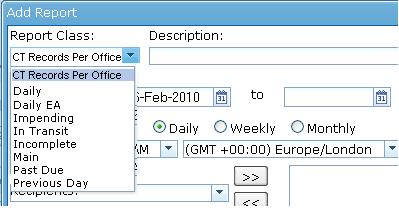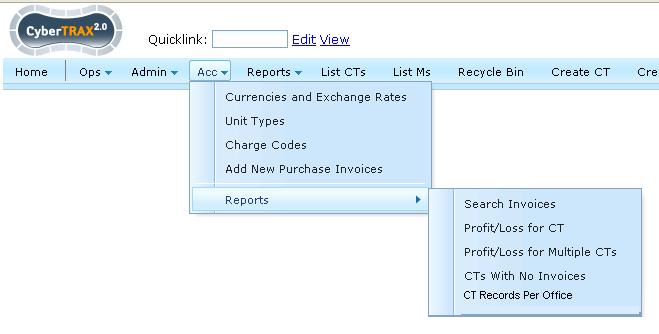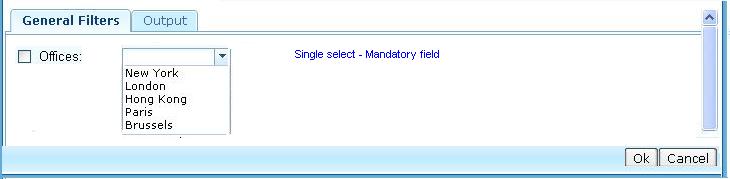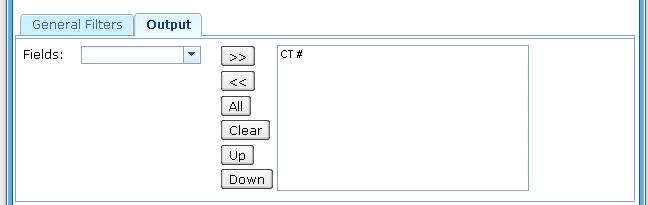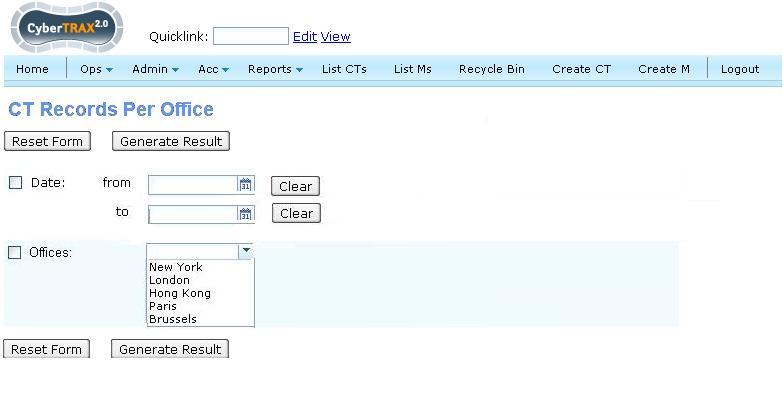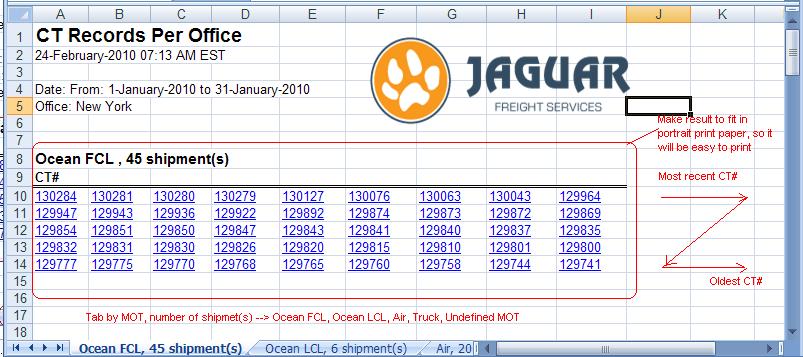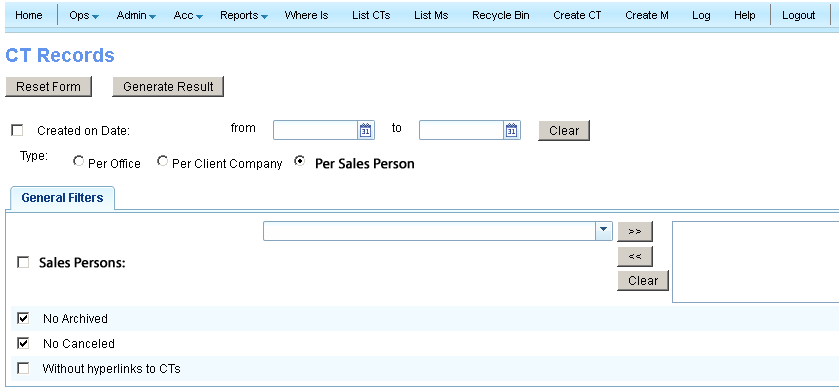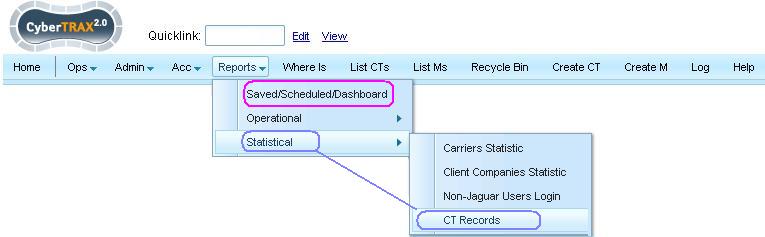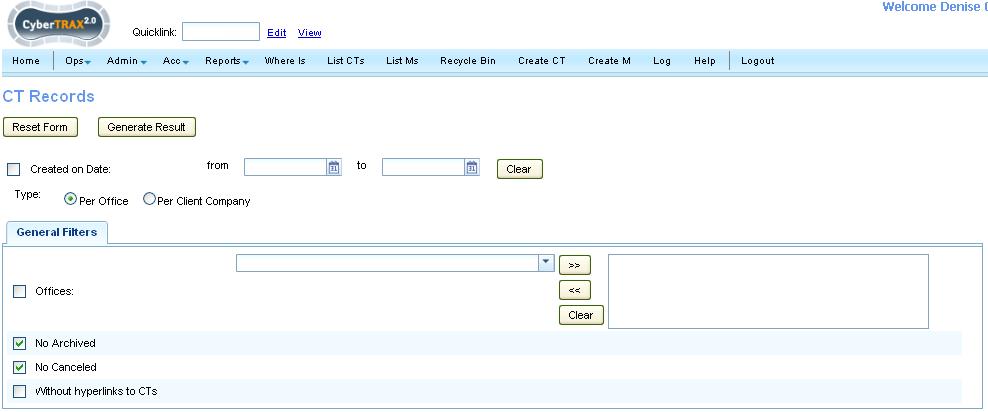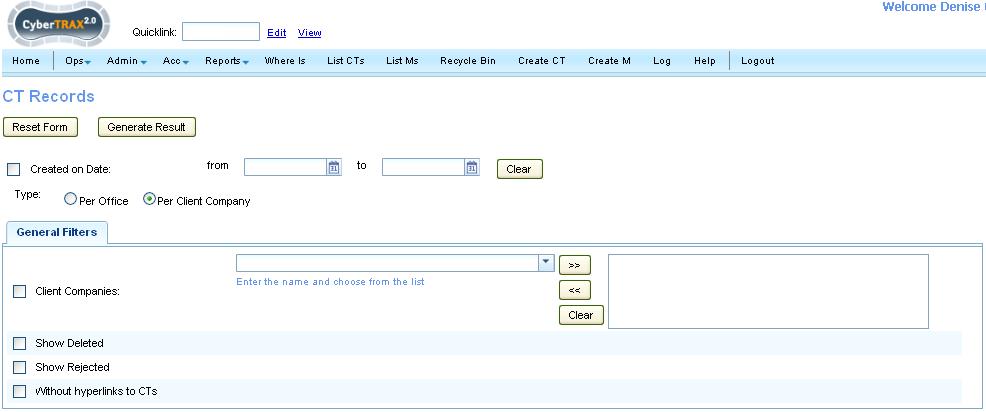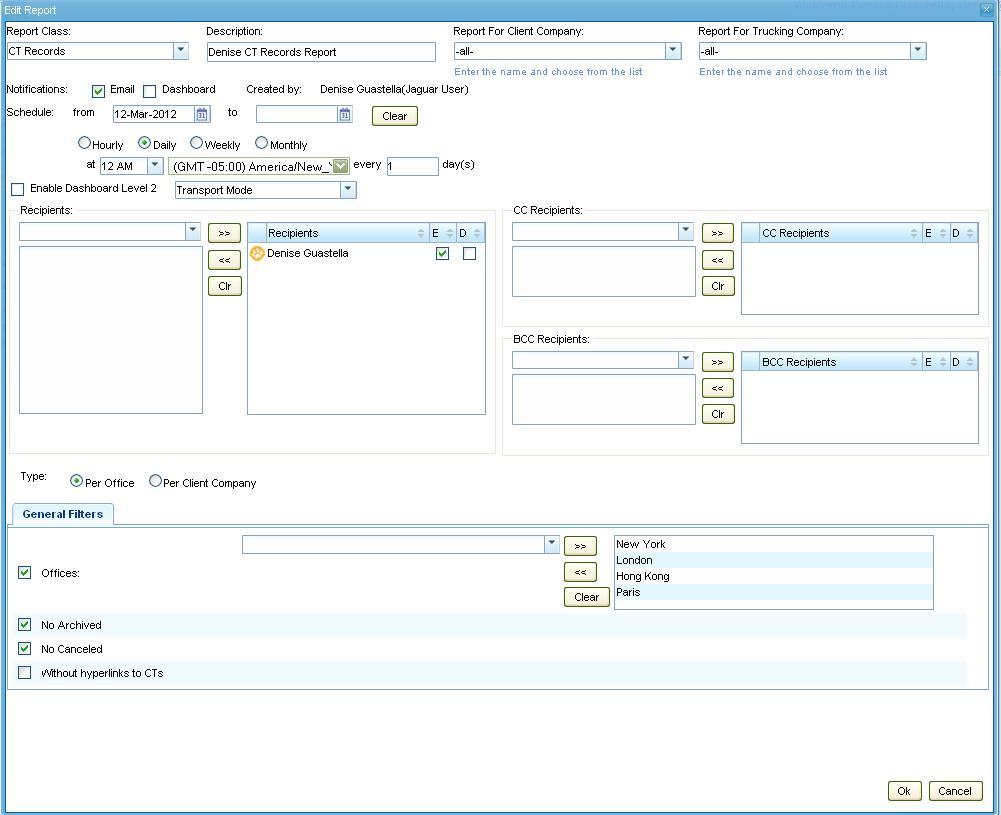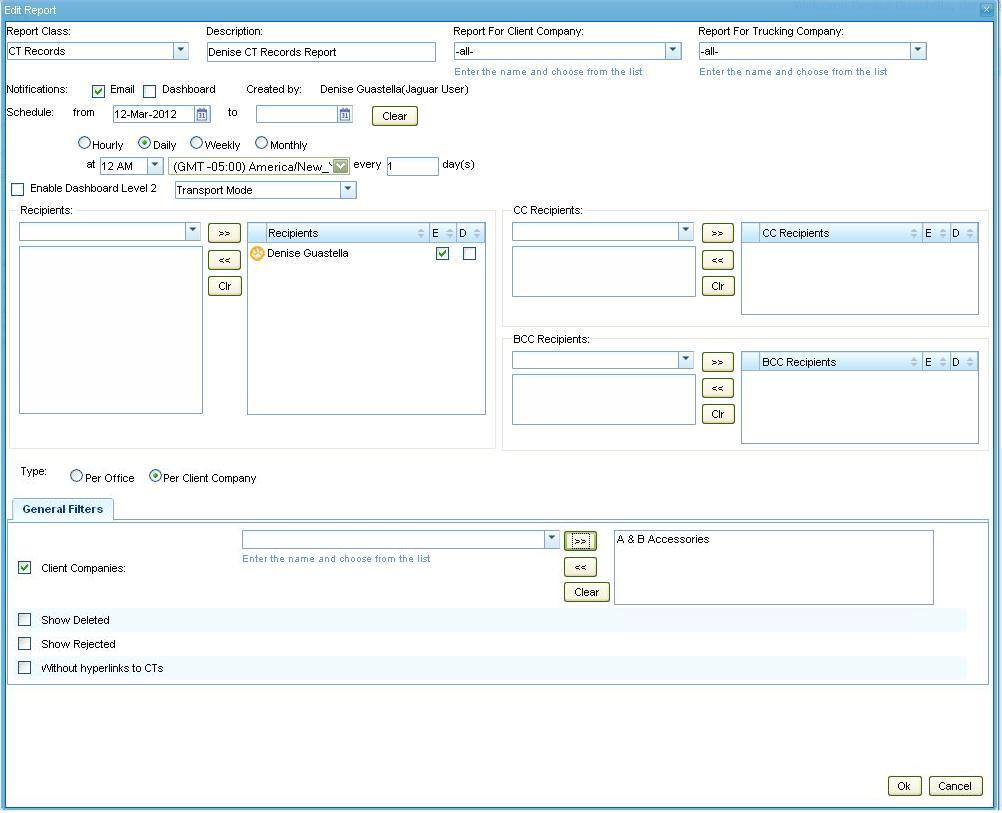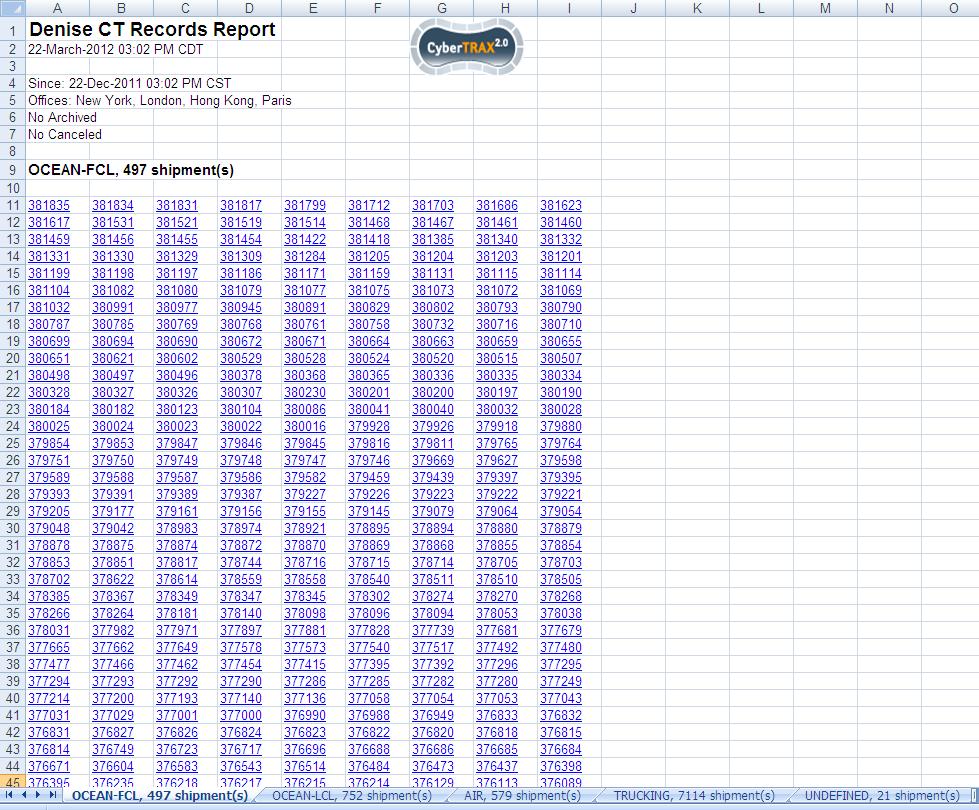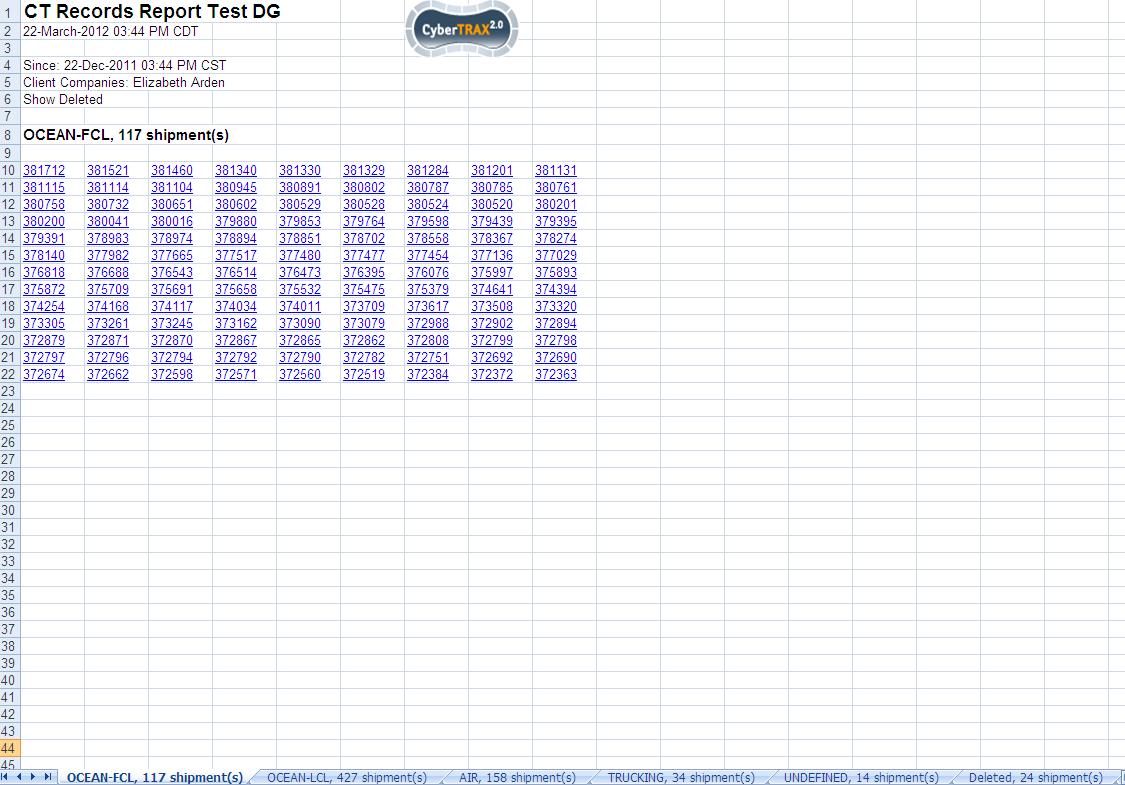CT Records Report
From UG
(→History) |
(→See Also) |
||
| Line 328: | Line 328: | ||
*Covered in the above and implemented in Jan 2012 release | *Covered in the above and implemented in Jan 2012 release | ||
| - | |||
| - | |||
| - | |||
| - | |||
| - | |||
Revision as of 01:46, 1 August 2013
Contents |
Info
- parent mantis - http://ct.jaguarfreight.com/mantis/view.php?id=3126
Scope:
This article covers "CT Records" report.
Business Needs and Requirements
See #Business Needs and next.
SOW 0
See #Technical Specification and next.
Business Needs
President of the Company needs report that would help him to identify how many shipments has been created by specific office during a given time frame.
Business Requirements
Interview
- The single purpose of this report is "to find out how many shipments selected office(s) created during selected time frame". Correct?
- Yes.
- Should this report be available in Scheduler or just be run “manually” or both?
- Both.
- Should output be in xls or html or both?
- Spreadsheet only.
- Result should be:
a) Just a number of shipments (simplest, fastest) OR
b) A list of shipments with some fields reported in a table, correct? What fields to show (shipper, consignee, etc)? What is a group by requirement?. What is a Sort by requirement?
- Number of CTs but also CT number with hyperlink. Fill in page with one CT per cell left to right then top to bottom. Not too wide so it is easy to print. One tab per office. Group by MOT (as on In Transit).
- As far as report filters this is what I have:
- a) from <date> to <date>
- b) for office(s) <list of offices (multiple could be selected)>
- c) any additional filters required?
- a) and b), that is all
- New Shipments Per Office Report – is this a good name or you have a better name?
- Call it "CT Records Per Office".
- Location in the system
- Acc > Reports
- CT number with hyperlink – This will be a hyperlink to Internal App> View Shipment, correct? Or Internal App> Edit Shipment?
- Yes, link to Internal App>View Shipment.
- CT# from left to right, top to bottom, are they sorted by earlier CT# to latest CT#, correct?
- I prefer left to right, with the most recent CT# being top left, and the oldest being bottom right.
- Date criteria – Created on Date(shipments), correct?
- The date the CT# is first created.
- Group per MOT – you mentioned that it would be the same as In-Transit report.
a)Undefined MOT result is not a part of In-transit report, would you like to include “Undefined MOT” for the result of this report?
- It will consist of Ocean- FCL, Ocean - LCL , AIR, Truck,and Undefined MOT
- Schedule report – How the result will be generated per schedule?
- Every quarter
- The report should only capture records created in the “date range” for example:
a)Jan 1st – March 31st b)April 1st – June 30th There needs to be a start date and an end date. So for a), the scheduler will run on April 1st, and list all CT’s created between Jan 1st and March 31st.
Technical Specification
Summary
- This report should appear on Saved/Scheduled Reports section (to run this report you have to schedule it).
- Report is sent to recipients on schedules via email.
- Usually user will schedule this report to generate result every quarter for example:
- Schedule on April 1st --> Result is CT(s)# that are created from Jan 1st to March 31th.
- Schedule on July 1 st --> Result is CT(s)# that are created from April 1st to June 30th.
- Usually user will schedule this report to generate result every quarter for example:
- Report is sent to recipients on schedules via email.
- This report MUST include ALL new shipments records that are created since previous report.
- This report should appear Acc > Reports > CT Records Per Office.
- Report is allowed user to select date range for new shipment created per office
- Report shows date time stamp and how many records are found (number)per mode
User Interface
From Scheduled Reports
See #Figure 1a. CT Records Per Office (Schedule Menu)
See #Figure 2. General Filters Tab
From Acc Reports
See #Figure 1b. CT Records Per Office (Acc Report Menu)
See #Figure 4. Filters and Buttons
Filters
See #Filters and Filters Matching Logic.
Hard Coded Conditions
- This report is used to identify how many shipments (CT's) has been created in the system by specific office during a given time frame since the last time the instance of this report run.
- Report should use CT#Created On Date date field to identify when shipment is first created.
User Defined Conditions
Under Save Schedule report
- See #Figure 2. General Filters Tab
- Office filter is "single select and mandatory filter"
Under Acc Report
- See #Figure 4. Filters and Buttons
- Date filter is from Date to Date calendar
- Office filter is "single select and mandatory filter"
- Check box in front of each filter. If filter is set, check box MUST be automatically checked vise versa
Filters and Filters Matching Logic
- Date:
- Mapping: From Ct#Created_On_Date To Ct#Created_On_Date
- Constrain: Mandatory field
- Date range MUST be selected
- From Date MUST be before To Date
- To Date MUST be after From Date
- Office:
- Mapping:Office#City
- Constrain: Mandatory field
- Office filter MUST be selected
Output
- Create output tab with list of output headings; in this case it is only for schedule report view
- This output heading consists of ONLY CT#
- Required default headings on the combo box
- List of headings #Cell Definitions
- See #Figure 5. SpreadSheet for output result (xls)
Cell Definitions
- CT# with hyperlink to Internal App> CT# View Shipment
- Mapped to CT#CT Num
- Default on the combo box selected list
- Fill in page with one CT per cell left to right then top to bottom
- Fit Portrait page for printing
Sort By Definitions
- Sort by CT# from the most recent CT# being on the Top left, and the oldest CT# being on the bottom right
Summary
- Output is a spreadsheet
- Spreadsheet tab: There is ONLY one tab PER office with total of CT# records
- Spreadsheet tab: Group by MOT with number of CT#
- Spreadsheet consists of Header, Body, and footer
- Header:
- Report name
- Date Time Stamp
- Criteria (list of filter(s) selected)
- Jaguar Logo
- Body: (general info)
- Consists of heading (CT#)and result in each cell
- Cell: CT# with hyperlink
- Consists of heading (CT#)and result in each cell
- Footer
- There is no footer
Special Cases
TBD
Figures
Figure 1. CT Records Per Office Menu
Figure 1a. CT Records Per Office (Schedule Menu)
Figure 1b. CT Records Per Office (Acc Report Menu)
Figure 2. General Filters Tab
Figure 3. Output Tab
Figure 4. Filters and Buttons
Figure 5. SpreadSheet
Change Requests
SOW 1
Add type option "Per Sales Person" NOT IMPLEMENTED
0003599: (CT Records Report ) add type option "Per Sales Person"
Core Requirements
We need ability to create report of shipment list per sales person.
- In other words, the report should be able to select and show shipments that have been created by Jaguar Users who are "Sales Person".
Solution
- Add option "Per Sales Person" to "Type" filter
- Use "Sales Persons" filter on "General Filters" tab
- Mapping: Sales Person is Jaguar User which is set as "Sales Person" in his own User's Profile in Admin section of CT2.
- Output Sales Persons in XLS the same way as Offices and Client Companies - in header of the report
Related Functionality
- ? update the report in "saved/scheduled reports"
User Guide
Intro
CT Records report, is a report that is used to identify any/all shipments that were created or canceled, by any office, for any client company, during any given time frame. This report can be scheduled or it can be executed on the fly. It contains a simple date filter, along with options to filter by client company or Jaguar offices.
Shared Filters
This is a shared list of filters and the reports results can be filtered by either Jaguar Offices or Client Companies.
- Created on Date
- Offices
- No Archived
- No Canceled
- Client Companies
- Show Deleted
- Show Rejected
- Without hyperlinks to CTs
Run CT Records Report
There are two places where this report can be generated. They are both found inside of the Reports Menu, first is under the Statistical reports sub menu and the second is under Saved/Scheduled/Dashboard.
Reports Menu
Statistical
Here this report can be run at any time, it does not need to be scheduled and has the same filters as above.
Filter By Office
Filter By Client Company
Scheduled Report
Here this report may be scheduled for delivery via e-mail to both Jaguar & Client users. Currently it is not available as a dashboard report and it contains the same filters as above. Your results can be according to either Offices or Client Company.
Filter By Office
Filter By Client Company
Results
The list of results will include ALL CyberTrax records according to your filter settings. It will be broken down onto tabs according to the Mode Of Transport and all of your filter settings such as "Show Deleted".
Filters set for ALL Offices, with no specified client company.
Filters set for Client Elizabeth Arden, with no specified office & results are to include deleted records.
History
Ver 1
- Implemented in Dec 2011 release
Ver 2
- Covered in the above and implemented in Jan 2012 release