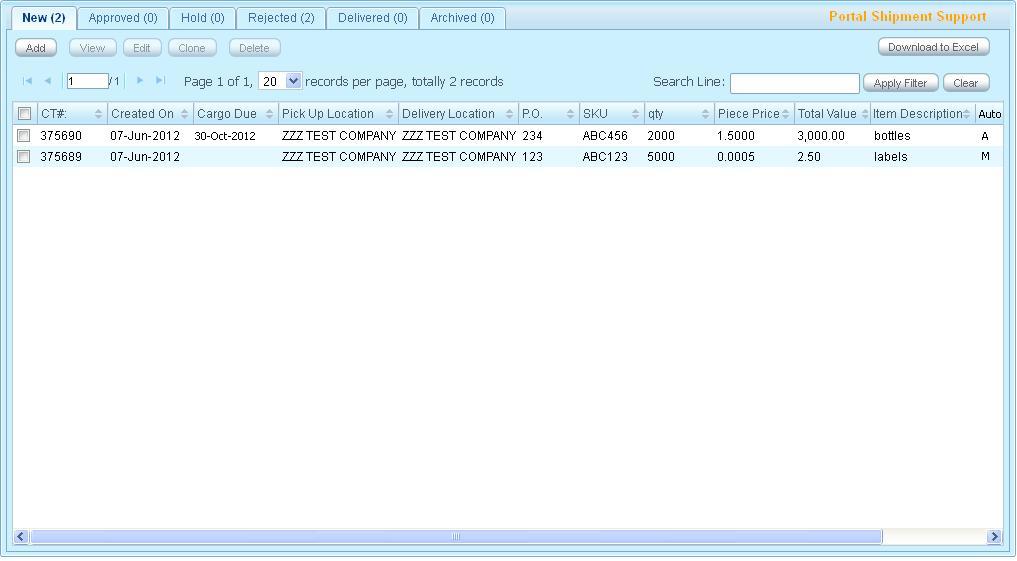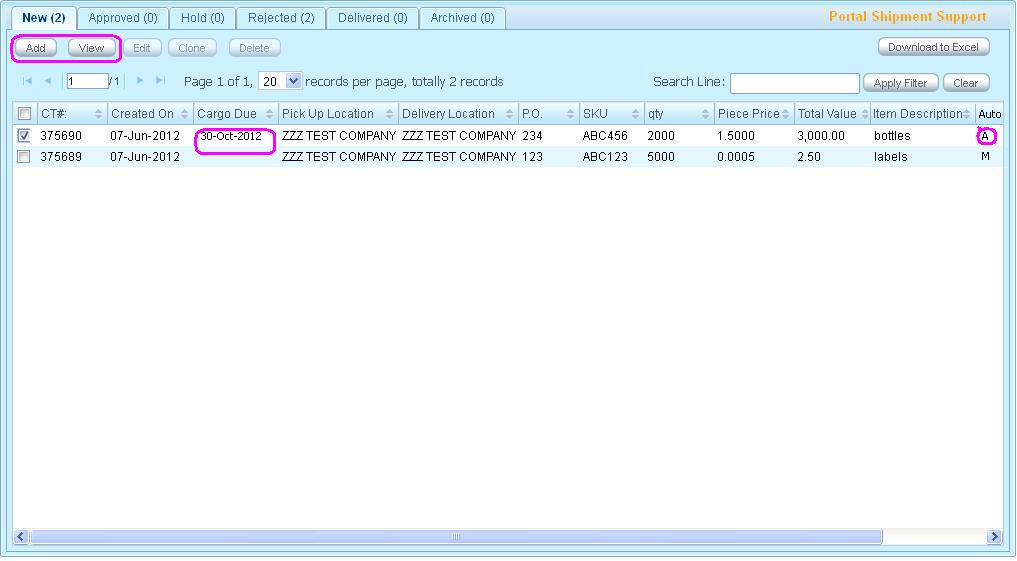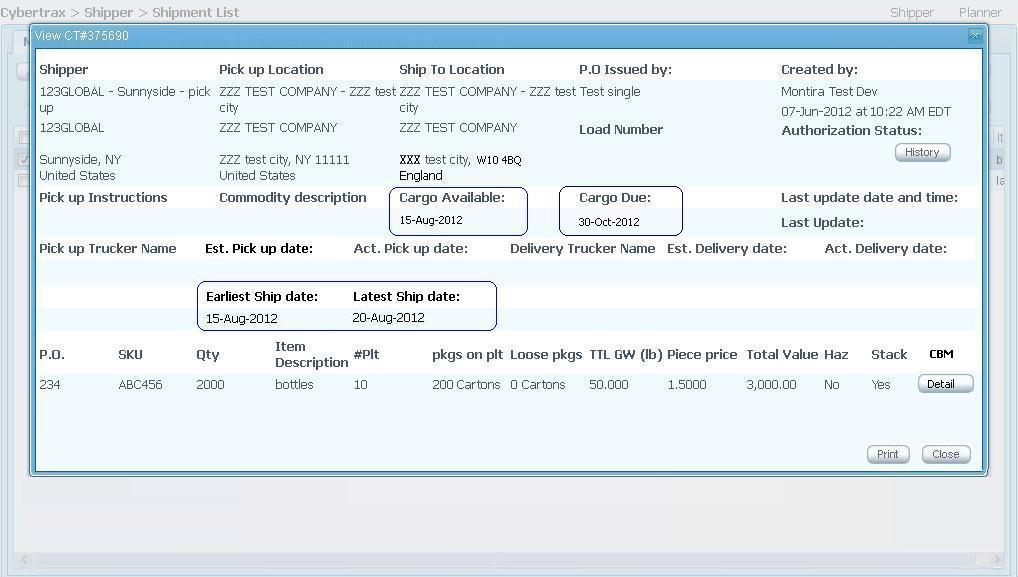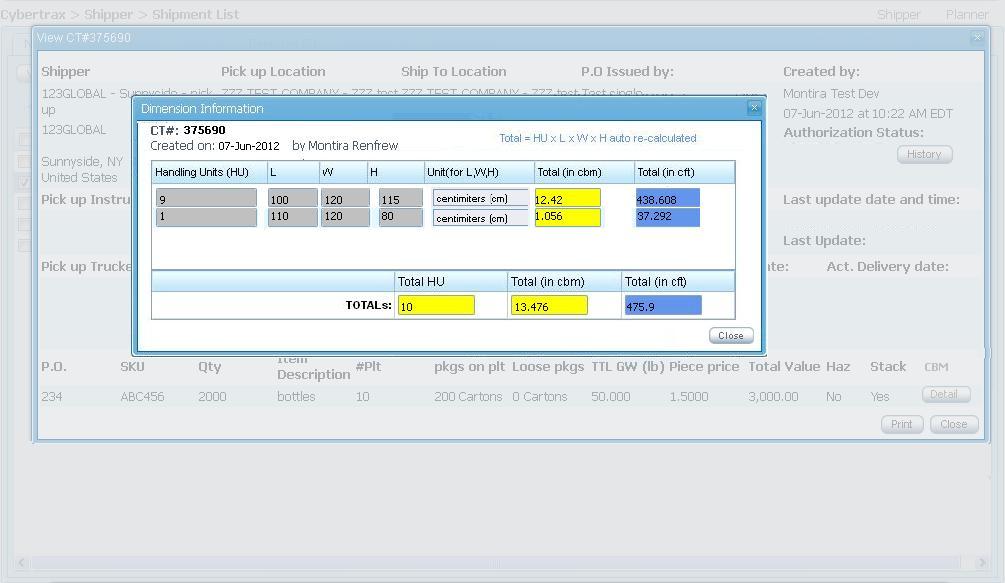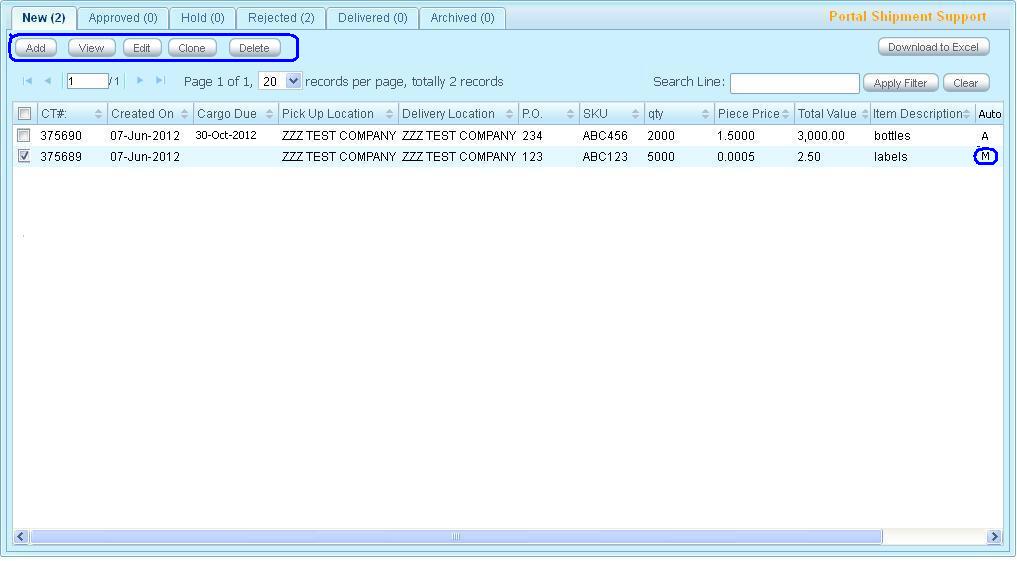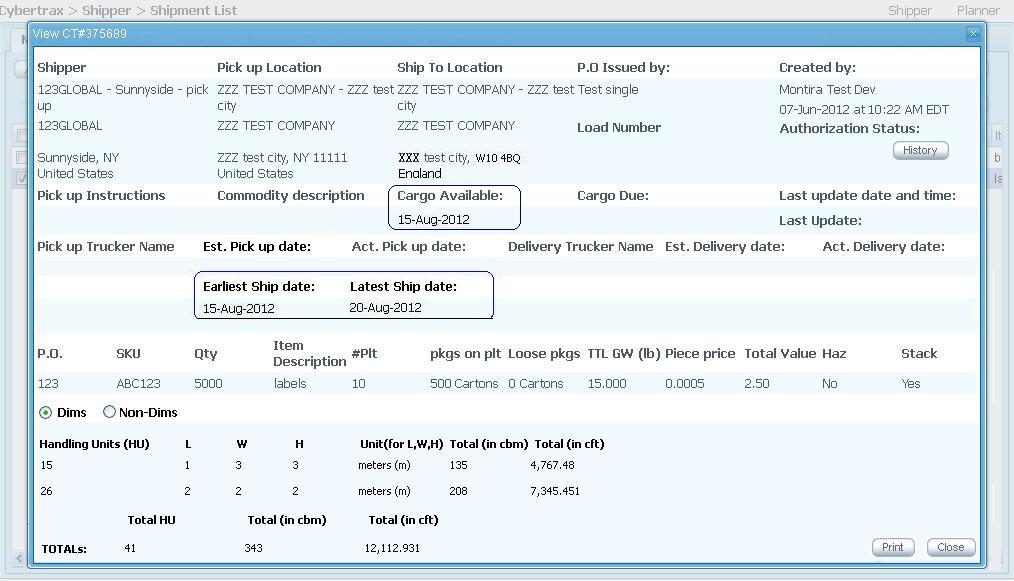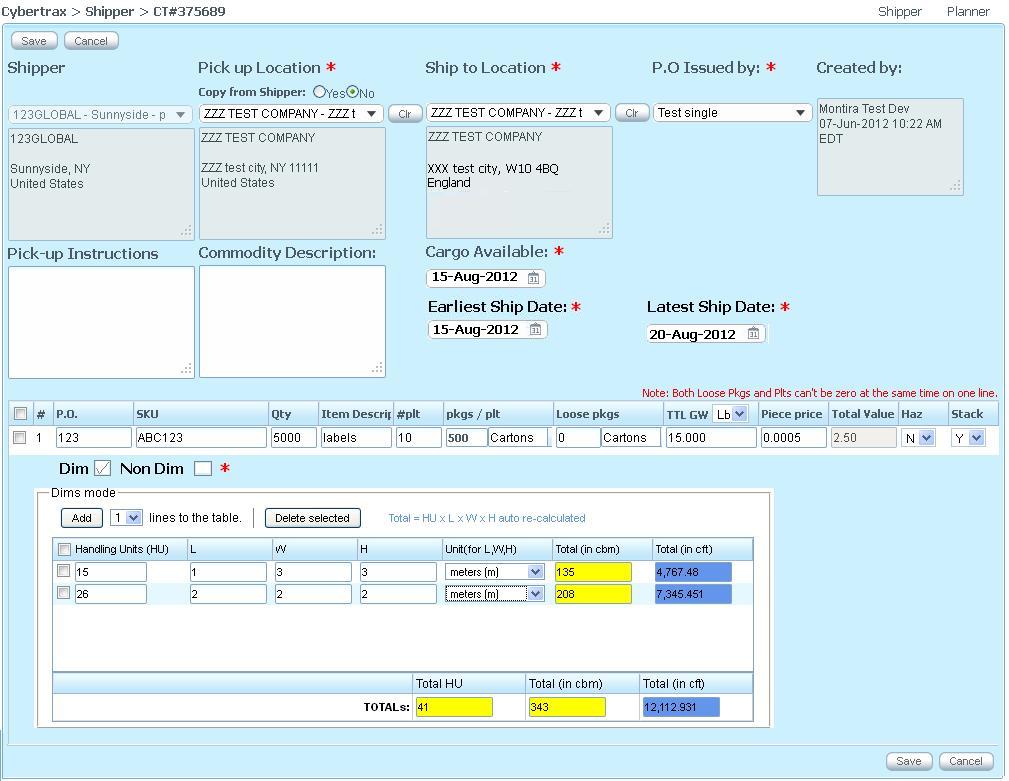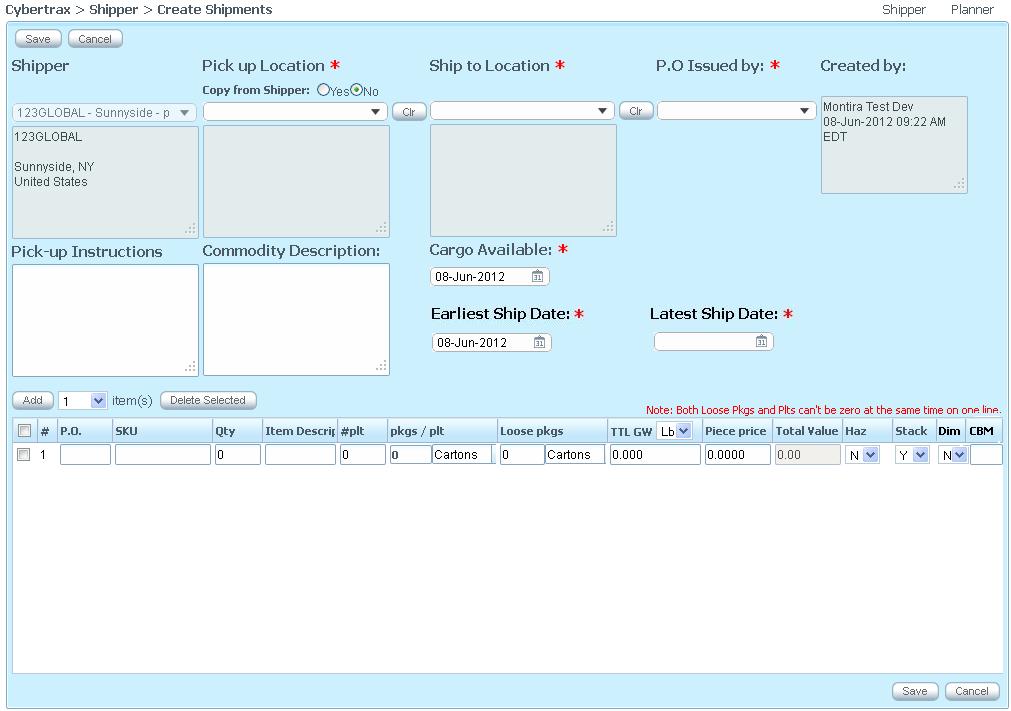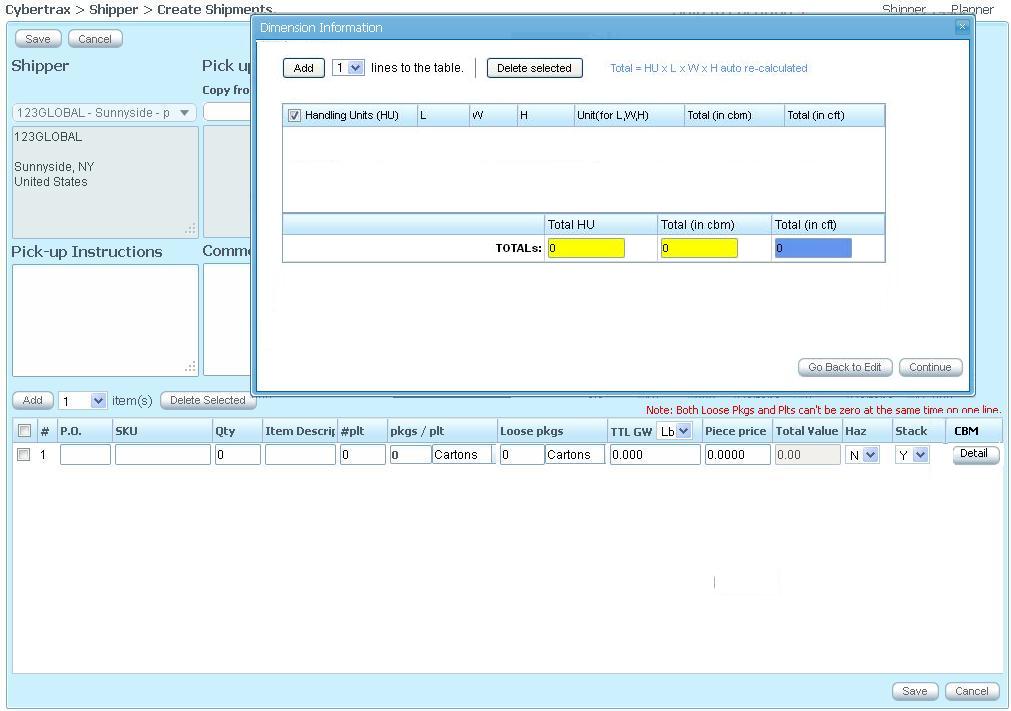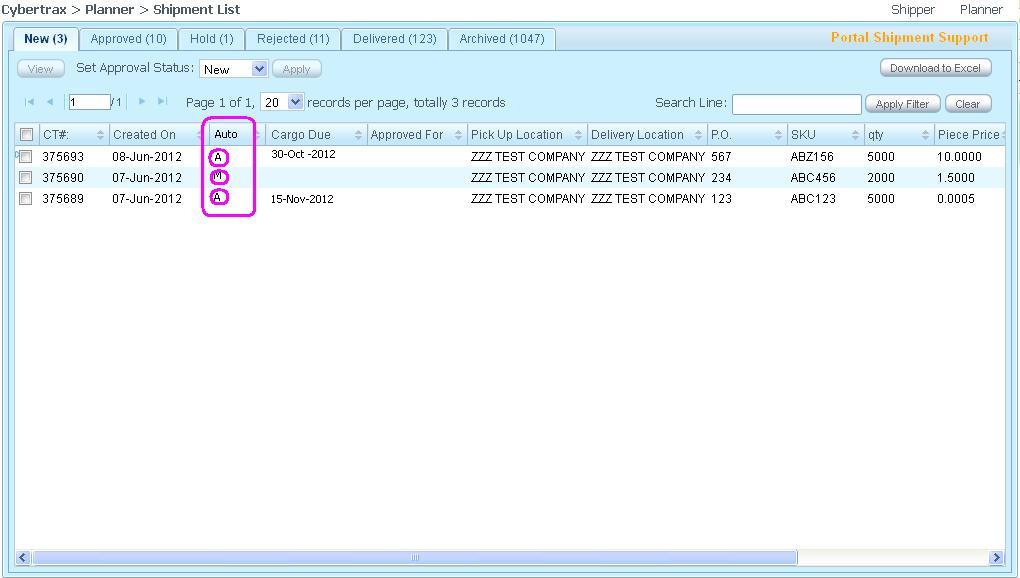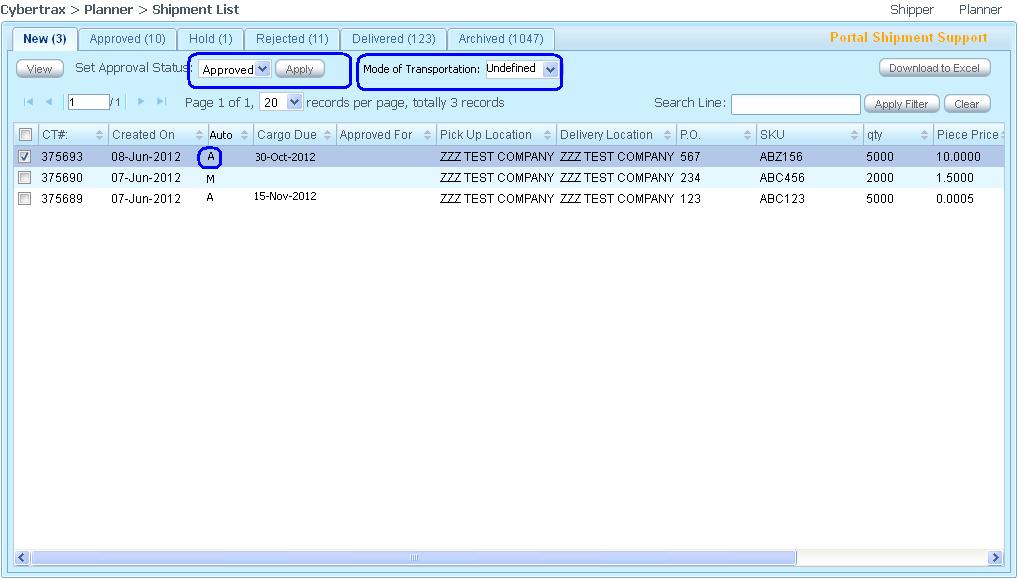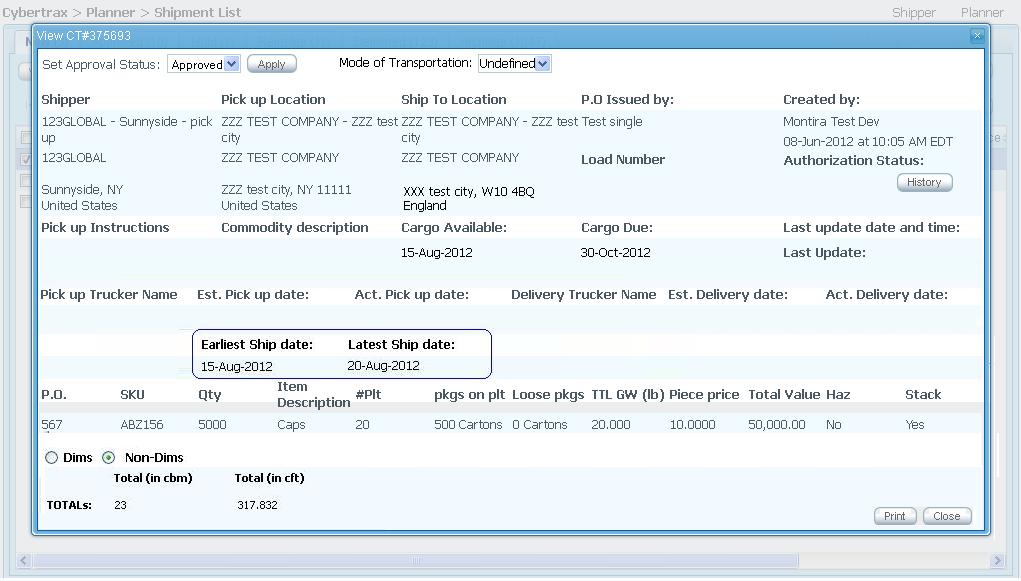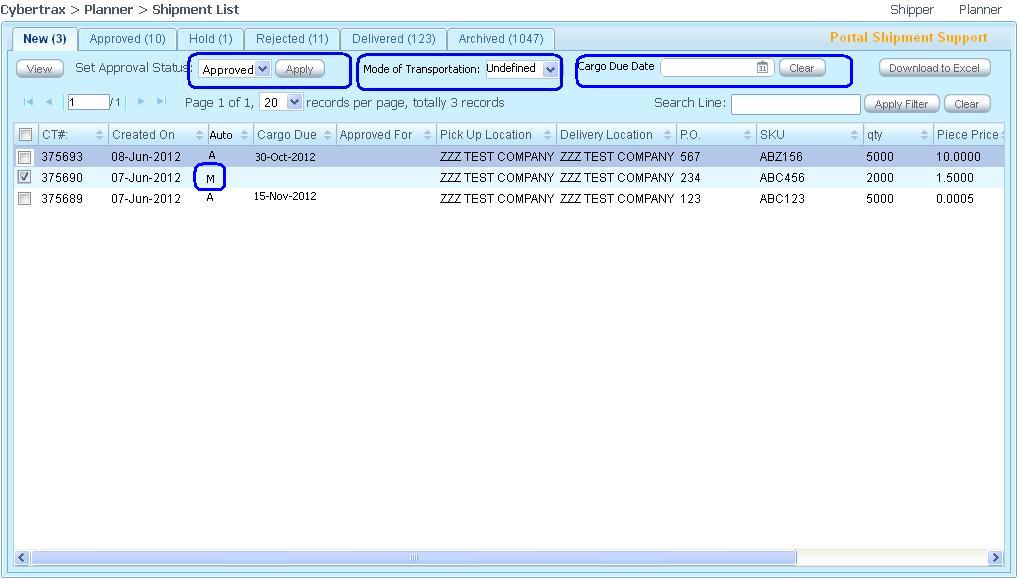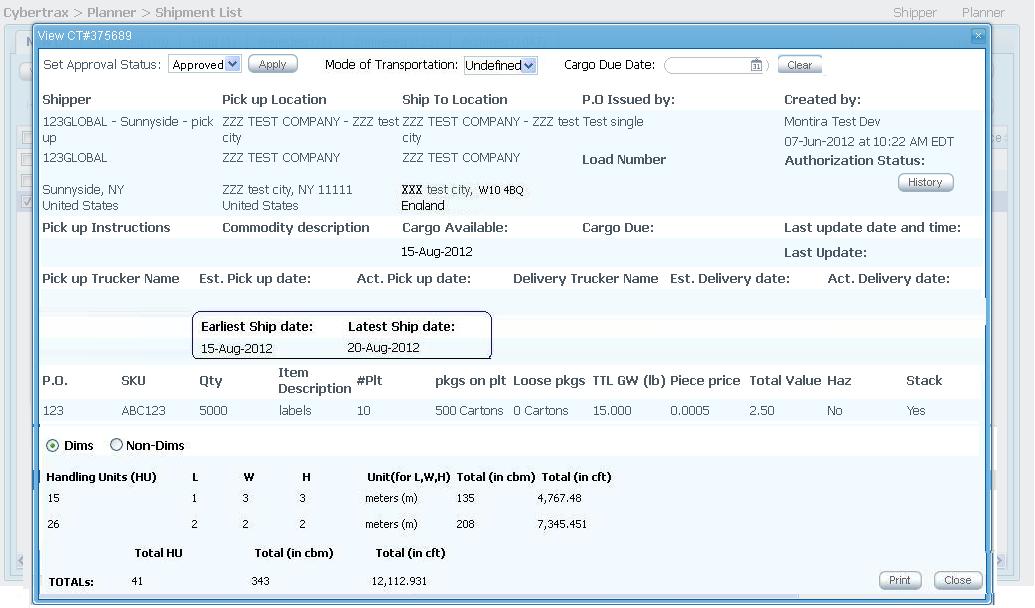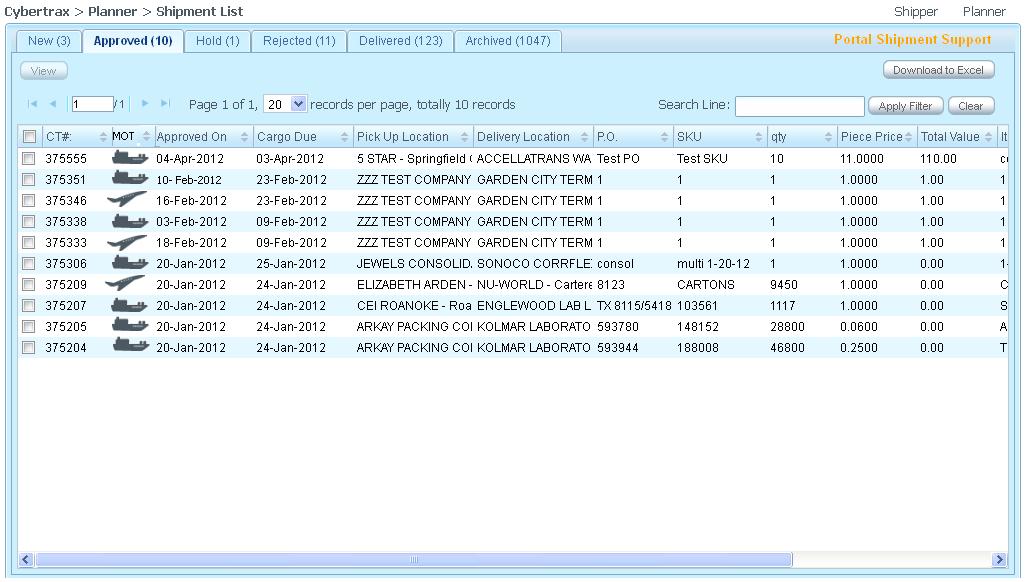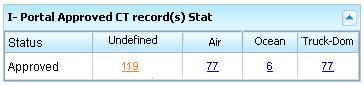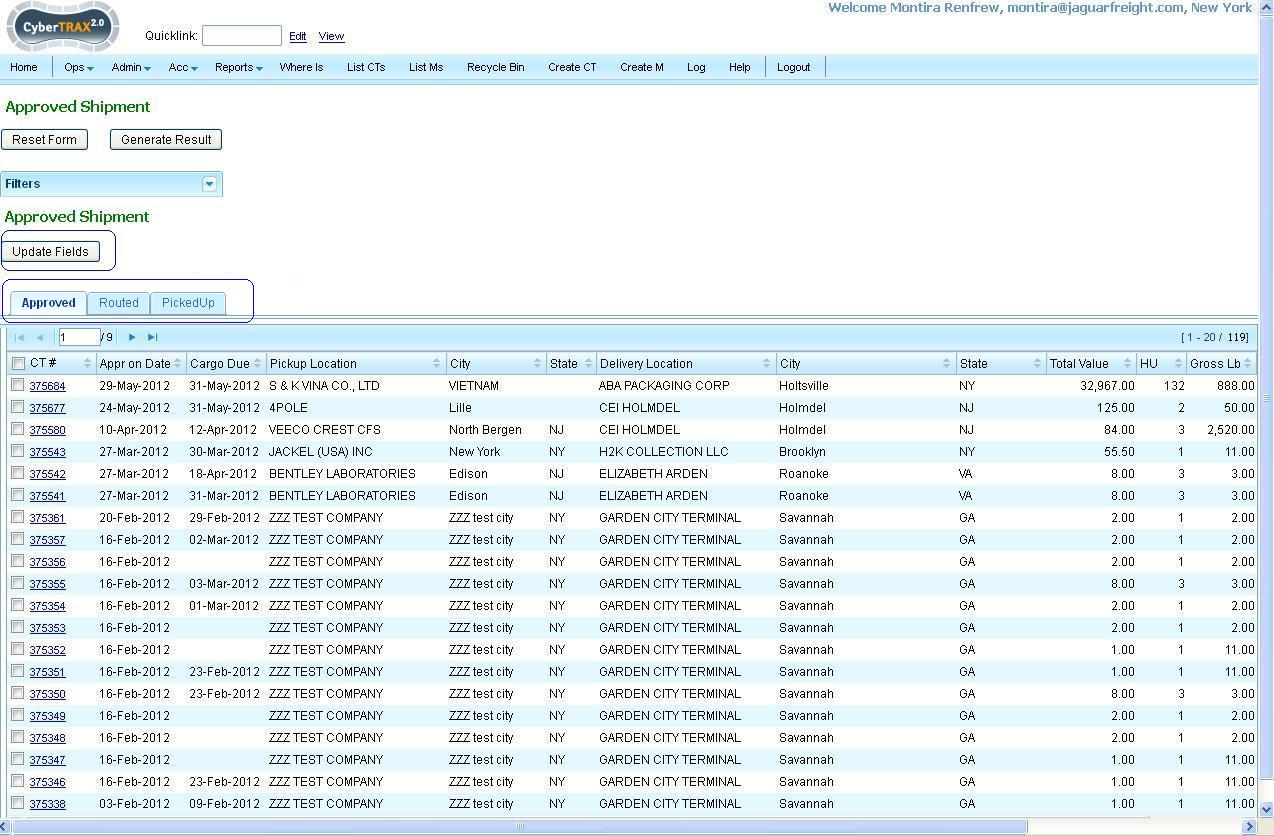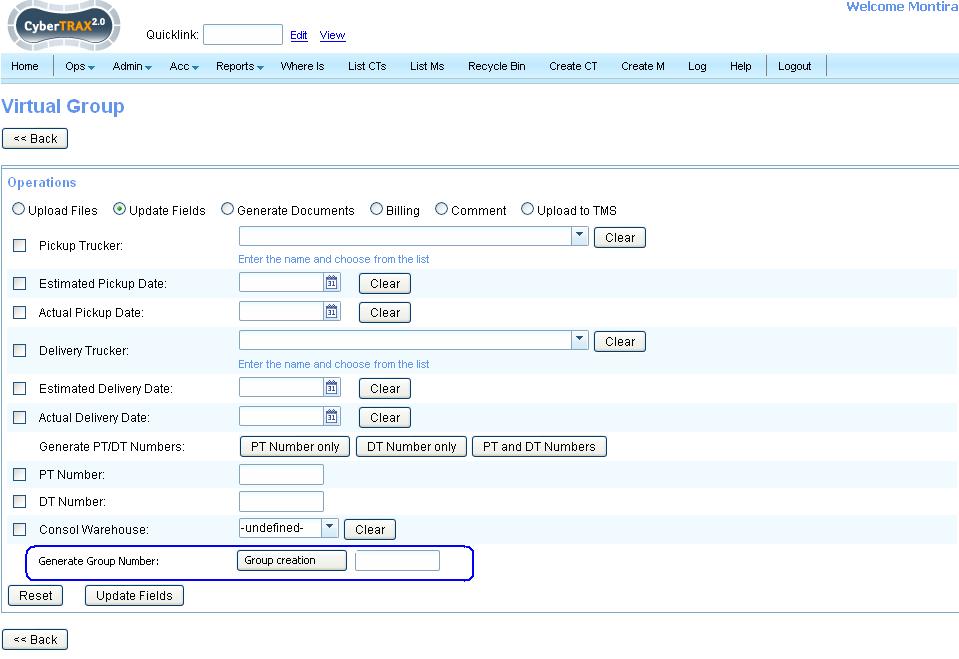I-Portal USE CASES
From UG
(→Figure 2.2 Shipper views shipment detail) |
(→Figure 6.1. Dashboard) |
||
| (51 intermediate revisions not shown) | |||
| Line 1: | Line 1: | ||
| - | [[Category:IPortal2]] | + | [[Category:IPortal2 ARCHIVE]] |
= Business Story = | = Business Story = | ||
| Line 11: | Line 11: | ||
John creates ASN CT record by entering commodity item line per line for particular ship from and ship to location. Confirm quantity and other information such as packaging info then create shipment(s). Then CT record(s) will be available on ASN portal. | John creates ASN CT record by entering commodity item line per line for particular ship from and ship to location. Confirm quantity and other information such as packaging info then create shipment(s). Then CT record(s) will be available on ASN portal. | ||
| - | == Use case 1 CT record that was submitting through POEM == | + | == Use case 1. CT record that was submitting through POEM == |
Shipper Susan logs in to ASN portal and review what PO are on the new tab. Susan can see what shipment that is submitted automatically through POEM or create CT record(s) manually by seeing the flag on the column for Auto(A) or Manual(M). | Shipper Susan logs in to ASN portal and review what PO are on the new tab. Susan can see what shipment that is submitted automatically through POEM or create CT record(s) manually by seeing the flag on the column for Auto(A) or Manual(M). | ||
| Line 21: | Line 21: | ||
| - | [[File:NewShipmentList.JPG]] | + | [[File:NewShipmentList.JPG | 800px]] |
| Line 28: | Line 28: | ||
| - | [[File:NewShipmentListView.JPG]] | + | [[File:NewShipmentListView.JPG | 800px]] |
| Line 34: | Line 34: | ||
View shipment detail window pop-up for Susan to review. Earliest and Latest ship dates info were fed from POEM. System sets Cargo Available date to the same date as Earliest ship date info. Information for packaging was enter upon automated create ASN from POEM | View shipment detail window pop-up for Susan to review. Earliest and Latest ship dates info were fed from POEM. System sets Cargo Available date to the same date as Earliest ship date info. Information for packaging was enter upon automated create ASN from POEM | ||
| + | CBM information can be view from Detail button on the view window. | ||
| - | |||
| - | == Use case 2 == | + | [[File:ViewCT1CBMButton.JPG | 800px]] |
| + | |||
| + | |||
| + | === Figure 1.4 Shipper views shipment detail CBM detail === | ||
| + | View shipment dimension detail by clicking ''Detail'' button. View dimension window will be popped up with dimension information. | ||
| + | |||
| + | |||
| + | [[File:ViewAutoCBM.JPG | 800px]] | ||
| + | |||
| + | == Use case 2. CT record that was created manually from ASN portal == | ||
Shipper Susan logs in to ASN portal and review what PO are on the new tab. Susan can see what shipment that is submitted automatically through POEM or create CT record(s) manually by seeing the flag on the column for Auto(A) or Manual(M). | Shipper Susan logs in to ASN portal and review what PO are on the new tab. Susan can see what shipment that is submitted automatically through POEM or create CT record(s) manually by seeing the flag on the column for Auto(A) or Manual(M). | ||
| Line 47: | Line 56: | ||
Shipper has ability to add, view, edit, clone, delete (M) CT record. | Shipper has ability to add, view, edit, clone, delete (M) CT record. | ||
| - | + | [[File:NewShipmentListViewManual.JPG| 800px]] | |
| - | [[File:NewShipmentListViewManual.JPG]] | + | |
| - | + | ||
=== Figure 2.2 Shipper views shipment detail === | === Figure 2.2 Shipper views shipment detail === | ||
| Line 55: | Line 62: | ||
| - | + | Dim information shows on the view window as well follow the info was set dim/non-dim | |
| + | [[File:ViewManual.JPG| 800px]] | ||
=== Figure 2.3 Shipper edits shipment detail === | === Figure 2.3 Shipper edits shipment detail === | ||
Shipper has ability to edit shipment detail for allowing fields. | Shipper has ability to edit shipment detail for allowing fields. | ||
| + | [[File:DimManual.JPG| 800px]] | ||
| + | |||
| + | === Figure 2.4 Shipper manually creates a shipment === | ||
| + | |||
| + | Shipper creates shipment(s) manually, clicks ''Add'' button on shipment list page. It is navigated to Create Shipment page for shipper to fill in information. | ||
| + | There are some fields are read only with default values, some are edit fields for shipper to fill in detail. Some fields are mandatory some are not; there is some asterisk * at the fields to identify for mandatory fields for shipment information. For commodity table, one line is for one shipment; details are mandatory. There is additional field for dimension 'Dim' that is default to 'N', CBM is mandatory for shipper to fill in. If 'Dim' is 'Y' THEN window pop-up for shipper to fill in ''Handling Unit, Length, Height, Width'' and ''Unit of measurement'' information and system auto-calculates CBM value. Once shipper save the value then CBM is read only field. | ||
| + | |||
| + | [[File:NonDimCreate.JPG| 800px]] | ||
| + | |||
| + | === Figure 2.4 Shipper manually creates a shipment === | ||
| + | ==== Dimension ==== | ||
| + | |||
| + | Shipper creates a shipment, dimension is a mandatory field. Then information about dimension can be entered by clicking ''detail'' button and window will be pop-up for shipper to enter. CBM will be auto-calculated. | ||
| + | |||
| + | [[File:DimCreate1.JPG| 800px]] | ||
| + | |||
| + | == Use case 3. CT record Approval through ASN Portal == | ||
| + | |||
| + | Planner logs in to ASN to approve shipments that were created by shipper through POEM automated CT records and were created by shipper through portal. | ||
| + | Planner is able to see shipments from both ways. There is "A" and "M" identified the shipments. Method of approval process, planner can set approval to ''Approved'', ''Hold'', or ''Reject'' for shipment(s) through shipment list or shipment detail. | ||
| + | |||
| + | === Figure 3.1. Planner logs in to the portal - shipment list === | ||
| + | |||
| + | Planner logins and sees shipment list from Planner portal for reviewing and approving shipments. Planner can select shipment that he would like to set approval status to. There is a dropdown for the status that planner can select as well as mode of transportation for what transportation that shipment should be moved by. Planner does not have ability to set cargo due date as this has been submitted from POEM already. Planner just has to approve or reject it upon agreement. | ||
| + | |||
| + | [[File:PlannerShipmentList.JPG| 800px]] | ||
| + | |||
| + | '''AUTO SHIPMENT CREATION''' | ||
| + | |||
| + | CT records that were submitted through POEM automatically. Planner is able to select shipment from shipment list and set approval status and mode of transportation | ||
| + | |||
| + | === Figure 3.2. Planner selects shipment to approve from shipment list === | ||
| + | |||
| + | |||
| + | Planner can set approval status from shipment detail by double click on a shipment or from shipment view button. | ||
| + | |||
| + | [[File:AutoPlannerApprove.JPG| 800px]] | ||
| + | |||
| + | === Figure 3.3. Planner selects shipment to approve from shipment detail === | ||
| + | |||
| + | [[File:ShipmentApproveDetail.JPG| 800px]] | ||
| + | |||
| + | ''' Manual shipment creation ''' | ||
| + | |||
| + | === Figure 3.4. Planner selects shipment to approve from shipment list === | ||
| + | |||
| + | [[File:AutoPlannerApproveShipmentlist.JPG| 800px]] | ||
| + | |||
| + | === Figure 3.5. Planner selects shipment to approve from shipment detail === | ||
| + | |||
| + | [[File:ApproveManual.JPG| 800px]] | ||
| + | |||
| + | == Use case 4. Automated CT record Approval process == | ||
| + | |||
| + | == Use case 5. Approved CT record Approved Tab == | ||
| + | |||
| + | [[File:IportalApprovedTab.JPG| 800px]] | ||
| + | |||
| + | == Use case 6. Approved Shipment Stats == | ||
| + | |||
| + | |||
| + | === Figure 6.1. Dashboard === | ||
| + | |||
| + | [[File:IportalStat.JPG ]] | ||
| + | |||
| + | === Figure 6.2. Detail === | ||
| + | |||
| + | [[File:StatsIportal.JPG| 800px]] | ||
| + | |||
| + | === Figure 6.3. Update fields and create group === | ||
| - | [[]] | + | [[File:CreateGroup.JPG| 800px]] |
Current revision as of 21:44, 10 July 2012
[edit] Business Story
Below, it is some situation for International shipment
PO that is integrated to POEM. Supplier John logs in to POEM and reviews purchase orders.
- There is edit PO ability if information on Dates are needed to be modified after dates have been fed to the system.
- There is view PO ability to view.
- There is Create ASN ability for John to submit PO with specific PO quantity and specific information to create CT records for ASN Portal.
John creates ASN CT record by entering commodity item line per line for particular ship from and ship to location. Confirm quantity and other information such as packaging info then create shipment(s). Then CT record(s) will be available on ASN portal.
[edit] Use case 1. CT record that was submitting through POEM
Shipper Susan logs in to ASN portal and review what PO are on the new tab. Susan can see what shipment that is submitted automatically through POEM or create CT record(s) manually by seeing the flag on the column for Auto(A) or Manual(M).
Shipment that is submitted automatically, on NEW tab, Susan can view shipment detail.
[edit] Figure 1.1 Shipper logs in to ASN portal
Susan sees 2 shipments on her NEW Tab. One is from automatic created CT record, second is from manually created CT record
[edit] Figure 1.2 Shipper reviews shipment detail
Susan can review shipment detail by double click on the shipment, or check on the check box for the CT record she would like to view, then clicks View
[edit] Figure 1.3 Shipper views shipment detail
View shipment detail window pop-up for Susan to review. Earliest and Latest ship dates info were fed from POEM. System sets Cargo Available date to the same date as Earliest ship date info. Information for packaging was enter upon automated create ASN from POEM
CBM information can be view from Detail button on the view window.
[edit] Figure 1.4 Shipper views shipment detail CBM detail
View shipment dimension detail by clicking Detail button. View dimension window will be popped up with dimension information.
[edit] Use case 2. CT record that was created manually from ASN portal
Shipper Susan logs in to ASN portal and review what PO are on the new tab. Susan can see what shipment that is submitted automatically through POEM or create CT record(s) manually by seeing the flag on the column for Auto(A) or Manual(M).
Shipment that was created manually, on NEW tab, Susan can see (M) on shipment record. Shipment can be view, edit, clone,delete
[edit] Figure 2.1 Shipper reviews shipment record
Shipper has ability to add, view, edit, clone, delete (M) CT record.
[edit] Figure 2.2 Shipper views shipment detail
Shipper has ability to view shipment detail. Shipper must enter cargo available date as well as earliest and latest pick up date info upon CT record creation.
Dim information shows on the view window as well follow the info was set dim/non-dim
[edit] Figure 2.3 Shipper edits shipment detail
Shipper has ability to edit shipment detail for allowing fields.
[edit] Figure 2.4 Shipper manually creates a shipment
Shipper creates shipment(s) manually, clicks Add button on shipment list page. It is navigated to Create Shipment page for shipper to fill in information. There are some fields are read only with default values, some are edit fields for shipper to fill in detail. Some fields are mandatory some are not; there is some asterisk * at the fields to identify for mandatory fields for shipment information. For commodity table, one line is for one shipment; details are mandatory. There is additional field for dimension 'Dim' that is default to 'N', CBM is mandatory for shipper to fill in. If 'Dim' is 'Y' THEN window pop-up for shipper to fill in Handling Unit, Length, Height, Width and Unit of measurement information and system auto-calculates CBM value. Once shipper save the value then CBM is read only field.
[edit] Figure 2.4 Shipper manually creates a shipment
[edit] Dimension
Shipper creates a shipment, dimension is a mandatory field. Then information about dimension can be entered by clicking detail button and window will be pop-up for shipper to enter. CBM will be auto-calculated.
[edit] Use case 3. CT record Approval through ASN Portal
Planner logs in to ASN to approve shipments that were created by shipper through POEM automated CT records and were created by shipper through portal. Planner is able to see shipments from both ways. There is "A" and "M" identified the shipments. Method of approval process, planner can set approval to Approved, Hold, or Reject for shipment(s) through shipment list or shipment detail.
[edit] Figure 3.1. Planner logs in to the portal - shipment list
Planner logins and sees shipment list from Planner portal for reviewing and approving shipments. Planner can select shipment that he would like to set approval status to. There is a dropdown for the status that planner can select as well as mode of transportation for what transportation that shipment should be moved by. Planner does not have ability to set cargo due date as this has been submitted from POEM already. Planner just has to approve or reject it upon agreement.
AUTO SHIPMENT CREATION
CT records that were submitted through POEM automatically. Planner is able to select shipment from shipment list and set approval status and mode of transportation
[edit] Figure 3.2. Planner selects shipment to approve from shipment list
Planner can set approval status from shipment detail by double click on a shipment or from shipment view button.
[edit] Figure 3.3. Planner selects shipment to approve from shipment detail
Manual shipment creation