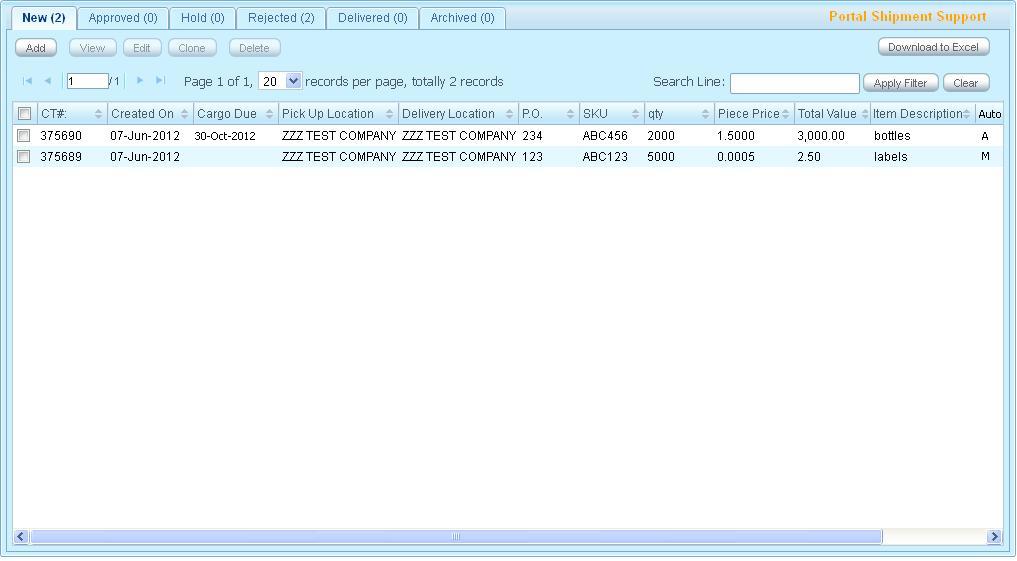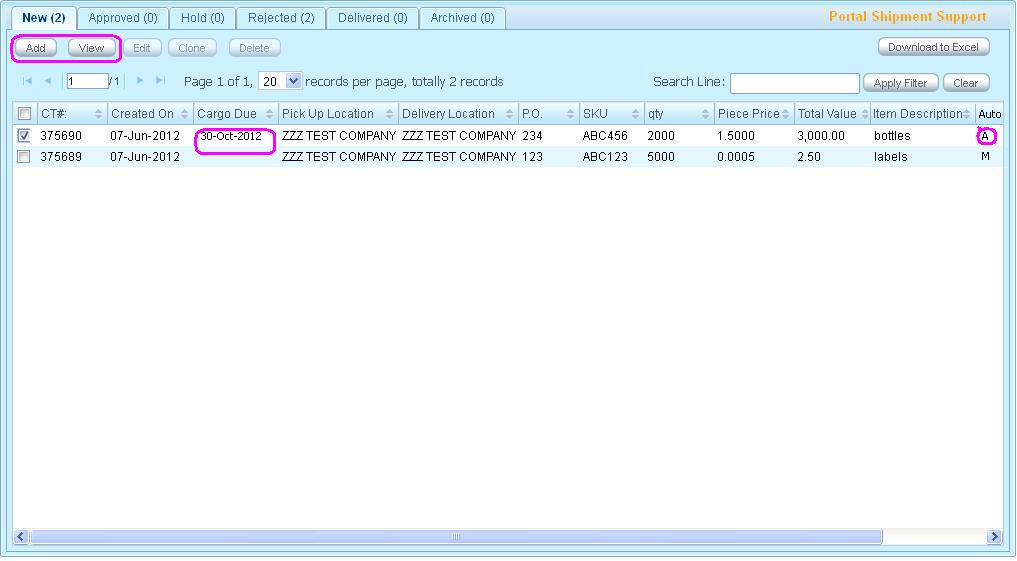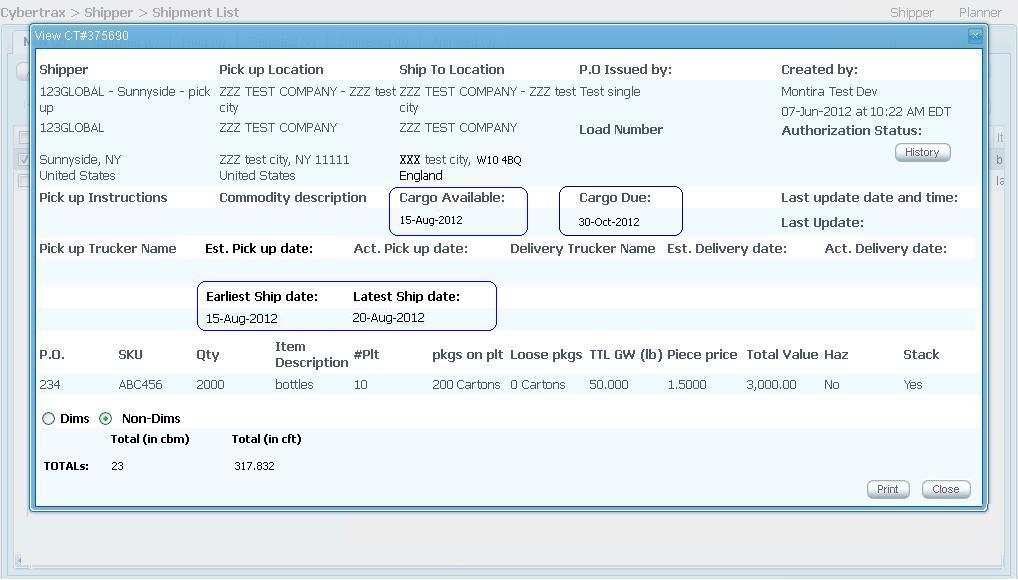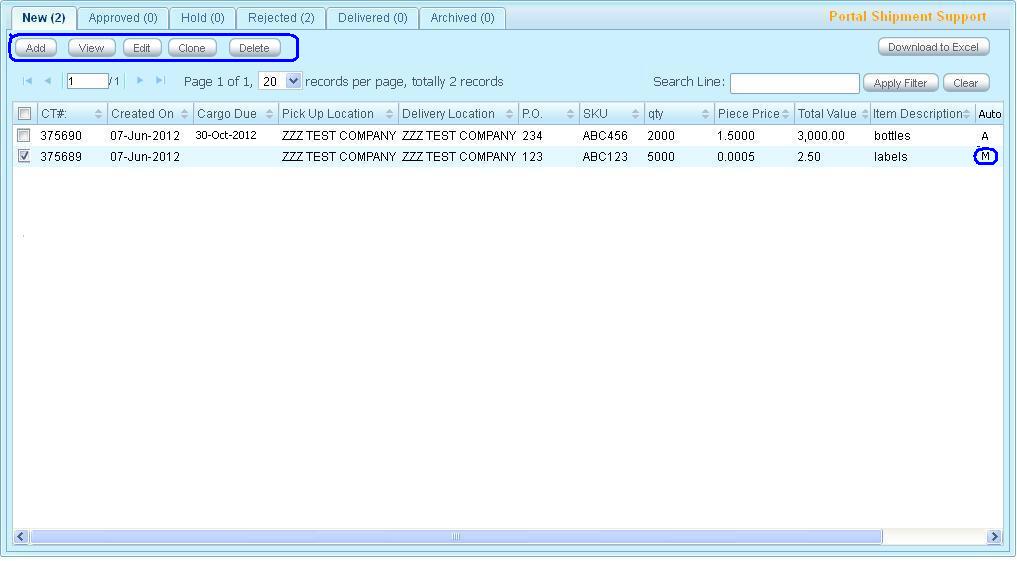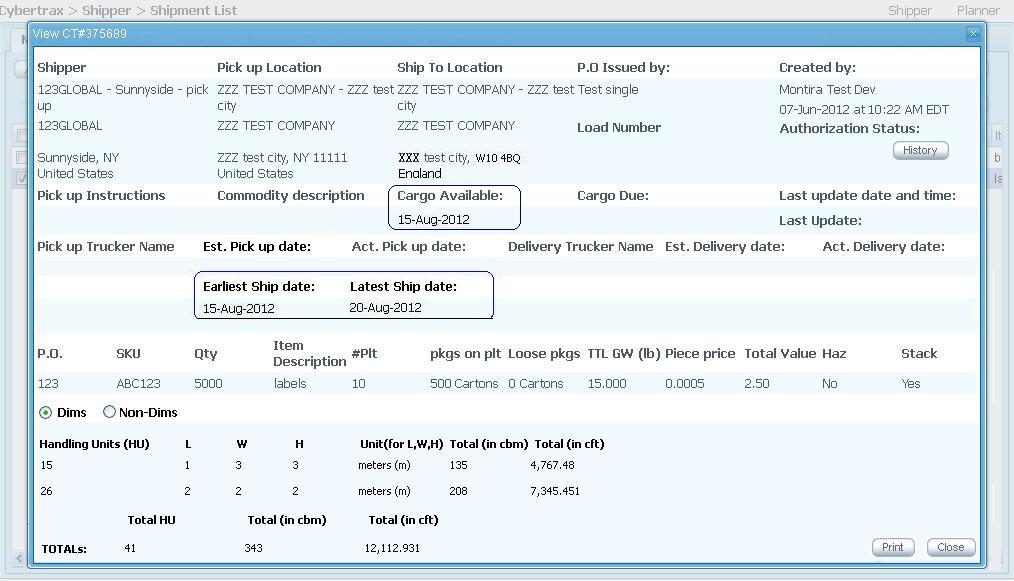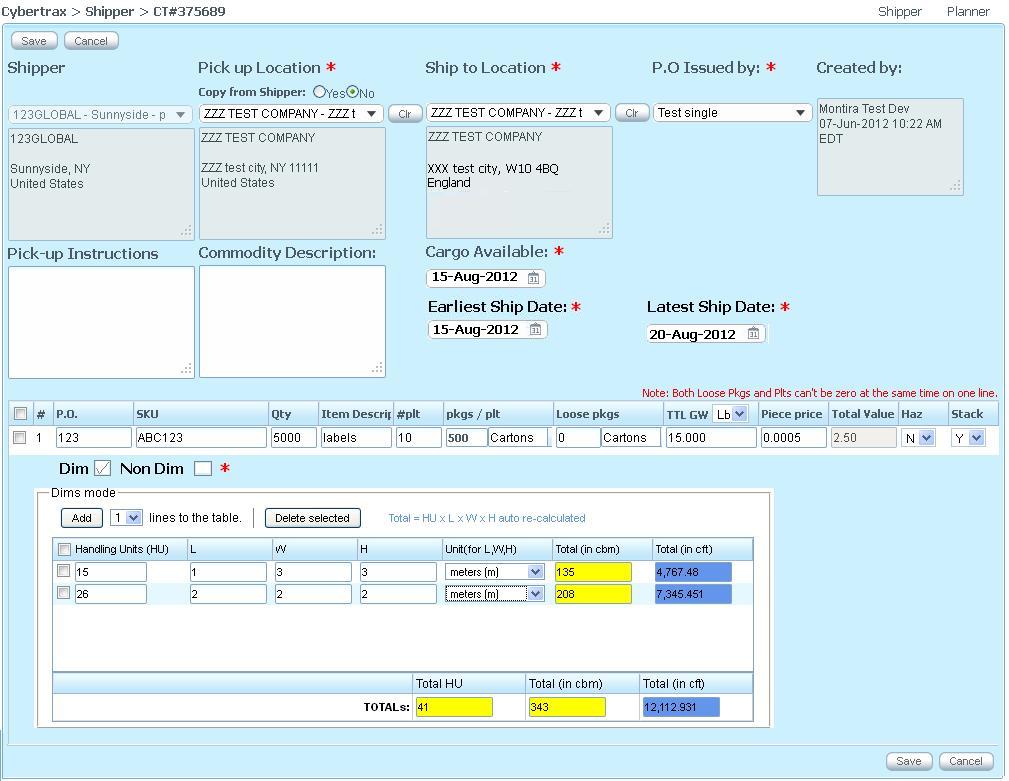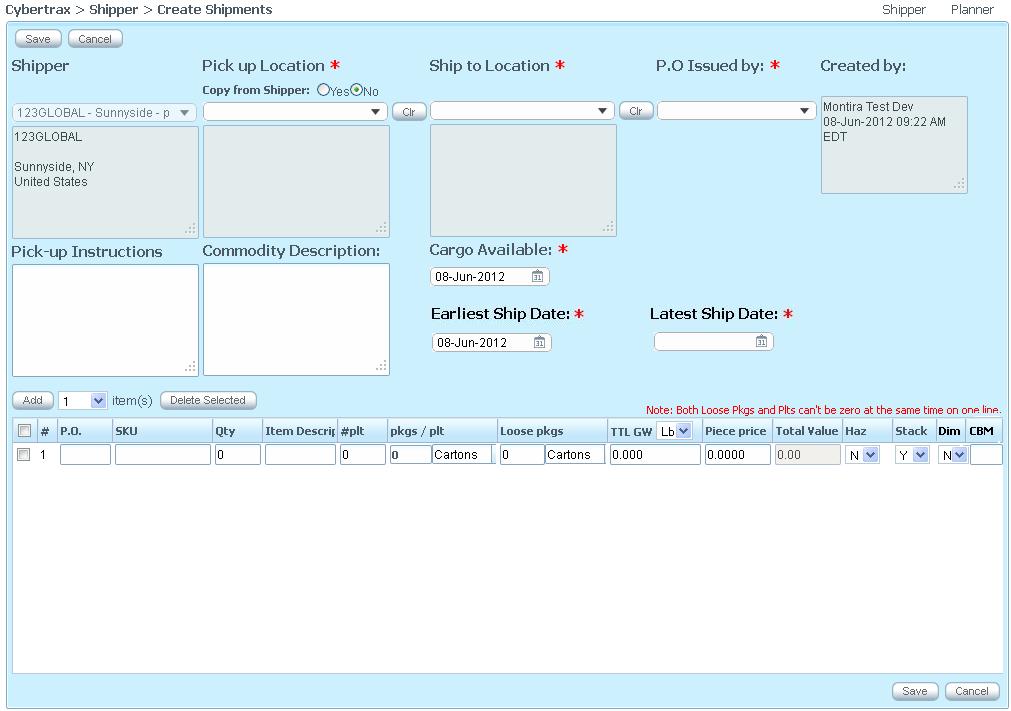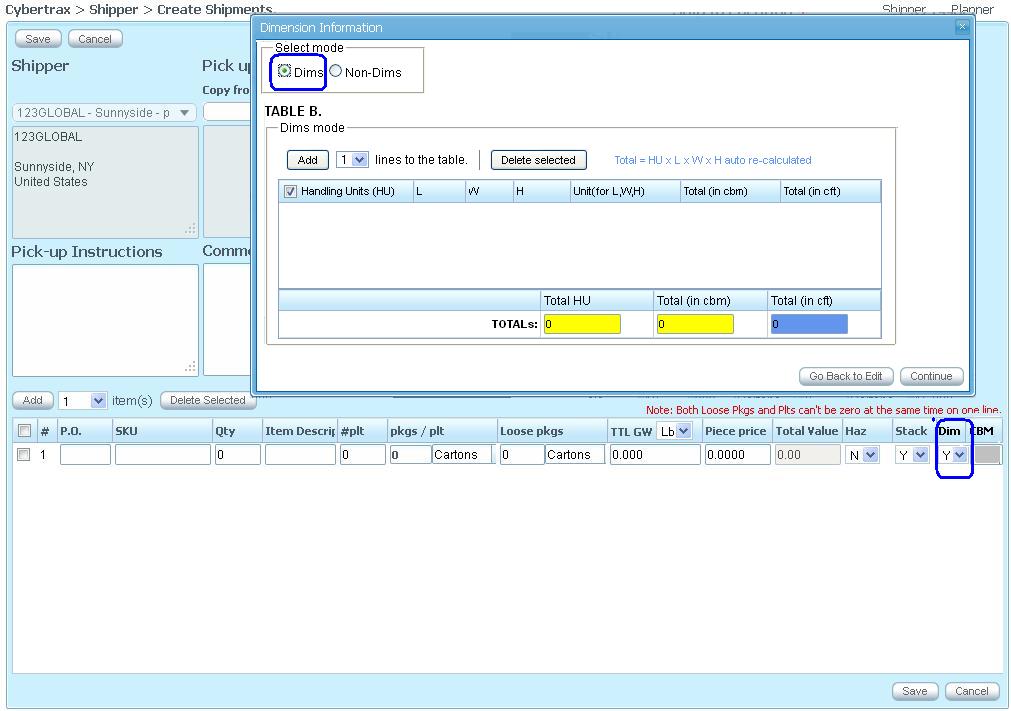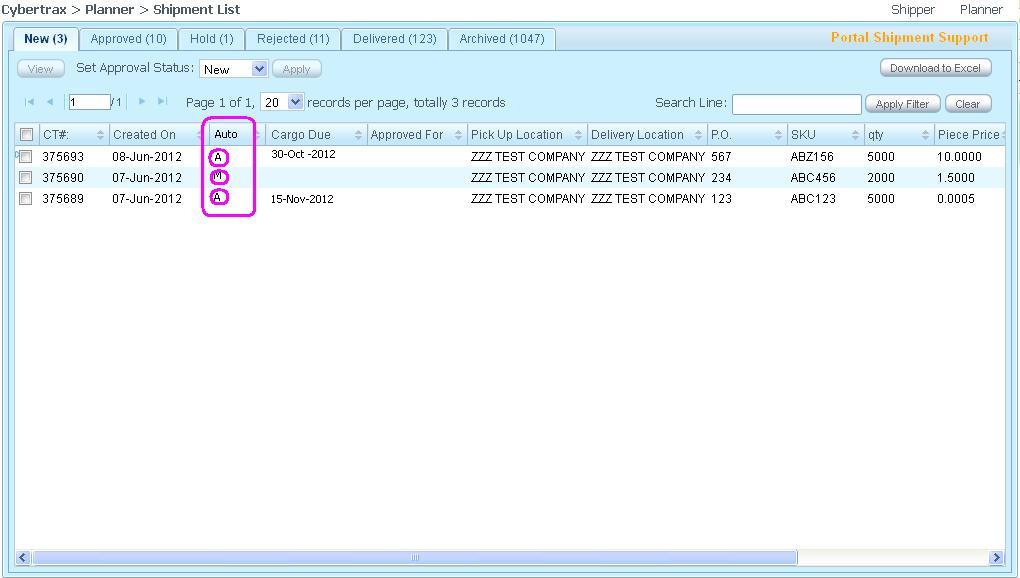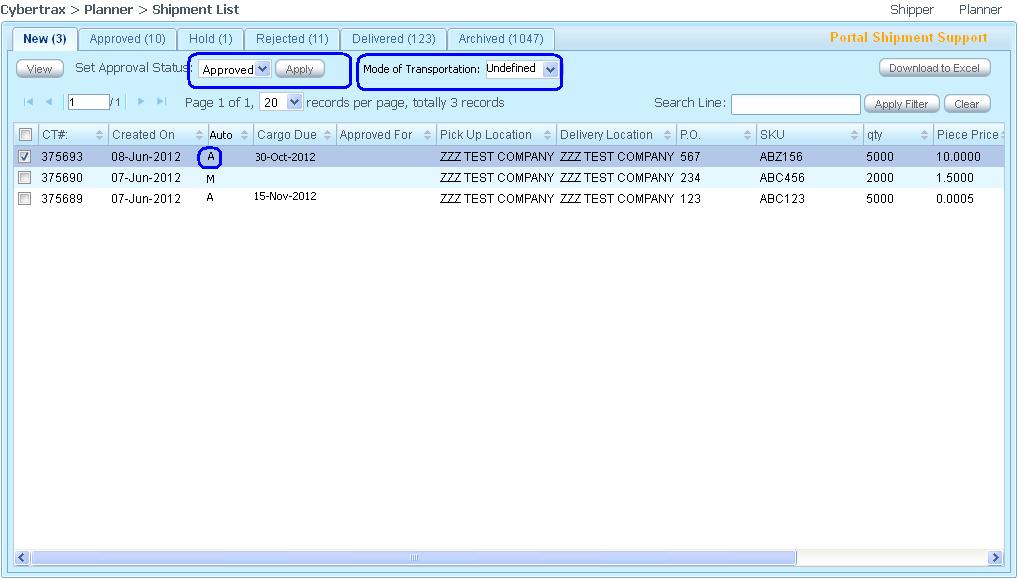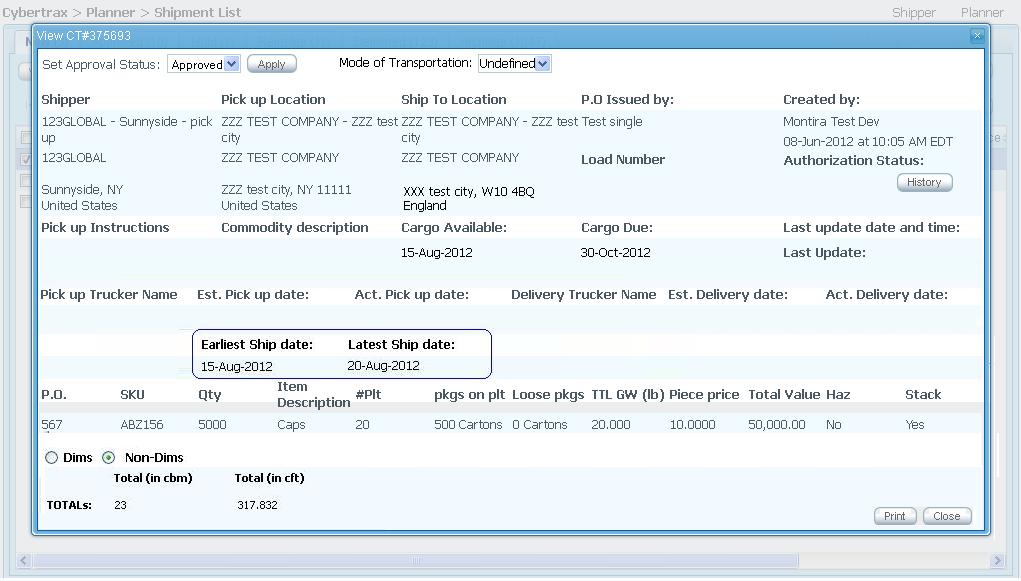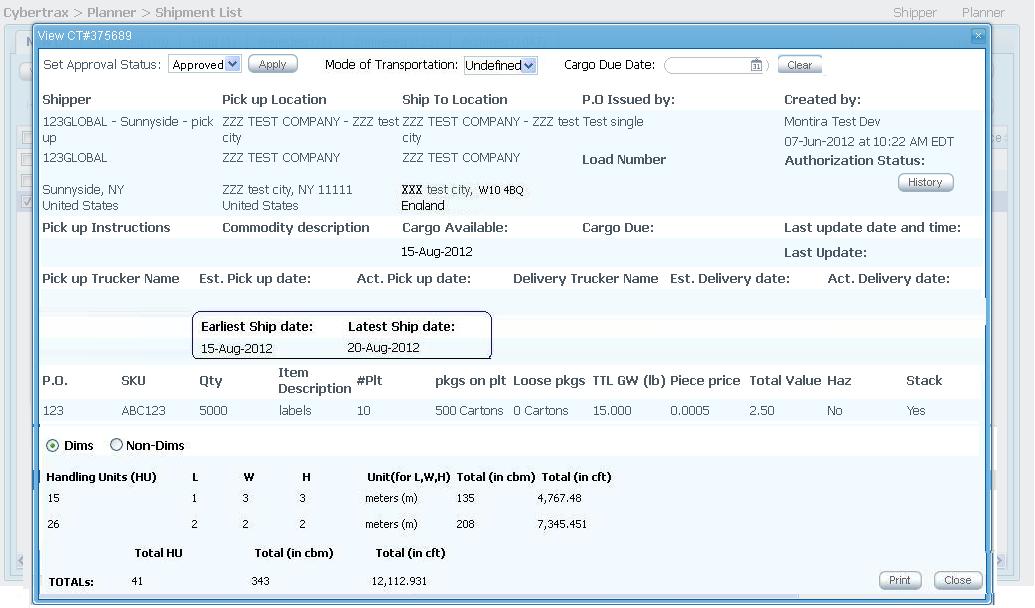I-Portal USE CASES
From UG
(→Figure 3.4. Planner selects shipment to approve from shipment list) |
(→Figure 3.5. Planner selects shipment to approve from shipment detail) |
||
| Line 113: | Line 113: | ||
=== Figure 3.5. Planner selects shipment to approve from shipment detail === | === Figure 3.5. Planner selects shipment to approve from shipment detail === | ||
| + | |||
| + | [[File:ApproveManual.JPG]] | ||
== Use case 4. Automated CT record Approval process == | == Use case 4. Automated CT record Approval process == | ||
== Use case 5. Approved CT record Approved Tab == | == Use case 5. Approved CT record Approved Tab == | ||
Revision as of 19:16, 8 June 2012
Business Story
Below, it is some situation for International shipment
PO that is integrated to POEM. Supplier John logs in to POEM and reviews purchase orders.
- There is edit PO ability if information on Dates are needed to be modified after dates have been fed to the system.
- There is view PO ability to view.
- There is Create ASN ability for John to submit PO with specific PO quantity and specific information to create CT records for ASN Portal.
John creates ASN CT record by entering commodity item line per line for particular ship from and ship to location. Confirm quantity and other information such as packaging info then create shipment(s). Then CT record(s) will be available on ASN portal.
Use case 1 CT record that was submitting through POEM
Shipper Susan logs in to ASN portal and review what PO are on the new tab. Susan can see what shipment that is submitted automatically through POEM or create CT record(s) manually by seeing the flag on the column for Auto(A) or Manual(M).
Shipment that is submitted automatically, on NEW tab, Susan can view shipment detail.
Figure 1.1 Shipper logs in to ASN portal
Susan sees 2 shipments on her NEW Tab. One is from automatic created CT record, second is from manually created CT record
Figure 1.2 Shipper reviews shipment detail
Susan can review shipment detail by double click on the shipment, or check on the check box for the CT record she would like to view, then clicks View
Figure 1.3 Shipper views shipment detail
View shipment detail window pop-up for Susan to review. Earliest and Latest ship dates info were fed from POEM. System sets Cargo Available date to the same date as Earliest ship date info. Information for packaging was enter upon automated create ASN from POEM
Dim information shows on the view window as well follow the info was set dim/non-dim
Use case 2
Shipper Susan logs in to ASN portal and review what PO are on the new tab. Susan can see what shipment that is submitted automatically through POEM or create CT record(s) manually by seeing the flag on the column for Auto(A) or Manual(M).
Shipment that was created manually, on NEW tab, Susan can see (M) on shipment record. Shipment can be view, edit, clone,delete
Figure 2.1 Shipper reviews shipment record
Shipper has ability to add, view, edit, clone, delete (M) CT record.
Figure 2.2 Shipper views shipment detail
Shipper has ability to view shipment detail. Shipper must enter cargo available date as well as earliest and latest pick up date info upon CT record creation.
Dim information shows on the view window as well follow the info was set dim/non-dim
Figure 2.3 Shipper edits shipment detail
Shipper has ability to edit shipment detail for allowing fields.
Figure 2.4 Shipper manually creates a shipment
Non-Dim
Shipper creates shipment(s) manually, clicks Add button on shipment list page. It is navigated to Create Shipment page for shipper to fill in information. There are some fields are read only with default values, some are edit fields for shipper to fill in detail. Some fields are mandatory some are not; there is some asterisk * at the fields to identify for mandatory fields for shipment information. For commodity table, one line is for one shipment; details are mandatory. There is additional field for dimension 'Dim' that is default to 'N', CBM is mandatory for shipper to fill in. If 'Dim' is 'Y' THEN window pop-up for shipper to fill in Handling Unit, Length, Height, Width and Unit of measurement information and system auto-calculates CBM value. Once shipper save the value then CBM is read only field.
Figure 2.4 Shipper manually creates a shipment
Dim
Shipper creates a shipment with Dim = 'Y'. Once Dim is selected as 'Y' Then information about dimension window is pop-up for shipper to enter. CBM will be auto-calculated.
Use case 3. CT record Approval through ASN Portal
Figure 3.1. Planner logs in to the portal - shipment list
Auto shipment creation
Figure 3.2. Planner selects shipment to approve from shipment list
Figure 3.3. Planner selects shipment to approve from shipment detail
Manual shipment creation