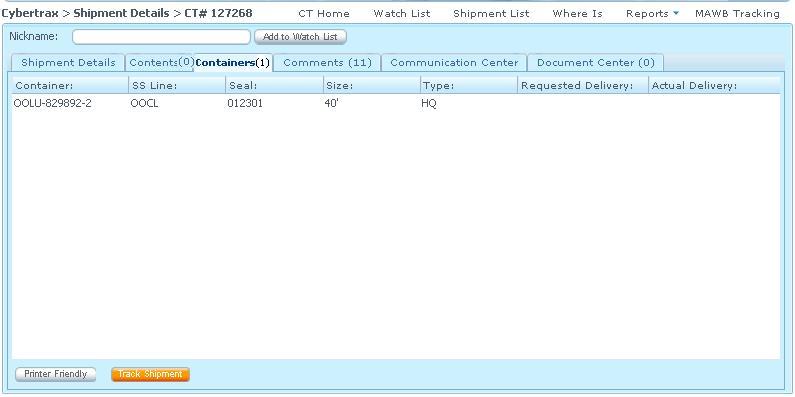Client Shipment Details Containers Tab
From UG
(→SOW 1) |
(→SOW 1) |
||
| Line 78: | Line 78: | ||
It is to Add the an ocean container manifest download to excel option for CT records that have MOT = Ocean FCL (AW/MLB) AND Client Consol. | It is to Add the an ocean container manifest download to excel option for CT records that have MOT = Ocean FCL (AW/MLB) AND Client Consol. | ||
| - | It is to act like [[Ocean_Detailed_Manifest_%28M%29_%28xls%29#SOW_1]] but is subject to Client Visibility Rule | + | It is to act like [[Ocean_Detailed_Manifest_%28M%29_%28xls%29#SOW_1]] but is subject to '''Client Visibility Rule''' |
1. MOT = FCL (AW, MLB) Ocean OR Ocean Client Consol | 1. MOT = FCL (AW, MLB) Ocean OR Ocean Client Consol | ||
Revision as of 22:35, 22 February 2012
Contents |
Mantis
Parent Mantis: 2010
Biz Analyst Intro
This tab is providing containers detail as same as ContTab in Internal App excluding Estimated collection Date and Actual collection Date. It is also providing a tracking shipment feature for ocean mode.
This requirement is for all modes except Trucking - Domestic and Trucking - Air; For these 2 modes please see Client Shipment Detail Trucker Info Tab
Sys Analyst Intro
- This tab provides how many container records for a specific shipment; Containers count( ) records
- This tab consists of 7 columns
- Container
- SS Line
- Seal
- Size
- Type
- Requested Delivery
- Actual Delivery
- Track Shipment button
- This button MUST show ONLY when container# AND SS line are NOT EMPTY
- See Client MAWB Tracking
- Printer Friendly button
- This tab should not be showing for AIR shipment
- See #Figure 1. Containers Tab
Design
Container
- Mapping: ContTab.Container
SS Line
- Mapping: ExpTab.b4.Steamshipline
Seal
- Mapping: ContTab.Seal
Size
- Mapping: ContTab.Size
Type
- Mapping: ContTab.Type
Requested Delivery
- Mapping: ContTab.Requested Delivery
Actual Delivery
- Mapping: ContTab.Actual Delivery
Track Shipment
- Type: Button
- Logic: Show when container# AND SS line are NOT EMPTY
Use cases
Goal Client is able to see Containers detail from Container tab
- Client clicks on Container tab
- Container field in Client App shows the same data as Container field in Internal App
- Seal field in Client App shows the same data as Seal field in Internal App
- Size field in Client App shows the same data as Size field in Internal App
- Type field in Client App shows the same data as Type field in Internal App
- Requested Delivery field in Client App shows the same data as Requested Delivery field in Internal App
- Actual Delivery field in Client App shows the same data as Actual Delivery field in Internal App
- Containers Tab provides containers count()
SOW 1
Mantis 3313
Core Requirements:
This is a change request to the Client Application's Client Shipment Details Container Tab.
It is to Add the an ocean container manifest download to excel option for CT records that have MOT = Ocean FCL (AW/MLB) AND Client Consol.
It is to act like Ocean_Detailed_Manifest_(M)_(xls)#SOW_1 but is subject to Client Visibility Rule
1. MOT = FCL (AW, MLB) Ocean OR Ocean Client Consol
2. E0 client company has Commodity Table Extra Fields SET inside Admin > Client Companies >> Part E. Commodity Table Management
If CT meets the above criteria, then Add Columns "Extra Field" to report as follows:
- Add commodity table "Extra Field" onto the excel file output only.
- Not necessary to add columns to current data grid/view found on the Master Container Totals Tab.
- List "Extra Field" columns in between CT# & PO Num columns on excel output file.
- Column Names = same name values set inside of that Client Companies >> Part E. Commodity Table Management, Extra Field 1, 2, 3
Example: CT 373405 has E0 Client Company = Elizabeth Arden AND Client Company Elizabeth Arden has Extra Field 1=Division, 2= Lot #, 3=Blank set inside of Part E. Commodity Table Management Manifest should include these 2 Extra Field Columns, named as they are set in Part E of their client company profile AND include their values from the commodity table inside of the CT record - See #SOW 1 MU IE