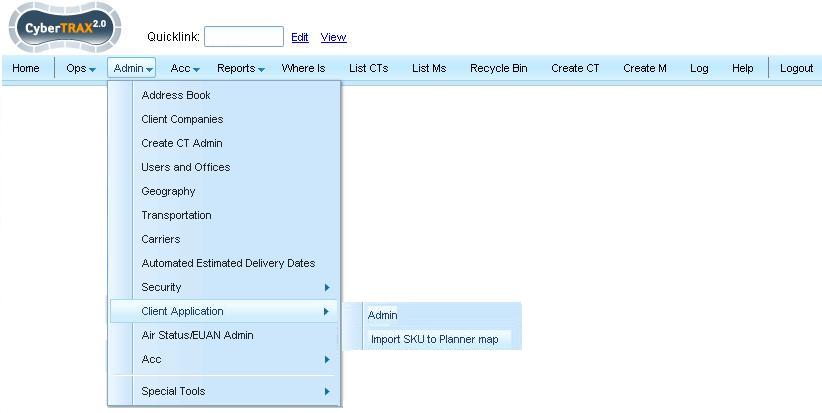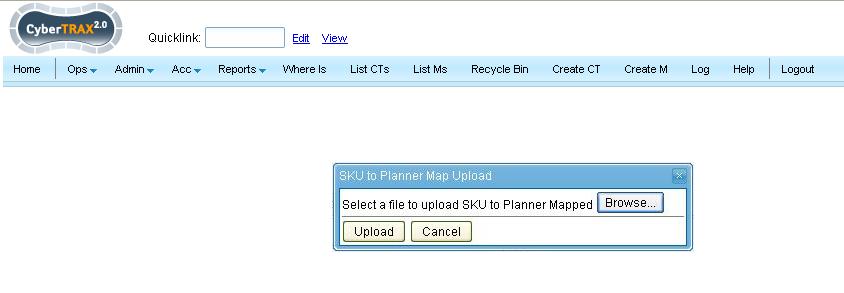Client App Admin (component)
From UG
(Difference between revisions)
(→Client Application >> Import SKU to Planner Map) |
(→User Guide) |
||
| (10 intermediate revisions not shown) | |||
| Line 17: | Line 17: | ||
There are 2 separate menus items available to chose from. | There are 2 separate menus items available to chose from. | ||
| - | First is a list of tabs | + | First is a list of tabs |
* Tab for RSS News Feeds | * Tab for RSS News Feeds | ||
| - | ** This is a list of the Current RSS News Feeds and user has [[CRUD]] ability. | + | ** This is a list of the Current RSS News Feeds and user has [[CRUD]] ability. |
* Tab for Testimonials | * Tab for Testimonials | ||
| - | ** | + | ** Users can enter a new written client testimonial here and it will display on the client apps home page, inside of the Testimonial widget. |
* Mobile Providers | * Mobile Providers | ||
| - | ** | + | ** Users can add, edit or remove mobile carriers, that can be used by client users inside of the My Profile option found on the client's homepage. It contains the list of mobile carriers that they can select from, to add in their mobile phone information to be able to receive Shipments Status Notifications via SMS text messaging. |
* BCC | * BCC | ||
| - | ** | + | ** Users can add e-mail addresses that will be then be BCC to all Query e-mails sent by client users. |
* TMS | * TMS | ||
| - | ** | + | ** This is where we manage the messages that's being sent and received to the TMS. It includes the time parameters that we use, for how often the system is to send the messages into the TMS and how often the system is to check for new messages being received. As well it includes the server information that is used for passing these electronic messages. |
* Report Scheduler | * Report Scheduler | ||
| - | ** | + | ** This is an area for admin users to select which client app role can have access to the Report Scheduler feature. Currently there are only 3 client app roles available to chose from (Client, Shipper & Planner). |
* Shipper Portal | * Shipper Portal | ||
| - | ** | + | ** This is an area for admin users to select which planner role users (which is the ASN portal, JFS's TMS Solution) can have a download to excel feature available on their tabbed shipment pages. This currently is being used only by EA Planners who are subject to the Double Approval Process. For more information regarding this feature, see [[Cybertrax_2.1_Client_(requirements)#Double_Approval_Process_Feature]] |
== SOW 1 == | == SOW 1 == | ||
| Line 73: | Line 73: | ||
== User Guide == | == User Guide == | ||
| - | + | This has been moved to [[UG:Client_Application_USER_GUIDE]] | |
| - | + | ||
| - | + | ||
| - | + | ||
| - | [[ | + | |
| - | + | ||
| - | + | ||
| - | + | ||
| - | + | ||
| - | + | ||
| - | + | ||
| - | + | ||
| - | + | ||
| - | + | ||
| - | + | ||
| - | + | ||
| - | + | ||
| - | + | ||
| - | + | ||
| - | + | ||
| - | + | ||
| - | + | ||
| - | + | ||
| - | + | ||
| - | + | ||
| - | + | ||
| - | + | ||
| - | + | ||
| - | + | ||
| - | + | ||
| - | + | ||
| - | + | ||
| - | + | ||
| - | + | ||
| - | + | ||
Current revision as of 14:44, 21 February 2012
[edit] Info
[edit] Parent Mantis
- Parent Mantis: 1731
[edit] Scope of this wiki
An area where to manage specific features that are available on the client application.
[edit] Business Requirements
Have area to manage these specified features available on client app.
There are 2 separate menus items available to chose from.
First is a list of tabs
- Tab for RSS News Feeds
- This is a list of the Current RSS News Feeds and user has CRUD ability.
- Tab for Testimonials
- Users can enter a new written client testimonial here and it will display on the client apps home page, inside of the Testimonial widget.
- Mobile Providers
- Users can add, edit or remove mobile carriers, that can be used by client users inside of the My Profile option found on the client's homepage. It contains the list of mobile carriers that they can select from, to add in their mobile phone information to be able to receive Shipments Status Notifications via SMS text messaging.
- BCC
- Users can add e-mail addresses that will be then be BCC to all Query e-mails sent by client users.
- TMS
- This is where we manage the messages that's being sent and received to the TMS. It includes the time parameters that we use, for how often the system is to send the messages into the TMS and how often the system is to check for new messages being received. As well it includes the server information that is used for passing these electronic messages.
- Report Scheduler
- This is an area for admin users to select which client app role can have access to the Report Scheduler feature. Currently there are only 3 client app roles available to chose from (Client, Shipper & Planner).
- Shipper Portal
- This is an area for admin users to select which planner role users (which is the ASN portal, JFS's TMS Solution) can have a download to excel feature available on their tabbed shipment pages. This currently is being used only by EA Planners who are subject to the Double Approval Process. For more information regarding this feature, see Cybertrax_2.1_Client_(requirements)#Double_Approval_Process_Feature
[edit] SOW 1
Mantis: 3124 (Acc Misc) Move "Import SKU to Planner Map" from ACC Menu to Admin Menu >> Client Application Admin Section
Core requirements:
- Move Sku to Planner Mapping from Acc Menu to the Admin Menu
- This feature is used for the ASN portal, where we can import a list of SKU numbers - See Cybertrax_2.1_Client_(requirements)#SKU_to_Planner_Mapping_Feature
- Change Admin Menu Item "Client Application Admin" to read Client Application and provide sub menu option for:
- Admin
- Import SKU to Planner Map
[edit] See Change IE
Leaving current functionality for when user selects Import SKU to Planner Mapped (pop up appears) for user to Upload File
[edit] History
[edit] 0002418: [EDI to TMS] (Client App Admin) (TMS Tab) Add TMS tab with config options
[edit] 0002451: [EDI to TMS] (Client App Admin) (TMS Tab) Changes to accomodate Connecting Production/Demo Environments
[edit] 0003124: (Acc Misc) Move "Import SKU to Planner Map" from ACC Menu to Admin Menu >> Client Application Admin Section
- mantis: 3124
- Business Requirements Y
- #Detailed Design Y
- #QA - Not yet, it's pndg coding
- Change: this request is a change, to move the current Sku to Planner upload feature (used for the ASN portal) from the Acc Menu to be under the client application section found inside of the Admin Menu - see #Figure_2
[edit] User Guide
This has been moved to UG:Client_Application_USER_GUIDE