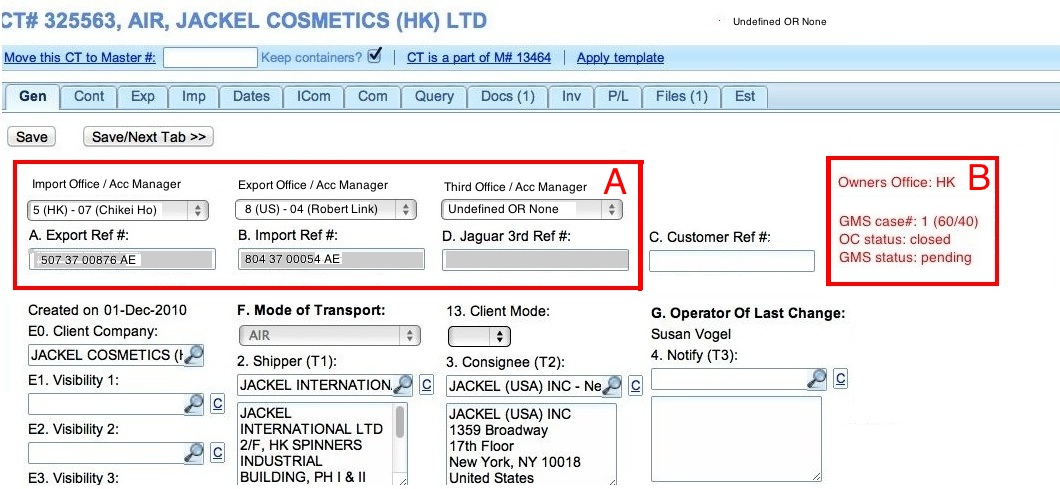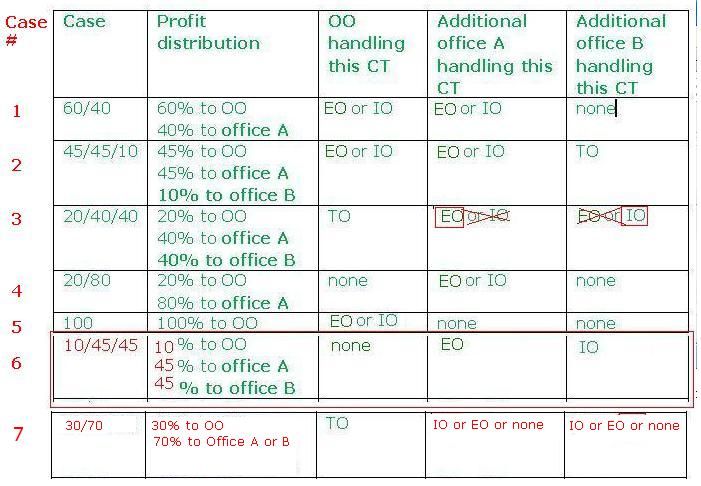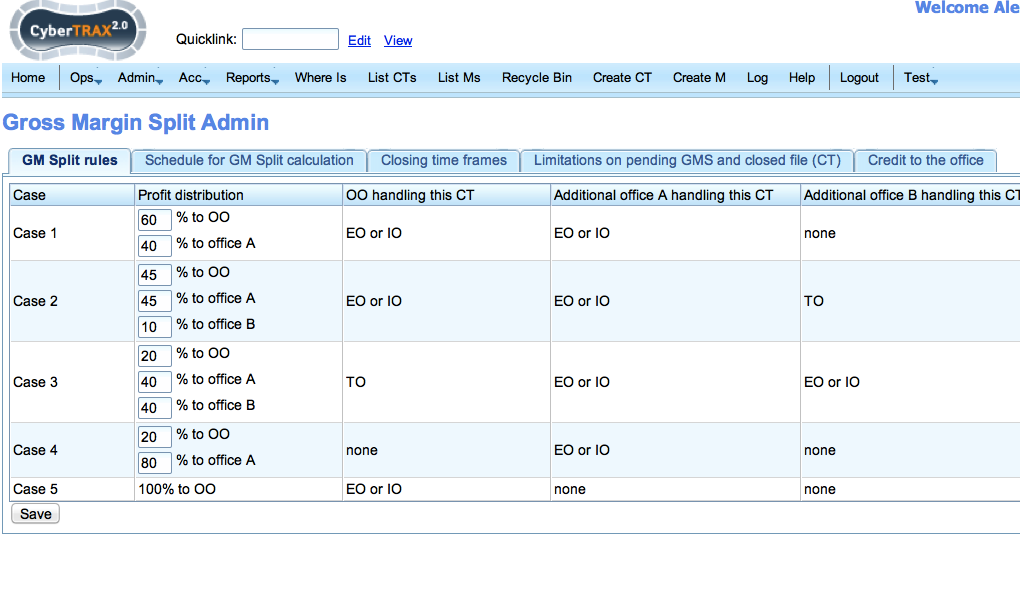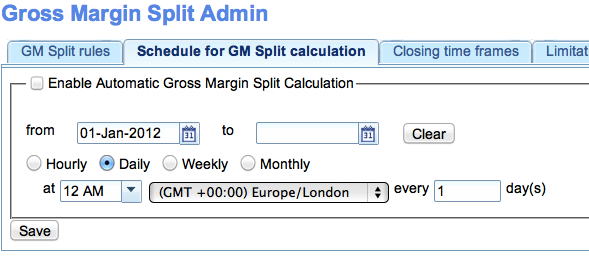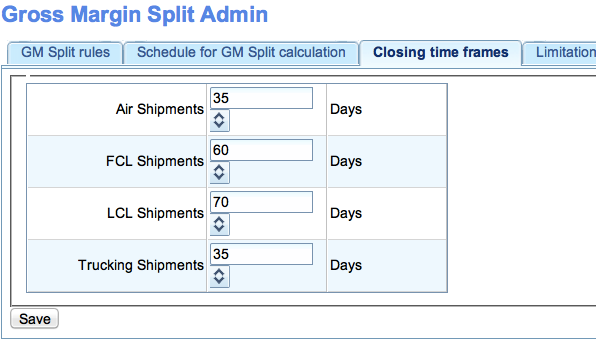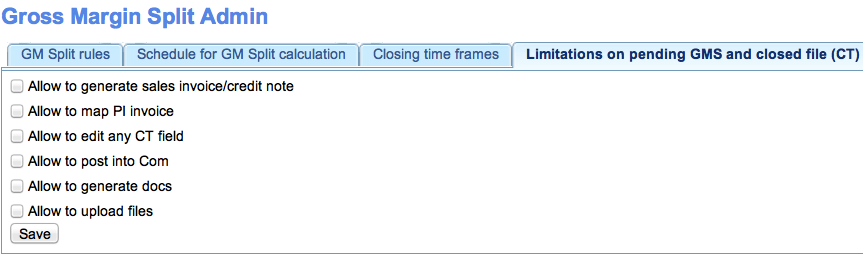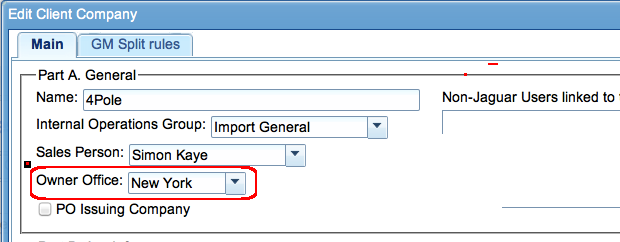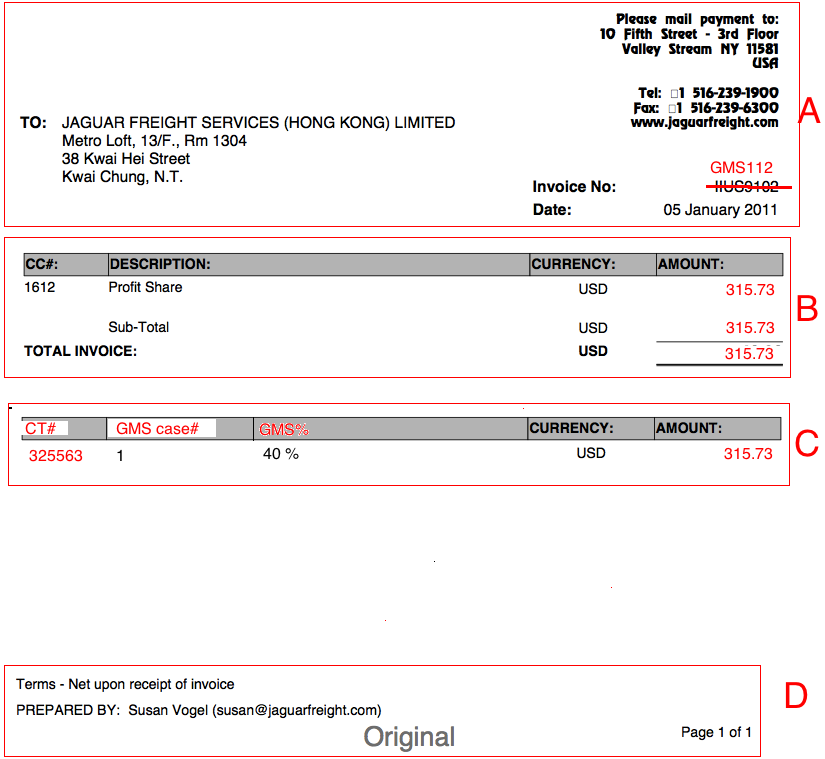GMS
From UG
(→Closed CT have different permissions) |
(→Setting OC status by script) |
||
| Line 220: | Line 220: | ||
==== Setting OC status by script ==== | ==== Setting OC status by script ==== | ||
| - | + | All CTs that would close prior to Jan 1, 2012 (if this functionality would be available since the beginning) should have status "closed before 2012". | |
| + | |||
| + | All CTs that would close from Jan 1, 2012 to Release day (if this functionality would be available since the beginning) should have status "closed before 2012" should have status "closed". | ||
Tech Note | Tech Note | ||
-------- | -------- | ||
| - | To achieve above we need to write and run | + | To achieve above we need to write and run appropriate scripts prior Release ! |
==== Setting OC status manually ==== | ==== Setting OC status manually ==== | ||
Revision as of 05:14, 19 February 2012
Contents
|
Info
Mantis
- 0003321 [Profit Sharing Module]
Scope
Covers this one module - Profit Sharing Module.
Glossary
Business Requirements 1
Intro
This is as received from Module Owner.
General Requirements
A “Gross Margin split” is to be implemented between all offices in 2012.
For 2012, the Gross Margin split will follow the suggested rules listed below.
Please keep in mind, every client will be assigned an single “Owner Office”. This office is responsible for selling to and maintaining the relationship with the client and will receive benefits from the related sales through the Gross Margin split.
It is expected that CyberTrax will automatically generate the needed internal invoices which will distribute the Gross Margin to the correct office.
Files will automatically be closed down daily with set dates, after the actual date of departure, according to the mode of shipment as outlined in the table below:
However, functionality will also be provided so CT records can be closed down manually ahead of the ‘automated closing date’ and this is strongly encouraged.
Files can be opened after their system close date for changes by and approved group of users (management or super users), but it is expected this will be the exception.
If a file is “re-opened” after “closing”, it will need to be “closed” again – at which point a recalculation of the GM Margin Split will need to be processed again.
Ability to report on II’s issued automatically will be required, average time it takes for files to be closed, how many files are “re-opened” after closing etc.
Systems Requirements
Admin Section
1. Client Company to JFS Office link “Owner Office”
2. GM Split Models and Percentages table
3. Automated File Closing table (mode, days)
4. Manual file “lock” and “unlock” subject to user type access rights
Accounting Section
1. Ability to view / search automated invoices (report to see II’s only? Multiple lines on reports to see CT level details?
2. Scope requirements for a Gross Margin Split report (I believe we ALREADY HAVE a Gross Margin Split Report)
Automated Invoices
1. Generate automated “detail sheet” showing CT/Record transactional info
Ideally One Invoice between two offices, per day. Attached to that invoice is a ‘detailed report’ for what CT’s are included in the report.
Ops
1. Manual “lock file” feature, “unlock file” feature for selected users
2. Show II in P&L
KPI type reporting
Could we include a KPI type reporting in the Admin Tables?
For example:
- Average time to lock files (per mode, office, team, client) with trending information
- Average files ‘unlocked’ after ‘locked’ – weekly (per mode, office, team, client) w/trending
The idea is to keep KPI’s where they belong rather than clustering them (where they are not “critical”)
Calculation Models: Definitions
OO = Owner Office (Link/Table to be created)
EO = Export Office (identified by “export reference number”)
IO = Import Office (identified by “import reference number”
TO = Third party office (identified by “third party reference number”)
There is a Minimum of 1 “reference number” in a record, with a Maximum of 3 “reference numbers” in Cybertrax.
Reference Numbers: Found on General Tab of CT record (A, B, C)
The OO almost always plays one of the other roles (EO, IO, TO).\
Reference numbers are being automated (Tira is the SA for this task)
Calculation Models: RULES
“Handled by OO” means the OO is either the EO or IO If the “OO” is the “Third Party Reference” the OO did not “handle” the shipment.
60/40 rule
If the shipment is handled between two offices and one is the OO;
60% going to the OO (IO, or EO) and
40% going to the other (non OO) office (IO, or EO)
No TO office under this rule
45/45/10 rule
If a shipment is handled by an OO and a sister office is noted as the import or export office on the record with a third office handling other details,
45% of GM to the OO (IO, or EO);
45% to the handling office listed on the record and (IO, or EO – non OO)
10% to the 3rd office involved (TO, non OO)
TO cannot be = to OO under this rule
20/40/40 rule
If a shipment is not handled by an OO and two other office are listed as the export and import offices,
20% of GM to the OO (TO)
40% to each handling office (IO and EO)
TO must be = to OO under this rule
20/80 rule
If a shipment is handled by only one office but is not owned by that office,
20% of GM is attributed to the OO
80% to the handling office (IO, EO)
No TO Office under this rule
Only 1 office on the record (cannot be the OO)\
100% rule
– If a shipment is handled and owned by only one office, the only office listed in the ‘ref’ numbers is also the OO
100% GM goes to the OO
Only 1 office on the record (must be the OO)
Closing dates
Files will automatically be closed down daily with set dates, after the actual date of departure, according to the mode of shipment as outlined in the table below:
Air - 35 days
FCL - 60 days
LCL - 70 days
Truck - 35 days
The above need to be editable by ‘management’ with a record of updates.
Files can be opened after their system close date for changes by and approved group of users, but it is expected this will be the exception.
If a file is “closed” and then “opened” again – it needs to be “closed” (manually -> Action required e-mail? Something else? How do we identify a file that was “opened” and not “closed” again??).
When a file is “closed again” the file needs to be included in the next automated “GM Margin” calculation and invoicing.
Questions: File “closing” -> What updates should be allowed? Comments, Internal Comments? What else?
All in one place
Marc: Can we have all related functionality in one place in the system - admin, reports, etc.
SOW 1
- 0003403: [Profit Sharing Module] SOW 1 - part B - Misha
Closing Time Frame
Represents pairs: MOT/Days.
Meaning: it takes this number of days since departure to receive and issue all related to particular CT invoices. Therefore only after CT is "closed" actual P/L and internal invoices can be calculated. It is used in calculating #OC status.
Example:
Air - 35 days FCL - 60 days LCL - 70 days Truck (all 3 sub-modes) - 35 days
Number of days is editable field.
Set default as 1000.
Add this to User Access table.
OC status
OC (Open/Closed) status.
Values:
- closed before 2012
- open
- closed
There are three ways to set this status: automatically, manually and by script.
Setting OC status automatically
When new shipment is created its status is automatically "open".
When number of days between Actual Date Of Departure and today's day becomes equal to #Closing Time Frame OC status would change automatically to "closed".
Setting OC status by script
All CTs that would close prior to Jan 1, 2012 (if this functionality would be available since the beginning) should have status "closed before 2012".
All CTs that would close from Jan 1, 2012 to Release day (if this functionality would be available since the beginning) should have status "closed before 2012" should have status "closed".
Tech Note -------- To achieve above we need to write and run appropriate scripts prior Release !
Setting OC status manually
We need to provide functionality to manually:
- set status to "closed" on open CTs
- set status to "open" on closed CTs
This is subject to user access permissions.
Suggested implementation: add "Close/Open file" button to P/L Tab.
Closed CT have different permissions
CT (file) that has "closed" status should limit what operators can do with record. Operations such as invoicing should be blocked.
Implement in this SOW:
- generate sales invoice/credit note
- map PI invoice
Future SOWs:
- edit any/some CT fields
- posting into Com
- generating docs
- upload files
Add section to Admin to manage list above.
GMS status
GMS (Global Marging Split) Statuses:
- not ready - CTs that are "open" have this status
- pending - CTs that changed status from open to closed should trigger change to "pending" status
- completed - after system runs Global Margin Split on this CT system successfully must change status to "completed"
- error - after system runs Global Margin Split on this CT system unsuccessfully (example: CT does not fall under any of GMS case)
Owners Office
Owners Office (OO) is a field (attribute) that identify what Jaguar office is the OO for particular Client Company - see Client Companies.
Relationship is one to one.
Add this to "Part A." section on UI.
Import, Export and Third Offices
EO, IO, TO are identified by File Reference Numbers
Identify and Display Offices, Statuses and GMS Case on Gen Tab
See mock up below.
Add GM Split section to Admin
Add number of configuration options - see below.
Add under Acc > GM Split.
See table below.
%-ages must be stored in the system.
Need a view of current %s.
User could edit %s.
New edit of the table should have associated time frame (from date to date) affecting GM Split re-calculations.
Add this as a property into User Access table
GM Split rules
GM ratio
More than one "GM ratio" (“percentage model”) could be applicable - more than one table as in Fig above could be defined.
Each case should have a name (optional, need textbox for that) and id generated by the system.
We should have one default "GM ratio", and then a number of alternative "GM ratio" (same scenarios, just different percentages). By default a Client Company would be subject to the ‘default’ model.
It means that "GM ratio" is a new property for Client Company entity.
Schedule for GM Split calculation
For example it would be possible to say that GM Split calculation will happen once a day at 17:00 EST
Credit to the office
Ability to post some credit from one office to another office.
This amount will be taken into account when calculating GM split.
Initially this list will be empty. Later someone could come and add lines similar to below:
Move 100,000.00 USD from NY to Paris office on February 15, 2012.
Table should have the following columns:
- from office
- to office
- amount
- currency
We should have a log of who posted and when.
Log for Admin Changes
Post all changes into Log.
SOW 1 Implementation Notes
GM Split Admin
SOW 2
- 0003322: [Profit Sharing Module] SOW 1 - part A - Sasha
Run GM Split and Generate Internal Invoices
System has to generate internal invoices between offices to re-distribute profit.
System would Run GM Split and Generate Internal Invoices periodically for example once a day.
Exact schedule would be defined here: #Schedule.
One invoice would cover many many CTs.
Algorithm for scheduled GM Split Run triggered by Scheduler
1) For every GMS status = "pending" re-calculate and update GM Split
2) set GMS status = "closed" for those CTs
3) create global internal interoffice invoices for above
Algorithm for scheduled GM Split Run triggered by change in GM Split table
See #GM Split rules .
Every time this table is changed system should recalculate GM Split all CTs subject to above time frame.
Example
Let's look at the simple case.
Assume that GM Split Run found only one CT with GMS Status = pending.
Assume that this CT is CT#325563, AIR, JACKEL COSMETICS (HK) LTD from live site.
Pdf mock up
Misc
=== How P/L tab is affected === === Removing existing II functionality that conflicts with new GM split functionality === * no need to issue II from CT profile === Reporting === ==== Changes to existing reports ==== ==== New non KPI DR reports ==== ==== New KPI DR reports ====