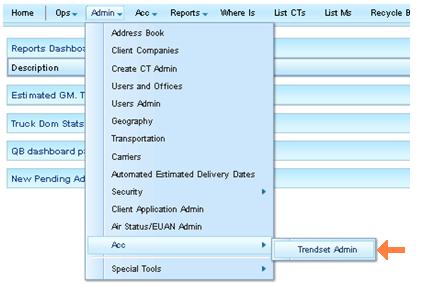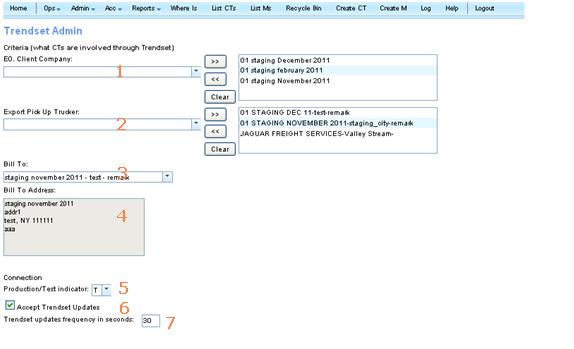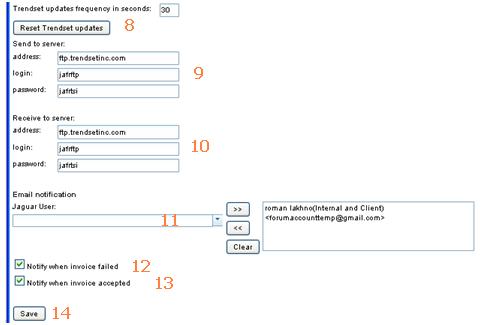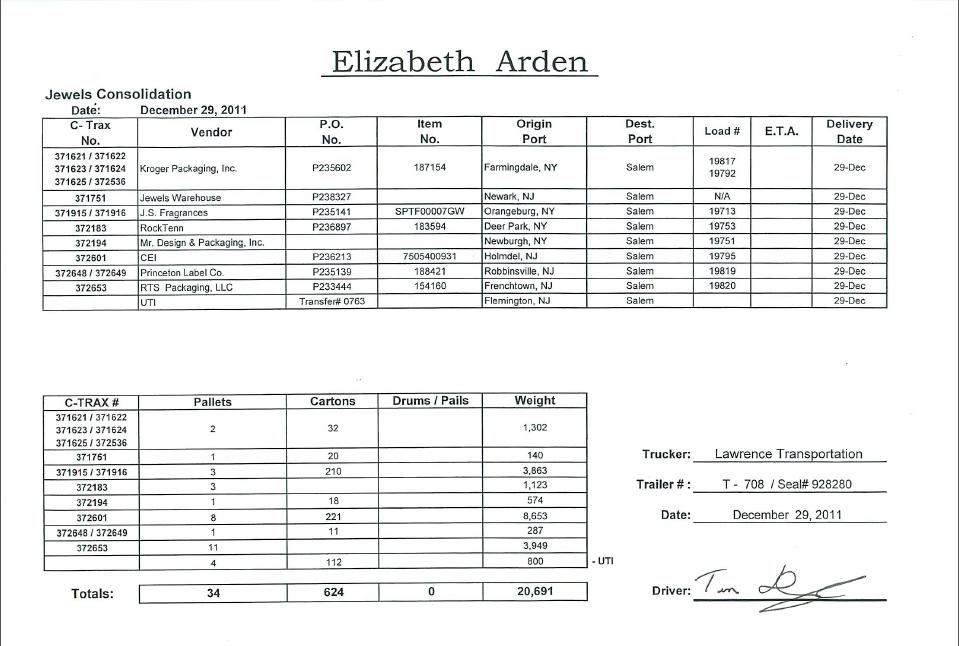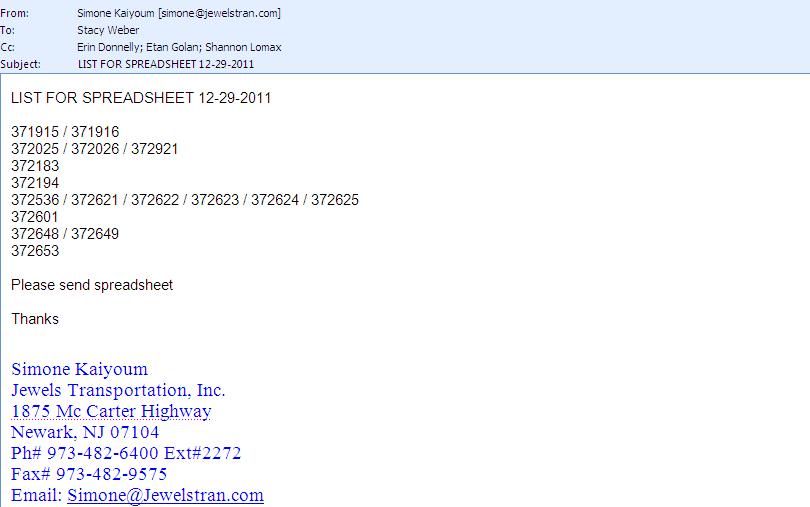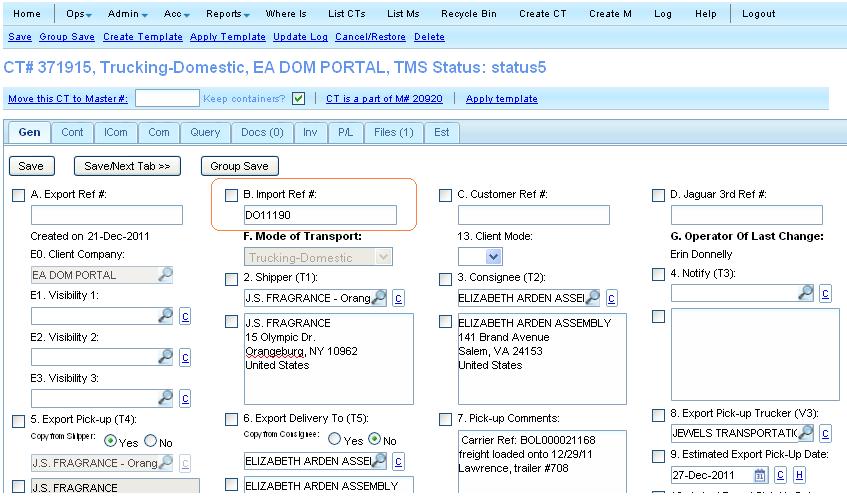UG:Trendset USER GUIDE
From UG
(→Truck Billing Manifest for Master) |
|||
| Line 99: | Line 99: | ||
Location: Master > Misc tab > Trucking Billing Manifest for Master. | Location: Master > Misc tab > Trucking Billing Manifest for Master. | ||
[[File:Numbered truck billing manifest.JPG]] | [[File:Numbered truck billing manifest.JPG]] | ||
| + | |||
| + | The operator will now go into and create the Trucking Billing Manifest for Master spreadsheet. Once they enter all of the sell rates and tags the operator will generate the spreadsheet. | ||
1. Check box with the option to select a single CT, multiple CT’s, or all CT’s | 1. Check box with the option to select a single CT, multiple CT’s, or all CT’s | ||
Revision as of 20:22, 12 January 2012
Contents |
History
See Also
- Link to dev spec: EDI with Trendset
Intro
Trendset is a third party freight audit and bill payment company currently being utilized by Elizabeth Arden.
CT2 now has new functionality that provides the ability for us to electronically transmit our invoices to trendset via EDI.
At this time, Trendset is set up only for EA trucking domestic shipments that are routed through the TMS and handled by Jewels Transport.
Admin Section
Admin Location
Trendset is controlled in the admin section of CT.
Admin -> Acc -> Trendset
Setting Admin Conditions
Filters that can be set in the admin section:
1. E0. Client Company: This is a multi-select option to filter records with specific client companies. Right now this should be set to EA Dom Portal only.
2. Export Pickup Trucker: This is also a multi-select option to filter records by specific truckers. Right now this should only be set to Jewels transportation.
3. Bill to: Drop down to select the invoice bill to party. Right now this should be set to Elizabeth Arden (Roanoke) – Roanoke.
4. Bill to Address: This is read only and should reflect the address of the selected bill to party.
5. Connection: This is drop down option indicates to Trendset if the information being transmitted is test information or real (production) information. This was set up because Trendset does not have a test environment.
6. Accept Trendset Updates: When checked it enables the system to accept updates from Trendset.
7. Trendset updates frequency in seconds: This tells the system how often to check for the updates from Trendset.
8. Reset Trendset updates: This is an emergency button that will recheck the server for incoming messages. This button should only be used if our system stops processing incoming messages, this does not apply to outgoing messages.
9. Send to server: This is the address where our system should transmit the information to.
10. Receive to server: This is the address where our system should get to retrieve updates from.
11. Email Notification: This is a multi-select option that indicates which operators should receive notifications from Trendset.
12. Notify when invoice failed: When this check box is checked the operators selected to receive updates will receive an email that the transmission has failed.
13. Notify when invoice accepted: When this check box is checked the operators selected to receive updates will receive an email that the transmission has been accepted.
14. Save button to save the information entered.
Business Process Section
Operator begins when they receive an EOD (End of day) or POD (Proof of delivery) manifest from the trucker - Jewels for the previous days deliveries.
The operator will double check the manifest against TMS & make any corrections required to either one (the manifest or the TMS system). Then the operator will update the CT records to reflect this information. Once all is updated and approved, they will send the approval back to Jewels and Jewels will send an email reply again listing all of the CT records that should be included on the Trendset spreadsheet.
The operator groups all of the CT's listed on the email and updates all records in the group with the import ref #.
Since Trendset is currently only being used for EA Dom Portal trucking shipments, this reference number will begin with DO (Domestic Order) and is assigned according to a manual list that is kept sequential order
Currently grouping is being discussed among operations, BA and Dev. Tira advised that they do not need to be grouping shipments anymore Erin (operations) advised that they group all of the shipments Tira advise she would discuss with Misha and Rob
The operator will then create a master based on the CT record they are currently in.
Operator will double check to make sure all CTs in the master were delivered. Any records that were not delivered, must be removed from the master.
Notes: Multiple loads in one master is okay Master can either be grouped together in one group or does not require a group at all. The master cannot contain more then one group.
Truck Billing Manifest for Master
Location: Master > Misc tab > Trucking Billing Manifest for Master.
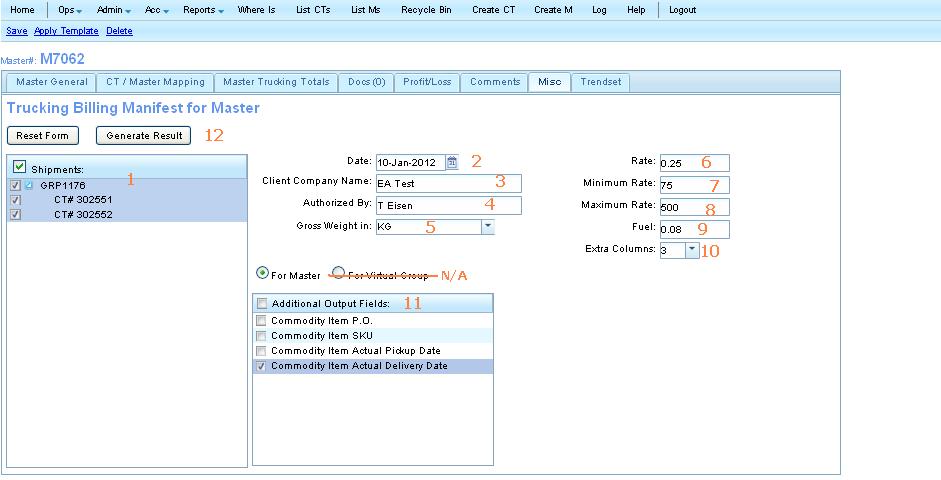
The operator will now go into and create the Trucking Billing Manifest for Master spreadsheet. Once they enter all of the sell rates and tags the operator will generate the spreadsheet.
1. Check box with the option to select a single CT, multiple CT’s, or all CT’s
2. Date defaults to today’s date – If this date is changed it will only affect the tag on the spreadsheet.
3. Client Co. name - This is a tag only.
4. Authorized by – This is a tag only also.
5. drop down to select the unit of weight (LBS or Kg) for the spreadsheet
6. This is the rate per unit (based on the unit that is selected on the previous drop down). This will be used to calculate the sell rate on the spreadsheet.
7. This is the minimum charge for each load, to be used on the spreadsheet to calculate sell rate.
8. This is the maximum rate for each load, to be used on the spreadsheet to calculate sell rate.
9. This is the rate for fuel, also being used as sell rate calculation on the spreadsheet.
10. Dropdown option to allow operator to insert extra columns into the spreadsheet if required.
11. Check box option to allow the operator to include additional outputs on the spreadsheet. This check box allows the operator to select one option, multiple options or all options.
12. Click to generate results - which will generate the Trucking Billing Manifest spreadsheet. Operator also has the option to click on Reset form for clear out all filters that were set.