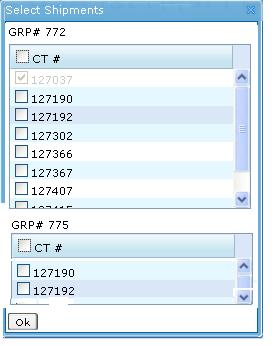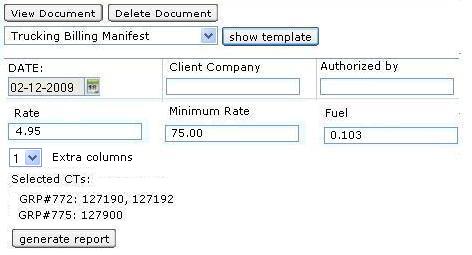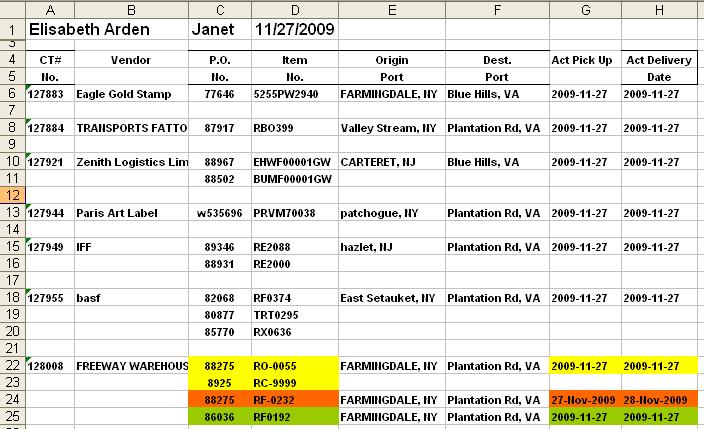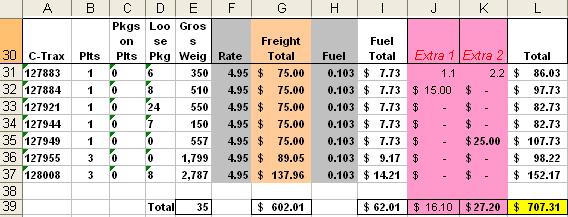Trucking Billing Manifest (Developer Guide)
From UG
(Difference between revisions)
(→History) |
|||
| (5 intermediate revisions not shown) | |||
| Line 1: | Line 1: | ||
[[Category:Trucking Billing Manifest (M) (xls)]] | [[Category:Trucking Billing Manifest (M) (xls)]] | ||
| + | == Info == | ||
| + | |||
| + | * parent: http://ct.jaguarfreight.com/mantis/view.php?id=1581 | ||
| + | |||
| + | * old wiki: [[Trucking Billing Manifest (M) (xls) (OLD)]] | ||
== Purpose == | == Purpose == | ||
| Line 137: | Line 142: | ||
* '''Loose Pkgs''' - [[Commodity#Grand Total: Loose Pkgs]] | * '''Loose Pkgs''' - [[Commodity#Grand Total: Loose Pkgs]] | ||
| - | * '''Gross Weight''' - [[Commodity#Grand Total: Gross | + | * '''Gross Weight''' - [[Commodity#Grand Total: Gross Lb]] |
* '''Rate ''' - from [[#Template]] | * '''Rate ''' - from [[#Template]] | ||
| Line 163: | Line 168: | ||
* '''! Please note that generated spreadsheet must contain formulas so that if number is changed by user it will re-calculate! ''' | * '''! Please note that generated spreadsheet must contain formulas so that if number is changed by user it will re-calculate! ''' | ||
| - | |||
== Misc == | == Misc == | ||
| Line 189: | Line 193: | ||
[[File:Trucking Billing Manifest Section B.JPG]] | [[File:Trucking Billing Manifest Section B.JPG]] | ||
| + | |||
| + | |||
| + | |||
| + | |||
| + | == History == | ||
| + | |||
| + | See [[Trucking_Billing_Manifest_(CR)]] | ||
Current revision as of 06:54, 13 August 2011
Contents |
[edit] Info
[edit] Purpose
This spreadsheet is used by some operators working with Master Trucking. It will be generated, edited and sent to the client or vendor.
[edit] Location
- Doc Center Tab in Master Trucking.
[edit] Example and Typical Workflow
- User opens one of the Master Trucking records and navigates to Doc Center Tab.
- User selects "Trucking Billing Manifest" from dropdown and clicks on "Show Template" button.
- System brings up modal window where user mays select any subset of CTs that belong to the Master. See example on #Figure 1.
- User selects some CTs and clicks "OK".
- System brings user back to Doc Center Tab where user is presented with a template (form). See example on #Figure 2.
- See additional information about template here: #Template
- Users completes the form and clicks "Generate Report" button.
- System generates spreadsheet and opens it to the user. See example on #Figure 3. and #Figure 4.
- See additional information about spreadsheet here: #Spreadsheet
[edit] Template
- Date - datebox, default value is current date
- Client Company - textbox, default value is blank
- Authorized By - textbox, default value is blank
- Rate - textbox, default value is 0.00
- Minimum Rate - textbox, default value is 0.00
- Fuel - textbox, default value is 0.00
- Extra columns - listbox, default value is 0
Additional information:
- Date
- datatype/format: Datatypes#CT2 Date
- timezone: user PC or server time
- Client Company - textbox
- datatype/format: Datatypes#ascii, max=30
- required: N
- Authorized By
- datatype/format: Datatypes#ascii, max=30
- required: N
- Rate - textbox, default value is blank
- datatype/format: Datatypes#decimal, max=100,000; 2 digits after decimal point
- required: N
- Minimum Rate - textbox, default value is blank
- datatype/format: Datatypes#decimal, max=100,000; 2 digits after decimal point
- required: N
- Fuel - textbox, default value is blank
- datatype/format: Datatypes#decimal, max=100; 3 digits after decimal point
- required: N
- Extra columns - listbox, default value is 0, possible values: {0,1,2,3}
[edit] Spreadsheet
There are 2 sections - see below.
[edit] Spreadsheet: Manifest Section
See Example on Figure 3.
- This is a table.
- Horizontally:
- it consists of as many sections as there are CTs (originally selected by user)
- each CT section has as many lines as there are in commod table for this CT
- Vertically it has a number of columns. See column definitions below.
- CT#
- Vendor - CT#Shipper
- P.O. - Commodity#PO
- Item - Commodity#SKU
- Origin Port
- City, State from CT#Export Pick Up
- Note: print once per CT on the first line if there are multiples lines per CT on a spreadsheet
- Dest. Port
- COMPANY-CITY-NOTE from CT#Export Delivery To
- Note: print once per CT on the first line if there are multiples lines per CT on a spreadsheet
- Actual Pick Up Date
- CT#Actual Export Pick Up Date
- Note: for Truck-Ocean this date is on Container; and since each Commodity line is assigned to its own container - date would be shown for every spreadsheet line for such CT
- Actual Delivery Date
- CT#Actual Delivery Date
- Note: for Truck-Ocean this date is on Container; and since each Commodity line is assigned to its own container - date would be shown for every spreadsheet line for such CT
- Sorted by: CT#
[edit] Spreadsheet: Billing Section
See example on #Figure 4
- This is a table.
- Horizontally:
- header: print column headers
- body: print one line per CT
- footer: print totals
- Vertically each line has the following fields - see below.
- C-Trax - CT#
- Plts - Commodity#Grand Total: Plts
- Pkgs on Plts - Commodity#Grand Total: Pkgs On Plts
- Loose Pkgs - Commodity#Grand Total: Loose Pkgs
- Gross Weight - Commodity#Grand Total: Gross Lb
- Rate - from #Template
- Freight Total = IF(Gross Weight/100*Rate <75) THEN 75 ELSE Gross Weight/100*Rate
- Fuel - from #Template
- Fuel Total = Freight Total x Fuel
- Extra 1 - default to 0.00
- Extra 2 - default to 0.00
- Total = Freight Total + Fuel Total + Extra 1 + Extra 1
- CT formulas examples for line 31:
- Freight Total // =IF(E31/100*F31<75,75,E31/100*F31)
- note: 75 here is a "Minimal Rate" from Template
- Fuel Total // =G31*H31
- Total // =G31+I31+J31+K31
- Freight Total // =IF(E31/100*F31<75,75,E31/100*F31)
- Totals Formulas (see line 39)
- each total is simply a sum of all numbers above it
- ! Please note that generated spreadsheet must contain formulas so that if number is changed by user it will re-calculate!
[edit] Misc
- Please note that it is not required to have option to save generated version into the system (as for pdfs)
- Business Analyst said it is up to developer how to display Manifest_Section and Billing_Section on two spreadsheet tabs or one tab (one below another).
[edit] Figures
[edit] Figure 1.
[edit] Figure 2.
[edit] Figure 3.
[edit] Figure 4.