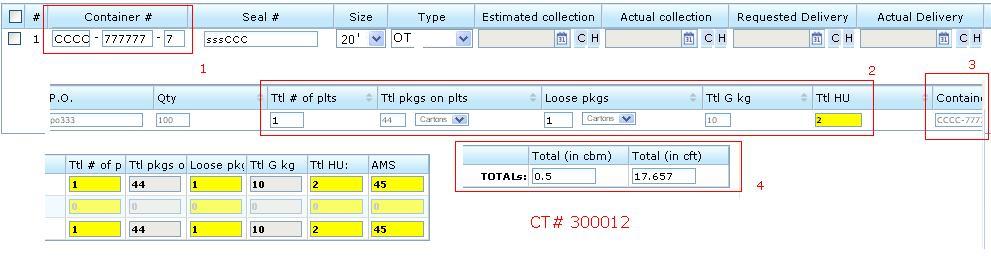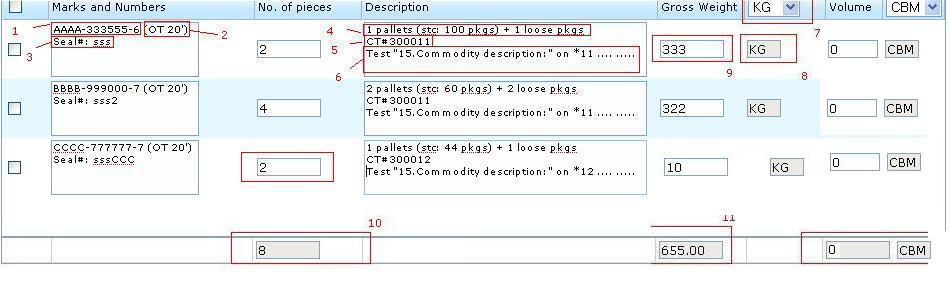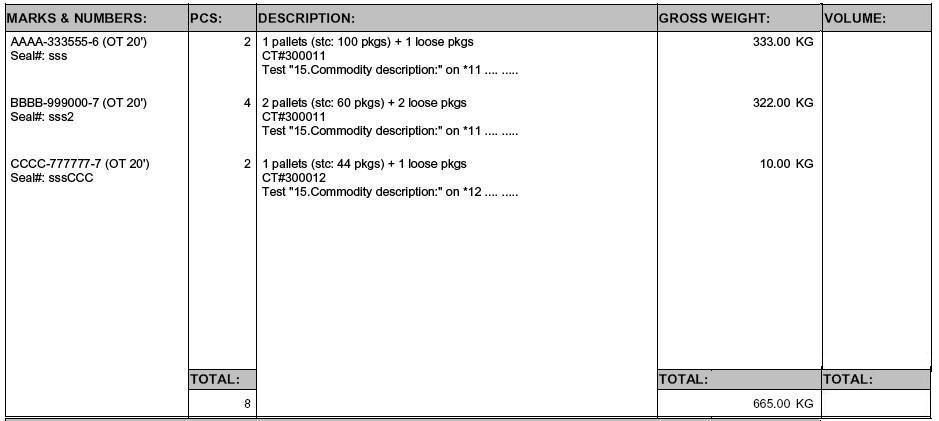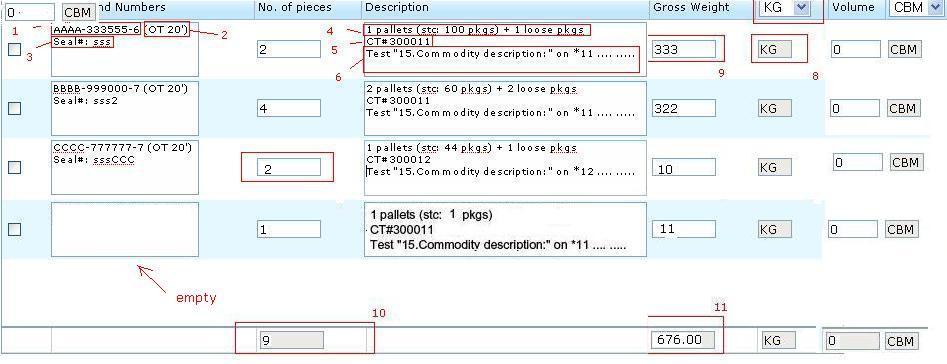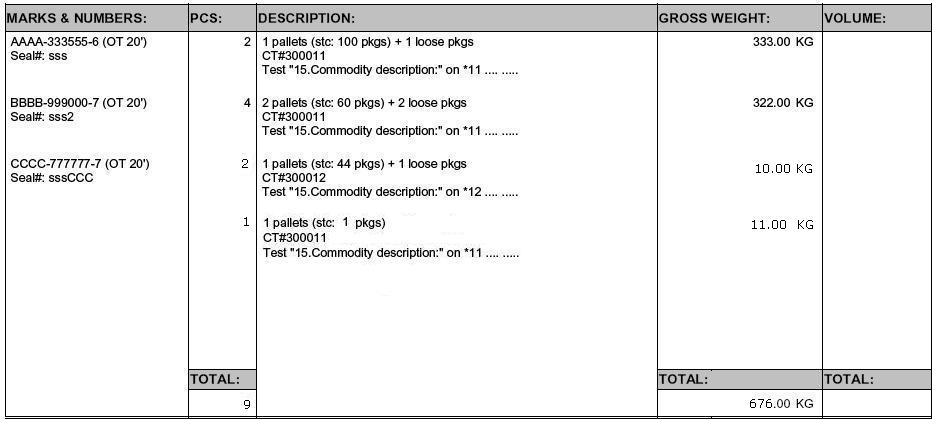Ocean Docs Commodity Table (feature)
From UG
(Created page with 'Category: Ops Pdfs Common == Parent Mantis == [http://mantis.jaguarfreight.com/mantis/view.php?id=tbd tbd] == Business Needs and Requirements == == Technical Specification…') |
|||
| (62 intermediate revisions not shown) | |||
| Line 1: | Line 1: | ||
| - | [[Category: | + | [[Category:OpsPdfsMisc]] |
| - | == Parent Mantis == | + | == Prerequisites, Classified As, Parent Mantis == |
| - | [http://mantis.jaguarfreight.com/mantis/view.php?id= | + | |
| + | * Classified As: (large) [[component]] | ||
| + | * [[Parent Mantis]]: [http://mantis.jaguarfreight.com/mantis/view.php?id=1680 1680] | ||
| + | |||
| + | * Prerequisites: | ||
| + | ** read [[Generic Docs Commodity Table (feature)]] - describes "super-class" of Docs Commodity Table feature. | ||
== Business Needs and Requirements == | == Business Needs and Requirements == | ||
| Line 10: | Line 15: | ||
=== Summary === | === Summary === | ||
| - | + | List of documents that have commodity table design as defined here: | |
| - | + | Ocean docs: | |
| - | + | * [[Arrival Notice Ocean]] | |
| + | * [[Delivery Order Ocean]] | ||
| + | * [[Freight Release]] | ||
| + | * [[HBL]] | ||
| + | * [[MBL (M)]] | ||
| - | + | Truck docs: | |
| - | + | * [[Delivery Order Trucking Ocean]] | |
| - | === | + | === Assumptions === |
| - | * | + | * User should not really generate pdf with "unassigned" commodities (both FCL and LCL). |
| - | * At | + | ** In this case please give Error pop-up message "Error: At least one commodity item in CT# XXX is unassigned. " Block pdf generation. |
| - | * | + | ** This case applies for all docs listed above, except "Dock Receipt" and "Delivery Order for Export case". For Delivery Order case, as system blocks pdf generation from the beginning before user even selects Export radio button, since it is default to Import. |
| + | *** For Delivery Order case, system should allow user to select Export/Import radio button before allowing to generate pdf/ block pdf generation with "Unassigned" commodities. This case will block for Import, but not for export. Container(s) is assigned later on for the export case. | ||
| + | *** For Dock Receipt case, it should not block generating pdf at all, since this document, user enter container information later. | ||
| + | * For LCL there is additional condition: all commodities in one CT must be assigned to only one container. | ||
| + | ** In this case please give Error pop-up message "Error: All commodities in LCL CT# XXX must be assigned to only one container" Block pdf generation. | ||
| - | + | * If there is no commodity table A in a shipment defined (commodity table A is empty) | |
| + | ** In this case please give Error pop-up message "Error: Commodity Table A in a shipment cannot be empty." Block pdf generation. | ||
| - | * | + | * In case of groups and Masters same as above. |
| - | + | ||
| - | + | ||
| - | === | + | === User Interface and Functionality === |
| - | + | ==== Use case A: CT No Group No Master 2 ctnrs 3 commods ==== | |
| - | + | ||
| - | + | ||
| - | + | Example: see Figure 1,2,3. | |
| - | * | + | This is the simplest case: |
| - | * | + | * only one CT |
| + | * CT does not belong to any Master | ||
| + | * CT does not belong to any Group | ||
| - | ==== | + | ==== Use case B: 2 CTs Grouped No Master No Container overlap ==== |
| - | |||
| - | |||
| - | + | This case is built upon previous. We grouped CT from Case A with additional CT that has one container. | |
| - | + | But still no Master. | |
| - | + | Example: see Figure 4,5,6. This is a Group Generate case. | |
| - | + | ||
| - | + | ||
| - | + | Indiv Generate should give same result as case A. | |
| - | + | ==== Use case C: 2 CTs Grouped In a Master No Container overlap ==== | |
| - | + | Let's add group in case B to empty Master. | |
| - | + | In this case (Master exists) system should give same result as in case B. | |
| - | + | ==== Use case D: 2 CTs Grouped In a Master One Container overlap ==== | |
| - | + | Now let's expand once more on previous case. Let's: | |
| - | + | * add CCCC container to CT# *11 | |
| + | * add one more commodity in CT# *11 to container CCCC | ||
| - | See | + | For group generate case - see See Figures 7,8,9. |
| - | + | Indiv Generate case is already defined - see case A. | |
| - | === | + | === Volume logic === |
| - | + | ==== LCL ==== | |
| + | If CT group contains LCL CTs and user is trying to "group generate" pdf then it is possible to meaningfully pre-fill Volume column. | ||
| - | + | Above True for indiv CT as well. | |
| - | + | ==== FCL ==== | |
| + | If CT group contains FCL CTs and user is trying to "group generate" pdf then it is NOT possible to meaningfully pre-fill CT column in some cases. It is because we might have 2 blocks with same CT but different container. At the same time in the system we do not store volume per commodity line or per container. So we can not calculate volume per block. | ||
| - | + | Therefore in case of "group generate for FCL CTs" system must default to all 0s on template and let user edit manually. | |
| - | + | ! In case user leaves 0s on template in volume column - print blank on pdf (do not print 0s). | |
| + | Also in this case show [[#FCL volume statistics on pdf]]. | ||
| + | For indiv CT show 0 for volume as well. | ||
| + | |||
| + | === Special Case: Volume Validation for HBL (LCL case) === | ||
| + | |||
| + | In case of HBL (LCL case) issue Error Window when user clicks "Show Template" if ContTab, Table B, Total (in cbm) = 0. Do not generate template. | ||
| + | |||
| + | === Misc === | ||
| + | |||
| + | * see [[Palets / cartons / loose count (feature)]] | ||
| + | * KG/LB, CBM/KG, HU/AMS and related functionality - see [[Measurement Unit Converters (feature)]] | ||
| + | * ! "No. of Pieces" column (as seen on Templates Figures) should be renamed into "PCS" and have HU/AMS dropdown functionality attached to it - see [[Measurement Unit Converters (feature)]] | ||
=== Look And Feel === | === Look And Feel === | ||
| - | * | + | * See [[Generic Docs Commodity Table (feature)#Look And Feel]] |
| - | + | ||
| - | * | + | * See Figures for examples |
| - | * | + | |
| + | ==== Naming / style for table header ==== | ||
| + | |||
| + | * Must be same on template and pdf | ||
| + | |||
| + | ===== HBL ===== | ||
| + | see [[#Figure 10: HBL Commod table header]] | ||
| + | |||
| + | ===== Freight Release ===== | ||
| + | see [[#Figure 11: Freight Release Commod table header]] | ||
| + | |||
| + | ===== All others ===== | ||
| + | see [[#Figure 12: Ocean Commod table header]] | ||
=== Figures === | === Figures === | ||
| - | ==== Figure 1: | + | ==== Figure 1: FCL Commod Table CT No Group ctnrs 3 commods (Cont Tab) ==== |
| - | [[File: | + | [[File:FCL Commod Table CT No Group No Master 2 ctnrs 3 commods (Cont Tab).JPG]] |
| - | ==== Figure 2: | + | ==== Figure 2: FCL Commod Table CT No Group 2 ctnrs 3 commods (Template) ==== |
| - | [[File: | + | [[File:FCL Commod Table CT No Group No Master 2 ctnrs 3 commods (Template).JPG]] |
| - | == | + | ==== Figure 3: FCL Commod Table CT No Group 2 ctnrs 3 commods (Pdf) ==== |
| - | + | [[File:FCL Commod Table CT No Group No Master 2 ctnrs 3 commods (Pdf).JPG]] | |
| - | + | ==== Figure 4: 2 CTs Grouped No Container overlap (Cont Tab CT2) ==== | |
| - | + | [[File:2 CTs Grouped No Master No Container overlap (Cont Tab CT2).JPG]] | |
| - | + | ||
| - | + | ==== Figure 5: 2 CTs Grouped No Container overlap [Group generate] (Template) ==== | |
| + | |||
| + | [[File:2 CTs Grouped No Master No Container overlap (Template).JPG]] | ||
| + | |||
| + | ==== Figure 6: 2 CTs Grouped No Container overlap [Group generate] (Pdf) ==== | ||
| + | |||
| + | [[File:2 CTs Grouped No Master No Container overlap (Pdf).JPG]] | ||
| + | |||
| + | ==== Figure 7: 2 CTs Grouped One Container overlap (Cont Tab) ==== | ||
| + | [[File:FCL 2 CTs Grouped in Master One Container overlap (Cont Tab 300011).JPG]] | ||
| + | |||
| + | |||
| + | ==== Figure 8: 2 CTs Grouped One Container overlap [Group generate] (Template) ==== | ||
| + | |||
| + | [[File:FCL 2 CTs Grouped One Container overlap (Template).JPG]] | ||
| + | |||
| + | ==== Figure 9: 2 CTs Grouped One Container overlap [Group generate] (Pdf) ==== | ||
| + | |||
| + | |||
| + | [[File:FCL 2 CTs Grouped in Master One Container overlap (Pdf).JPG]] | ||
| + | |||
| + | |||
| + | ==== Figure 10: HBL Commod table header ==== | ||
| + | |||
| + | [[File:HBL Commod table header.JPG]] | ||
| + | |||
| + | ==== Figure 11: Freight Release Commod table header ==== | ||
| + | |||
| + | [[File:Freight Release Commod table header.JPG]] | ||
| + | |||
| + | ==== Figure 12: Ocean Commod table header ==== | ||
| + | |||
| + | [[File:Ocean Commod table header.JPG]] | ||
| + | |||
| + | == RFC (Ideas for Future Discussion) == | ||
| + | |||
| + | 1) '''FCL volume statistics on pdf ''' | ||
| + | This is a string to be shown on pdf template above commodity table. It must show volume for all CTs participating in pdf. | ||
| + | |||
| + | Example: | ||
| + | |||
| + | ''CT#123444: 3.12 cft; CT#123444: 1.01 cft; '' | ||
| + | |||
| + | 2) Multiple blocks per container case: show one check box per container so that you can move everything that belong to one container together. | ||
| + | |||
| + | == Known Non Critical Bugs and Issues == | ||
| + | |||
| + | * does it matter where / how CT# is displayed - before or after descr, etc? | ||
== History == | == History == | ||
| Line 121: | Line 203: | ||
See [[Commodity Table for Pdfs]] | See [[Commodity Table for Pdfs]] | ||
| + | |||
| + | === SA === | ||
| + | ==== M1995 ==== | ||
| + | |||
| + | * Mantis [http://mantis.jaguarfreight.com/mantis/view.php?id=1995 1995] | ||
| + | * To allow PDF generation for ONLY Ocean Dock Receipts & "Export" Delivery Orders without a container # being assigned. At the moment of these 2 document generation, we do not know the container number (it comes late) and now system blocs pdf generation. | ||
| + | * See [[#Assumptions]] | ||
== DB == | == DB == | ||
Current revision as of 12:22, 5 August 2011
[edit] Prerequisites, Classified As, Parent Mantis
- Classified As: (large) component
- Parent Mantis: 1680
- Prerequisites:
- read Generic Docs Commodity Table (feature) - describes "super-class" of Docs Commodity Table feature.
[edit] Business Needs and Requirements
[edit] Technical Specification
[edit] Summary
List of documents that have commodity table design as defined here:
Ocean docs:
Truck docs:
[edit] Assumptions
- User should not really generate pdf with "unassigned" commodities (both FCL and LCL).
- In this case please give Error pop-up message "Error: At least one commodity item in CT# XXX is unassigned. " Block pdf generation.
- This case applies for all docs listed above, except "Dock Receipt" and "Delivery Order for Export case". For Delivery Order case, as system blocks pdf generation from the beginning before user even selects Export radio button, since it is default to Import.
- For Delivery Order case, system should allow user to select Export/Import radio button before allowing to generate pdf/ block pdf generation with "Unassigned" commodities. This case will block for Import, but not for export. Container(s) is assigned later on for the export case.
- For Dock Receipt case, it should not block generating pdf at all, since this document, user enter container information later.
- For LCL there is additional condition: all commodities in one CT must be assigned to only one container.
- In this case please give Error pop-up message "Error: All commodities in LCL CT# XXX must be assigned to only one container" Block pdf generation.
- If there is no commodity table A in a shipment defined (commodity table A is empty)
- In this case please give Error pop-up message "Error: Commodity Table A in a shipment cannot be empty." Block pdf generation.
- In case of groups and Masters same as above.
[edit] User Interface and Functionality
[edit] Use case A: CT No Group No Master 2 ctnrs 3 commods
Example: see Figure 1,2,3.
This is the simplest case:
- only one CT
- CT does not belong to any Master
- CT does not belong to any Group
[edit] Use case B: 2 CTs Grouped No Master No Container overlap
This case is built upon previous. We grouped CT from Case A with additional CT that has one container.
But still no Master.
Example: see Figure 4,5,6. This is a Group Generate case.
Indiv Generate should give same result as case A.
[edit] Use case C: 2 CTs Grouped In a Master No Container overlap
Let's add group in case B to empty Master.
In this case (Master exists) system should give same result as in case B.
[edit] Use case D: 2 CTs Grouped In a Master One Container overlap
Now let's expand once more on previous case. Let's:
- add CCCC container to CT# *11
- add one more commodity in CT# *11 to container CCCC
For group generate case - see See Figures 7,8,9.
Indiv Generate case is already defined - see case A.
[edit] Volume logic
[edit] LCL
If CT group contains LCL CTs and user is trying to "group generate" pdf then it is possible to meaningfully pre-fill Volume column.
Above True for indiv CT as well.
[edit] FCL
If CT group contains FCL CTs and user is trying to "group generate" pdf then it is NOT possible to meaningfully pre-fill CT column in some cases. It is because we might have 2 blocks with same CT but different container. At the same time in the system we do not store volume per commodity line or per container. So we can not calculate volume per block.
Therefore in case of "group generate for FCL CTs" system must default to all 0s on template and let user edit manually.
! In case user leaves 0s on template in volume column - print blank on pdf (do not print 0s).
Also in this case show #FCL volume statistics on pdf.
For indiv CT show 0 for volume as well.
[edit] Special Case: Volume Validation for HBL (LCL case)
In case of HBL (LCL case) issue Error Window when user clicks "Show Template" if ContTab, Table B, Total (in cbm) = 0. Do not generate template.
[edit] Misc
- see Palets / cartons / loose count (feature)
- KG/LB, CBM/KG, HU/AMS and related functionality - see Measurement Unit Converters (feature)
- ! "No. of Pieces" column (as seen on Templates Figures) should be renamed into "PCS" and have HU/AMS dropdown functionality attached to it - see Measurement Unit Converters (feature)
[edit] Look And Feel
- See Figures for examples
[edit] Naming / style for table header
- Must be same on template and pdf
[edit] HBL
see #Figure 10: HBL Commod table header
[edit] Freight Release
see #Figure 11: Freight Release Commod table header
[edit] All others
see #Figure 12: Ocean Commod table header
[edit] Figures
[edit] Figure 1: FCL Commod Table CT No Group ctnrs 3 commods (Cont Tab)
[edit] Figure 2: FCL Commod Table CT No Group 2 ctnrs 3 commods (Template)
[edit] Figure 3: FCL Commod Table CT No Group 2 ctnrs 3 commods (Pdf)
[edit] Figure 4: 2 CTs Grouped No Container overlap (Cont Tab CT2)
[edit] Figure 5: 2 CTs Grouped No Container overlap [Group generate] (Template)
[edit] Figure 6: 2 CTs Grouped No Container overlap [Group generate] (Pdf)
[edit] Figure 7: 2 CTs Grouped One Container overlap (Cont Tab)
[edit] Figure 8: 2 CTs Grouped One Container overlap [Group generate] (Template)
[edit] Figure 9: 2 CTs Grouped One Container overlap [Group generate] (Pdf)
[edit] Figure 10: HBL Commod table header
[edit] Figure 11: Freight Release Commod table header
[edit] Figure 12: Ocean Commod table header
[edit] RFC (Ideas for Future Discussion)
1) FCL volume statistics on pdf This is a string to be shown on pdf template above commodity table. It must show volume for all CTs participating in pdf.
Example:
CT#123444: 3.12 cft; CT#123444: 1.01 cft;
2) Multiple blocks per container case: show one check box per container so that you can move everything that belong to one container together.
[edit] Known Non Critical Bugs and Issues
- does it matter where / how CT# is displayed - before or after descr, etc?
[edit] History
[edit] Old spec
[edit] SA
[edit] M1995
- Mantis 1995
- To allow PDF generation for ONLY Ocean Dock Receipts & "Export" Delivery Orders without a container # being assigned. At the moment of these 2 document generation, we do not know the container number (it comes late) and now system blocs pdf generation.
- See #Assumptions