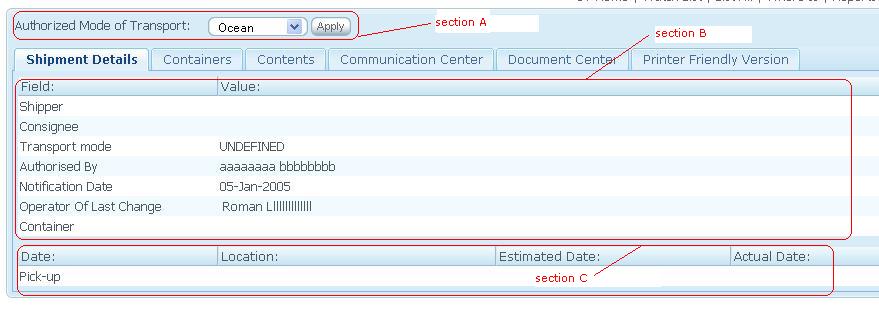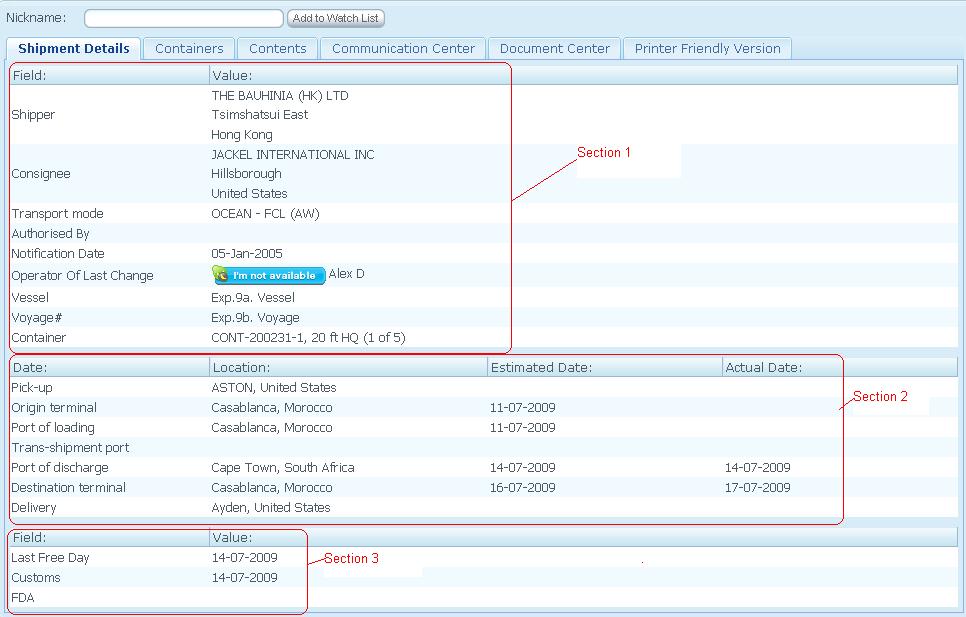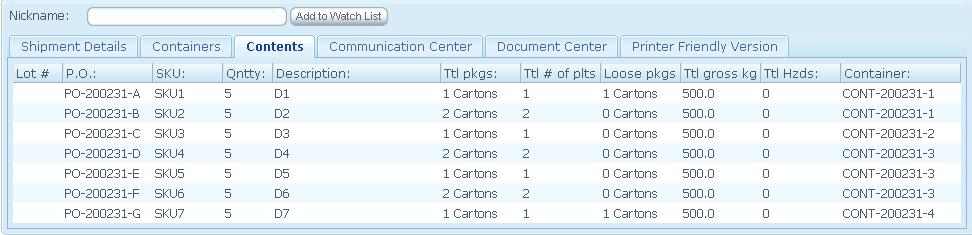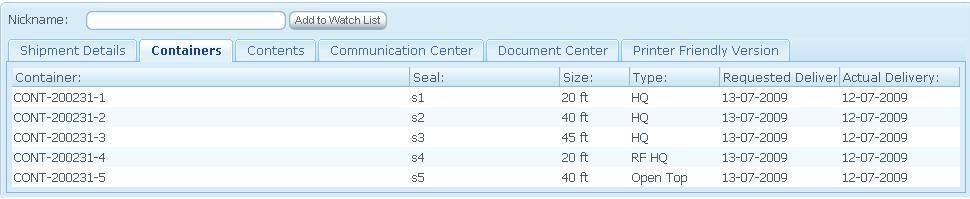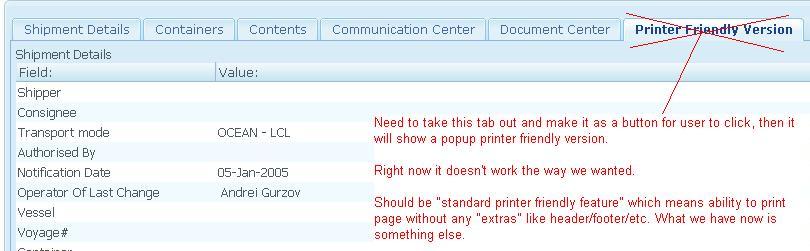Client Shipment Details (OLD)
From UG
(→Print Friendly View SS) |
(→Print Friendly View SS) |
||
| Line 180: | Line 180: | ||
[[File:PrinterFriendly1.JPG|thumb|400 px|CT.Details.printerfriendly.example]] | [[File:PrinterFriendly1.JPG|thumb|400 px|CT.Details.printerfriendly.example]] | ||
| - | |||
Revision as of 17:56, 10 August 2009
Contents |
Biz Analyst Intro
Sys Analyst Intro
This component consists of:
- "MOT Authorization" panel (undefined CTs only)
- Web chat with Jag Operator
- Shipment Details TAb
- Contents Tab
- Containers Tab
- Comments Tab
- Comm Center Tab
- Doc Center Tab
- Print Friendly View (button)
Tabs must be in this order: Shipment Details, Contents Tab, Containers Tab, Comment Tab, Comm Center Tab, and Doc Center Tab
NOTE: Picture is only used for concept, but not for design
Dev
http://mantis.jaguarfreight.com/mantis/view.php?id=924
MOT Authorization Panel
- see section a)
- only for MOT= Undefined
- biz meaning: this is a way for non-jag user to tell jaguar operator what non-jag user wants to do with this shipment:
- Hold - Client can authorize MOT for that particular shipment to be on hold (client does not decide what MOT for that shipment is)
- Air - Client can authorize MOT for the particular shipment as Air
- Ocean - Client can authorize MOT for the particular shipment as Ocean
- Truck - Client can authorize MOT for the particular shipment as Truck
NOTE: Authorized MOT can be set by (Client) or Operator (Internal App). This field will update one another application if one is updated.
- After client sets Authorized MOT and clicks "Apply", there must be a message notify client on Client UI that:
- You have just authorized MOT of this shipment
- This shipment is pending for approval from an operator
- After Client set Authorized MOT via Client UI, it MUST update Authorized MOT(read only), Authorized by, and Authorized on fields in Internal App. See conditions that associate with Internal App at Authorized MOT
- After Authorized MOT is set, the CT record will stay in Undefined MOT for pending status.
- Authorized by and Authorized on fields MUST be showing when client click "Apply"
Web Chat SS
- This field shows Operator of Last Change Skype ID with status.
- Client can communicate with operator of last change through Skype.
- For the operator who does not have Skype ID, this field will only show Operator of last changes' name
Shipment Details Tab SS
- See Shipment Detail Tab
- See Section 1
- This section shows some of Shipment Details fields from Internal App (Shipper, Consignee, Transport mode, Authorized By, Notification Date, Operator of last change, Vessel, Voyage#, and Container
- Container - This field is the last field on Section 1, it shows the first container out of total of containers or nothing for no container
- See Section 2
- This section shows ETCs, ATDs and locations of Pick-up, origin terminal, port of loading, trans-shipment port, port of discharge, destination terminal, and delivery
- These information come from Internal App in Exp and Imp tabs
- See Section 3
- This section shows last free day, customs status date, and FDA
NOTE: All the fields on Shipment Detail Client App are mapped to fields in List CTs Internal App
Contents Tab SS
- See picture for Contents Tab concept
- Contents Tab shows detail of Table A. in Internal App.
- LOT# MUST show only for Elizabeth Arden
- P.O. (left justify)
- SKU (left justify)
- Qntty (left justify)
- Description (left justify)
- Ttl pkgs (left justify)
- Ttl # of plts (center)
- Loose pkgs (left justify)
- Ttl gross kg (left justify)
- Ttl Hzds (left justify)
- Container (left justify)
Containers Tab SS
- See picture for Container tab concept
- This tab shows containers detail as same as ContTab in Internal App excluding Estimated collection Date and Actual collection Date
- Container
- Seal
- Size
- Type
- Requested Delivery
- Actual Delivery
Comments Tab SS
- This tab allows client to post comments. It works like Com tab in Internal App
- Client is able to post comment or post and email comment to Jaguar's user(s) and query comment log history
- There are 3 main areas
- Comment posting area
- This area is allowed client to type message for specific shipment (text box)
- Insert Comment button
- Query comment log history
- Date and time stamps
- From client's name
- To Jaguar user's name(s)
- Edit button for client to edit message
- Delete button for client to delete message
- E-mail this comment check box option
- If client clicks the check box, it will allow user to select Jaguar's user's name(s)in order to email this comment to those Jaguar's users.
- If the checkbox is blank or uncheck, it won't allow user to select Jaguar's user's name(s) ( clear it to blank default and grey out or hide it)
- E-mail is generated to Jaguar's user(s) after client clicks the check box, select Jaguar's user's name(s) and click "Insert Comment"
- Comment posting area
- Comment will be posted in the query comment history in Client App and Internal App?
Question
- what is Group comment? is it necessary to have for client App (Comment tab)?
- pre-comment dropdown? or just free text box?
- Email this comment Logic? (see above)
- Jaguar user? I think so. But what about Client user? Is that necessary?
Comm Center Tab SS
- Communication Center tab is a tool for communicating between client and Jaguar user(s) with E-Mail Query Log (History) for specific shipment
- Message MUST be sent to Operator of last change's, sender's, BCC's, and/or CC's emails with a link to CT#
- Screen of Communication Center tab consists of:
- To, From, Subject, and message areas
- To: Operator of last change's e-mail address and Skype ID for Client to communicate real time with the operator of last change if he/she wishes.
- From: Sender's email address
- Subject: Query:CT#
- Jaguar CC: Client can also CC this message to other Jaguar operators by adding their email that got populated from the system.
- Query: Client can type message in this area in order to communicate with operator of last change and Jaguar operator(s)
- Submit button area
- E-mail Query Log (History) for this shipment areas
- Date and Time
- Subject: Query: CT#
- To, From, and CC
- Message
- Edit button: Client is able to edit the message
- Delete button: Client is able to delete the message
- To, From, Subject, and message areas
NOTE: Message is also sent to the list of BCC's emails by default from admin setting in Internal App
Question for Sasha
- How is the list of Jaguar CC: populated? List needs to be clean up? Some names are not supposed to be there (no longer working at Jaguar) and some names get generated twice.
Doc Center Tab SS
- Every file MUST be read only
- There are 3 sections of documents; those 3 are associated with Files, Docs, and Inv in Internal App.
Commercial docs * all docs from Files Tab (Jag app) with "Show to client:" = Yes
Shipping docs * all docs from Docs Tab (Jag app) with "Show to client:" = Yes
Financial docs * all docs from Inv Tab (Jag app) with "Show to client:" = Yes
- each file MUST have an "Open" button next to the file name. Client must be able to open a read only document by clicking "Open" button
- Need to have a counter on Client Document tab to indicate how many, if any documents are available for them to view
For example, means that there is 4 documents for this shipment in order to client to view
Print Friendly View SS
- Print Friendly Version must be a button that client can click it into a print friendly version
- Should be "standard printer friendly feature" which means ability to print page without any "extras" like header/footer/etc.
- It can be a pop-up HTML for printing
- Please see the picture for more explanation
Use cases
Goal Client authorized MOT from an undefined shipment
uc1) Client authorizes MOT
Steps
- Look for an exact undefined CT shipment detail in Client App
- NOTE: Create a new undefined CT in Internal App
- Notification Date in Internal App is a current date that Op creates a CT shipment
- It synchronizes with Client App> Shipment Detail> Notification Date
- Client authorize MOT by selecting a dropdown options:
- If Client set Authorized MOT (Client App) = Ocean THEN Click "Apply", Authorized MOT (Internal App) will be updated to Ocean
- If Client set Authorized MOT (Client App) = Air THEN Click "Apply", Authorized MOT (Internal App) will be updated to Air
- If Client set Authorized MOT (Client App) = Hold THEN Click "Apply", Authorized MOT (Internal App) will be updated to Hold
- This means Client notifies Operator that this shipment is on hold. Operator has to wait until Client give an authorization to ocean/air
- This field MUST also update "Authorized MOT" field with "Authorized by" and "Authorized on" fields in Internal App>GenTab
- Email is generated for CT authorization notification to Operator
- CT#, Authorized for ..., Authorized by .... Authorized on ....
Goal Client's shipment detail is updated
uc2) Client want to see shipment detail for transport mode
- Operator sets Mode of Transport in Internal App>GenTab
- It will update Transport Mode on Client App for Client to know what MOT that shipment is transported
Goal Client is able to see Containers detail from Container tab
uc3) Client clicks on Container tab
- Container field in Client App shows the same data as Container field in Internal App
- Seal field in Client App shows the same data as Seal field in Internal App
- Size field in Client App shows the same data as Size field in Internal App
- Type field in Client App shows the same data as Type field in Internal App
- Requested Delivery field in Client App shows the same data as Requested Delivery field in Internal App
- Actual Delivery field in Client App shows the same data as Actual Delivery field in Internal App
Goal Client is able to see Contents tab
uc4) Client clicks on Contents tab
- All columns in Client App> Shipment Details> Contents MUST be synchronized to Table A in Internal App>ContTab
Goal Client is able to communicate with operator
uc5) Client clicks on Communication Center tab
- Client must be able to type message to communicate with operator
- See Step 1
- Client type message
- Client can select Jaguar CC check box for whom client wish to sent message to or leave it uncheck
- See Step 2
- Client clicks "Submit"
- See Step 3
- Client is able to see history communication log by date, time, to, from, CT# , and messages
QA
Look And Feel
Tweaks
tw1) Update Shipper , Consignee fields to be bold -> Shipper
tw2) Update label "Container" to "Number of Container"
RFC
July 15 demo feedback
-
fb1) Shipment Details, printer friendly tab
Should be "standard printer friendly feature" which means ability to print page without any "extras" like header/footer/etc. What we have now is something else.