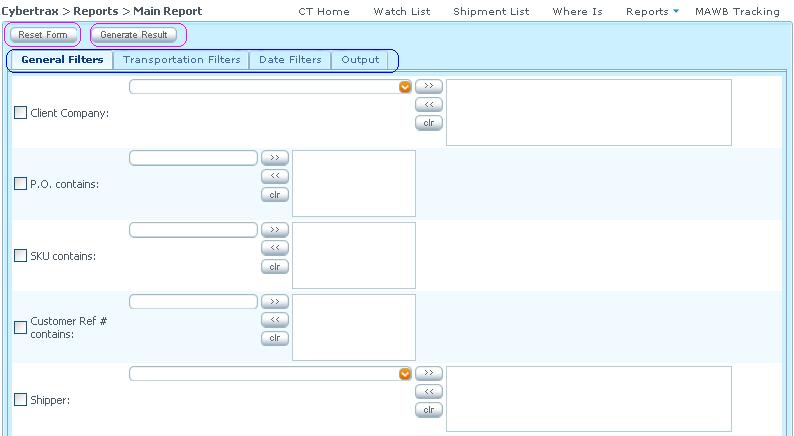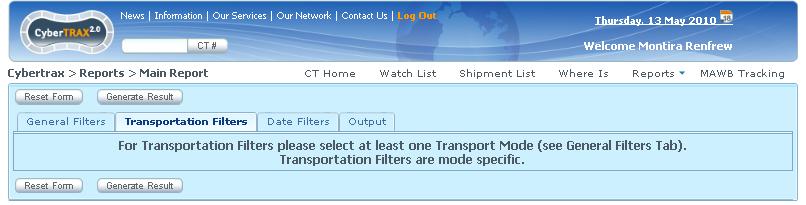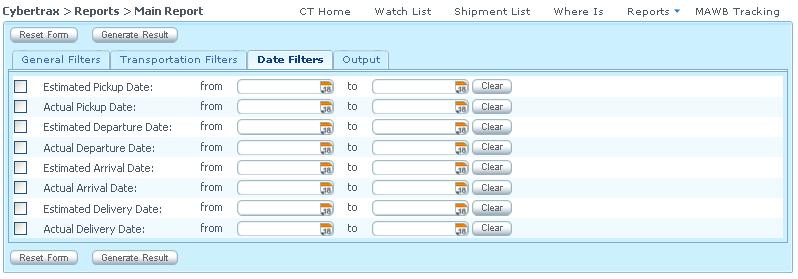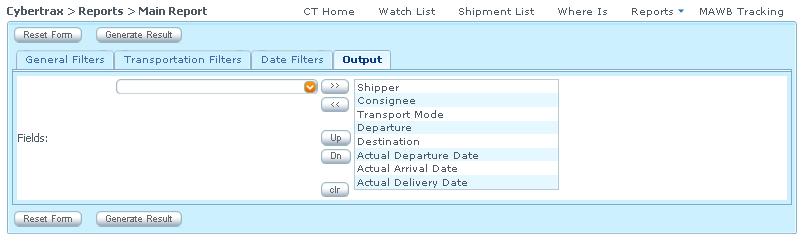Client Main Report
From UG
(→Transportation Filters) |
(→Output) |
||
| Line 160: | Line 160: | ||
** Airline // AIR // No | ** Airline // AIR // No | ||
** Commodity Item Gross Weigh (lbs)// All modes // No | ** Commodity Item Gross Weigh (lbs)// All modes // No | ||
| + | ** Pickup Trucker // TRUCK-DOMESTIC // No | ||
| + | ** Delivery Trucker // TRUCK-DOMESTIC // No | ||
| + | ** Pickup Trailer# // TRUCK-DOMESTIC // No | ||
| + | ** Delivery Trailer# // TRUCK-DOMESTIC // No | ||
| + | ** Origin City // TRUCK-DOMESTIC // No | ||
| + | ** Origin State // TRUCK-DOMESTIC // No | ||
| + | ** Origin Zip Code // TRUCK-DOMESTIC // No | ||
| + | ** Destination City // TRUCK-DOMESTIC // No | ||
| + | ** Destination State // TRUCK-DOMESTIC // No | ||
| + | ** Destination Zip Code // TRUCK-DOMESTIC // No | ||
| + | |||
More information from fields above: | More information from fields above: | ||
Revision as of 19:20, 19 October 2010
Contents |
Dev
Mantis parent: 0000591:Client.Reports
Business Requirements
Client Main Report is reusing the code from Internal App Main Report. There are some similarities and differences in term of list of filters, output and design.
It allows client to create a report for his/her company's shipments. This applies client's visibility's rules.
Specs
- See Main report specs from Internal App > Main Report at Main Wizard Report
- There are 4 different categories for filters:
- General Filters
- Transportation Filters
- Date Filters
- Output
- Some filters require Client visibility rule
- There is Reset Form button; It allows user to clear all the filters to the fresh beginning stage
- There is Generate Result button; system will generate result after user clicks this button
- Label of filters' names can be different from Internal Main Report
- Each filter has "clr" button in order to clear info for a specific filter
- See #Figure 1. Main report
General Filters
- All the same as Main report (Internal App) but these filters drop down list MUST be Client specific: Auto populated; it should show only the specific list for client:
- Client Company
- Show/hide Client Companies list filter. When there is only client company in the filter, this filter section should be invisible. If there is more than one client companies, this filter becomes visible.
- Shipper
- Consignee
- Origin Country
- Destination Country
- Shipping Terms
- Pickup Locations
- Delivery Locations
- Client Company
- The rest of filters are not required Client specific: Auto populated
- List of filters that are not required, compare to Main Wizard Report on Internal App
- Export Ref # contains:
- Import Ref # contains:
- Jaguar 3rd Ref # contains:
- Remove Cargo Locations
- Transport Mode filters in General filters Tab has a logic connecting to Transportation Filters.
- IF client selects ANY OCEAN for transport mode, Transportation Filters tab will provide ONLY lists of ocean filters as below:
- Container#s
- Shipping Line
- Origin Port/Terminal
- Destination Port/Terminal
- Vessel Name Contains
- IF client select AIR for transport mode, Transportation Filters tab will provide ONLY lists of air filters as below:
- Airlines
- Origin Airport
- Destination Airport
- IF client selects Truck-Domestic for transport mode, Transportation Filters tab will provide ONLY lists of Truck-Domestic filters as below:
- Pickup Trucker: The list must be auto populated only specific list that is applied to specific client.
- Delivery Trucker: The list must be auto populated only specific list that is applied to specific client.
- Pickup Trailer# contains: Text box for user’s input
- Delivery Trailer# contains: Text box for user’s input
- Origin City contains: Text box for user’s input
- Destination City contains: Text box for user’s input
- Origin State: The list of State(US) must be auto populated only specific list that is applied to specific client.
- Destination State: The list of State(US) must be auto populated only specific list that is applied to specific client.
- Origin Zip code contains: The list of zipcode
- Destination Zip code contains: The list of zipcode
- IF client selects ANY OCEAN for transport mode, Transportation Filters tab will provide ONLY lists of ocean filters as below:
- Transport Mode filter list should includes all modes and Undefined mode as listed option
Transportation Filters
- Transportation Filters
- AIR filters will ONLY show when client clicks AIR for Transport Mode in General filter tab
- These filters drop down list MUST be Client specific: Auto populated; it should show only the specific list for client:
- Airlines
- Origin Airport
- Destination Airport
- These filters drop down list MUST be Client specific: Auto populated; it should show only the specific list for client:
- OCEAN filters will ONLY show when client clicks ANY OCEAN for Transport Mode in General filter tab
- These filters drop down list MUST be Client specific: Auto populated; it should show only the specific list for client:
- Container#s
- Shipping Line
- Origin Port/Terminal
- Destination Port/Terminal
- Vessel Name Contains
- These filters drop down list MUST be Client specific: Auto populated; it should show only the specific list for client:
- TRUCK There is no any filters on Transportation filters except Truck- Domestic
- TRUCK-DOMESTIC filters will ONLY show when client clicks Truck-Domestic for Transport Mode in General filter tab
- These filters drop down list MUST be Client specific: Auto populated; it should show only the specific list for client:
- Pickup Trucker
- Delivery Trucker
- Pickup Trailer# contains: Text box for user’s input
- Delivery Trailer# contains: Text box for user’s input
- Origin City contains
- Destination City contains
- Origin State
- Destination State
- Origin Zip code contains
- Destination Zip code contains
- Please NOTE that city, state, and zip code are for US and CANADA ONLY
- These filters drop down list MUST be Client specific: Auto populated; it should show only the specific list for client:
- TRUCK-DOMESTIC filters will ONLY show when client clicks Truck-Domestic for Transport Mode in General filter tab
- AIR filters will ONLY show when client clicks AIR for Transport Mode in General filter tab
- Transport Mode filter list should includes all modes and Undefined mode as listed option
- See #Figure 2. Transportation Filters for the case of no transport mode is selected or Truck mode(s) is selected from general filters
- List of filters that are not required, compare to Main Wizard Report on Internal App
- Pickup Truckers
- Delivery Truckers
- Co-Loader Ocean
- Co-Loader Air
Date Filters
- Order of Filters from the top to the bottom"
- Estimated Pickup Date:
- Actual Pickup Date:
- Estimated Departure Date:
- Actual Departure Date:
- Estimated Arrival Date:
- Actual Arrival Date:
- Estimated Delivery Date:
- Actual Delivery Date:
- Date Logics:
- "Delivery Date" cannot be before "Arrival Date", "Departure Date", and "Pickup Date"
- "Arrival Date" cannot be before "Departure Date", and "Pickup Date"
- "Departure Date" cannot be before "Pickup Date"
- Must have "clear" button for every date field .
- See #Figure 3. Date Filters
Output
- Output consists of a long list of headings
- Output list is multi-selected
- Default: selected output list should be listed on the right box and the rest should be in output dropdown list
- User is able to manage the order of the output heading list by moving up and down
- User is able to add/remove the output heading list by moving it to the left or right
- See #Figure 4. Output
- Label output heading as listed below
- Field // Apply to Mode // Default on the right box
- CT# // All modes // Yes
- Shipper // All modes // Yes
- Consignee // All modes // Yes
- Transport Mode // All modes // Yes
- Departure // All modes // Yes
- Destination // All modes // Yes
- Actual Departure Date // All modes // Yes
- Actual Arrival Date // All modes // Yes
- Actual Delivery Date // All modes // Yes
- Commodity Item PO# // All modes // No
- Commodity Item SKU# // All modes // No
- Commodity Item Description // All modes // No
- Commodity Item Quantity // All modes // No
- Commodity Item Total Pallets // All modes // No
- Commodity Item Total Loose Packages // All modes // No
- Commodity Item Gross Kg // All modes // No
- Chargeable Weight // All modes // No
- Departure Region // All modes // No
- Destination Region // All modes // No
- Notification Date // All modes // No
- Authorization Date // All modes // No
- Estimated Departure Date // All modes // No
- Estimated Arrival Date // All modes // No
- Estimated Delivery Date // All modes // No
- Estimated Collection Date // All modes // No
- Actual Collection Date // All modes // No
- Vessel name // OCEAN // No
- Flight Number // AIR // No
- HAWB# // AIR // No
- Container Description // OCEAN // No
- Shipping Line // OCEAN // No
- Airline // AIR // No
- Commodity Item Gross Weigh (lbs)// All modes // No
- Pickup Trucker // TRUCK-DOMESTIC // No
- Delivery Trucker // TRUCK-DOMESTIC // No
- Pickup Trailer# // TRUCK-DOMESTIC // No
- Delivery Trailer# // TRUCK-DOMESTIC // No
- Origin City // TRUCK-DOMESTIC // No
- Origin State // TRUCK-DOMESTIC // No
- Origin Zip Code // TRUCK-DOMESTIC // No
- Destination City // TRUCK-DOMESTIC // No
- Destination State // TRUCK-DOMESTIC // No
- Destination Zip Code // TRUCK-DOMESTIC // No
More information from fields above:
Air
ETD :ExpTab 11b. Airport of Departure: ATD :ExpTab 11c. ATD - Actual Time of Dept: ETA :ExpTab 14b. ETA - Est Time of Arrival: ATA :ExpTab 14c. ATA - Actual Time of Arrival: Estimate Collection Date: GenTab 9. Estimated Export Pick-Up Date: Actual Collection Date: GenTab 10. Actual Export Pick-Up Date: Requested Delivery Date: ImpTab b.Estimated Delivery Date: Actual Delivery Date: ImpTab b.Actual Delivery Date:
Ocean
ETD :ExpTab 12b. ETD: ATD :ExpTab 12c. ATD: ETA :ExpTab 14b. ETA: ATA :ExpTab 14c. ATA: Estimate Collection Date: ContTab for FCL shipment, GenTab 9. Estimated Export Pick-Up Date: for LCL Actual Collection Date: ContTab for FCL shipment, GenTab 10. Actual Export Pick-Up Date: for LCL Requested Delivery Date: ContTab for FCL shipment, ImpTab 10. Estimated Delivery Date: for LCL Actual Delivery Date: ContTab for FCL shipment, ImpTab 11. Actual Delivery Date: for LCL
Truck
ETD :GenTab 9. Estimated Export Pick-Up Date: ATD :GenTab 10. Actual Export Pick-Up Date: ETA :GenTab x. Estimated Delivery: ATA :GenTab y. Actual Delivery: Estimate Collection Date: GenTab 9. Estimated Export Pick-Up Date: Actual Collection Date: GenTab 10. Actual Export Pick-Up Date: Requested Delivery Date: GenTab x. Estimated Delivery: Actual Delivery Date: GenTab y. Actual Delivery:
Report output
- HTML and xls
- Show record() count on the report to indicate that how many shipments per mode
Figures
Figure 1. Main report
Figure 2. Transportation Filters
Figure 3. Date Filters
Figure 4. Output
Tweaks version 1.1.a
Note: tweaks below applies to both Main and In-transit report Tira 9:50 28 Oct 2009
tw1) Add summary shipment record() count on the report to indicate that how many shipments...
tw2) Create a HTML result page before excel report
tw3) Create download to excel button -> generate xls report
Tweak version 1.1.b
tw1) Main Report - List of Transport Mode (filter) MUST include "UNDEFINED" as well in order to see Undefined shipments -- Tira 11:00 AM Feb 2, 2010
m2040
Mantis: 2047
SA
- Add Booking # filter
Booking #
- Label: Booking # contains:
- Widget: textbox , can be multiple selected
- Location: After Customer Ref # contains:
- Add Booking # on Output tab
- Default: on the left side dropdown list
NOTE: this field is applied to Ocean shipments ONLY
m2444
- 0002444: (Client Report: Main) Add No Archived Checkbox, same as internal application main report
As on http://mantis.jaguarfreight.com/wiki/Main_Report#Figure_3:_Main_Report_General_Filters
default to = Not Archived
- spec updated? No
RFC
rfc1) Simon would like to have dynamic filters for Client App by setting filters in Admin Mode for Non-jaguar Users -- Tira 12:33PM 19 Aug 2009 (UTC)