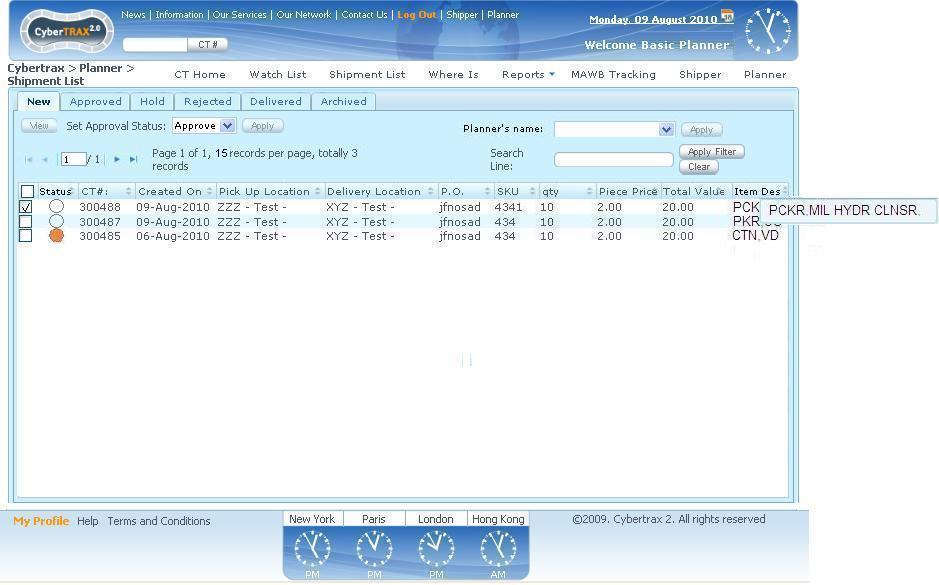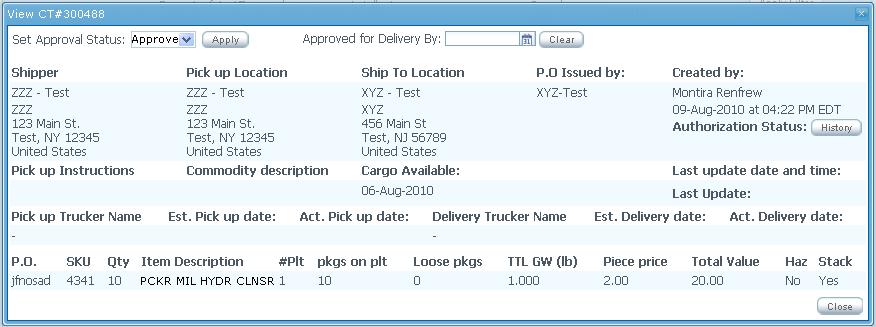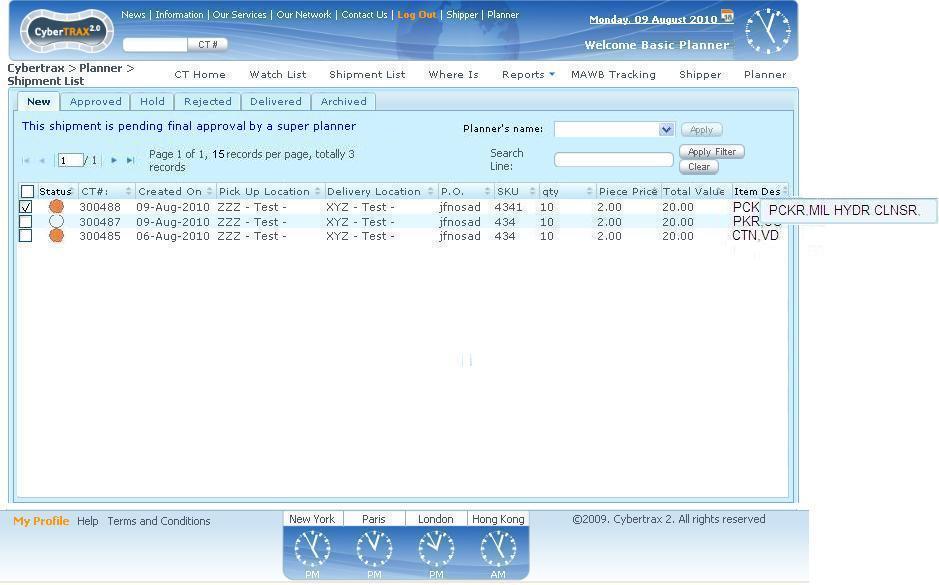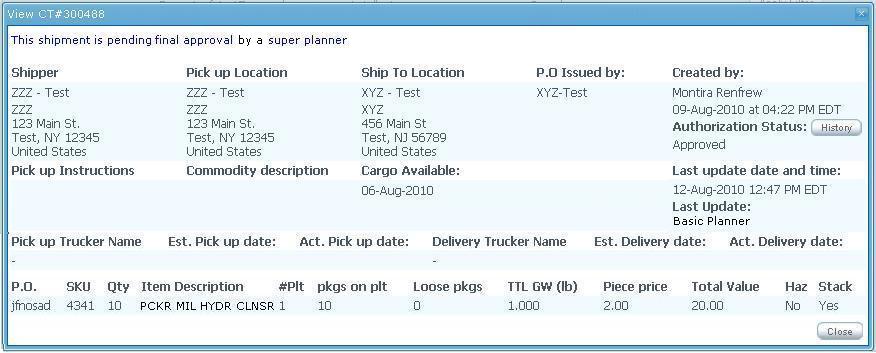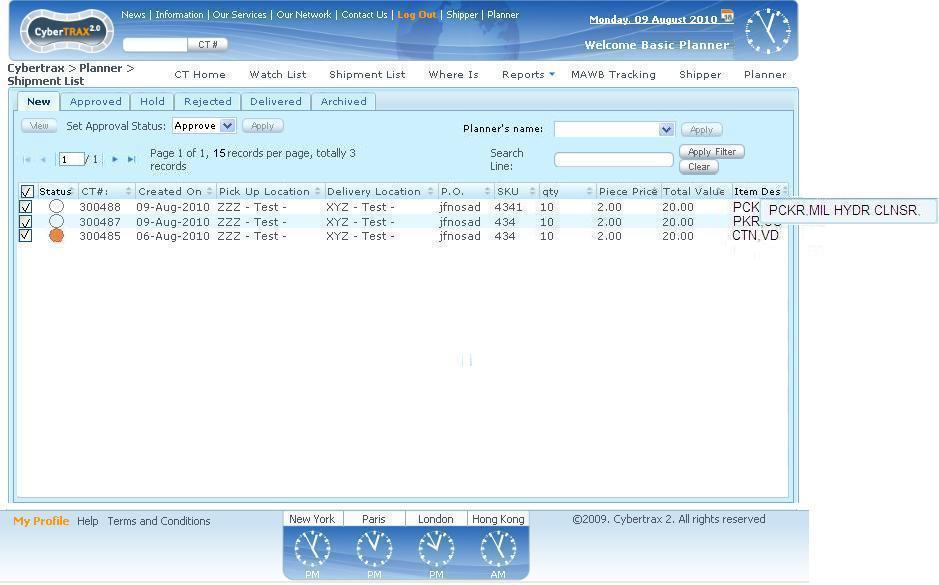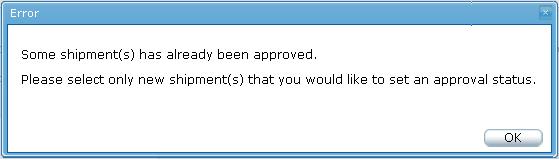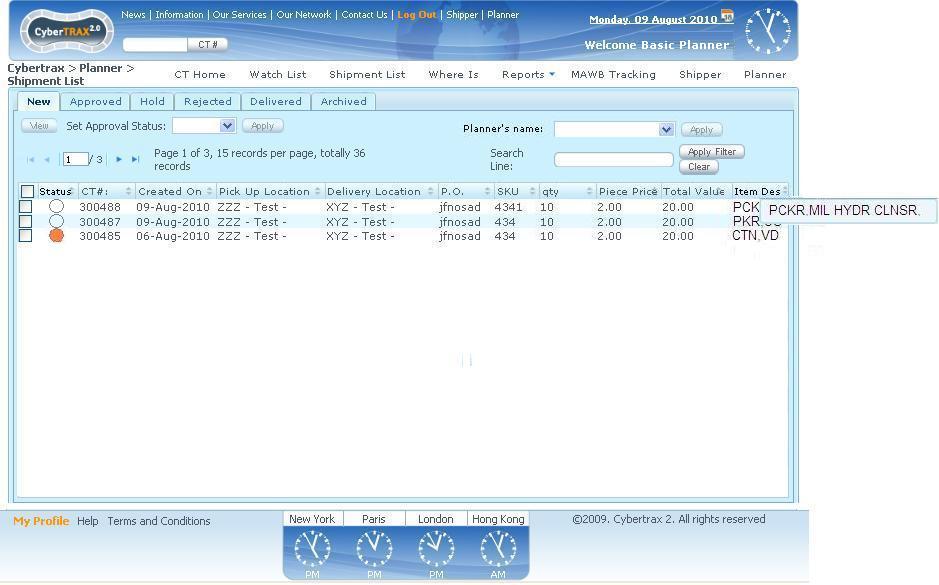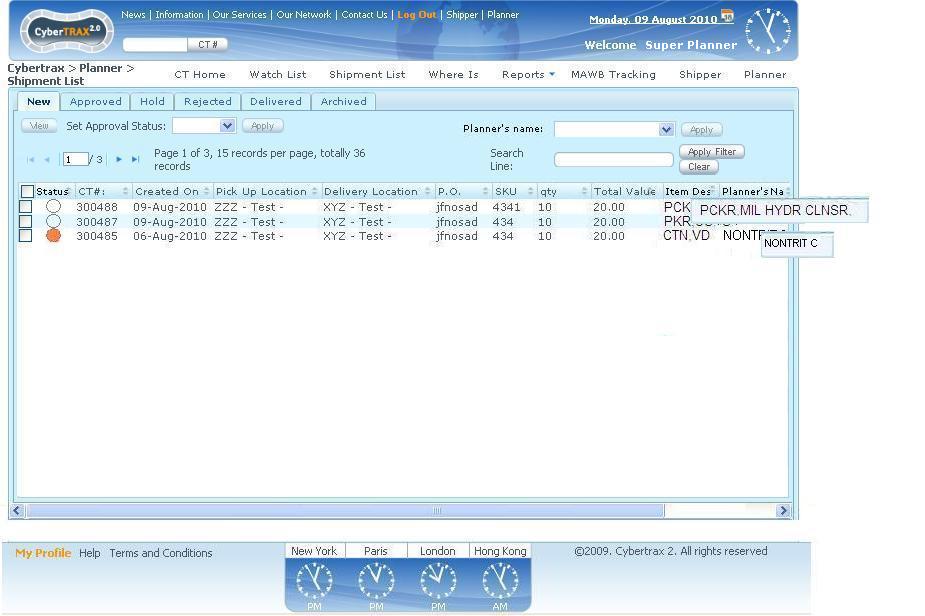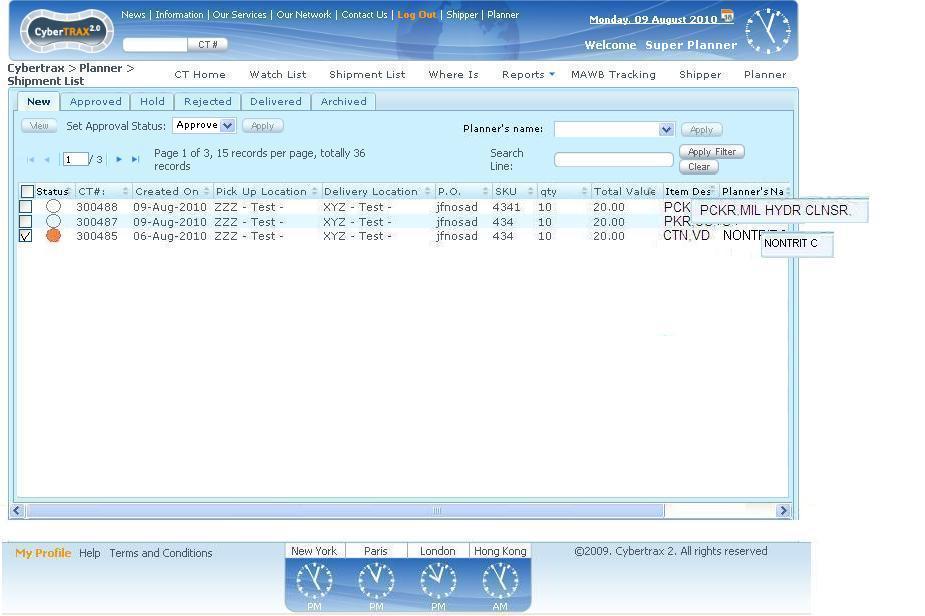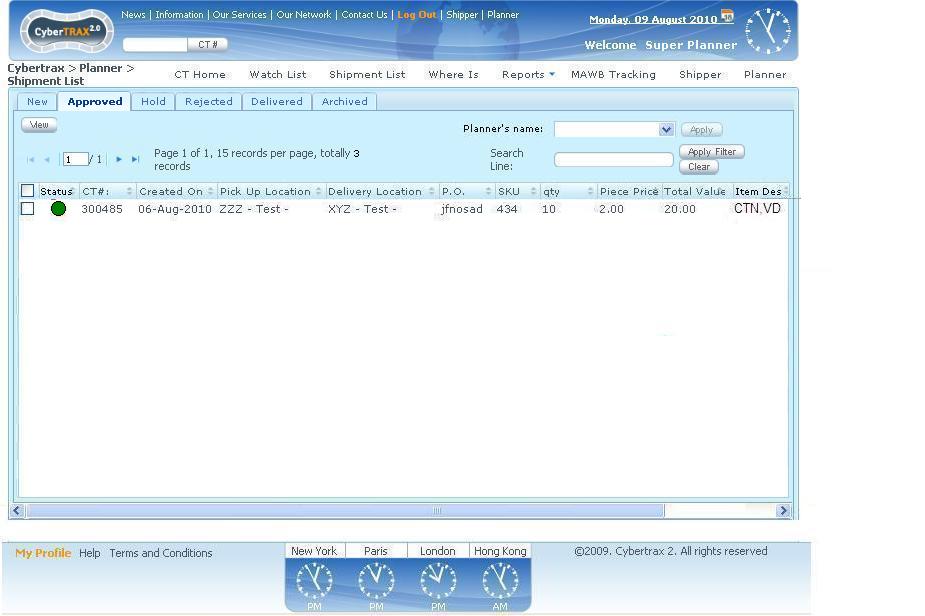CyberTrax 2.1 Client (EA Stamford Planners Only)
From UG
(→Introduction) |
(→Use case 1. Approve an individual shipment) |
||
| Line 33: | Line 33: | ||
== Use case 1. Approve an individual shipment == | == Use case 1. Approve an individual shipment == | ||
| - | + | Basic planner can approve one shipment at a time, by selecting a check box in front of the shipment record that he would like to set an approval status | |
[[File:BasicPlannerLogonCT300488.JPG]] | [[File:BasicPlannerLogonCT300488.JPG]] | ||
| - | OR | + | OR basic planner can view a specific shipment record and then set an approval status |
[[File:ApprovedView.JPG]] | [[File:ApprovedView.JPG]] | ||
| - | + | Basic planner does not allow to re-approve an approved shipment(s) | |
| - | * If she selects | + | * If she selects an approved shipment CT 300488 as figure below, the set approval status panel will be replaced by: "This shipment is pending for the final approval from super planner." |
[[File:BasicPlannerLogonCT300488Approve.JPG]] | [[File:BasicPlannerLogonCT300488Approve.JPG]] | ||
Revision as of 18:08, 20 August 2010
Contents |
Introduction
- Basic planner is able to approve ONLY new shipments on his New tab and hold shipments on his Hold tab.
- Super planner is able to approve all shipments on his New tab and Hold shipments on his Hold tab.
- Once a shipment has been approved by a basic planner, the shipment will have an orange flag and stay on New tab.
- Once a shipment has been approved by a super planner, the shipment will have a green flag and move to Approved tab.
- Basic planner and Super planner have the same shipment list view for Approved, Hold, Rejected, Delivered, and Archived tabs.
- On New tab, basic planner and super planner are able to see the same list of shipments list on their views except slightly different information columns will be showing on their views as listed below.
- Column for New Tab for Basic planner view:
- Status
- CT Record
- Created On
- Pick Up Location
- Delivery Location
- PO
- SKU
- Qty
- Piece Price
- Total Value
- Column for New Tab for Super planner view:
- Status
- CT Record
- Created On
- Pick Up Location
- Delivery Location
- PO
- SKU
- Qty
- Total Value
- Planner's name
- Column for New Tab for Basic planner view:
Use case 1. Approve an individual shipment
Basic planner can approve one shipment at a time, by selecting a check box in front of the shipment record that he would like to set an approval status
OR basic planner can view a specific shipment record and then set an approval status
Basic planner does not allow to re-approve an approved shipment(s)
- If she selects an approved shipment CT 300488 as figure below, the set approval status panel will be replaced by: "This shipment is pending for the final approval from super planner."
- Same as on the view page
use case 2.Approve many or all shipments at once
She can select all shipments by selecting the check box on the top of the column and then set approval status and click "Apply" button.
Constraint:
- If all shipments that she selected contains some shipment that already been approved by basic planner, system will not allow her to set approval status to all shipments. She will see an error message stating that "Some shipment(s) has already been approved. Please select only new shipment(s) that you would like to approve." [OK]
Use case 3. Shipment List for Basic Planner
Use case 4. Shipment List for Super Planner on New Tab
View for super planner is slightly different from basic planner. As super planner's view: Planner's name column is added and Piece Price column is removed.
As this example, Super planner logs on the web portal and he sees that there are 3 shipments records on New tab and 1 shipment record were approved by basic planner. Super planner is able to either set approval status for all shipments on New Tab at once or set approval status for only some shipments or one at a time.
Super planner decides to approve only one shipment
Use case 5. Shipment List for both Super Planner and Basic Planner on Approved Tab
Super planner decides to approve CT 300485 on the shipment list on New Tab. Once she approved this shipment, this shipment is moved from New Tab to Approved Tab with a green flag as figure below.