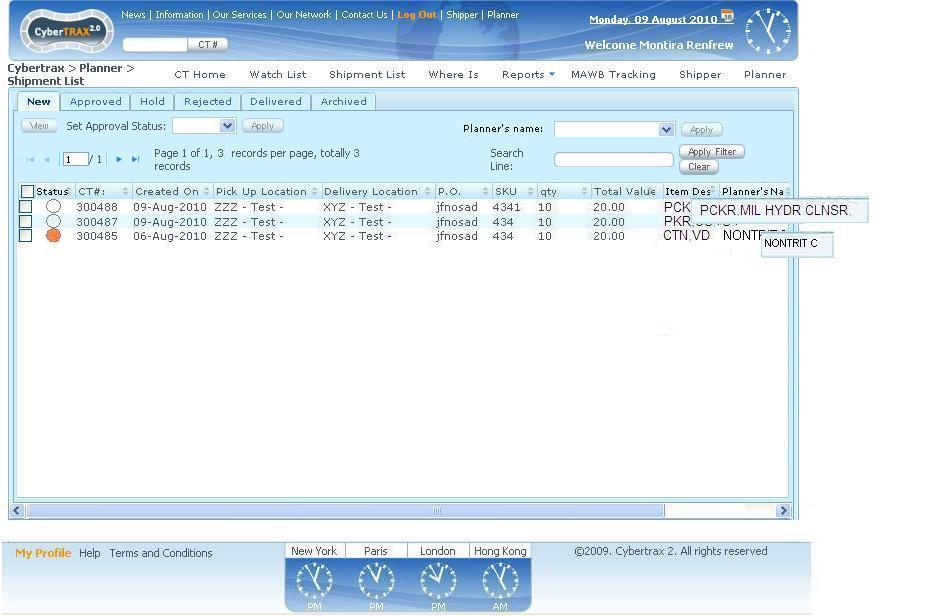CyberTrax 2.1 Client (EA Stamford Planners Only)
From UG
| Line 8: | Line 8: | ||
* She can approve one shipment at a time, by selecting the check box in front of the shipment record and then sets the approval status | * She can approve one shipment at a time, by selecting the check box in front of the shipment record and then sets the approval status | ||
* OR she can view a specific shipment record and then set an approval status | * OR she can view a specific shipment record and then set an approval status | ||
| + | [[]] | ||
Approve many or all shipments at once: | Approve many or all shipments at once: | ||
* She can select all shipments by selecting the check box on the top of the column and then set approval status | * She can select all shipments by selecting the check box on the top of the column and then set approval status | ||
| + | [[]] | ||
Constraint: | Constraint: | ||
* If all shipments that she selected contains some shipment that already been approved by basic planner, system will not allow her to set approval status to all shipments. She will see a warning message stating that "Some shipment(s) has already been approved. Please select only new shipment(s) that you would like to approve." [OK] | * If all shipments that she selected contains some shipment that already been approved by basic planner, system will not allow her to set approval status to all shipments. She will see a warning message stating that "Some shipment(s) has already been approved. Please select only new shipment(s) that you would like to approve." [OK] | ||
| + | [[]] | ||
| + | |||
| + | |||
| + | Case of basic planner view the approved shipment with the orange flag, she will not able to set approval status for this particular shipment. | ||
| + | [[]] | ||
| + | |||
| + | [[File:MOCKUp2.JPG]] | ||
| + | |||
| + | Basic planner is approving CT 300488, he select the check box and set approval status to approve. | ||
| + | [[]] | ||
| + | After she approved it, CT 300488 will stay on New tab with orange flag that is waiting for super planner to approve. | ||
| + | [[]] | ||
| + | |||
| + | Super planner logs on the web portal and he sees that there are 3 shipments records on New tab and 2 shipment records were approved by basic planner. She would like to approve CT 300488, she | ||
| + | [[]] | ||
| + | |||
| + | after she approved it, this shipment will move to Approve Tab with the green flag. | ||
| + | |||
| + | Basic planner will see the same view on Approved Tab as Super planner | ||
[[]] | [[]] | ||
Revision as of 15:18, 20 August 2010
use case 1
Basic planner would like to approve new shipments on his New tab. There are 2 ways for him to approve shipments.
Approve an individual shipment:
- She can approve one shipment at a time, by selecting the check box in front of the shipment record and then sets the approval status
- OR she can view a specific shipment record and then set an approval status
[[]]
Approve many or all shipments at once:
- She can select all shipments by selecting the check box on the top of the column and then set approval status
[[]]
Constraint:
- If all shipments that she selected contains some shipment that already been approved by basic planner, system will not allow her to set approval status to all shipments. She will see a warning message stating that "Some shipment(s) has already been approved. Please select only new shipment(s) that you would like to approve." [OK]
[[]]
Case of basic planner view the approved shipment with the orange flag, she will not able to set approval status for this particular shipment.
[[]]
Basic planner is approving CT 300488, he select the check box and set approval status to approve. [[]] After she approved it, CT 300488 will stay on New tab with orange flag that is waiting for super planner to approve. [[]]
Super planner logs on the web portal and he sees that there are 3 shipments records on New tab and 2 shipment records were approved by basic planner. She would like to approve CT 300488, she [[]]
after she approved it, this shipment will move to Approve Tab with the green flag.
Basic planner will see the same view on Approved Tab as Super planner
[[]]